Overview
In the Delta system the income statement accounts are divided into two groups:
•Operational Costs
•Non-Operational Costs and revenue - maintained under Chart Of Accounts
The Operational Costs are created and maintained in the Nature Maintenance application. All transactions posted to these accounts need to be allocated to a Cost Center as well. These accounts are also used in transactions posted to Project and Maintenance Asset Accounts.
Function
Creating a New Nature Account
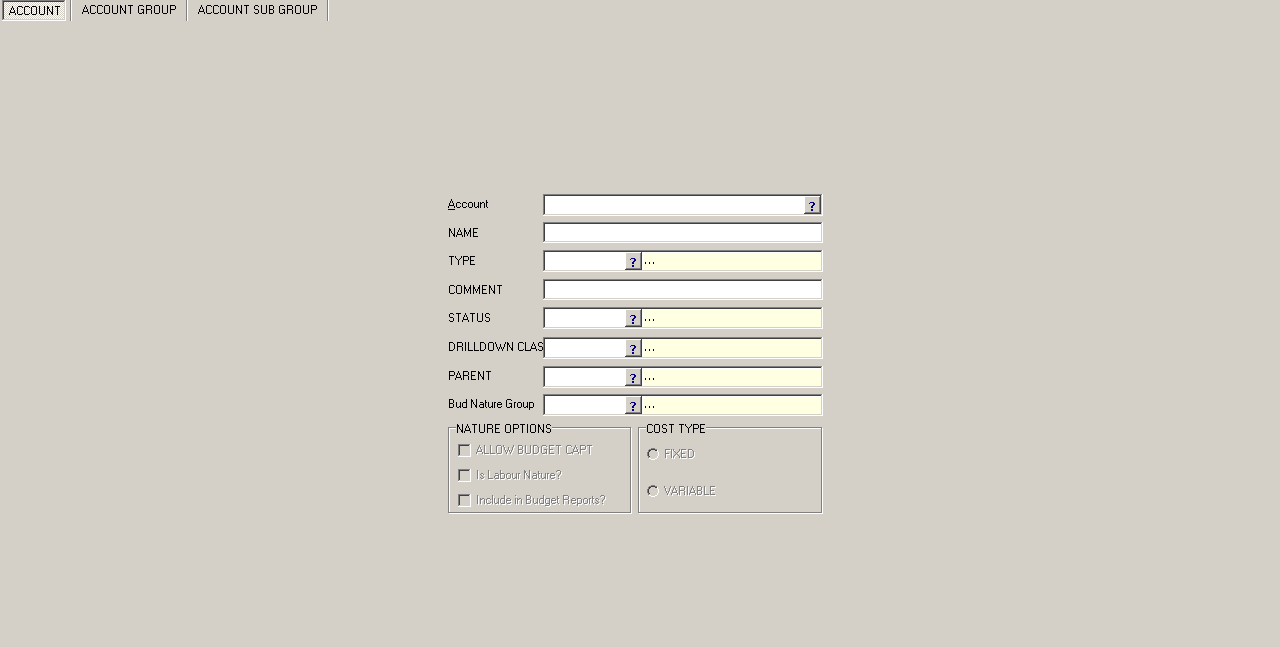
Enter the new account number in the nature field and press the 'tab' key on your keyboard. The following message will appear asking if you want to create a new account. Select 'Yes' to create a new account.
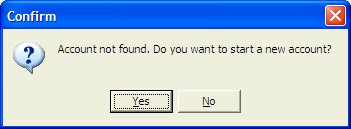
Enter the following information:
•Account - select the account using the picker
•Name - enter the full name of the account
•Type - select the type of nature using the picker
•Comment - enter any relevant comments in this field
•Status - select the status of the account using the picker
•Drill down Class - select the natures drill down class using the picker
•Parent - select the nature's parent account using the picker, it is used to group like accounts for reporting purposes
•Bud Nature Group - select the name of the bud nature group
•Nature Options - check the selection box of the relevant option
•Cost Type - check the selection box of the relevant option
Select the ![]() button to save the record. The following message will appear notifying the user that the records was saved. Select 'Ok' to continue.
button to save the record. The following message will appear notifying the user that the records was saved. Select 'Ok' to continue.
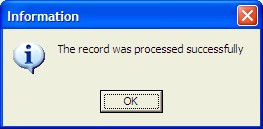
Erasing an Existing Nature
The user must select an existing nature using the picker in the Account field.
Select the 'Delete' button, the following message will appear asking the user to confirm the transaction. Select 'Yes' to delete.
Any nature accounts which have transactions against them may not be deleted. Their status can be changed in the Status field using the picker.

The system will prompt the user with a second message to confirm the transaction. Select 'Yes' to continue to delete.
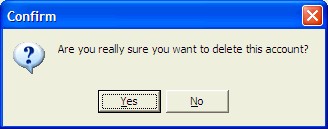
The system will prompt the following message to confirm that the transaction is complete.
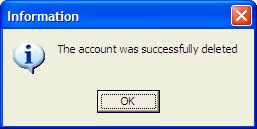
Amending Details of an Existing Nature
The user must select an existing nature using the picker in the Account field.
The accounts details will appear in the fields, select the 'Amend' button the fields will become open and are now ready for change.
When the changes are complete select the 'Ok' button to save changes.
The following message will appear confirming that the changes were saved. Select 'Ok' to continue.
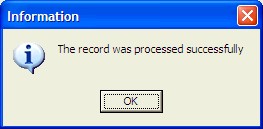
Account Group
•Click on in order to create a new account group
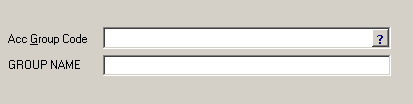
•Acc Group Code - select the name of the account group
•Group Name - select the group name by clicking on the picker
•In order to edit the the group name, click on ![]()
•Click on ![]() in order to save the results.
in order to save the results.
Account Sub Group
•Click on ![]() in order to create a new account sub group
in order to create a new account sub group
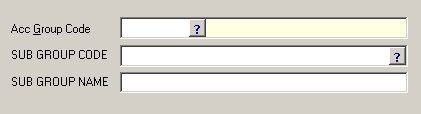
•Acc Group Code - select the name of the account
•Sub Group Code - select the code of the sub group by clicking on the picker
•Sub Group Name - the sub group name will automatically be entered once the sub group code has been selected
•In order to edit the sub group name click on ![]()
Click on ![]() was you have entered in the necessary fields.
was you have entered in the necessary fields.
![]()