Overview
In the DataSaint Delta system the Income Statement Accounts are divided into two groups:
•Operational Costs - maintained under Nature Maintenance
•Non-Operational Costs and Revenue
The Non-Operational Costs and balance sheet accounts are created and maintained under the Chart of Accounts application. Nature Accounts may also be selected under this application and converted into income statement accounts.
Function
To access chart of accounts maintenance application
1.To run the application select Financial Management-> General Ledger->Maintenance -> Chart of accounts from Delta main menu
| Delta main menu option |
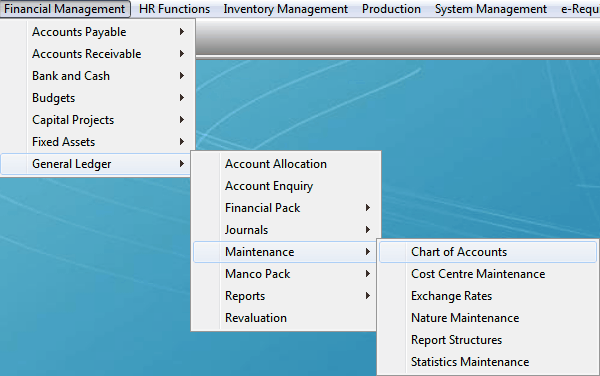 |
| or |
| choose Financial Management-> General Ledger-> Maintenance -> Chart of accounts from Delta explorer menu |
| Delta explorer menu option |
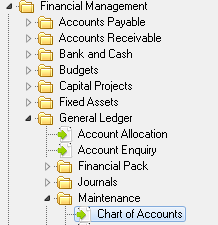 |
To create new chart of accounts
1. Select the ![]() tab.
tab.
2. Click on ![]() icon.
icon.
3. Select the Account name by clicking on the picker. Once the Account has been selected, the remaining fields wil automatically be updated.
4. Select data from pre-defined list or enter as required.
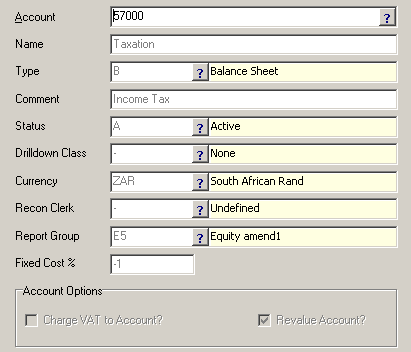
•Account - select the Account code by clicking on the picker.
•Name - automatically updated to the name of the account code selected.
•Type - refers to the type of account you would like to generate, 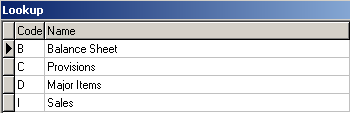
•Status - whether the account is active, closed, dormant or suspended.
•Drilldown Class - the class name.
•Currency - the type of currency, ZAR, USD etc
•Recon Clerk - the name of the clerk
•Fixed Cost - cannot be amended
5. Click on ![]() to continue.
to continue.
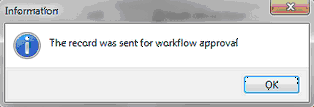
To amend a chart of accounts
1. Select the ![]() tab.
tab.
2. Enter account number or choose from pre-defined list.
3. Click on ![]() icon.
icon.
4. Select data from pre-defined list or enter as required.
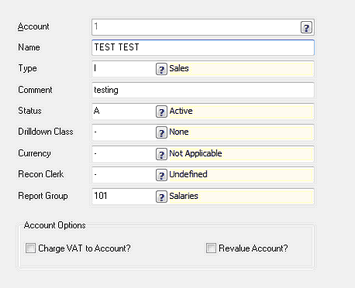
5. Click on ![]() to continue.
to continue.
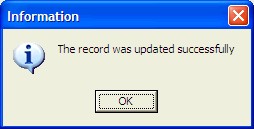
Account Group
Click on the 'Account Group' tab
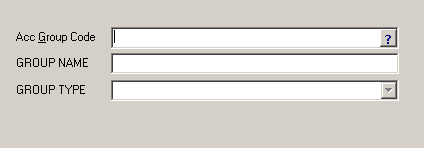
•Acc Group code - Select the account code
•Group Name - Once the group code has been selected, the account name will appear in the group name field
•Group type- The group type will automatically be entered once the above has been completed
Account Sub Group
Click on 'New'
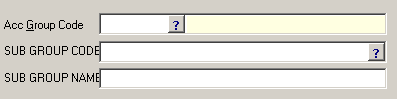
•Acc Group Code- Select the account code by clicking on the picker
•Sub group code - Select the group code by clicking on the picker
•Sub group name - The group name will automatically be entered once the group code has been selected
To delete a chart of accounts
1. Select the ![]() tab.
tab.
2. Enter account number or choose from pre-defined list.
3. Click on ![]() icon.
icon.
4. Select 'Yes' to continue or 'No' to return to the previous menu.
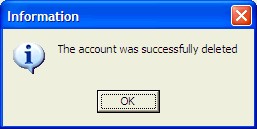
Converting Nature Account into an Income statement Account
 Please not that this option, once executed, cannot be reversed. Changing a nature of expense item to an income statement account will remove all costing information associated with this account and care should be taken when using this function.
Please not that this option, once executed, cannot be reversed. Changing a nature of expense item to an income statement account will remove all costing information associated with this account and care should be taken when using this function.
1. Click on
Converting a Nature Account to an Income Statement Account
Select the 'Change to I\S' button. The change account type screen will appear.
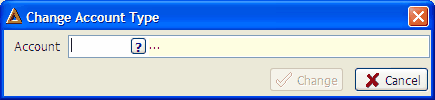
Select the nature account using the picker in the Account field.
Select the 'Change' button to convert the account.
The system will prompt the user the following message to confirm if the account must be converted.
Select 'Yes' to change.
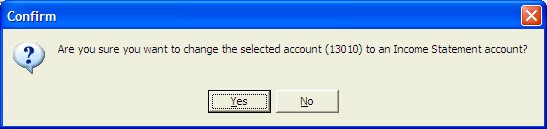
The following message will notify the user that the account was changed successfully.
Select 'Ok' button to continue.
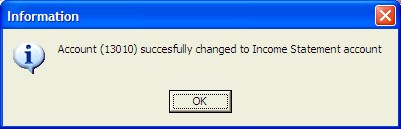
![]()