Overview
Installing application updates can be very time consuming and frustrating for system administrators. This application will make update implementations a simple and fast.
Architecture
The Delta Update Service consists of the following components:
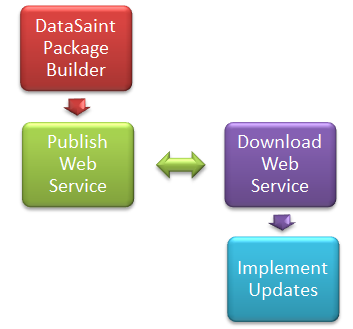
DataSaint Package Builder – is contained in the DataSaint Call Tracking System.
Publish update web service – running on a server at DataSaint. It checks for requests from clients for updates and provides the update package file to licensed servers.
Download update web service – running on the client SQL Server hosting Delta. It checks for available updates and downloads updates, if they are available, from the publishing service.
Implement updates – Delta update installation application called from the menu.
Installing the Update Client
Please note that the Delta Update Client utilises the Microsoft .Net Framework version 4.
The installation of the update client consists of the following and should be done in this order:
1.A SQL script to add the update exe to the menu and must be executed on the live (current) Delta database.
2.A normal Delta exe (prjDeltaUpdates.exe). Copy this file to the normal exe directory where all other Delta exe files are located. Run the application first before proceeding with steps 3 and 4 to set up various parameters, follow the onscreen prompts. It can be found under System Management\System Administration\Delta Updates.
3.Setup.exe and Database Server Setup.exe files must be copied to the same directory on the database server (for example c:\temp). The purpose of the files are:
a.Setup.exe – please execute this file first. It compiles a configuration file and upon successful completion, executes the following file.
b.Database Server Setup.exe – contains the windows services required for the updates. Do not execute this file first.
After installation, please make sure the Delta Update Client service is running (local services).
4.Application Server Setup (Application Server Setup.exe) file. This installer must be run on every application server in the organisation. The sole purpose of this service is to remove replaced and updated applications.
The update client as mentioned also downloads the exchange rates directly from our hosted services.
Installing Update Packages
Prerequisites
1.The user installing the updates (typically the system administrator) must have the SQL Server administrator password available.
2.The system administrator must know where the default executable file folder is located.
3.The system administrator must have full write access to the shared folder where the executable files are stored.
4.The system administrator must know where the help documentation (HTML files) is located.
5.The system administrator must have full write access to the folder where the help documentation is stored.
6.The system administrator must have SQL Server client tools installed on the computer / laptop where the system administrator is logged in.
7.All of the values above (except passwords) will be stored in parameters once set up.
Process
When the application is run for the first time, it checks the requirements detailed above. It will in addition create the update database if it does not exist. It is strongly recommended to include this database (named DELTA_UPDATES) in all backup maintenance plans.
The first view will display all available updates awaiting installation. Updates not yet downloaded will not be displayed here. Once an update has been downloaded, an email message to the system administrator will be generated.
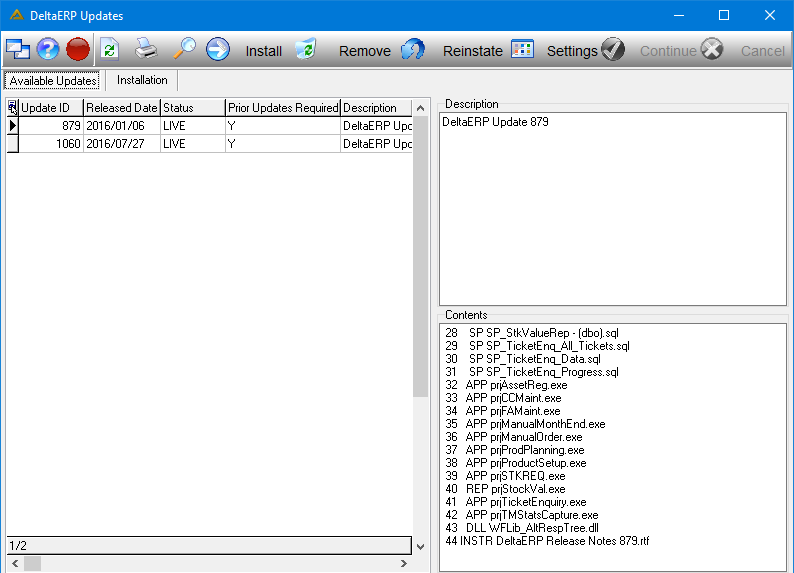
Once an update is selected, click on the ![]() button.
button.
You will receive the following message:
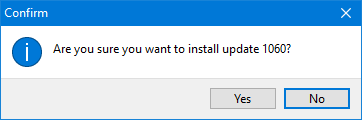
Before the updates are installed, the application checks if the update selected for install has any prerequisites, i.e. another update that must be installed before the selected update. If the required update has not been installed, the update cannot continue.
If other users are logged in, you will not be able to install the update:
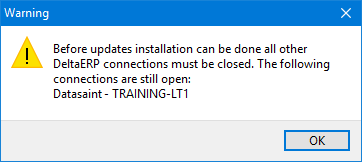
If the user continues with the installation, detailed instructions will be displayed, if there are any contained in the update. If no detailed instructions are included in the update, a generic message will be displayed.
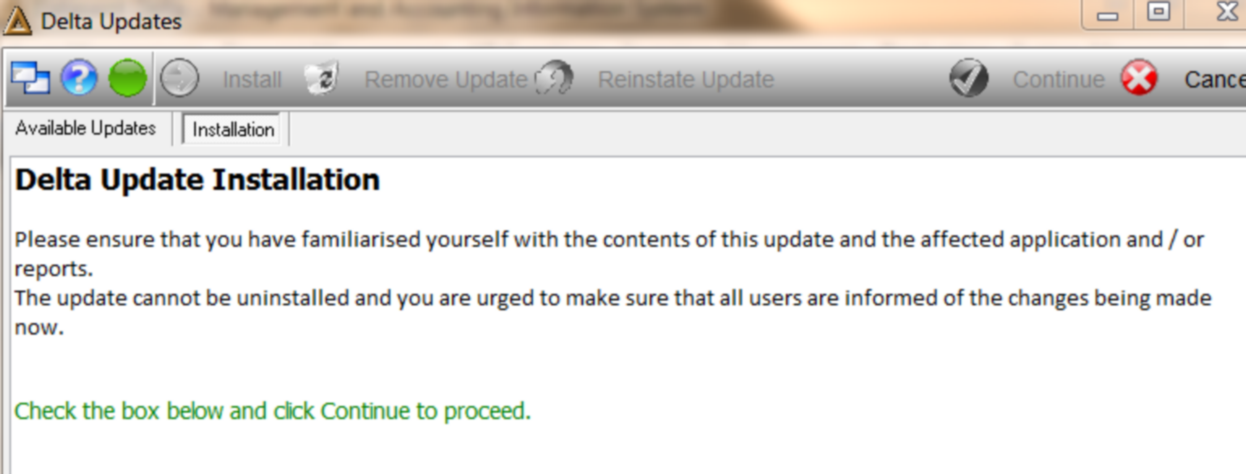
Once the warning message has been acknowledged by checking the box below, the Continue button will be enabled.
![]()
Click ![]() to proceed with installation.
to proceed with installation.
If the update contains SQL Server scripts to be compiled, the following message will be displayed, followed by an administrator login screen.
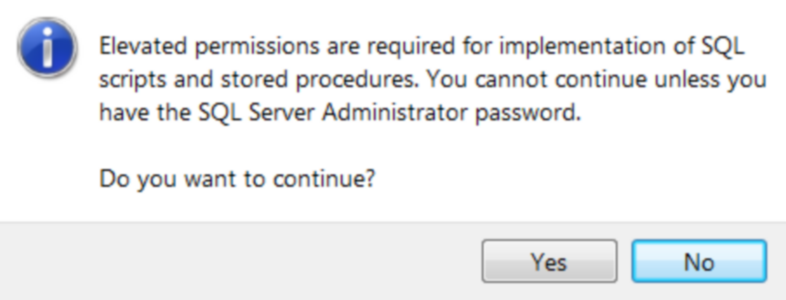
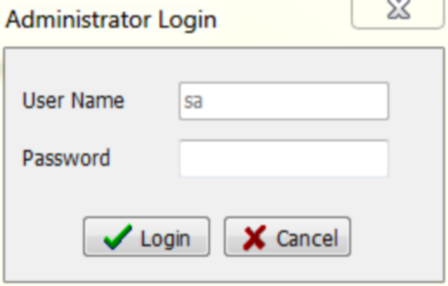
If the administrator login fails, the update will not continue.
Installation progress will be displayed as per the example below.
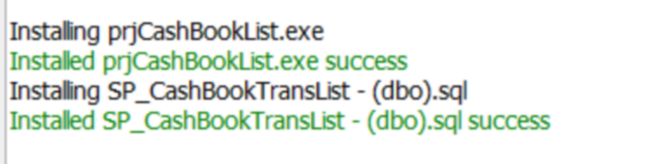
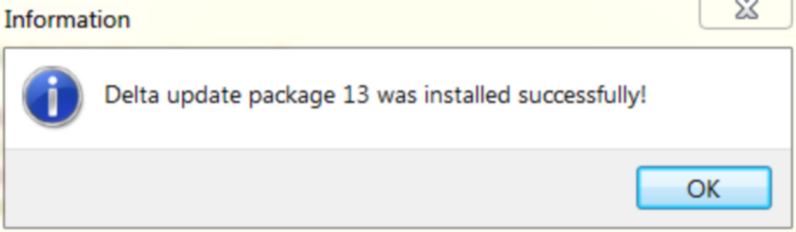
The update will then be removed from the list of available updates.
Note:
If the update package contains the menu or the update application, you will be given the opportunity to save the new application in a different location as it cannot be copied to the default installation folder directly due to open file locks. When presented with the save dialog below, save the files in a location from where it can be manually copied to the default installation folder at a later stage once all users have logged off.
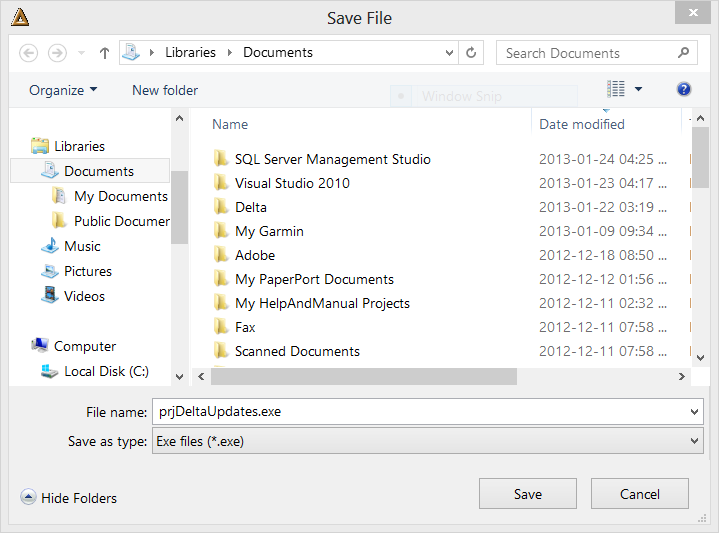
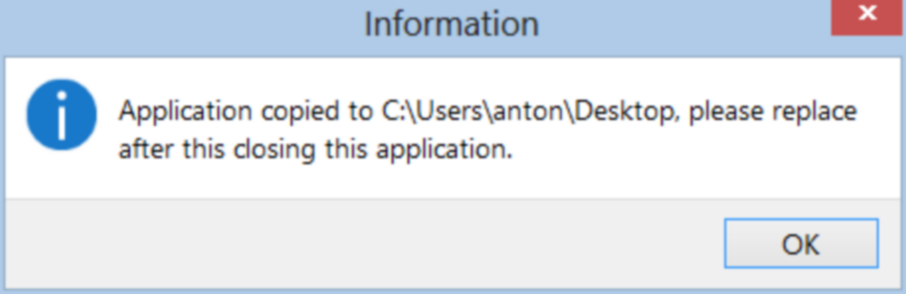
Remove Update
If any update is not required, for example where functionality is not used, the system administrator can remove the update from the list of updates without installing it. Simply click on the ![]() button.
button.
Reinstate Update
If an update has been removed in error, or it must be reinstalled, click on the ![]() button, select the appropriate update and it will be made available again.
button, select the appropriate update and it will be made available again.
Error Codes
The Delta Update application may encounter locked files when trying to do updates and may raise an error. Please refer to the table below for a list of error code.
Error |
Cause |
Resolution |
701 |
An error occurred executing a SQL script or compiling a stored procedure. |
It may have been caused by a timeout, please retry at a later stage. If the problem persists, contact DataSaint support. |
801 |
The update package was compiled containing specific instructions, but the instruction file could not be loaded. |
Remove the update from the list of available updates and contact DataSaint support for a new update package. |
901 |
The update application could not locate a file that should have been part of the update package, it may have been corrupted. |
Remove the update from the list of available updates and contact DataSaint support for a new update package. |
902 |
The update application could not obtain a lock on the exe file to rename it. |
Try again later, or else ask all users to close the application and then retry. |
903 |
The update application could not copy the new file to the relevant location, either the Delta exe folder or a sub folder in the exe folder. |
Make sure you have write access to the exe folder as well as sub folders in the exe folder. |
Troubleshooting
Problem |
Things to try |
If the services do not start |
1.Make sure Dot.Net 4 (full package) is installed |
If update packages are not downloaded |
1.Make sure your SQL Server has internet access 2.Make sure your firewalls allow access to https://www.datasaint.com, please ensure your server can access the website. Test by browsing to the above URL on the SQL Server. 3.Check the log files located in Logs sub directory. 4.Make sure the server name and database specified in the config.xml file is correct. 5.Make sure the user account used to start the service has a valid login in SQL Server. |
If the updated exe files are not removed daily |
1.Make sure the exe cleaner service is running. 2.Make sure the config.xml file of the exe cleaner service is the same as the update client service (copy from \Program Files\DataSaint\Update). 3.Make sure the user account used to start the service has a valid login in SQL Server. |
Installing updates in a TEST environment
Should there be a requirement to test any Delta updates then a totally separate test environment must be created and maintained, i.e.:
1.A separate TESTING SQL Server instance, containing LIVE, HISTORY and DELTA_UPDATES databases as a minimum and any additional databases as required, for example AUDITTRAIL, ARCHIVE, PalPayData, COSTRAC etc.
2.A separate Exe share on the network, with similar network access as the live exe share.
3.To maintain testing environment system administrator can choose to either:
a.restore all required databases from the latest backups and copy the latest set of executable files, or
b.configure Delta Update Client to download DeltaERP updates to the test environment. This option will allow users to easily test DeltaERP updates prior to their installation on the live environment.
Testing Delta updates requires a separate SQL Server instance as there is only one common HISTORY database per SQL Server instance. Some updates affect the HISTORY as well as LIVE databases and can therefore not be tested in a LIVE environment.
A separate exe share is further required as the exe set will be affected during updates, therefore impacting on the LIVE system.
Things to remember before testing:
1The System Administrator must verify all parameters to ensure that file paths are correct and point to the testing exe share. This is critical to ensure correct outcome of the testing. Failure to do this will severely impact the LIVE DeltaERP system.
2It is strongly recommended that company name is changed on the testing environment’s database to indicate that it is a testing server, so all documents generated as a result of the test would also reflect that.
History
Delta Updates application allows users to view and print DeltaERP Updates history details.
To view DeltaERP updates history click print button in the Delta Updates application.
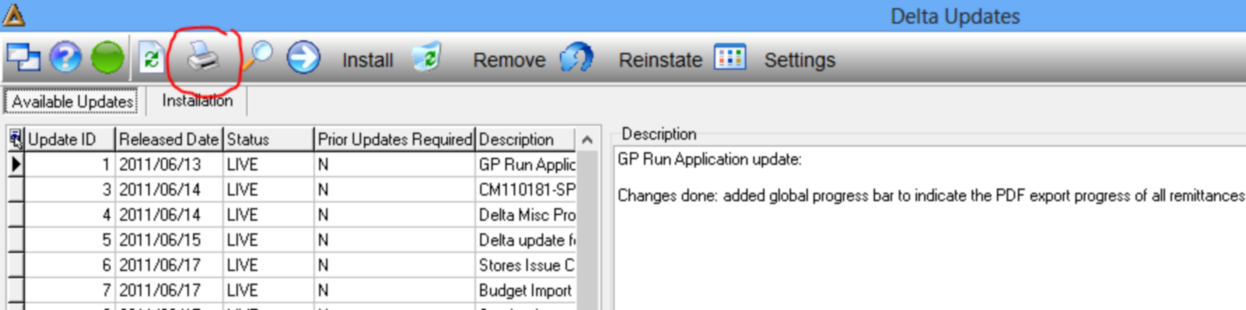
Select appropriate reports option: Summary or Detail. Report can be printed for a specific date or update number ranges.
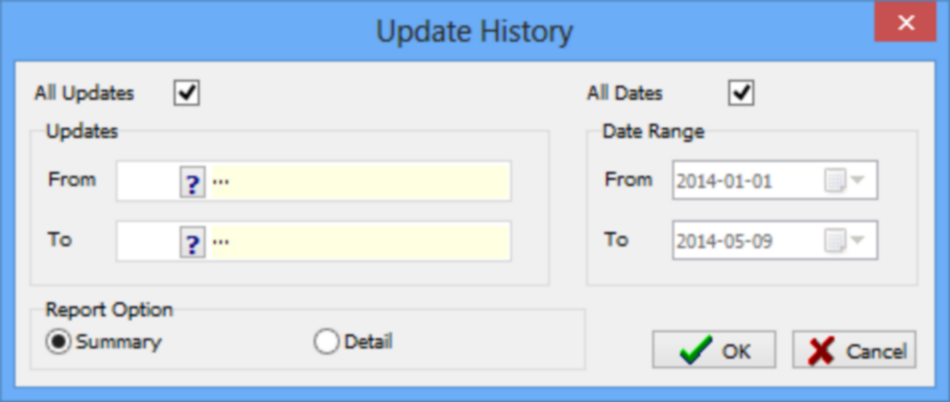
Delta Updates Summary Report shows who actioned on the update and when action took place.
Delta Updates Summary Report example is shown below:
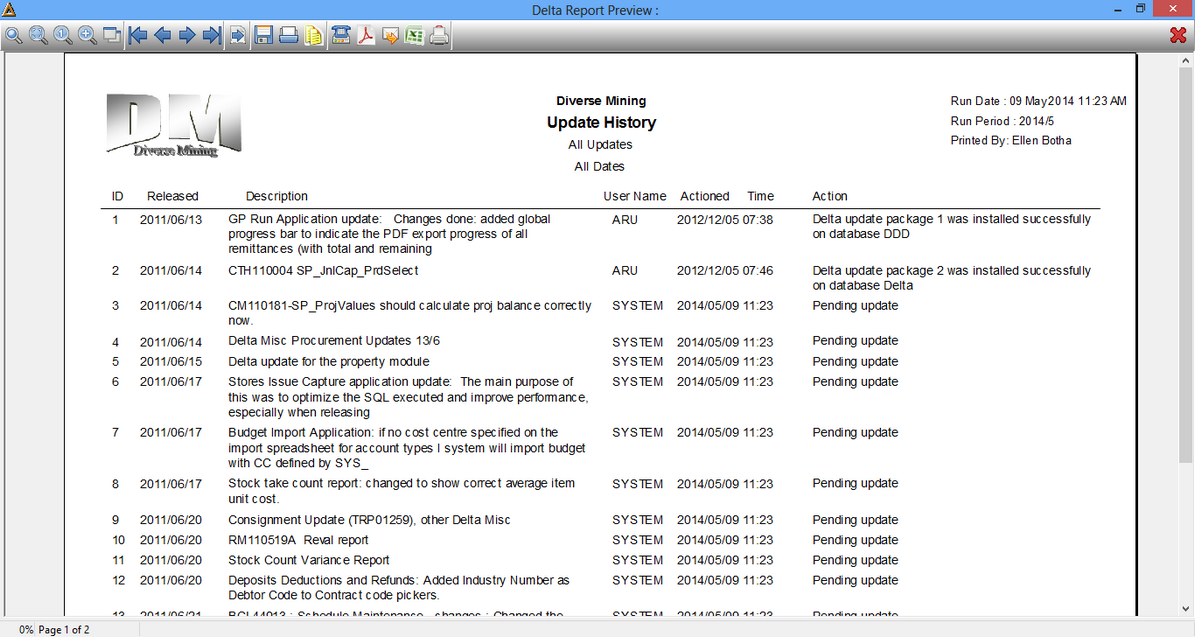
Delta Updates Detail Report shows update package details, i.e. scripts, stored procedure and exe names which were included in the package. Report example can be seen below:
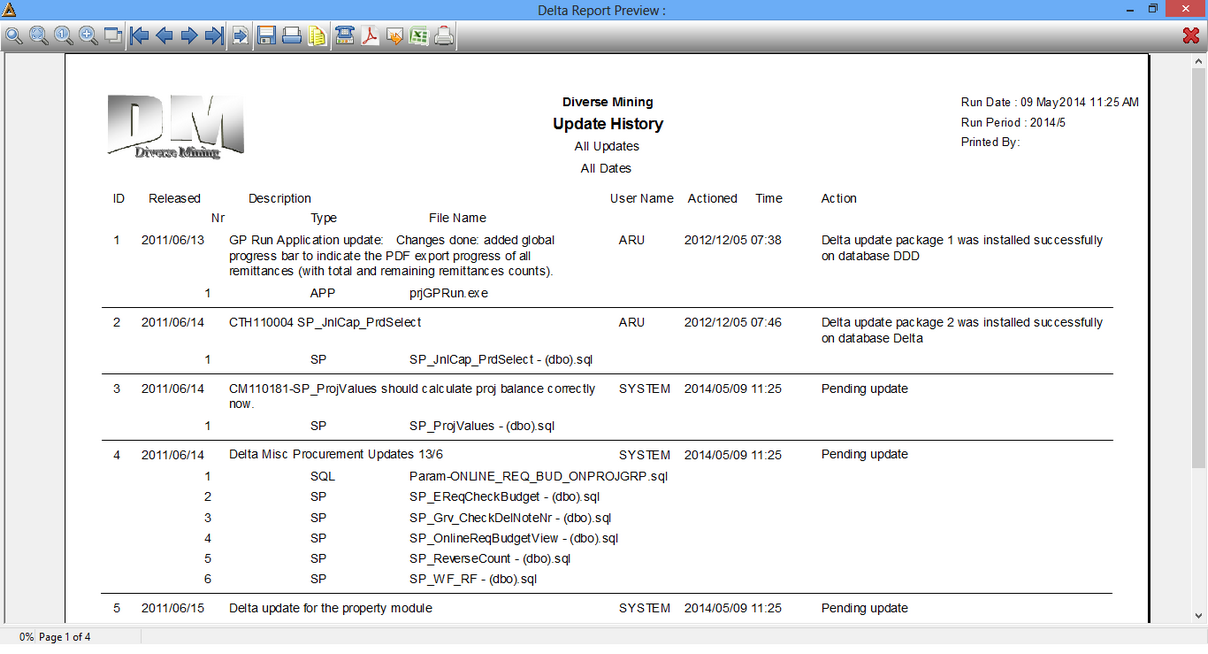
Search Functionality
Delta Updates application allows users to search and view updates history for a specific exe or stored procedure name as well as a specific update package ID.
Screen shot below illustrates how to view DeltaERP release notes for a specific DeltaERP Update package. DeltaERP release notes can be further printed or saved in electronic format (.rtf).
= 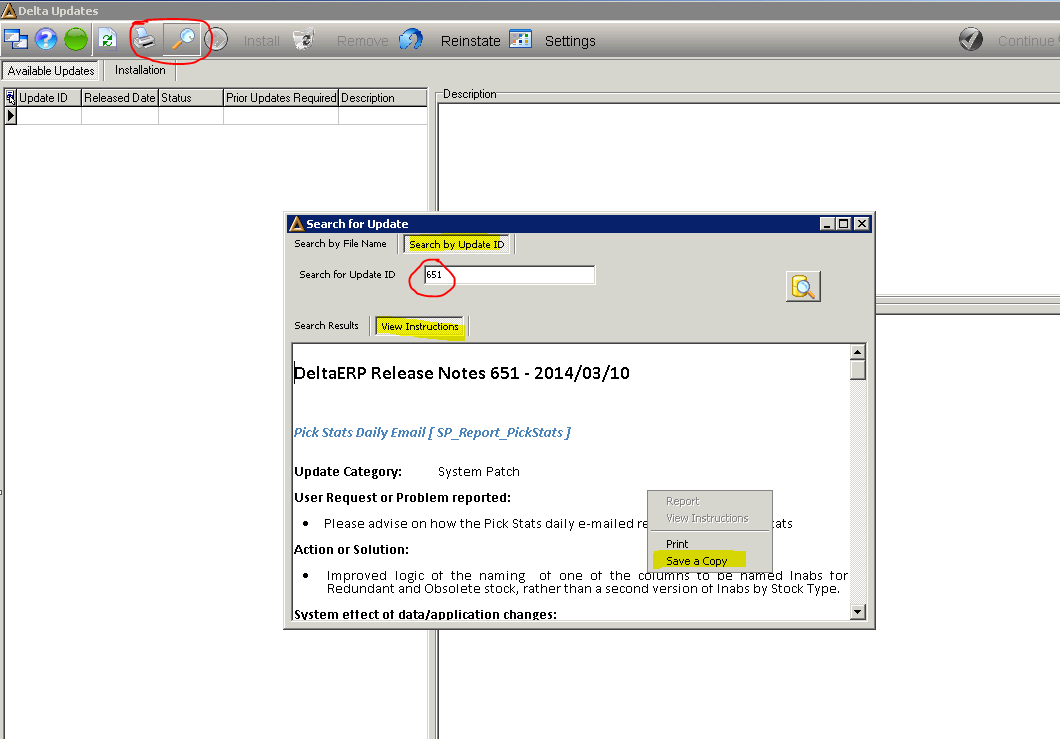
Saving DeltaERP Release notes:
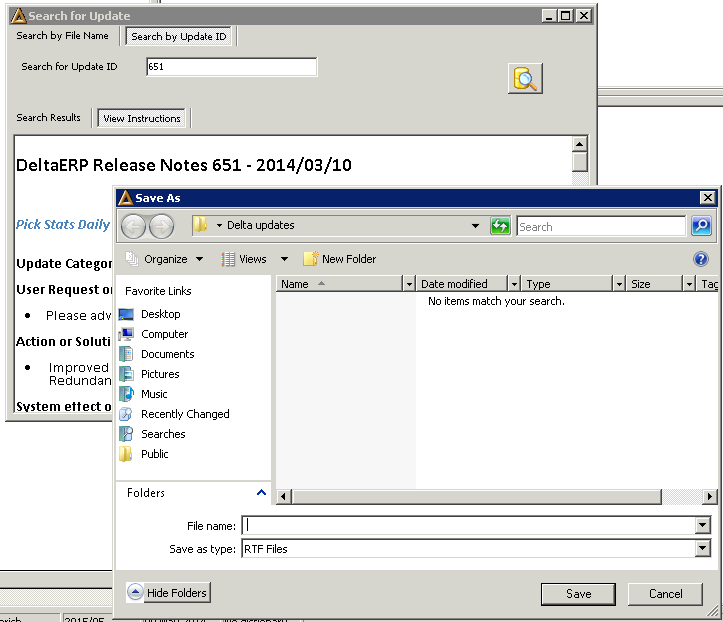 kerr
kerr
k
![]()