Overview
This application allows the user to filter entries by the application name.
Function
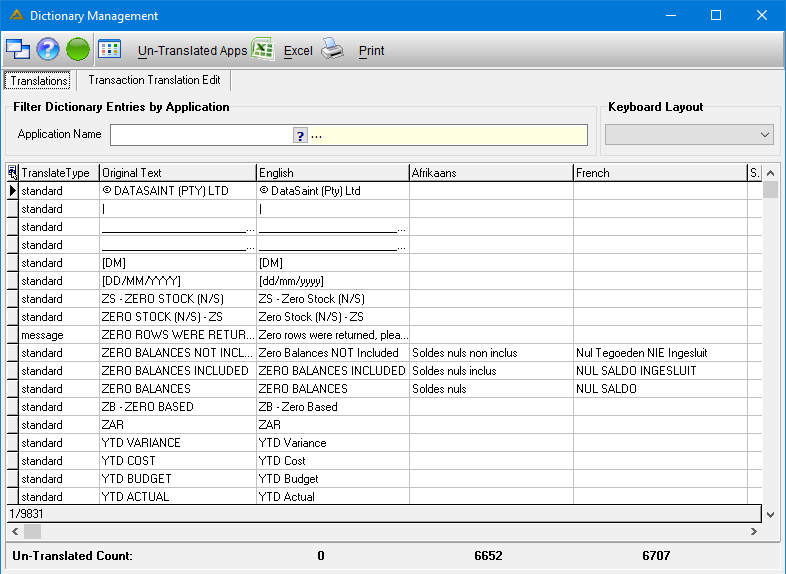
Translations Tab:
•Select the application name by clicking on the picker.
•Once you have selected the application, all data regarding that specific application will appear in the grid below.
•To perform translations of a specific entry in the grid, double click on the entry and the following pop up will appear:
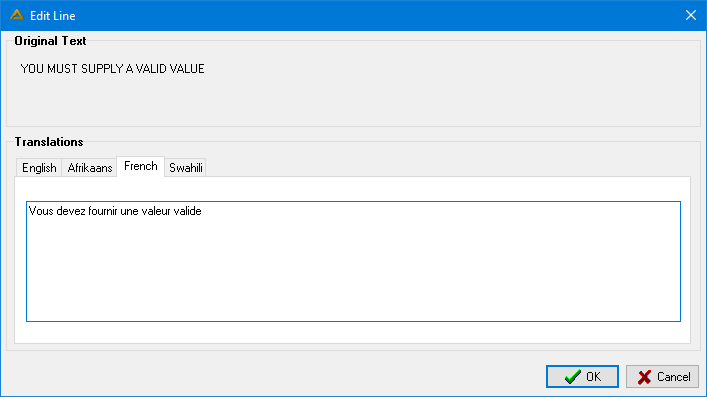
•The ![]() button will display a window with all applications for which translations have not been set up:
button will display a window with all applications for which translations have not been set up:
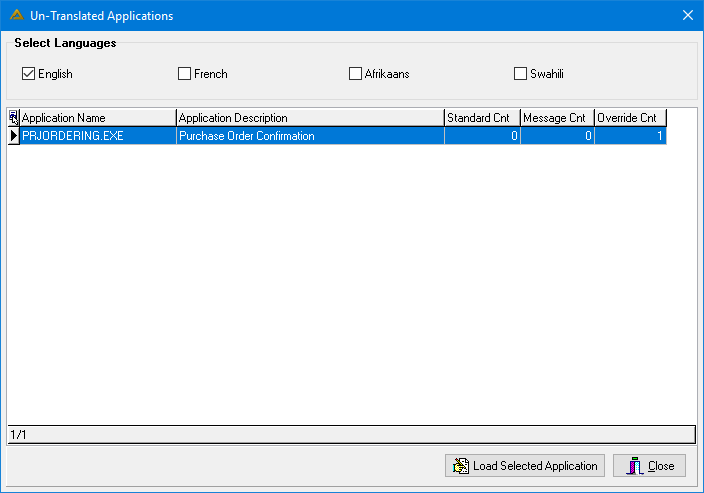
•The ![]() button will load all the translations for the selected application in the Translations tab:
button will load all the translations for the selected application in the Translations tab:
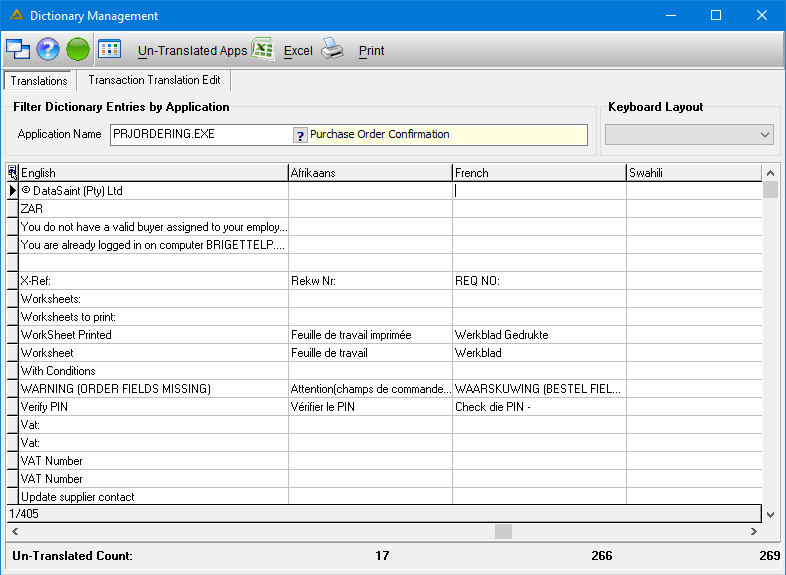
•If you select a field where no translations exist, the ![]() button will be visible:
button will be visible:
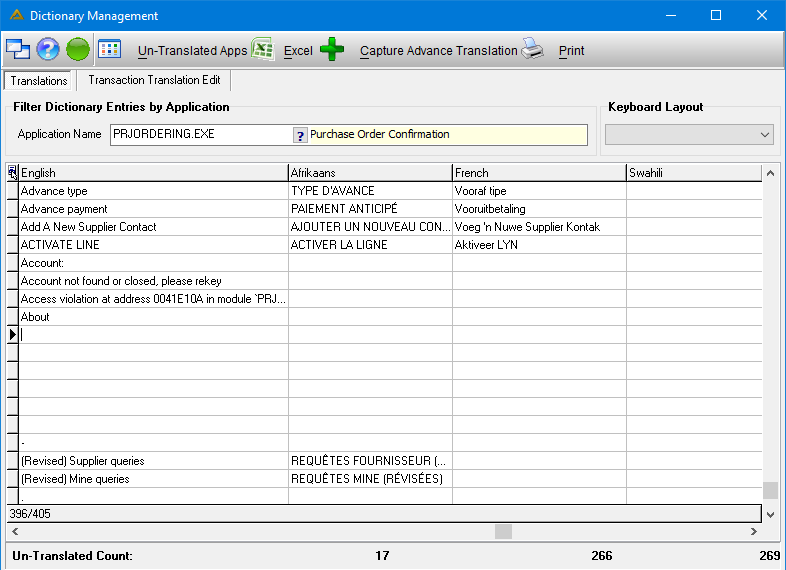
•When you click on the ![]() button, you will receive the following screen:
button, you will receive the following screen:
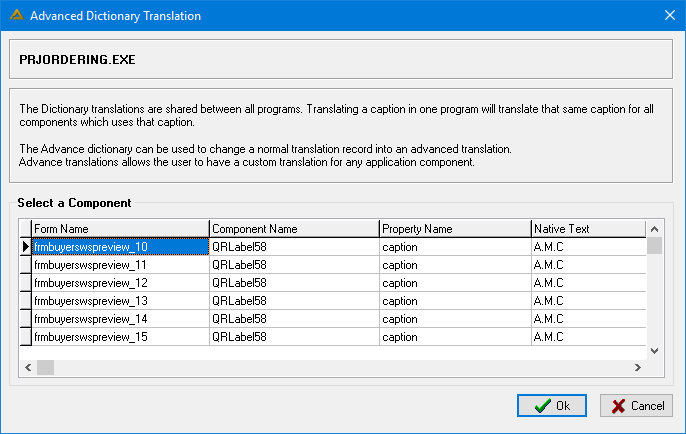
•The dictionary translations are shared between all programs. Translating a caption in one program will translate that same caption for all components which uses that caption.
•The advanced dictionary can be used to change a normal translation record into an advanced translation. Advanced translations allows the user to have a custom translation for any application component.
•The ![]() button will give you the following options:
button will give you the following options:
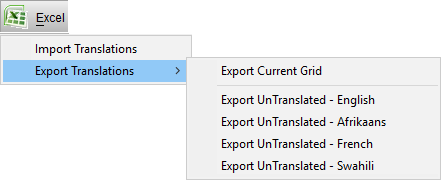
•All translations can be exported, and these exports can be edited or used as a template for future import.
•Click on ![]() in order to generate the report.
in order to generate the report.
•You will have the following options:
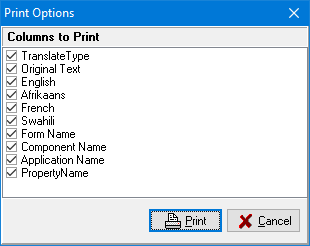
•Click on the ![]() button to continue:
button to continue:
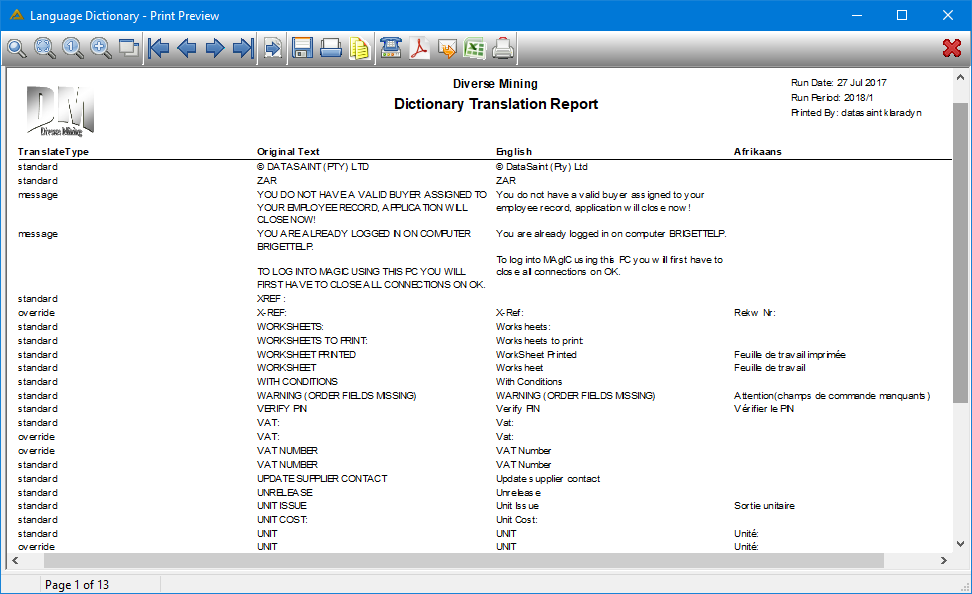
Transaction Translation Edit
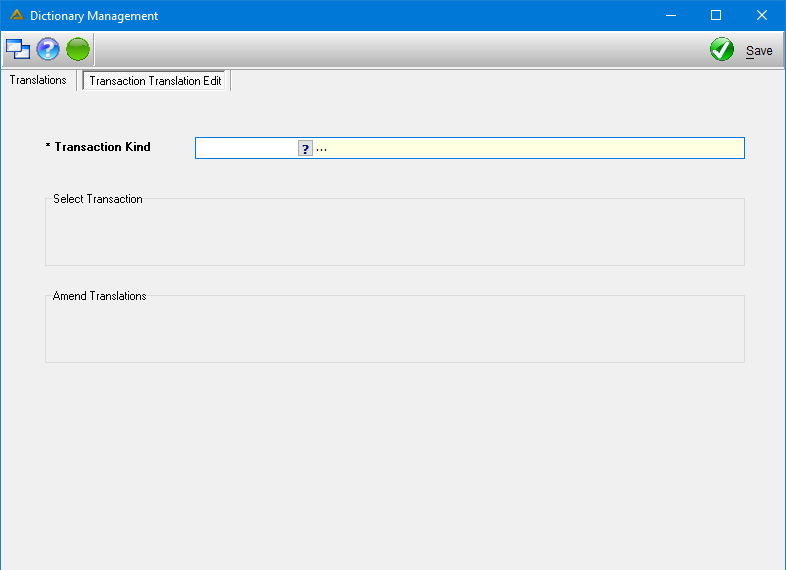
•Select a Transaction Kind using the picker:
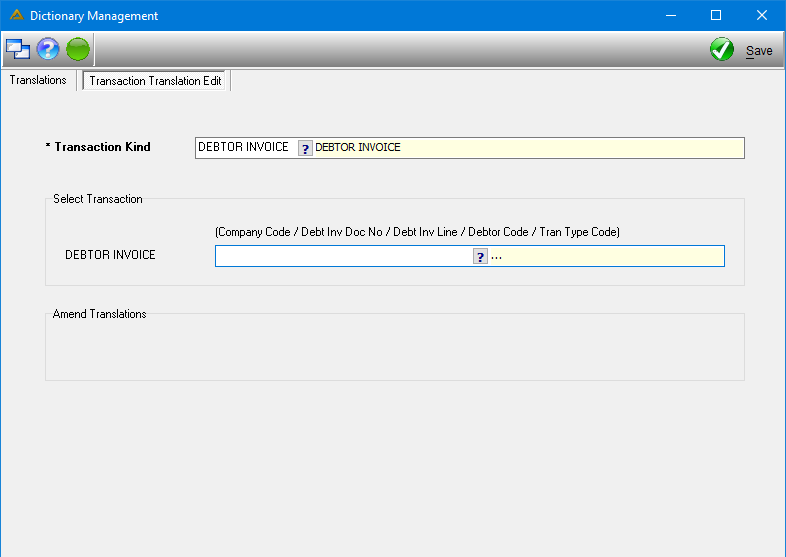
•Select the next field using the picker (these fields and data will be filtered as per the selections made):
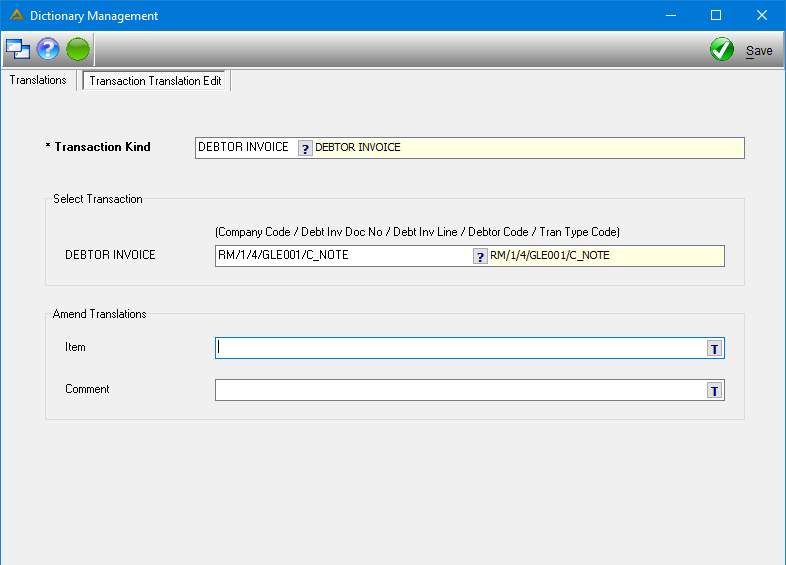
•Enter the Item description and Comment and click on the ![]() button to translate each irrespectively.
button to translate each irrespectively.
•You will not be allowed to save if all translations haven't been completed.
![]()