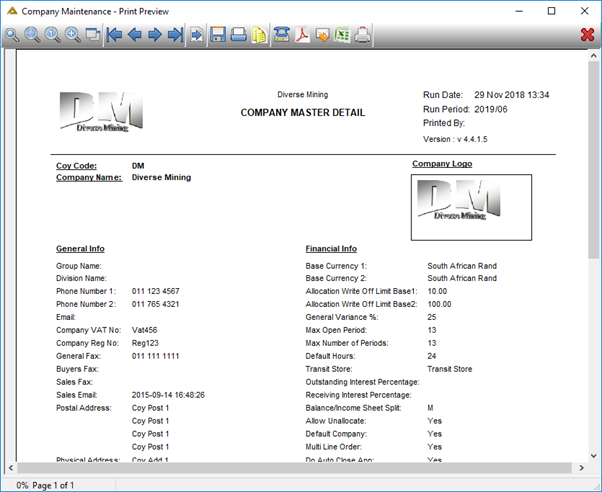Overview
The Company Master application allows you to maintain the general information and financial details of your company. DeltaERP allows for management of multiple companies. You can switch companies from your main menu screen.
Function
When the application is opened, you will view the following:
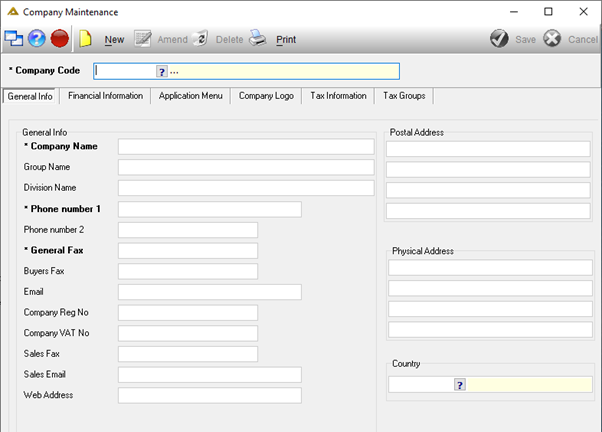
Use the picker to select a company code. The details of the selected company will be displayed in the fields.
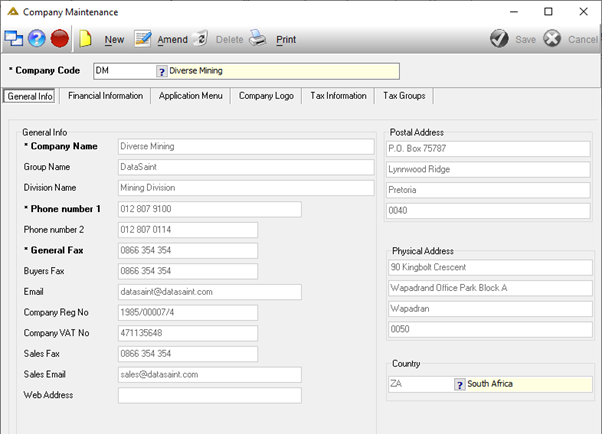
Information displayed can be edited as required using the ![]() button. Switch between tabs by selecting the applicable tab.
button. Switch between tabs by selecting the applicable tab.
To insert a new company's details, select the ![]() button on the toolbar. All the fields will be clear, ready for new data. Click on the
button on the toolbar. All the fields will be clear, ready for new data. Click on the ![]() button to save new data.
button to save new data.
The General Info tab has the company name, addresses, email and other contact information. Registration number, VAT number and Country are also set up on this tab.
When you create a new company, after completing all the compulsory fields and clicking on the ![]() button, you will receive the following message:
button, you will receive the following message:
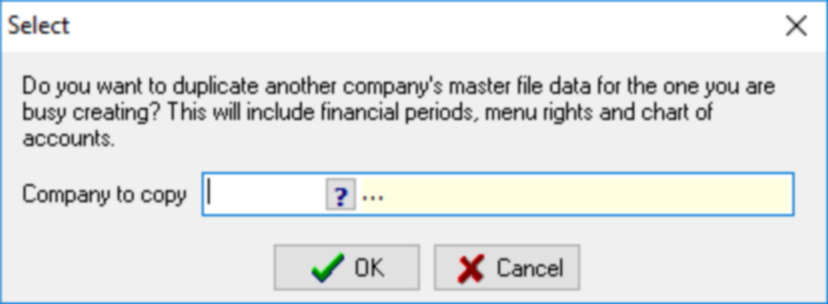
Select the company from which you wish to copy the master file data for the new company. If you leave the picker blank and no master file data is copied from an existing company, a default employee and recon clerk will be created. These can be amended at a later stage.
To access any of the other tabs, you have to select/create a company code using this tab.
Financial Information tab
This tab is used for all the banking details of the company. Important information on this tab is the open periods allowed for transactions for this company as well as the variance % and balance and income sheet split information. Base 1 and base 2 currencies are also defined here.
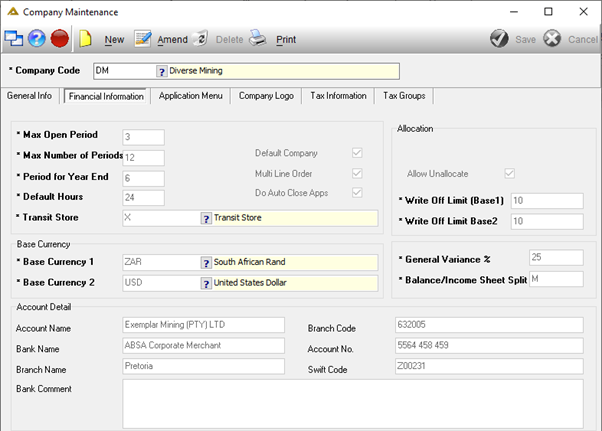
Application Menu tab
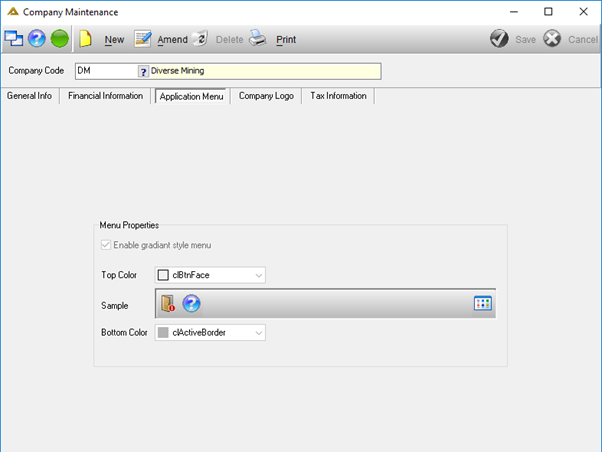
The Application Menu tab allows you to customize the colour of the toolbar. The motive behind this is to have a different colour toolbar for the different companies within the holding company. This will help the user to distinguish which company they are transacting in. It is also used to clearly mark UAT and TEST environments.
Company Logo tab
This tab allows you to upload the logo which will be used throughout DeltaERP on reports and other printed documents such as invoices and purchase orders. The ![]() button allows you to select a logo from a file location and save it to the database. The logo has to be .bmp file format.
button allows you to select a logo from a file location and save it to the database. The logo has to be .bmp file format.
The ![]() button allows you to export the company logo and save it to a file location.
button allows you to export the company logo and save it to a file location.
Tax Information
This tab is used to set up the tax types used throughout DeltaERP.
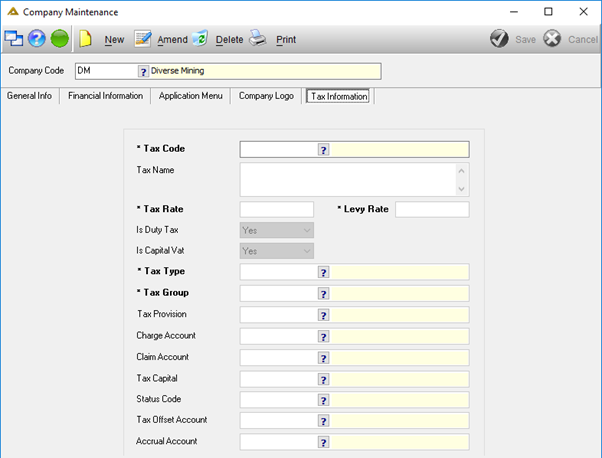
Compulsory fields are marked with an asterisk (*) and the names of these fields are bold.
The ![]() button allows you to print a company master detail report.
button allows you to print a company master detail report.