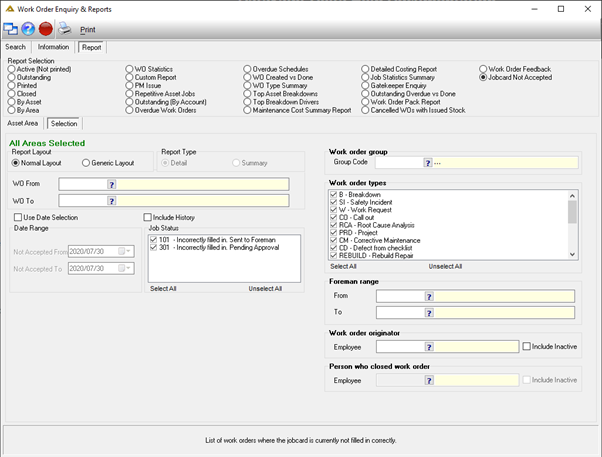Overview
This application allows the user to do enquiries about work orders.
Function
Searching for Work Order Data
When the application is opened, the search tab will be displayed by default.
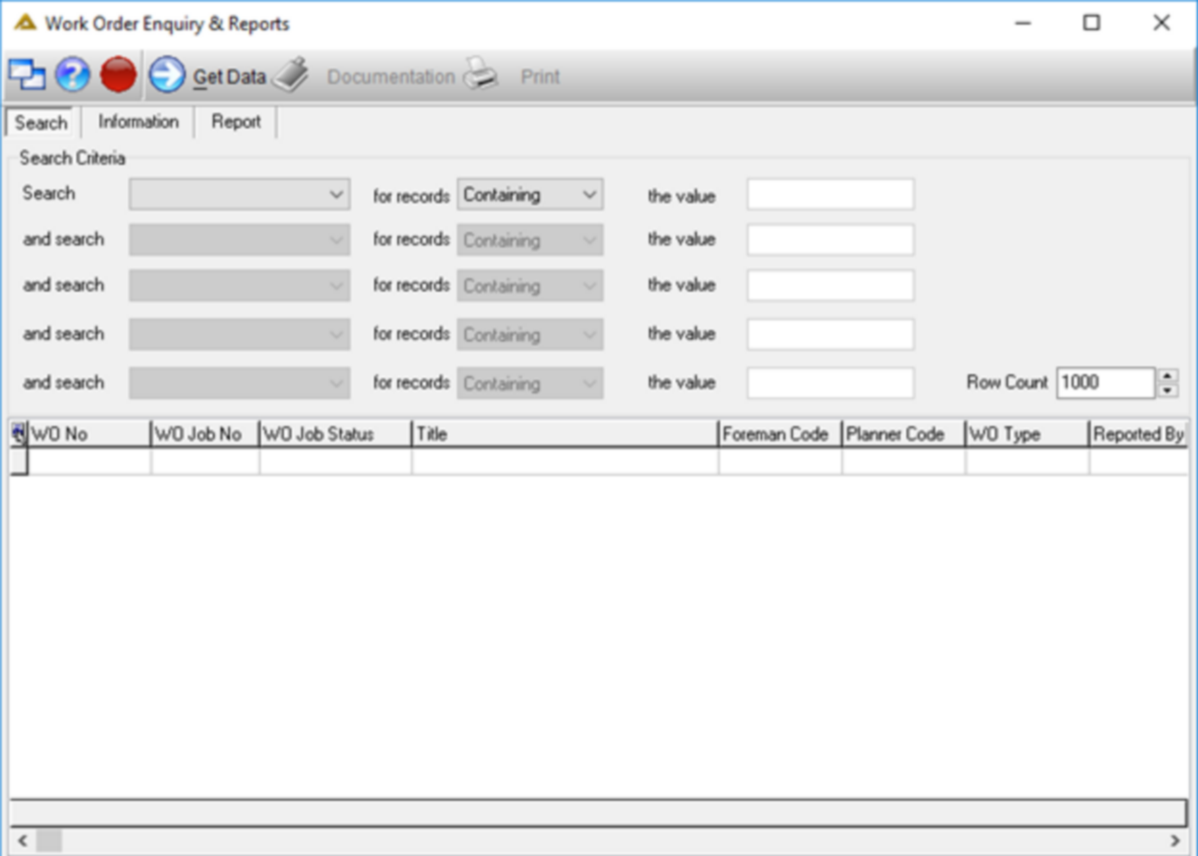
Select a field to search on:
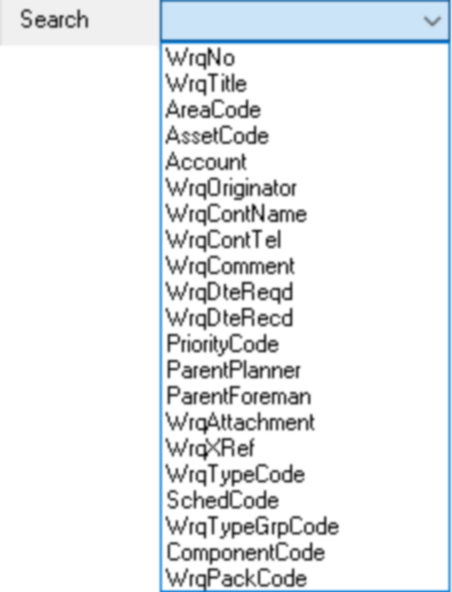
Select a filter method:
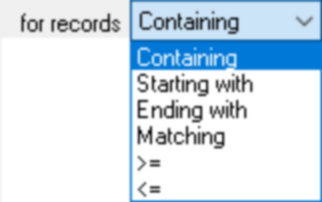
Select the value by entering it manually or using the ![]() :
:
![]()
Click on the ![]() button to retrieve the results for the selected search criteria. The grid will be populated with the results:
button to retrieve the results for the selected search criteria. The grid will be populated with the results:
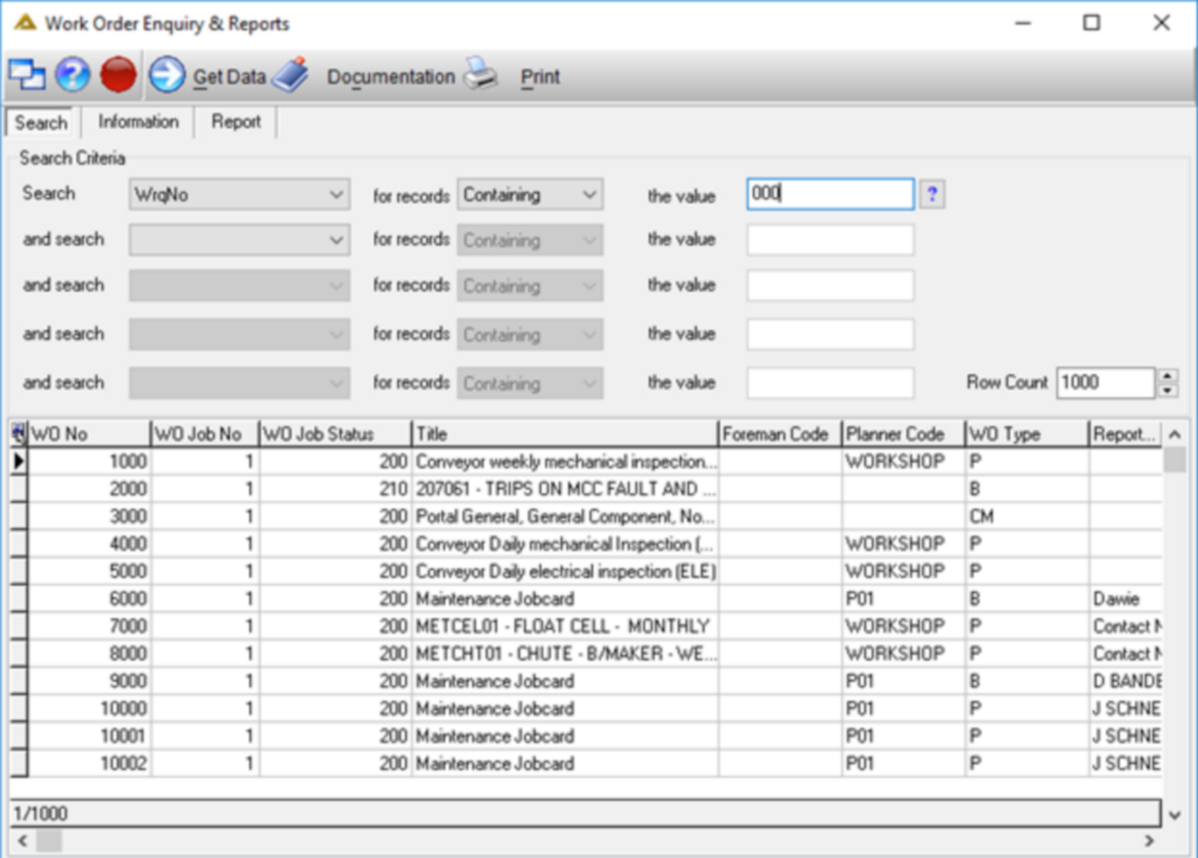
Click on the ![]() button to view a print preview of the results in the grid:
button to view a print preview of the results in the grid:
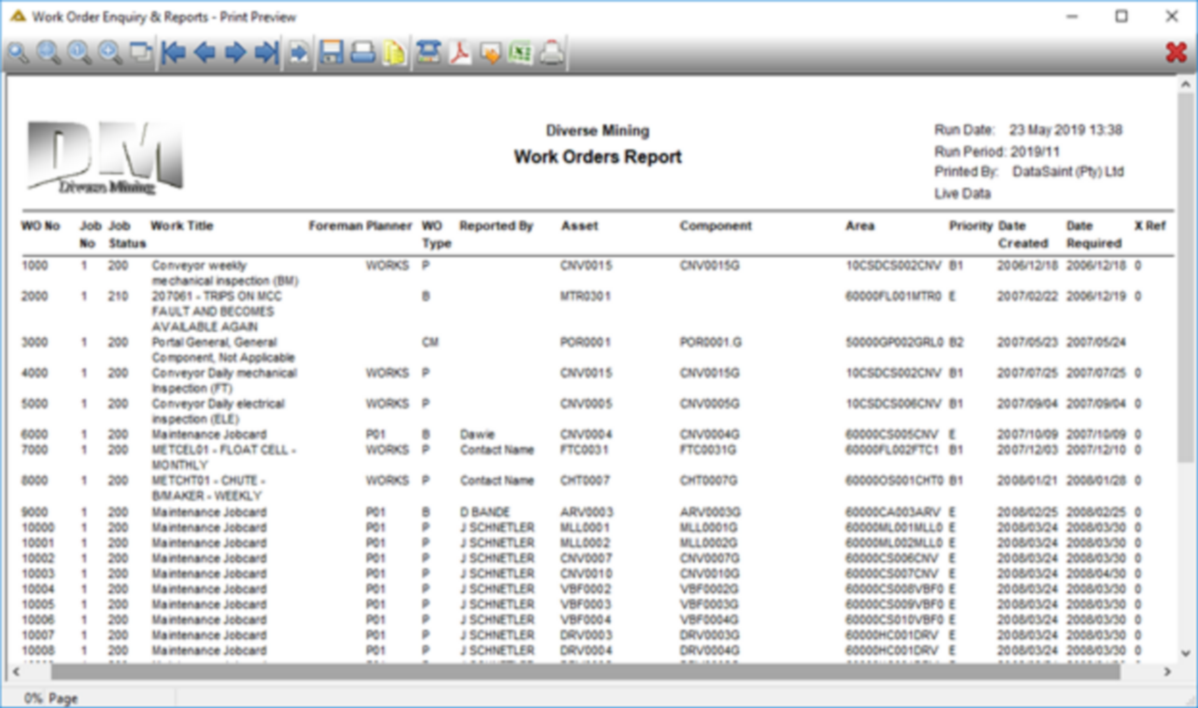
View Work Order Information
The information tab contains several sub tabs which displays detailed information about the selected work order. You can either select the 'Information' tab or double click on the line for which you wish to view additional information.
WO Header
View the main information linked to the Work Order such as Asset, Originator, Priority, Type and Reported by.
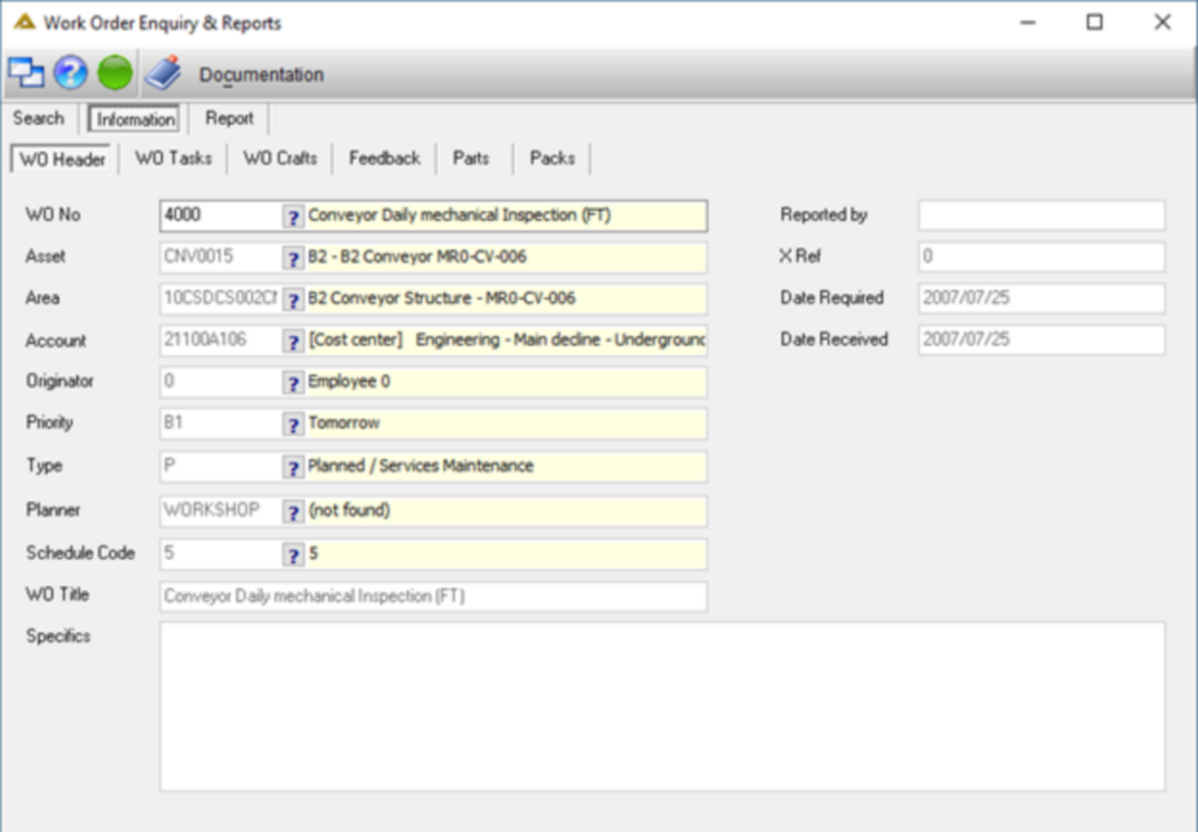
WO Tasks
View the tasks linked to the selected Work Order.
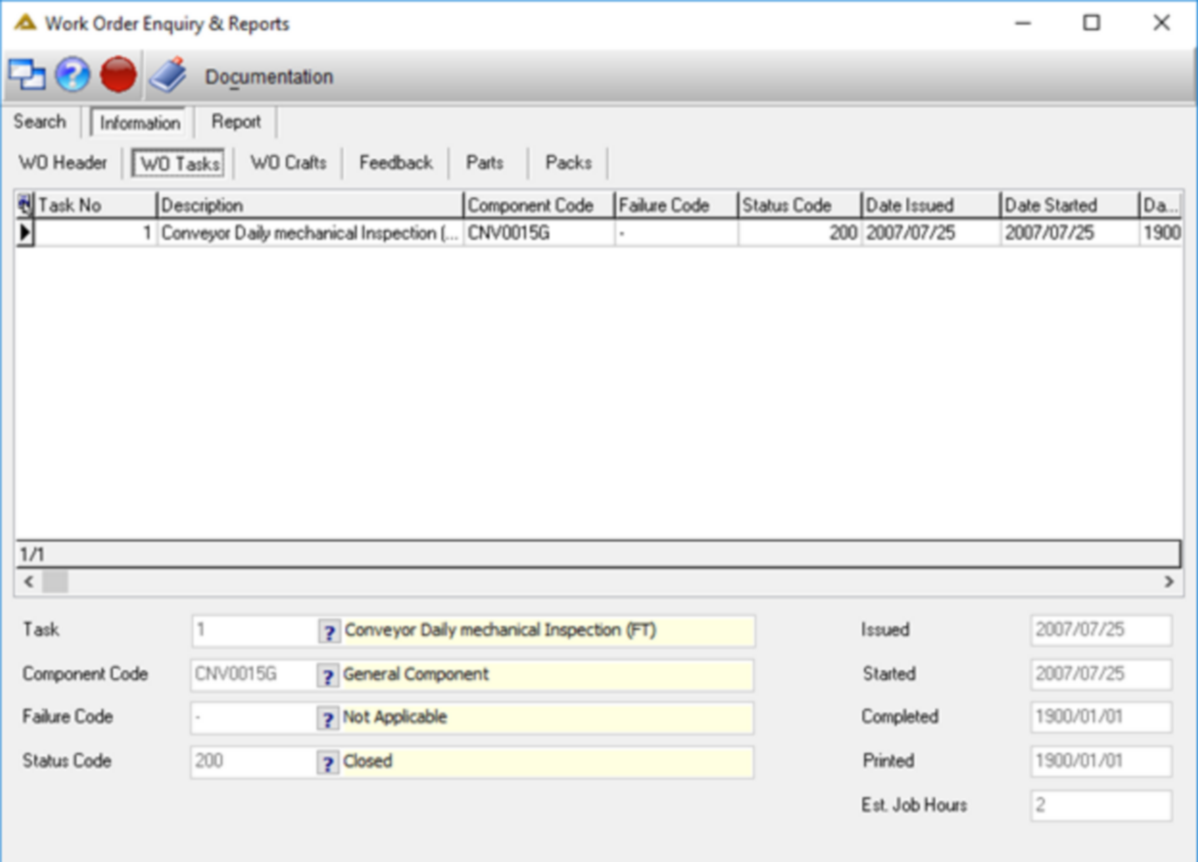
WO Crafts
View the crafts linked to the selected Work Order.
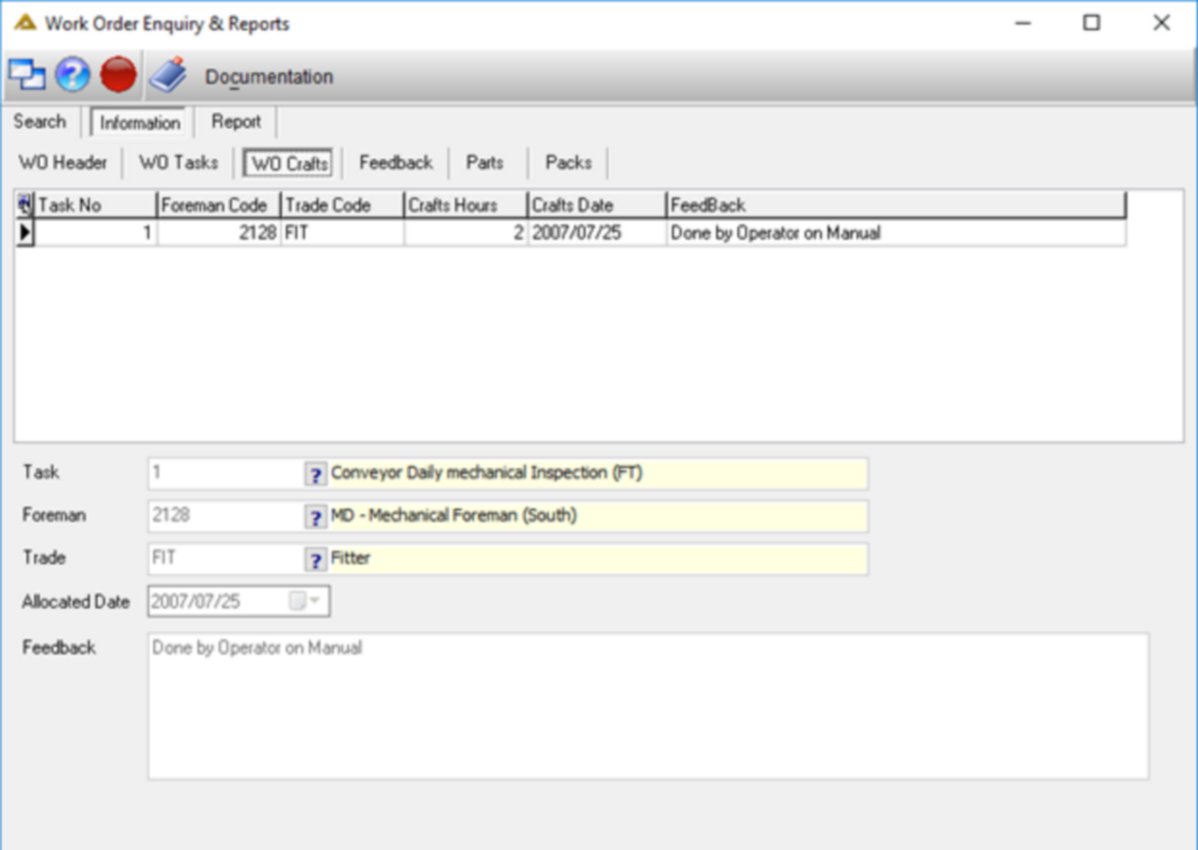
Feedback
View the feedback linked to the selected Work Order.
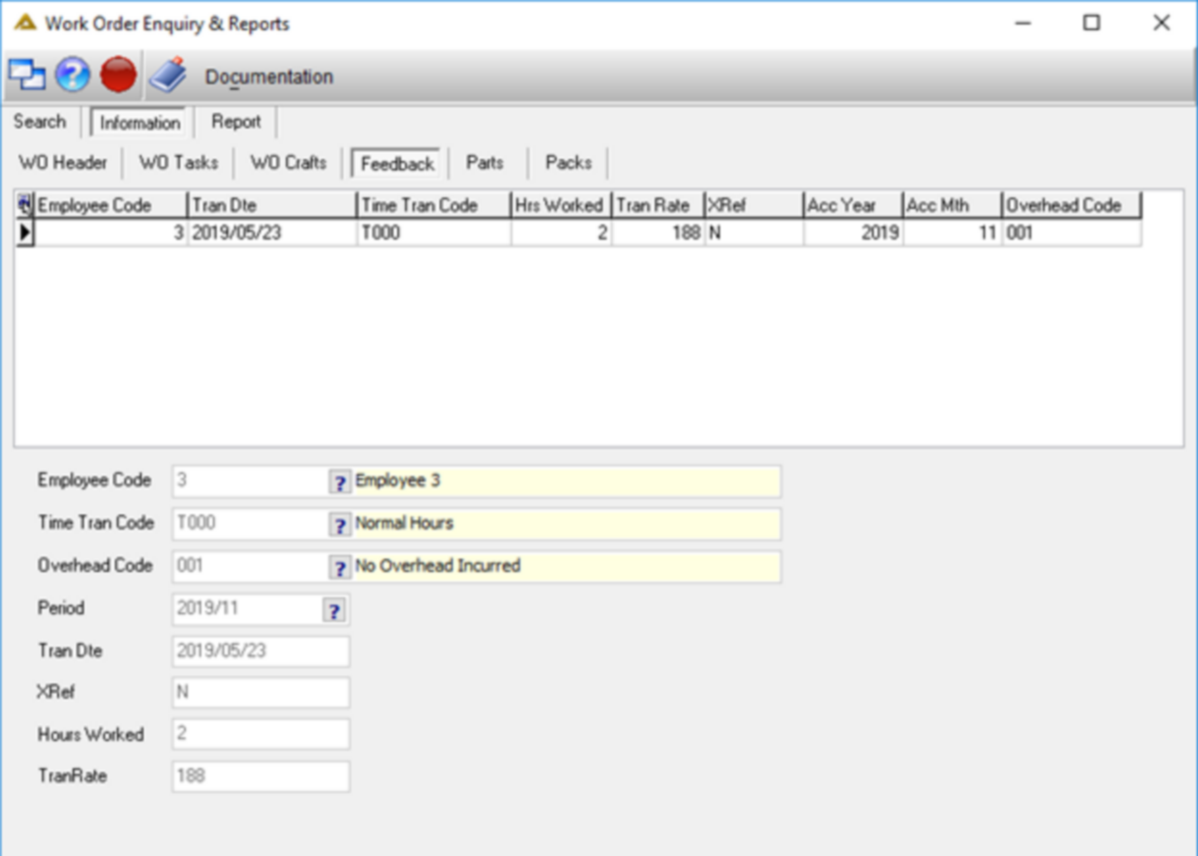
Parts
View the Parts linked to the selected Work Order.
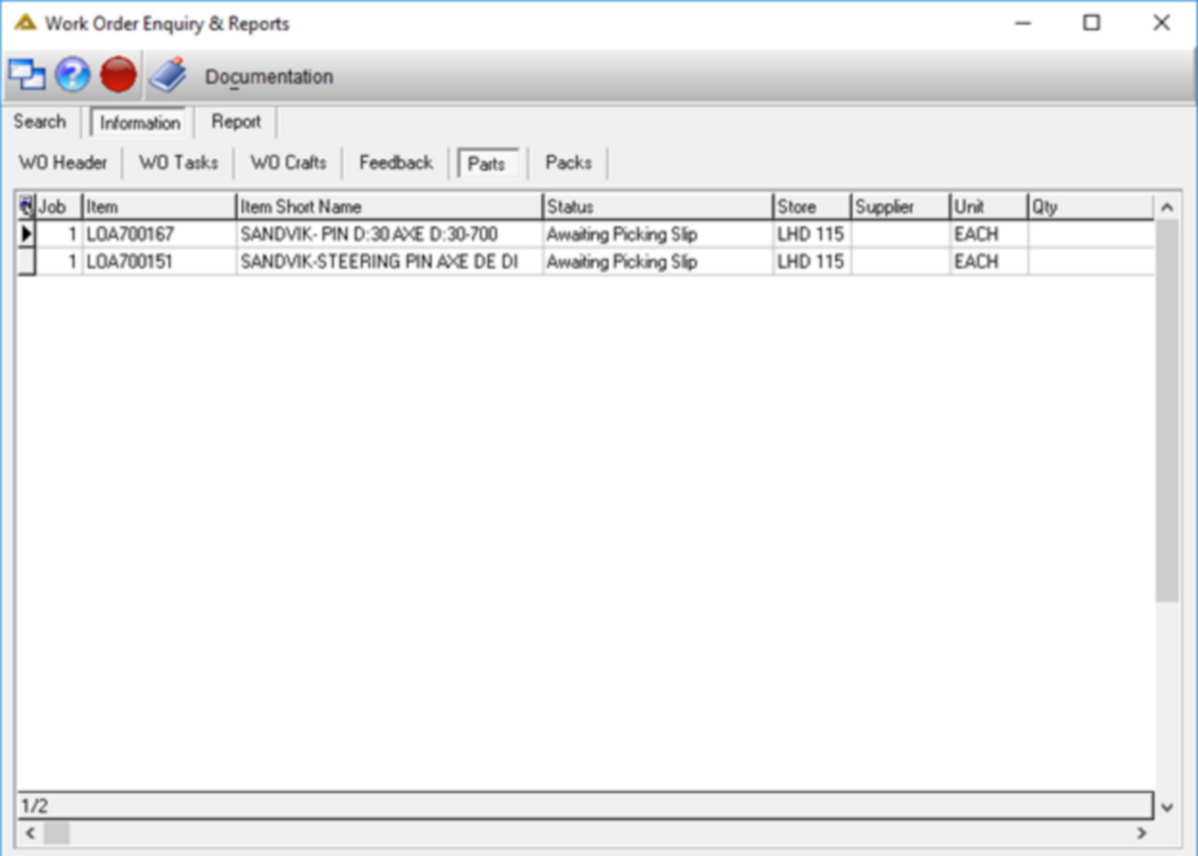
Packs
This tab displays all the packs to which the selected work order is linked. Multiple work orders can be linked to a single pack.
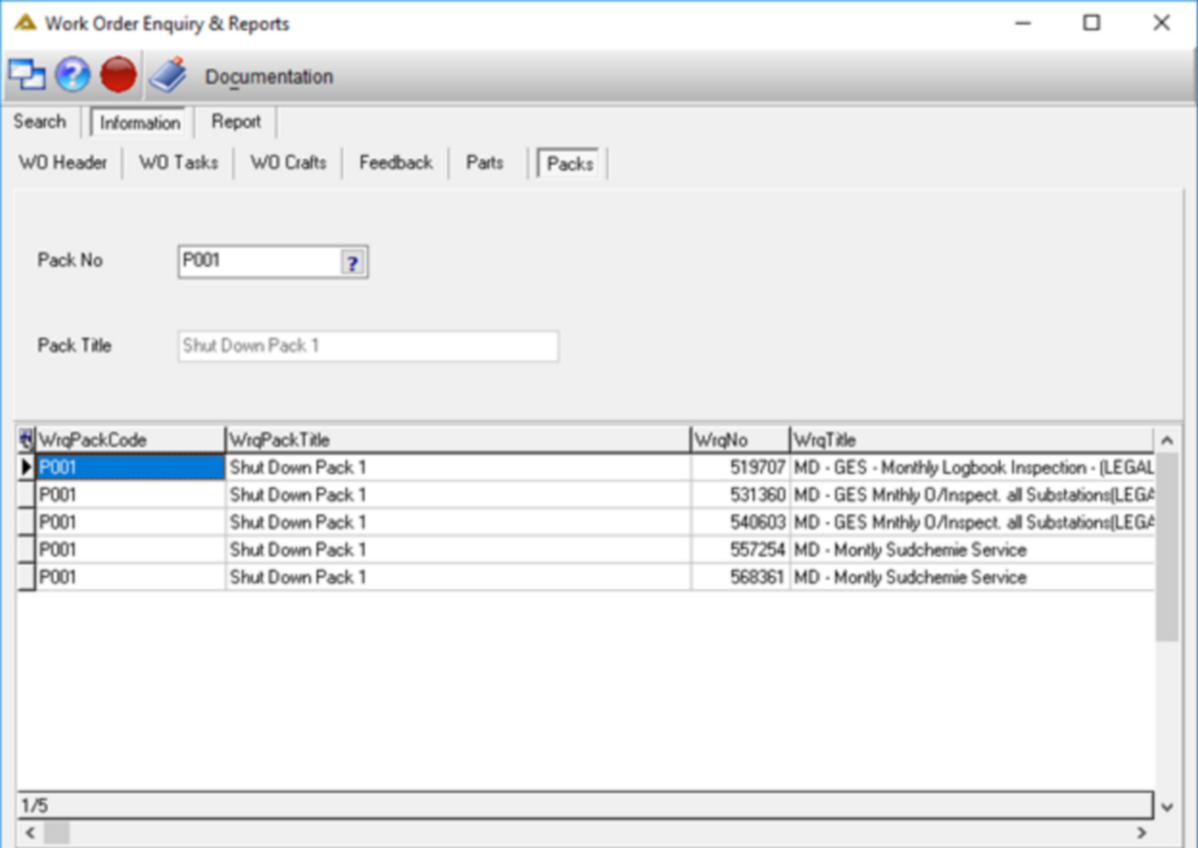
The ![]() button allows you to view any documents that might have been attached to the work order.
button allows you to view any documents that might have been attached to the work order.
Viewing Work Order Reports
The Report tab has a variety of work order reports available. There are two tabs: Asset Area and Selection.
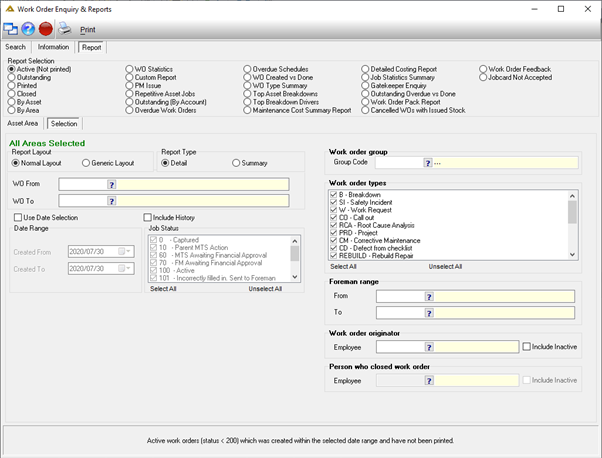
Select one of the reports from the Report Selection box

By selecting Asset Area tab, you can specify the area for which you wish to generate the report:
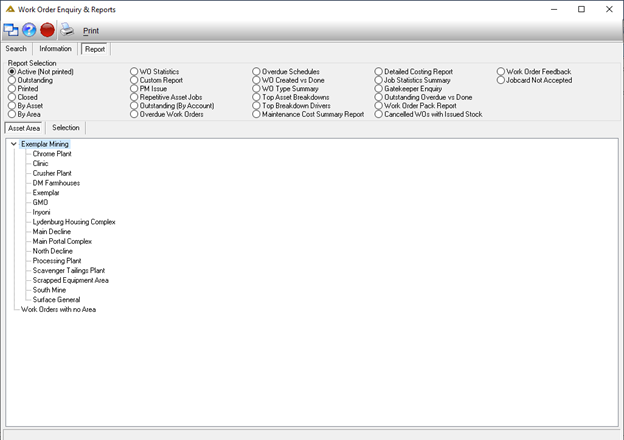
After selecting an area, you can return to the Selection tab to complete the rest of your report criteria:
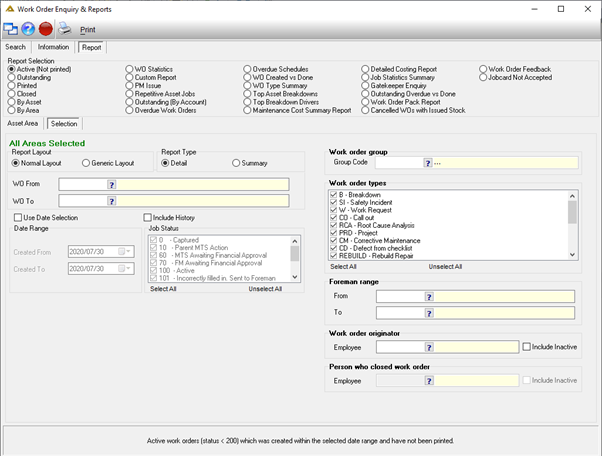
The system groups the data for most reports to make it more understandable and easier to read. It is possible to view the raw unformatted data for any report by using the Generic Layout option.
![]()
All the reports return only live work order data by default. But, most of the reports have the option that allows you to include the historic work order data.
![]()
A lot of the reports has the option to view the data in a detail or summarised format. Most of the summary reports also includes a chart. Note that you might need to go to the last page of the report to see the chart.
![]()
Report – Active (Not Printed)
This Report displays all the active work orders which have not been printed. (Status less than 200)
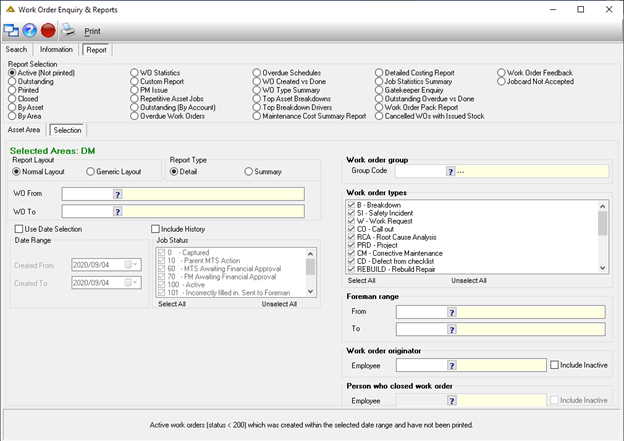
Report – Outstanding
This Report displays all the work orders which has not been closed yet. (Status less than 200)
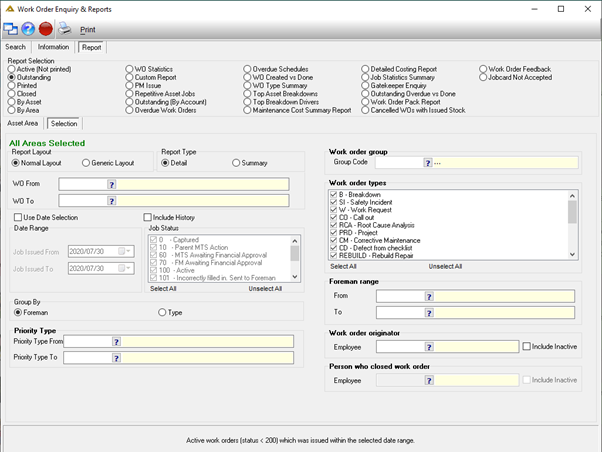
Report – Printed
This Report displays all the work orders which has been printed.
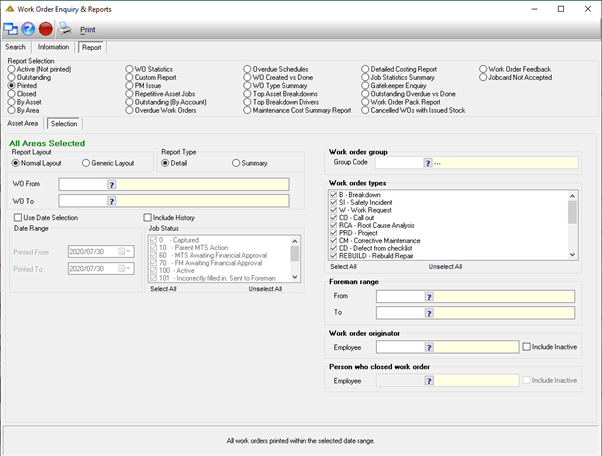
Report – Closed
This Report displays all the work orders which was closed with the Completed status (Status = 200)
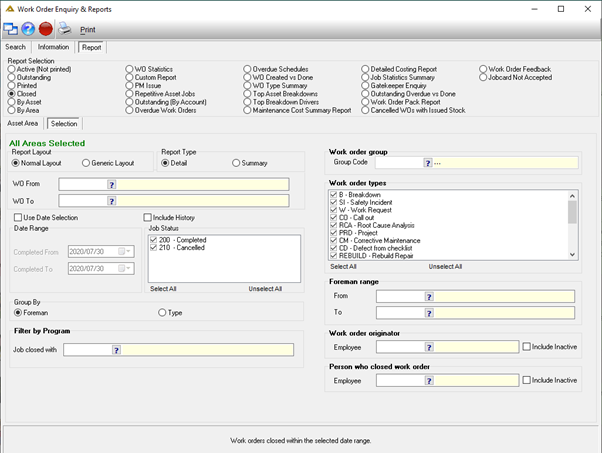
Report – By Asset
This report has various options and filter criteria to display work orders by asset. The report can also be used to view work orders per asset type and group. This report displays the Feedback comments for closed work orders.
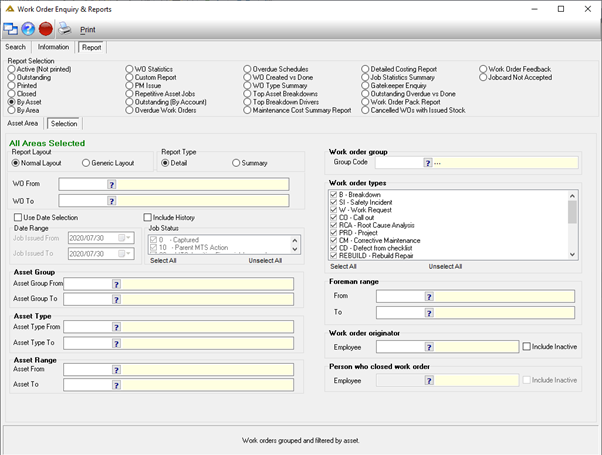
Report – By Area
This report displays all the work orders for each area by grouping the data.
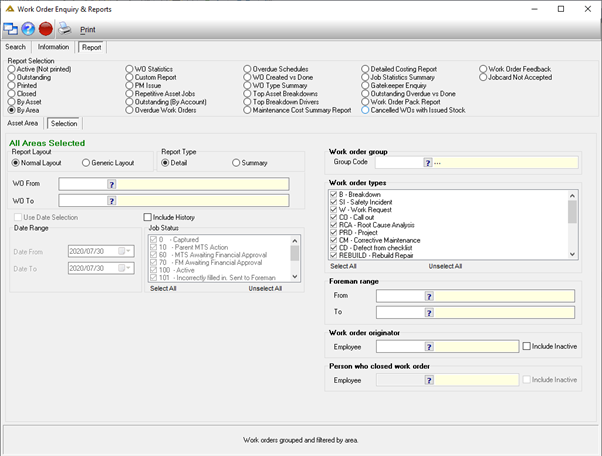
Report – WO Statistics
This report can be used to see the following noteworthy information:
- Estimated job hours
- Schedule interval
- Issue Date, Start Date, Printed Date, Completed Date
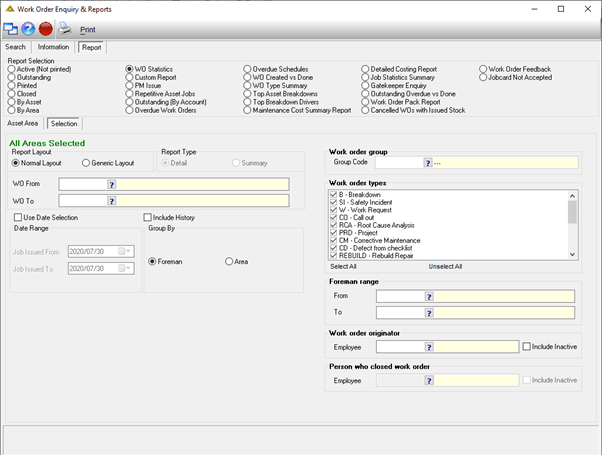
Report – Custom Report
Most of the reports filter data by specific dates and most reports work on the issue date. This makes it difficult if you for example want to retrieve data based on the job completion date. This report has several different dates which can be used alongside the status to build a custom report.
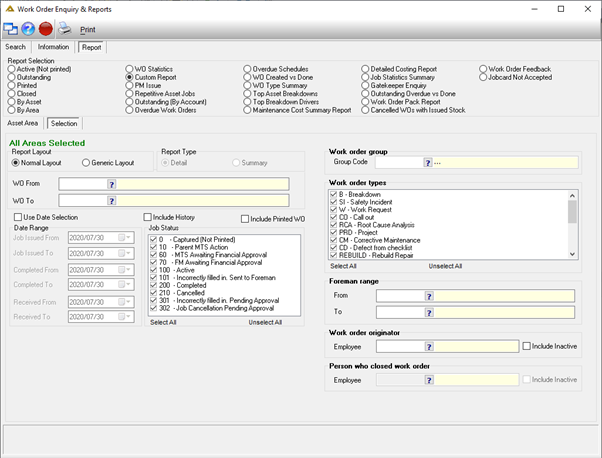
Report – PM Issue
This report is used by the Planner to view all the planned work orders issued.
The report will display all work order types where the IsPlanned flag is Y.
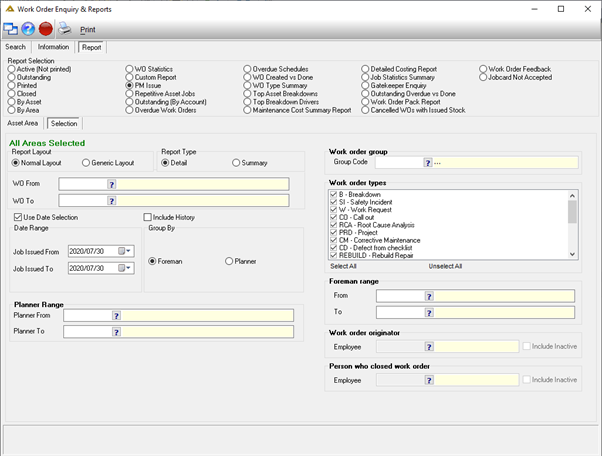
Report – Repetitive Jobs
This report displays the number of work orders issued per asset for the selected criteria.
Note that this report must be run in summary mode to see the number of jobs per asset.
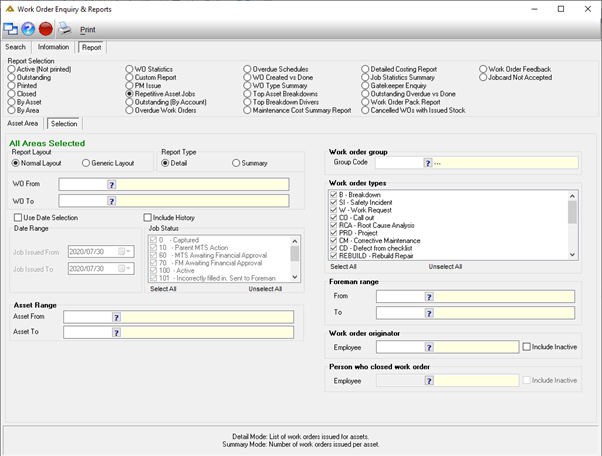
Report – Outstanding (By Account)
This report is used to view the number of the active work orders for the selected account type (Projects, Debtors, Cost Centres and Natures)
It shows the number of work orders based on the level chosen. For example: You could see the amount of work orders created per section for cost centres.

Report – Overdue Work Orders
This report displays all the active work orders that are overdue per asset. A work order is considered overdue when the required date has passed, and the job is still active.
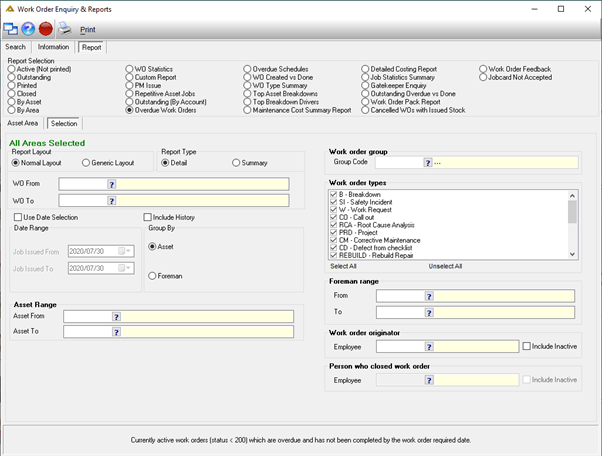
Report – Overdue Schedules
This report displays work orders where the next run date for the schedules is less than the date selected.
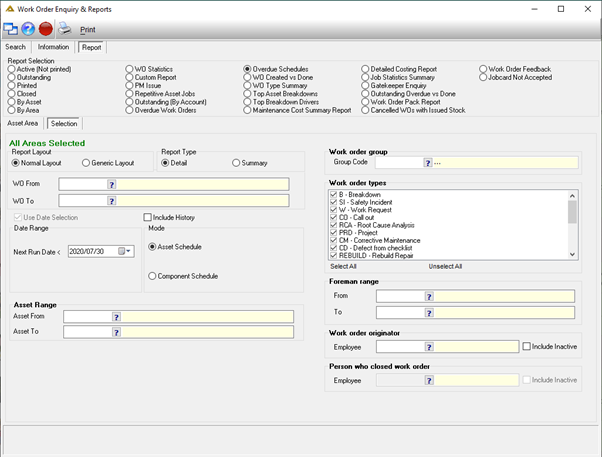
Report – WO Scheduled vs Done
This report displays the number of jobs created for each foreman and then compares it with how many has been completed.
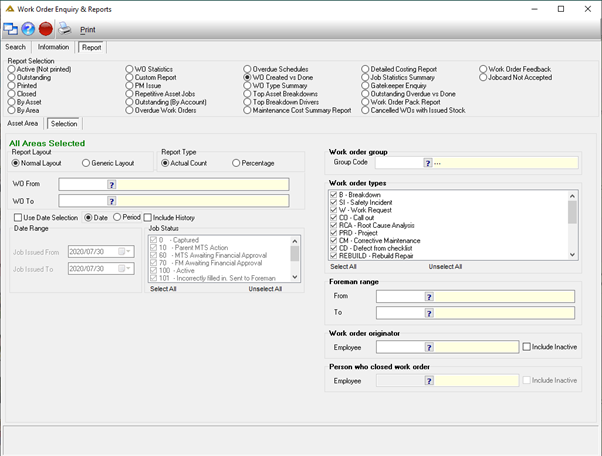
Report – WO Type Summary
This report displays all the work orders for each job status by grouping it.
The last page of the report displays a pie chart which indicates the relation between the different work order types. The chart can be used to see which work order types happen the most.
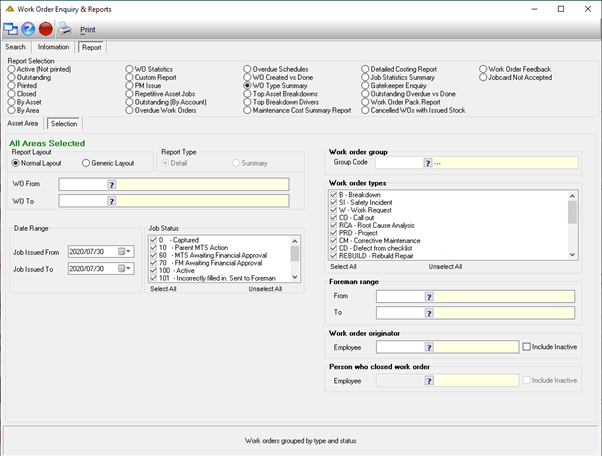
Report – Top Asset Breakdowns
This report displays which assets has the highest number of breakdowns. The report detail mode also displays the breakdown jobs for each of those assets.
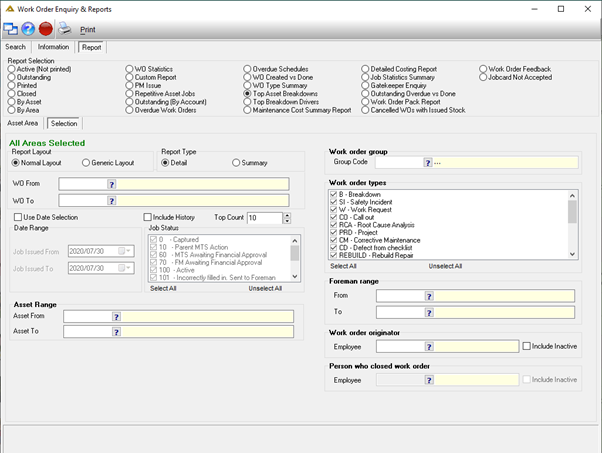
Report – Top Breakdown Drivers
This report displays which assets has the highest total breakdown hours.
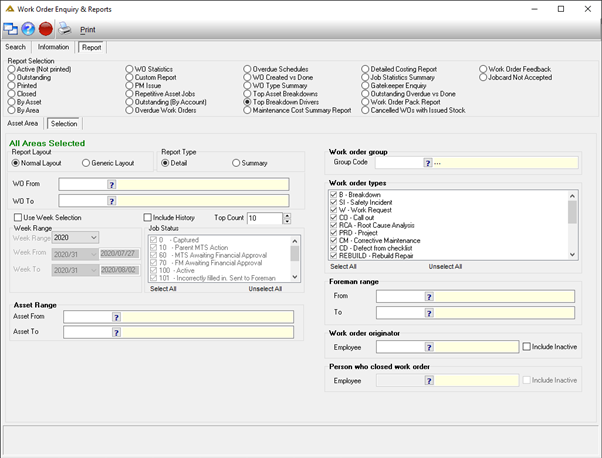
Report – Maintenance Cost Report
This report displays the theoretical labour costs and the financial costs associated with work orders. It displays the costs grouped per area.
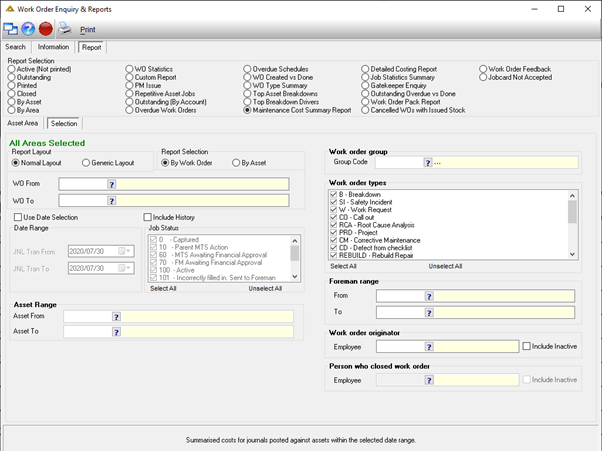
Report – Detailed Costing Report
This report displays costing and maintenance information for assets or components. It shows all the work orders, labour, feedback and costs associated with each asset.
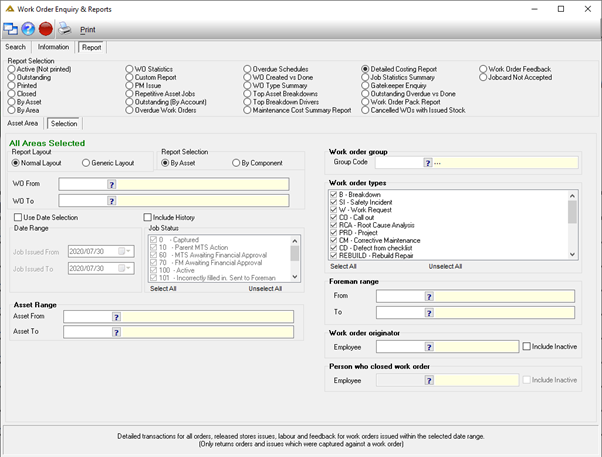
Report – Job Statistics Summary
This report displays job statistics per period or week.
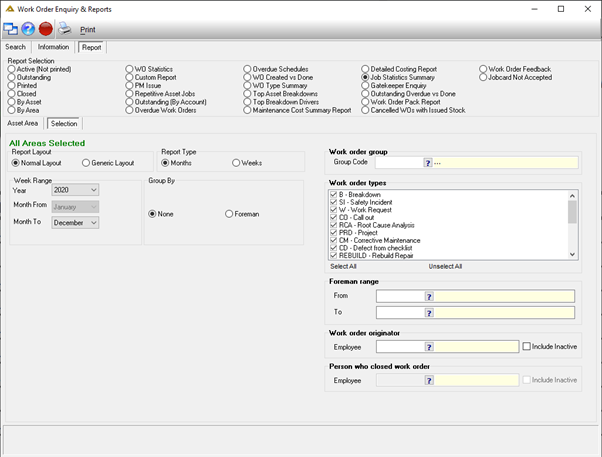
Jobs Received
This refers to the number of jobs received in the period or week.
It is the combined total of the following:
- Jobs in Progress
- Awaiting to be Actioned
- Received and Completed
Jobs in Progress
This refers to the number of active work orders where work can be carried out. It includes all jobs with one of the following statuses:
- Captured (0)
- Parent MTS Action (10)
- Resource MTS Action (30)
- Active (100)
Awaiting to be Actioned
This refers to the number of active work orders where the jobs must be actioned before the work can be carried out.
It includes all jobs with one of the following statuses:
- Material Controller Validation (40)
- Awaiting to be sent for Financial Approval (50)
- MTS Awaiting Financial Approval (60)
- FM Awaiting Financial Approval (70)
Received and Completed
This refers to the number work orders received in the week or month which was completed. Note that these work orders may have been received in one week and completed in another week.
It includes all jobs with one of the following statuses:
- Close (200)
- Job Cancelled (210)
- Job Card Not Returned (220)
All Jobs Completed
This refers to the number of work orders that was completed in each week or month (Status in 200, 210, 220)
Explanation of Balances Carried Over
Brought Forward = [Carried Forward of previous period or week]
Carried Forward = [Brought Forward] + [Jobs Received] + [All jobs Completed]
Report – Gatekeeper Enquiry
This report contains various tools which allows the Gatekeeper to enquire about electronic works requests. It also displays the data before and after gatekeeper approval; this allows the users to see which data was corrected during gatekeeper approval.
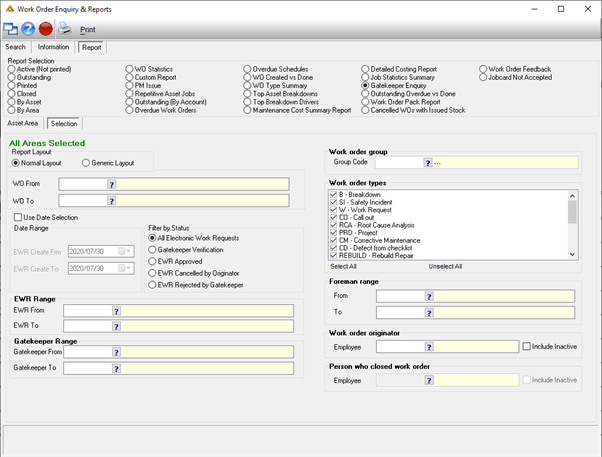
Report – Outstanding Overdue vs Done
This report displays the number of work orders created for each foreman and the number of work orders that have been completed. It finds work orders based on the selected job card required date range.
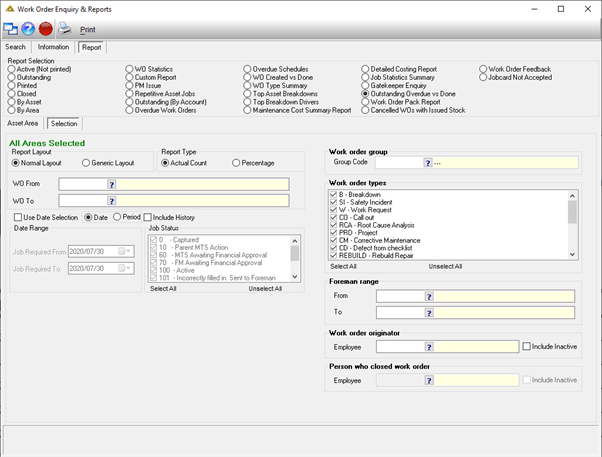
Report – Work Order Pack Report
This option will generate a report of packs/range of packs selected and all the work orders linked to the packs.
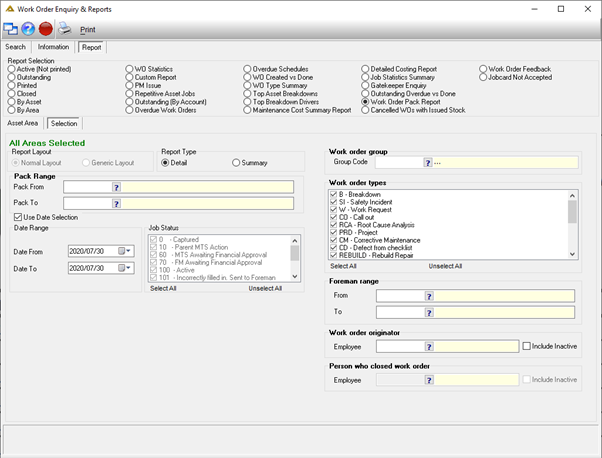
Report – Cancelled WOs with Issued Stock
Scenarios can happen where parts are needed for a work order, they are requested and issued, but then the work order is cancelled, and the work is not done, thus the parts issued are not used. This report will reflect all items issued against a work order, the e-req and stores issues document number, issue quantity as well as the cancellation date of the work order.
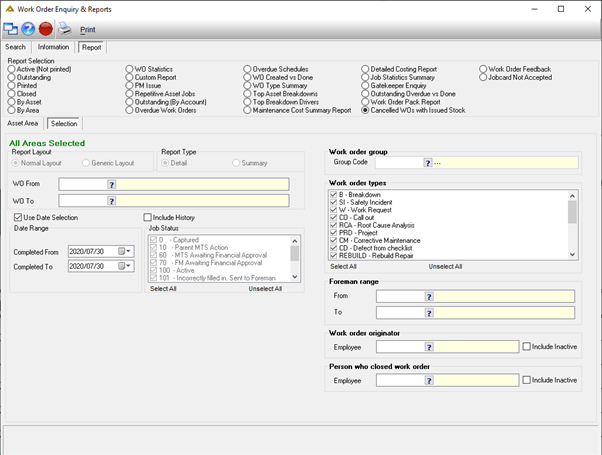
Report – Work Order Feedback
This report shows all the feedback capture per work order. You have the option to select a foreman range, originator and person who closed the work order.
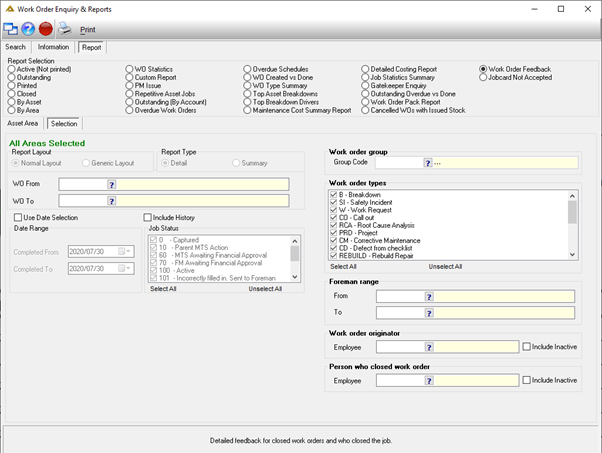
Report – Jobcard Not Accepted
This report shows all the job cards which have been closed with feedback capture with option jobcard not accepted selected.