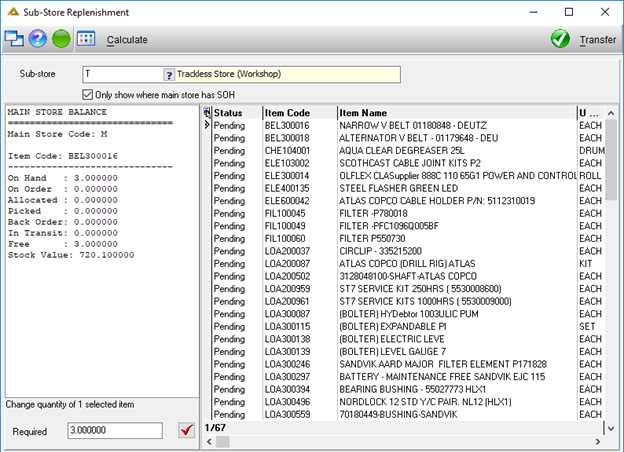Overview
This application allows you to transfer required stock from a main store to a selected sub-store. This link is setup in the Stores Master Files Application’s Sub-store tab. The items kept in the sub-store can be maintained on the item master location tab. The minimum and maximum levels will be used in calculating the quantity needed by the sub-store.
It allows changing the system calculated required stock quantity to any quantity as required before transferring stock. Keep in mind that quantities as available from the main store will be transferred - if more is required the item will appear in the list of required stock again after the transfer.
To assist with marking which items to transfer, options are available to mark in batch.
The transfer is generated as a standard stock transfer and marked as dispatched, from where it can be received in the sub-store.
Function
(If the USE_MANUFACT parameter is set to N, the application will work as follows. See Sub-Store Replenishment – Manufacturing help page for alternative)
When the application is opened, you will view the following:
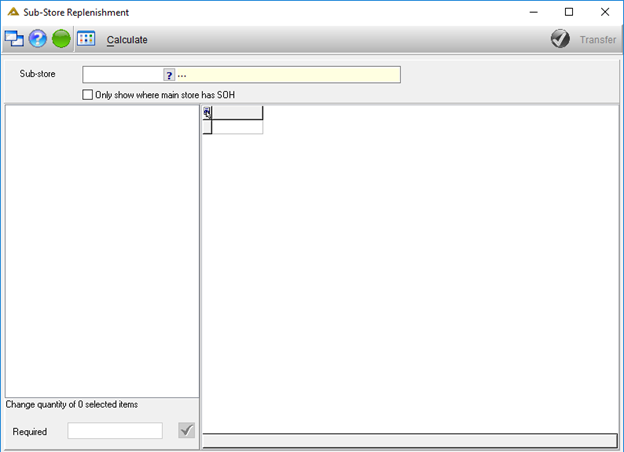
Select the Sub-store you wish to transfer to and click on the ![]() button.
button.
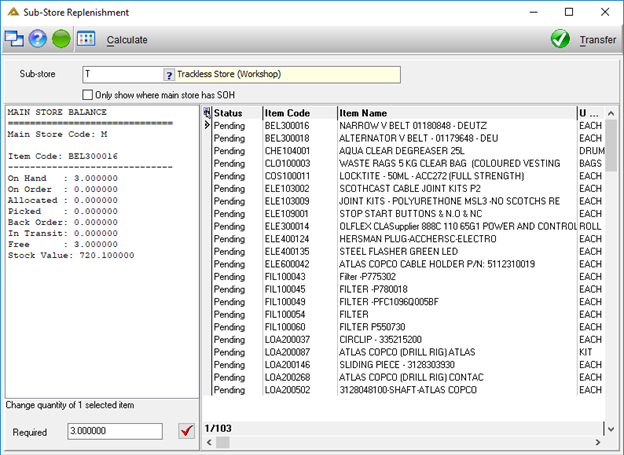
By using the "Only show where main store has SOH" option, items with no stock on hand in the main store will not be listed as available for transfer.
Items with required quantities will be listed in the grid as seen above. These items can be marked for transfer.
The required quantity can be changed to the desired quantity before transferring stock.
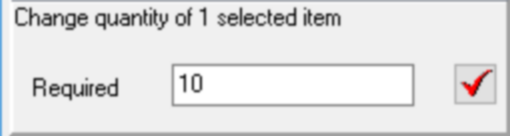
Decimal quantities will only be allowed if the item is setup to allow decimal quantities.
To change the status from 'Pending' to 'Transfer', double-click the line in the grid.
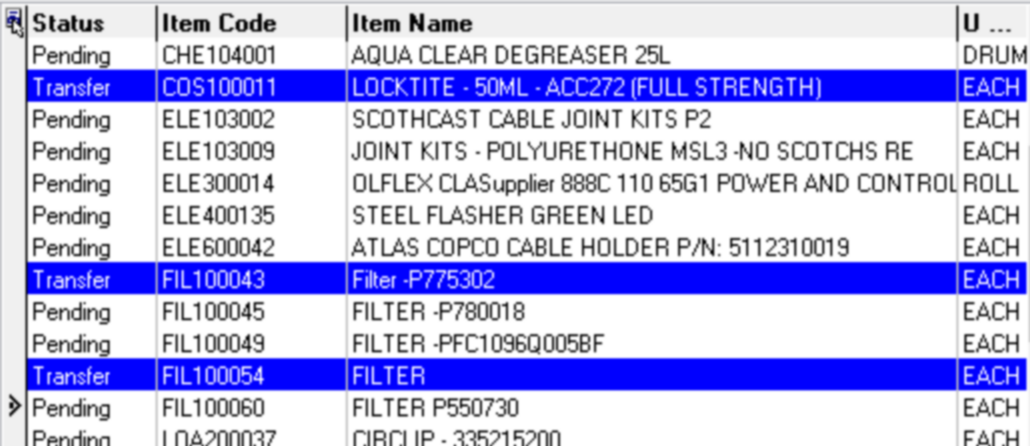
Various right click options are also available:
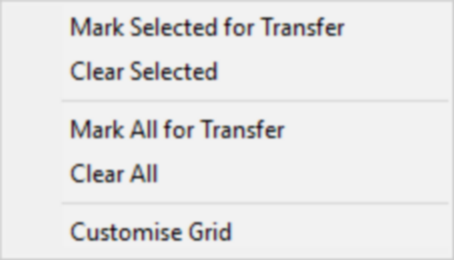
Once all details have been specified click on the ![]() button to continue.
button to continue.
If a warranty process is used, before the transfer the application will prompt to enter the relevant serial numbers to transfer for the warranty items.
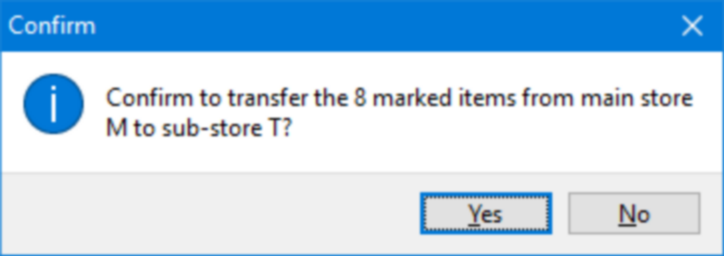
Click on the ![]() button to continue.
button to continue.
The stock transfer reference is shown after the transfer is created.
An option is given to print the dispatch note.
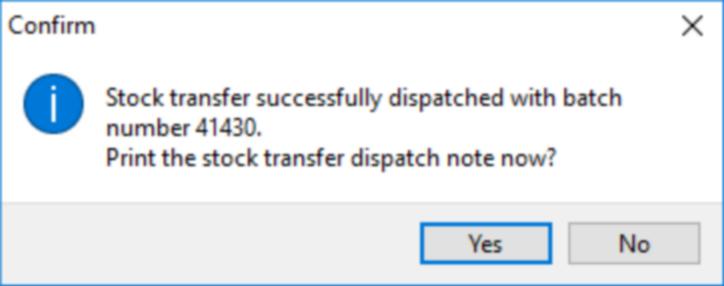
Click on the ![]() button to continue.
button to continue.
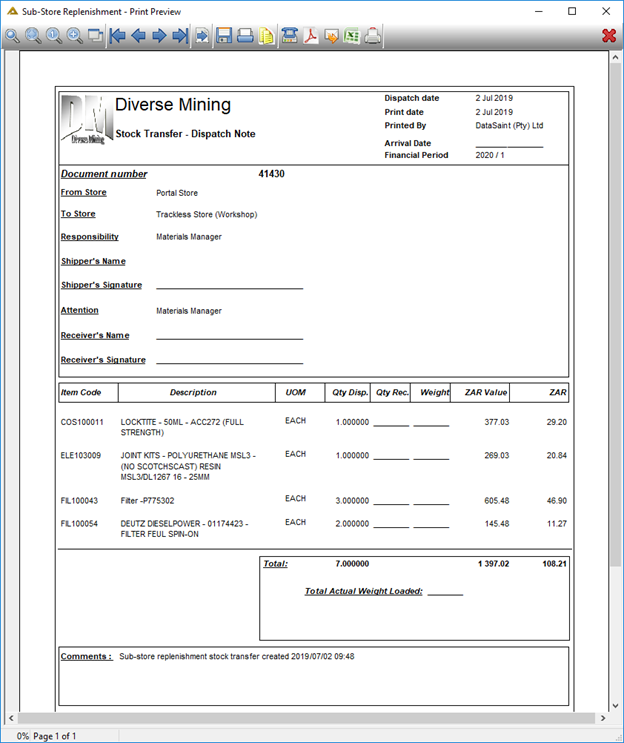
After the transfer is complete, the grid is refreshed to indicate the remaining (if any) items that are still required in the sub-store.