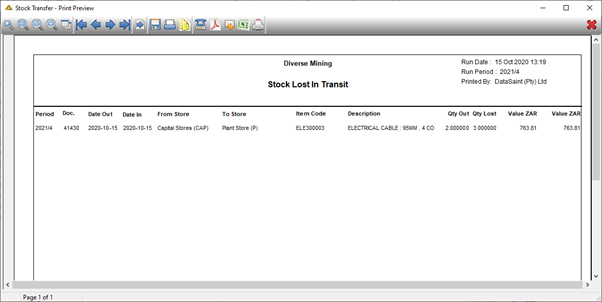Overview
This application allows the user to process a stock transfer between two stores. There are three options available: Dispatching, Receiving and Return to sender, which can be chosen from radio buttons.
Rules Applied:
•The store must be marked to allow transfers in the Store Master Data application.
•The user cannot transfer more stock than the stock on hand balance in the dispatching store.
•If a stock count has been activated or is in progress for a specific item, transfer of that item will not be allowed.
•An item must have a physically defined bin location in both the dispatching and receiving stores for a transfer to be allowed. If this is not the case, the system will give a warning and will not proceed further.
Function
Process a stock transfer from dispatching store
When the application is opened, you will view the following:
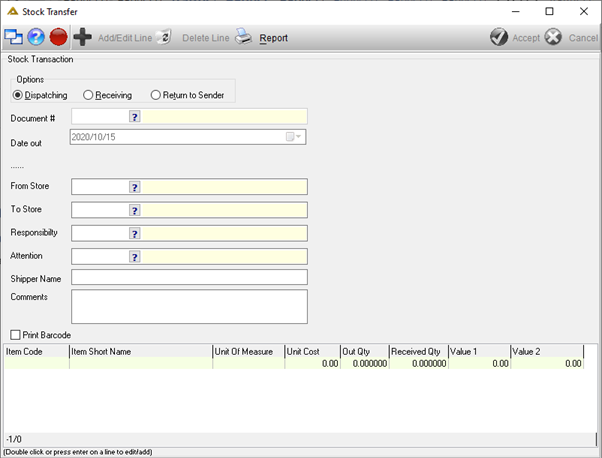
Complete the information as required and click on the ![]() button.
button.
Select the item code using the picker.

Enter Out (Qty) and select ![]() to proceed. Click on the
to proceed. Click on the ![]() button to save.
button to save.
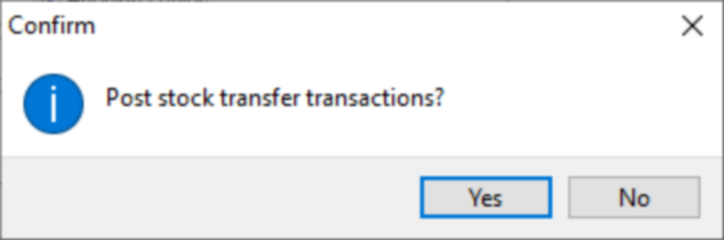
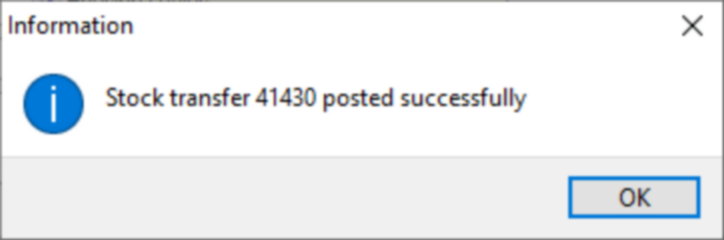
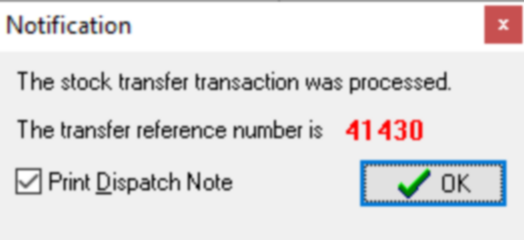
Dispatch Note Example
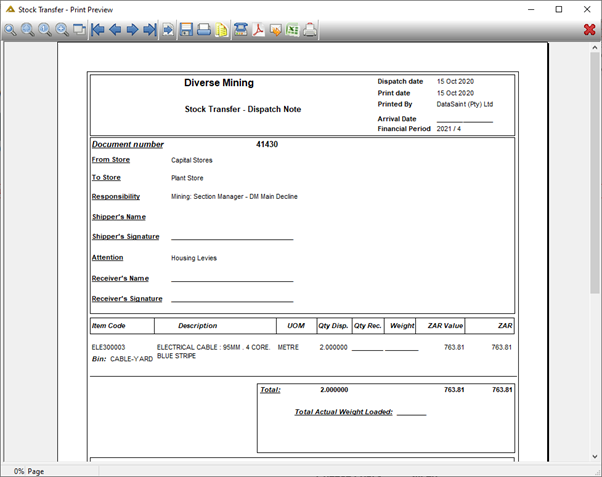
Process a stock transfer at the receiving store
Select the Receiving radio button:
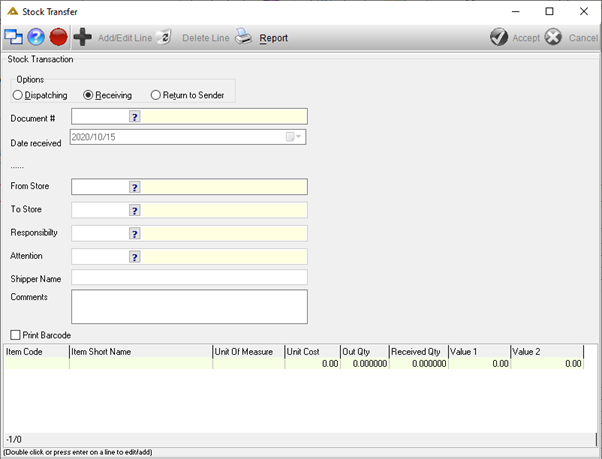
Select the transfer document number from the list and click on the ![]() button or double click on the line to open the receiving stock line.
button or double click on the line to open the receiving stock line.
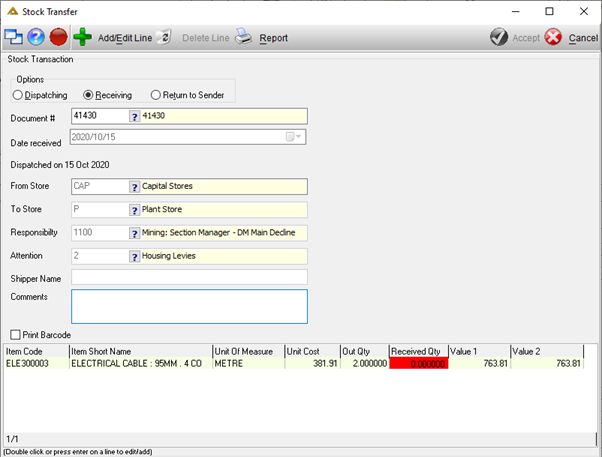
Enter the In (Qty).
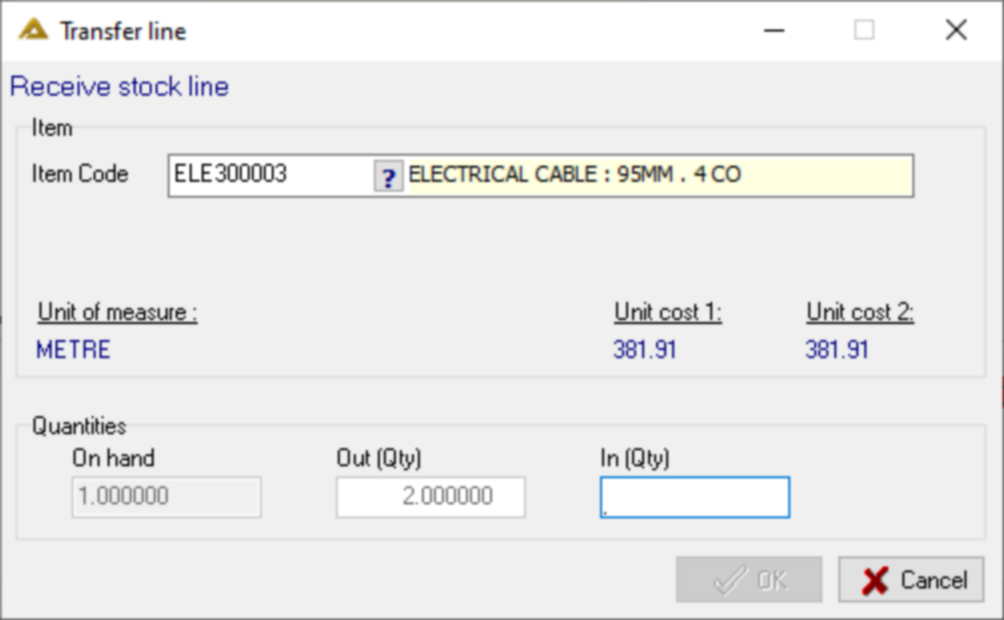
If you receive more than what was dispatched, you will receive the following confirmation message:
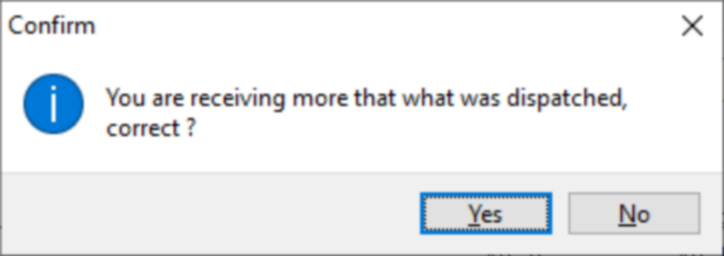
Click on the ![]() button.
button.
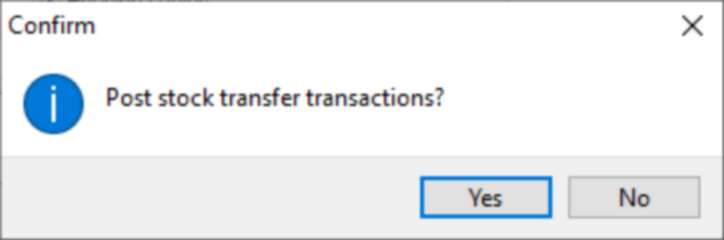
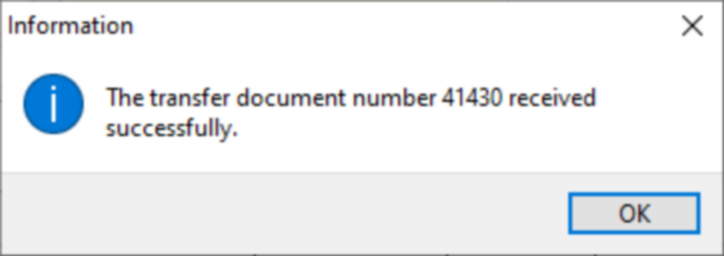
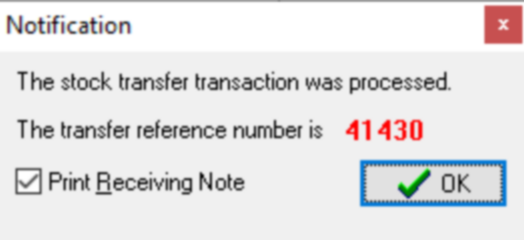
Dispatch Note Example
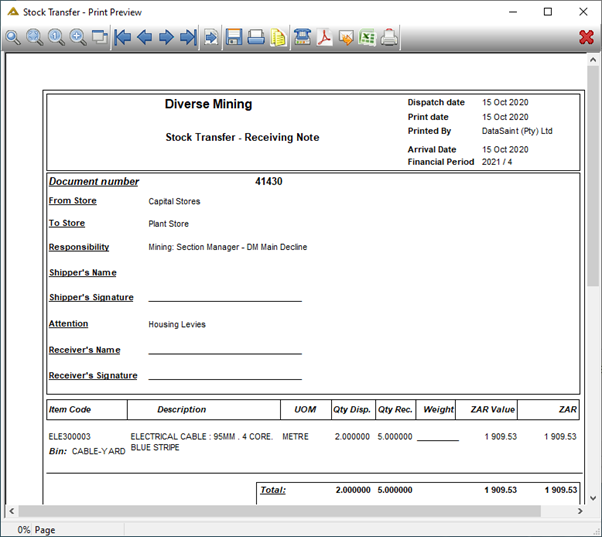
If you haven't received all the lines you will receive the following message:
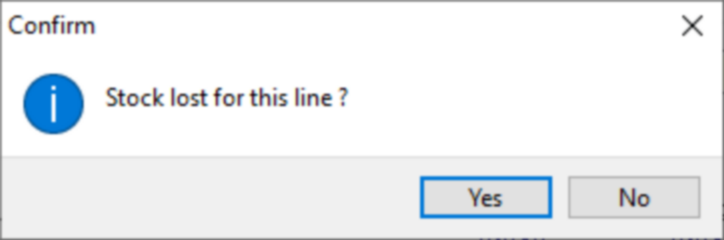
Return to Sender
Select the Return to Sender radio button.
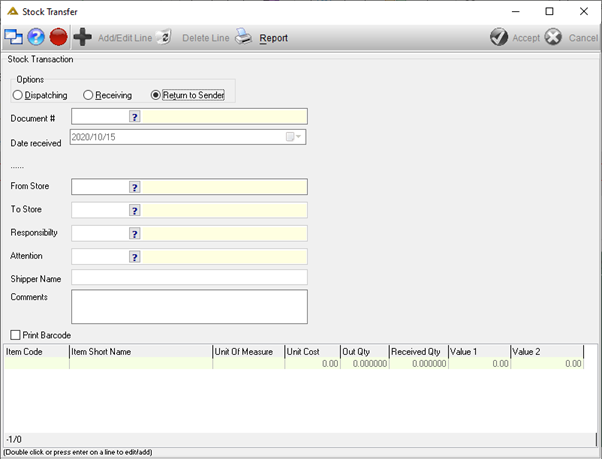
Select the document to be returned to sender.
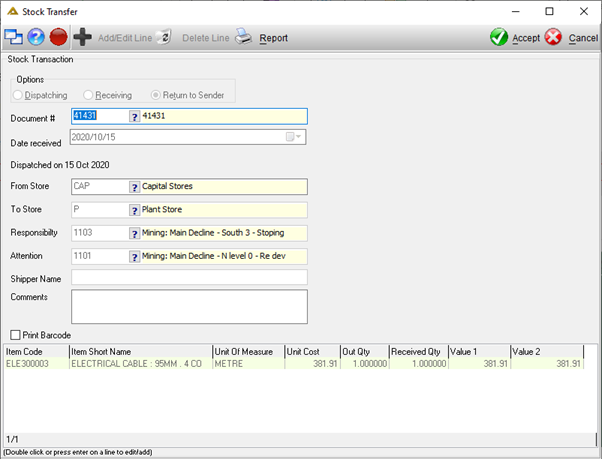
Click on the ![]() button to return the stock to the sender. Stock can only be returned as a whole, not partially.
button to return the stock to the sender. Stock can only be returned as a whole, not partially.

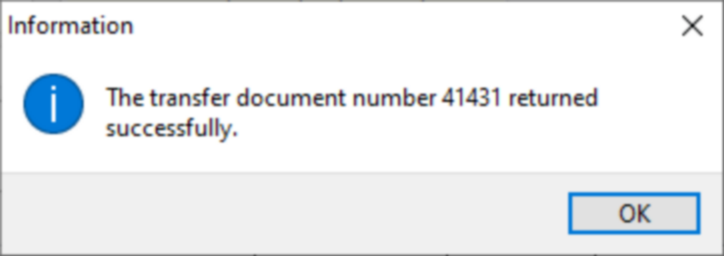
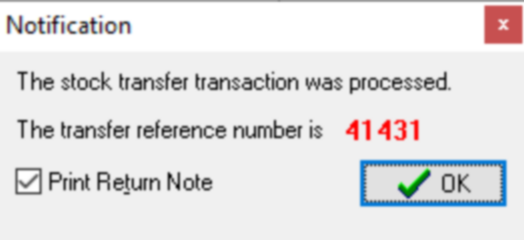
Dispatch Note Example
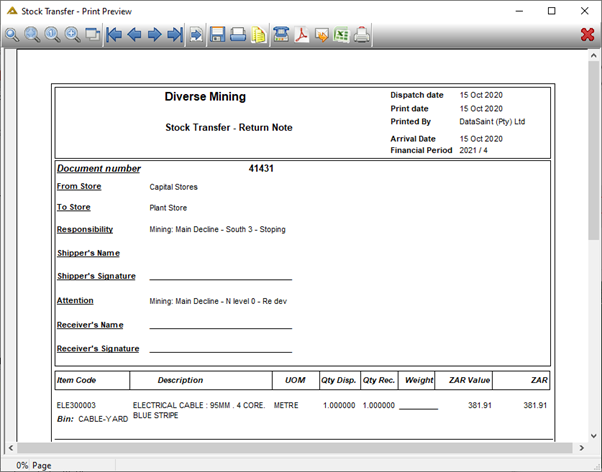
While capturing a stock transfer, lines can be deleted using the ![]() button.
button.
The ![]() button will display the following:
button will display the following:
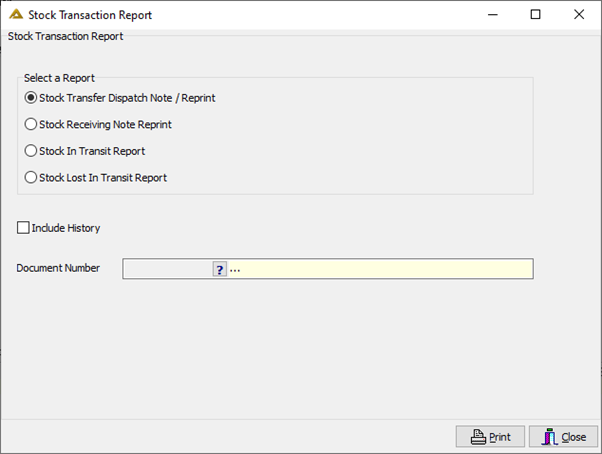
Stock Transfer Dispatch Note / Reprint Example:
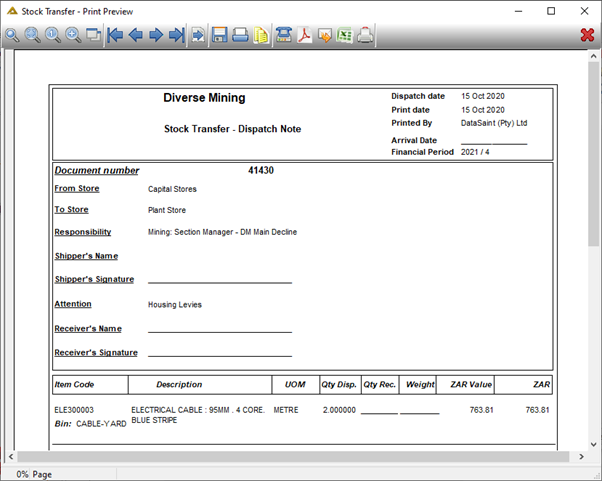
Stock Receiving Note Reprint Example:
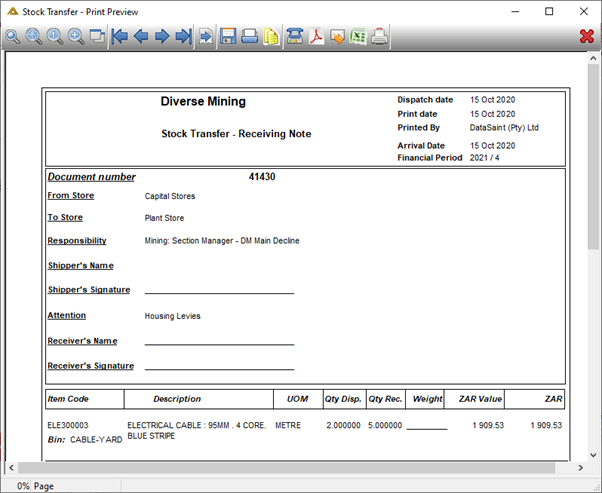
Stock in Transit Report Example:
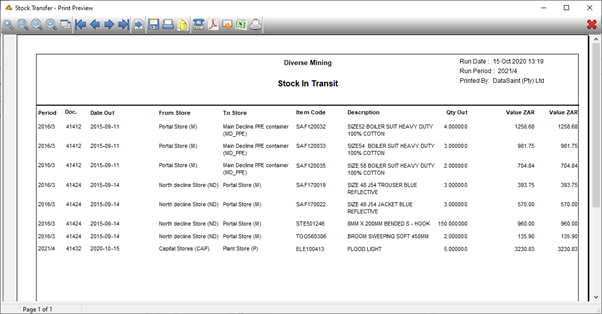
Stock Lost in Transit Report Example: