Overview
This application allows for various stock adjustment transactions to be posted directly against a cost centre and nature of expense in the general ledger.
Functionality is available to stop the processing actioned by this application for a selected item if there is a stock take in progress. Users can also be forced to enter the unit quantity and cost per unit instead of manually entering the total amount.
Function
When the application is opened, you will view the following screen:
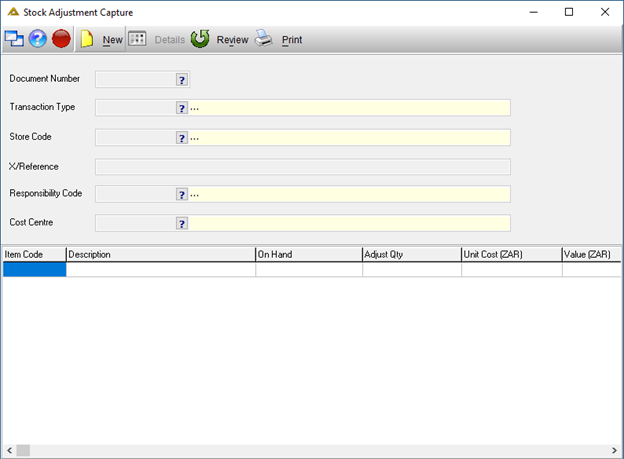
To process a new stock adjustment, click on the ![]() button.
button.
Select the appropriate transaction type:
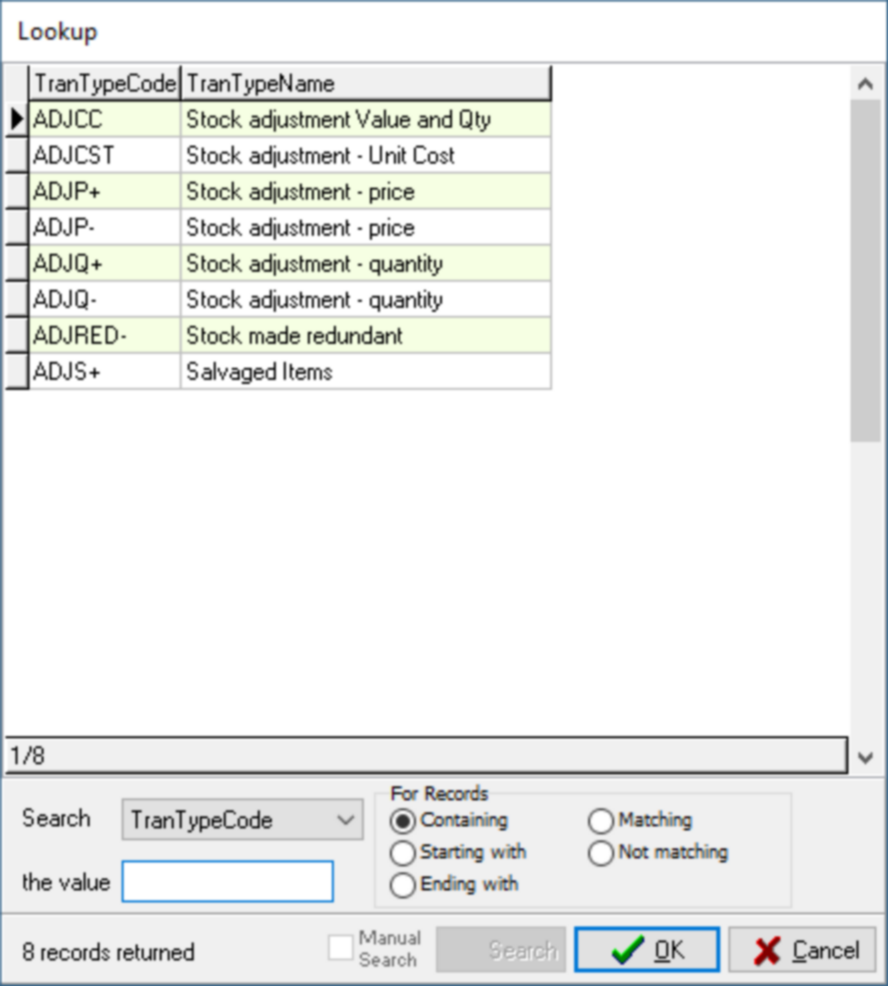
Select the store code from the predefined list using the ![]() .
.
Enter X/reference which is an internal user defined reference.
Select the responsibility number using the ![]() .
.
Select the applicable cost centre using the ![]() . The cost centre field will only be enabled and required if the parameter USE_CC_STKADJ is switched to Y.
. The cost centre field will only be enabled and required if the parameter USE_CC_STKADJ is switched to Y.
Click on the ![]() button to enter the adjustment details.
button to enter the adjustment details.
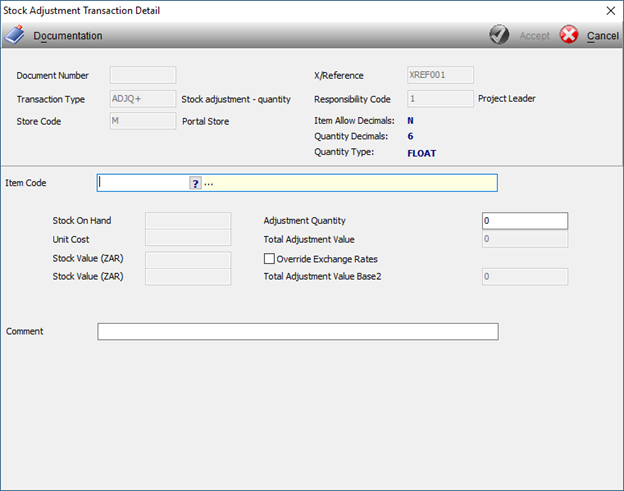
Select the item code using the ![]() . The item you select must have a valid location in the selected store. If not, the following message will be displayed:
. The item you select must have a valid location in the selected store. If not, the following message will be displayed:
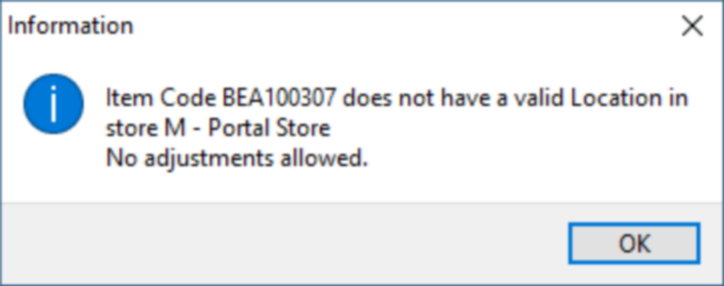
Once the item code has been selected, the stock on hand, unit cost and the stock value will be populated. The stock values will be displayed in the base 1 and base 2 currencies. If the base 2 amount cannot be calculated the amount will be replaced with a zero. Enter the Adjustment Quantity.
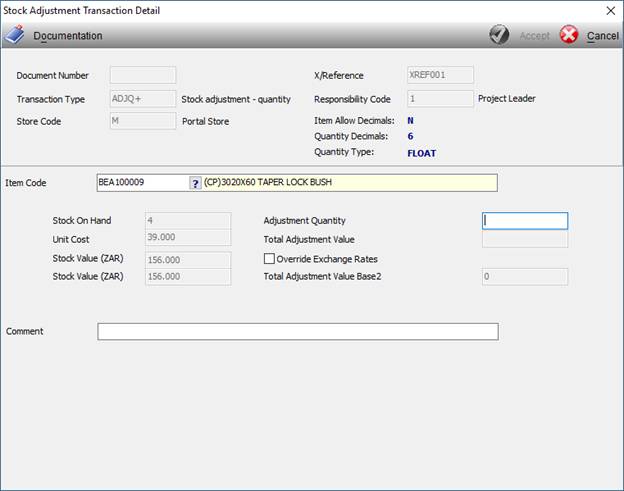
If you are doing a price adjustment, enter the unit cost per unit and not for the entire quantity.
To override the Total Adjust Value, tick the Override Exchange Rates tick box.
![]()
Note:
When doing adjustments for stack items there will be additional fields where this information can be entered.
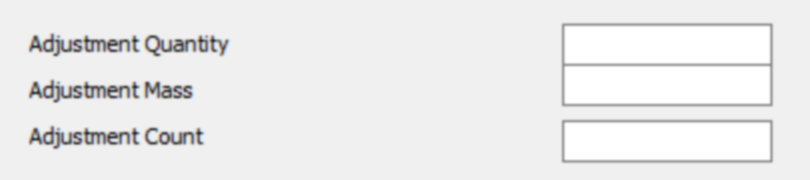
When a stock item is made redundant, the system does not require any adjustment value or quantity to be entered and will automatically determine the stock value.

The comment field is compulsory. Documentation can be attached if required which will be available for viewing during the Workflow approval process.
Once you have completed all the details, click on the ![]() button to process the adjustment or to send for Workflow approval where applicable.
button to process the adjustment or to send for Workflow approval where applicable.
When stock on hand quantity is adjusted to zero, which is allowed, the following message will be displayed:
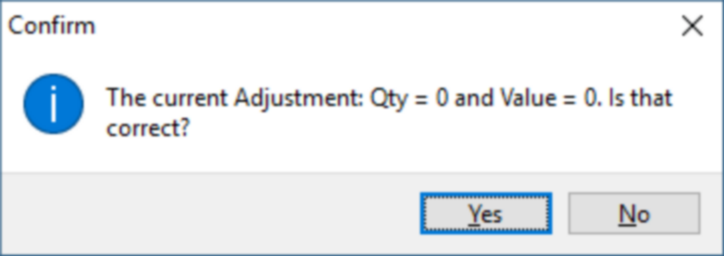
The main screen will now be displayed where users can view transactions that have been posted.
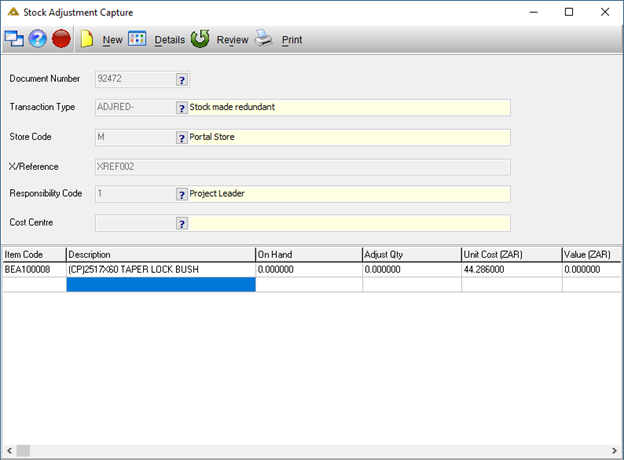
If posted directly, the system will assign a number automatically referred to as Document number.
To cancel a stock adjustment without posting, click on the ![]() button at the top right of the screen.
button at the top right of the screen.
This can only be done when user is busy capturing stock adjustment details.
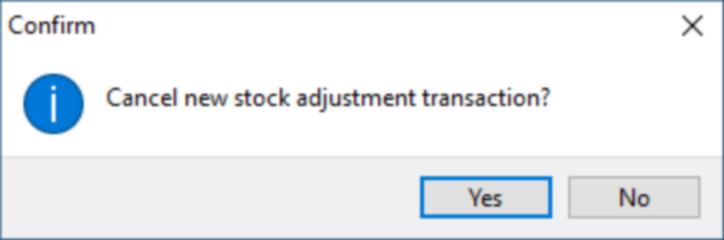
There are two ways to view stock adjustment transactions after being posted.
Use the stock enquiry application to view stock adjustment transactions and obtain document number or you can view the details using the Stock Adjustment application.
Stock Adjustment details can be viewed using the document number. Click on the ![]() button.
button.
Select the document number from the list provided using the ![]() .
.
After selection, the stock adjustment details will be displayed:
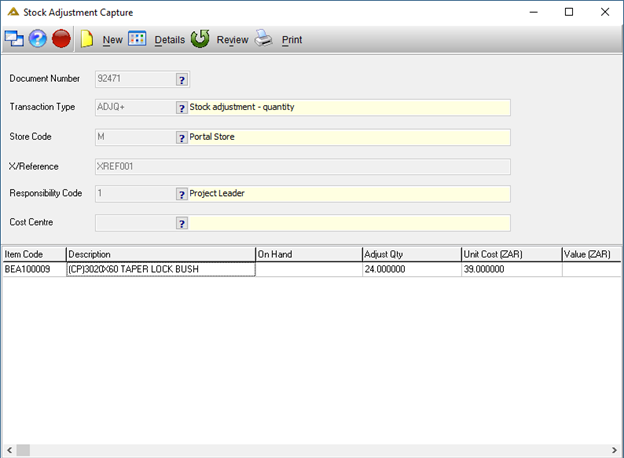
If you click on the ![]() button, you can view the details for the selected adjustment:
button, you can view the details for the selected adjustment:
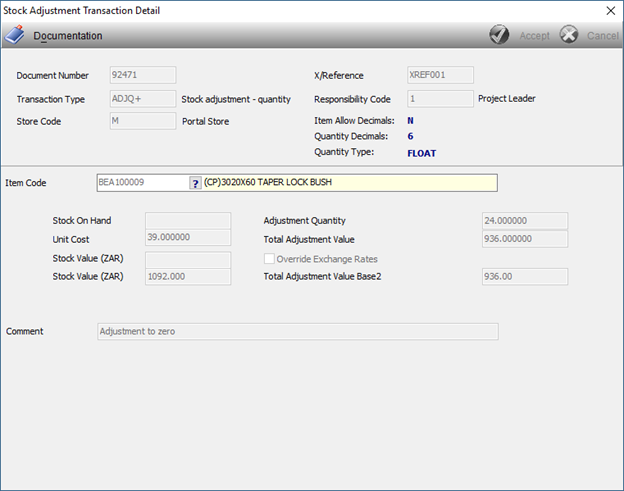
The ![]() button will give you the following options:
button will give you the following options:
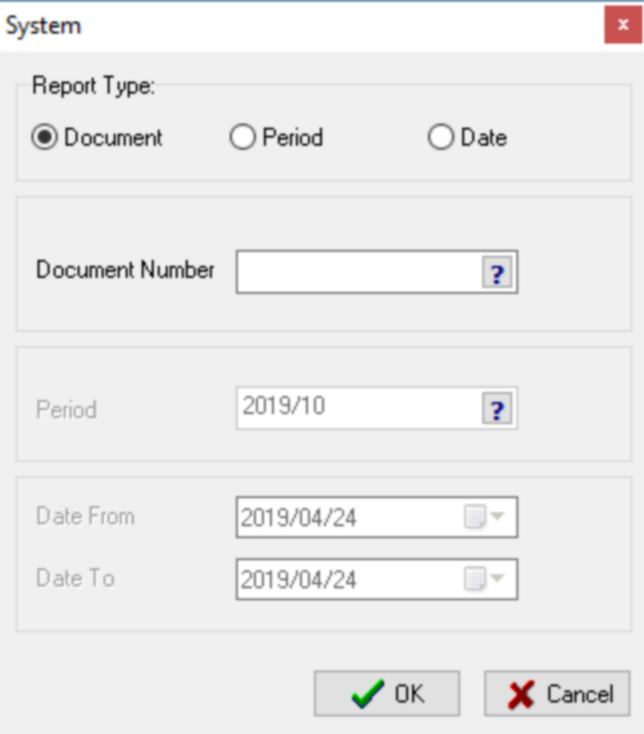
Three report types are available:
•For a specific document
•Adjustment for a specific financial period
•Adjustment processed for specific date range
Complete the selection and click on the ![]() button. A print preview will be displayed:
button. A print preview will be displayed:
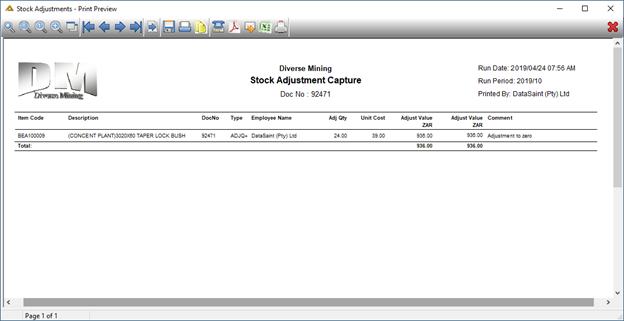
Workflow notes (where applicable)
The stock adjustment transaction will be sent for approval if Workflow is activated. Functionality exists to force the originator to upload supporting documentation before the stock adjustment transaction can be sent for approval. No system number is assigned before approval. The responsibility must follow the Workflow approval process to either accept or reject the stock adjustment transaction.
If the transaction is rejected, no further action is taken.
When rejecting a stock adjustment, a valid reason must be supplied:
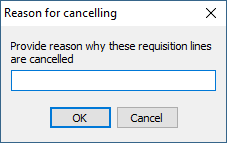
If the transaction is approved, the adjustment will be posted to the general ledger.