Overview
This application is used by sales dispatch to print picking slips for goods sold and ready to be dispatched. The application can be started from the menu by any user whose profile is setup to access it. It periodically checks for picking slips that can be printed, actual printing is done by user action. Picking slips will print to a printer specified at start-up or to the default printer.
Function
Once a sales order is confirmed and there is sufficient stock on hand to satisfy the requirement, a picking slip record is generated but not printed. The user opens this application and reviews picking slips for stock that can be dispatched and prints the selected records.
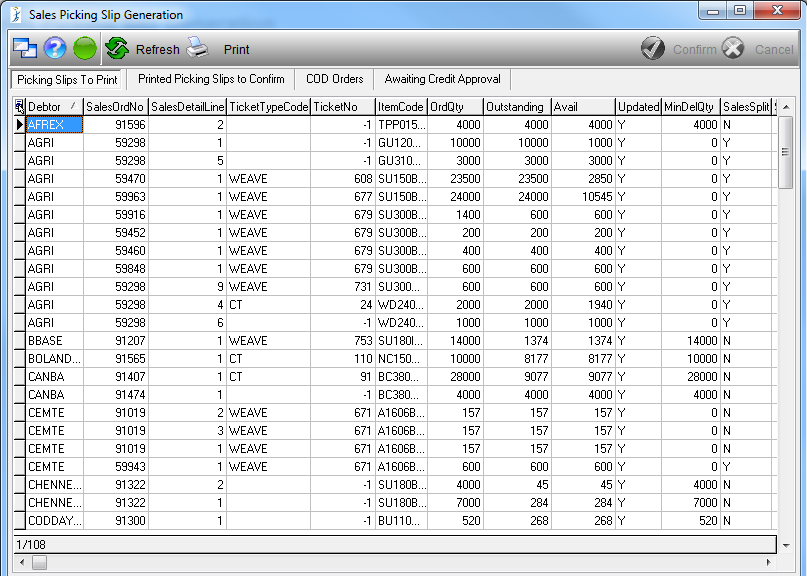
A picking slip is scanned using a barcode scanner. The database is then updated with the allocations as well as stock reservation.
The picking slip becomes available for confirmation once the required quantity has been scanned.
Once the user confirms the picking slip, the delivery notes and tax invoice are printed. Three copies of the delivery note is printed namely a customer copy, transport copy and supplier copy.
The ![]() button can be used at any time to ensure all data changes taking place in the system are included in the application.
button can be used at any time to ensure all data changes taking place in the system are included in the application.
To print a picking slip, select it from the grid and click on the ![]() button. You will then have the following options:
button. You will then have the following options:
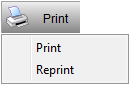
The 'Print' option will give you a print preview of the picking slip from where it can be printed, saved, emailed, etc.
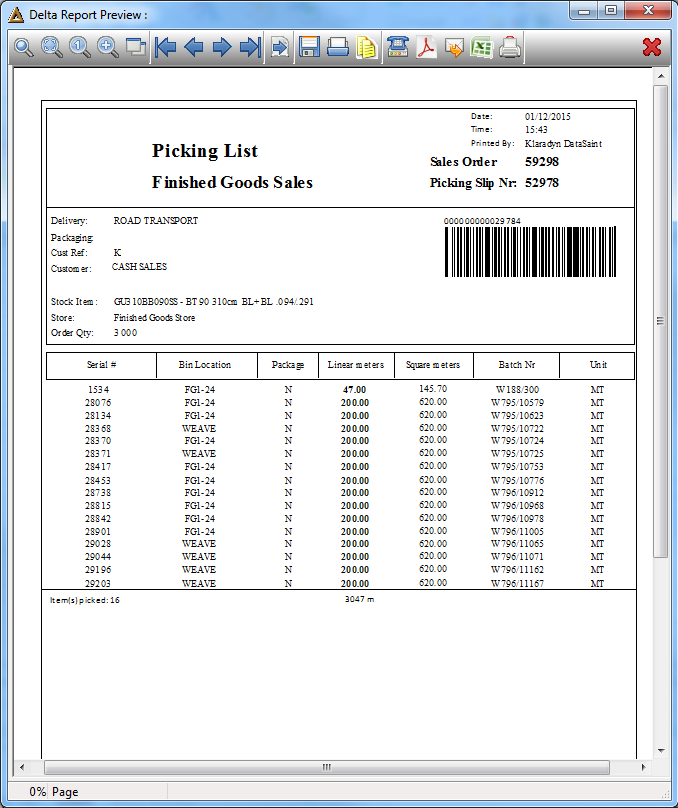
If you select 'Reprint' from the printing options you will receive the following reprint screen:
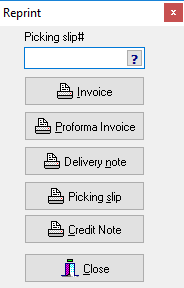
While a picking slip is unconfirmed, a delivery note cannot be printed. Only Proforma invoice and Picking slip options on reprint will print any records.
Enter the number of the picking slip you wish to reprint and select the printing option.
The 'Printed Picking Slips to Confirm' tab allows you to see which picking slips are still to be confirmed. These can be confirmed using the ![]() button or canceled using the
button or canceled using the ![]() button.
button.

If the roll given to the client is 140% or more of the total sales quantity, you will receive the following message:
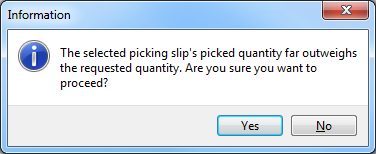
If you select 'Yes' the following screen will be opened. The same dialog opens when right clicking on a scanned picking slip line and selecting 'Confirm':
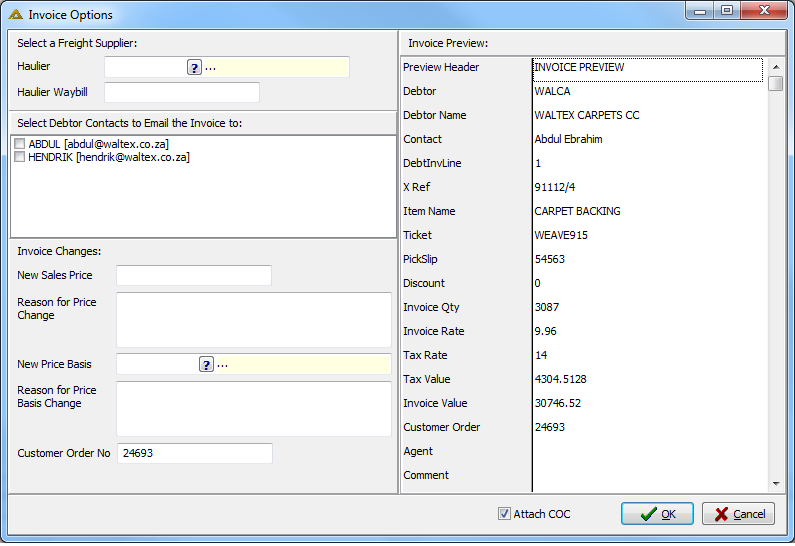
All Cash on Delivery orders are shown in the 'COD Orders' tab.
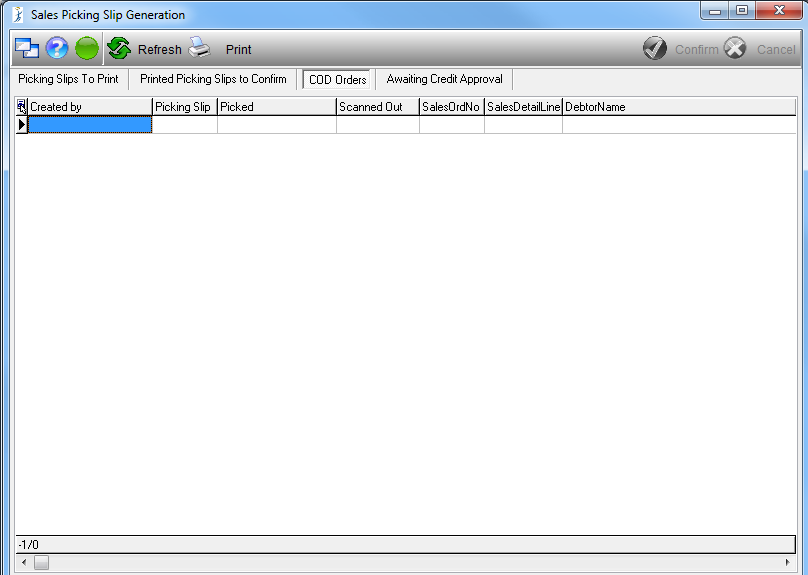
When a picking slip is printed and the order is ready but credit approval hasn't been completed the order will be shown in the 'Awaiting Credit Approval' tab.
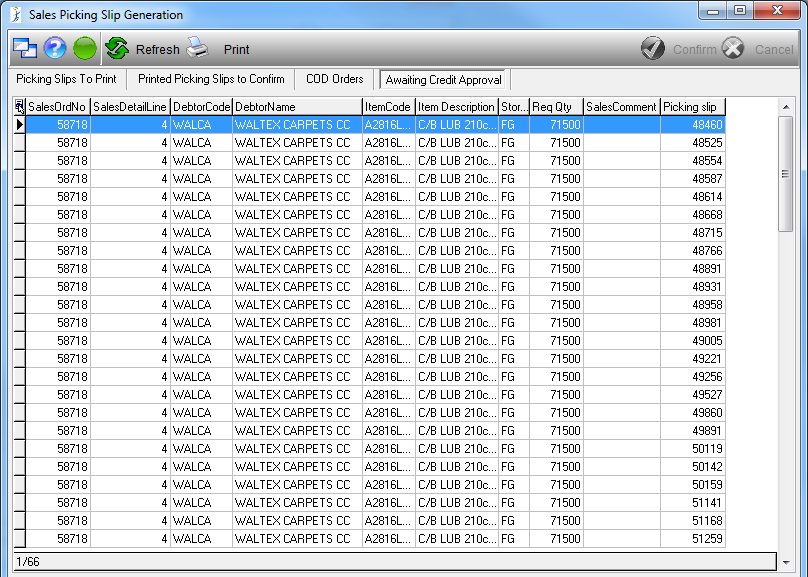
![]()