Overview
The Sales Order Confirmation application allows the user to confirm or reject all captured sales orders. All sales orders confirmed using this application will receive an 'On Hold' status until the Customer Confirmation document, signed by the customer and received back from them, is uploaded. Only after upload will the order appear in Bulk Order capture and be included in the calculation for Bulk Order Recommendations.
Function
Once you have opened the application you will be able to view the orders available for confirmation:
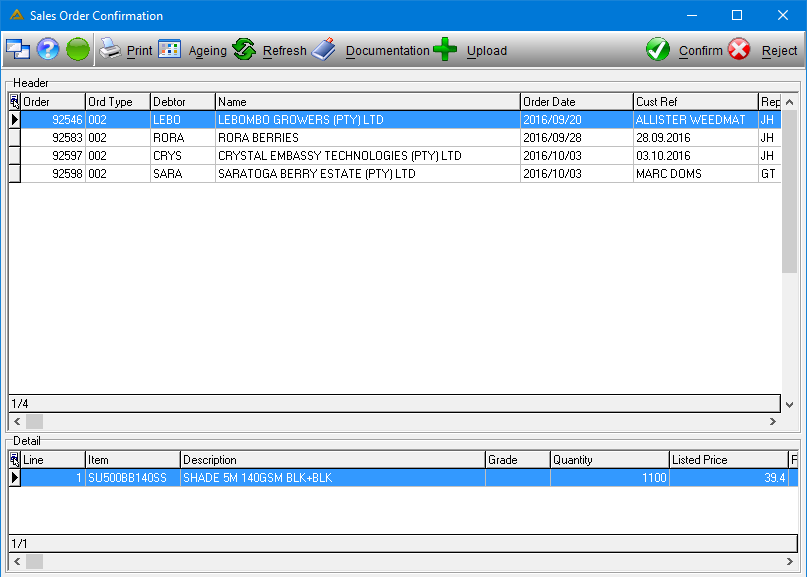
The ![]() button allows you to link documentation to a selected sales order.
button allows you to link documentation to a selected sales order.
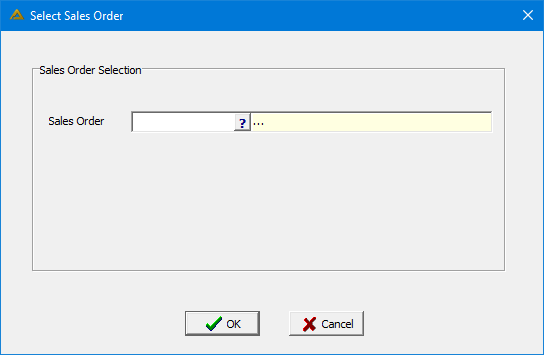
Select the sales order using the picker or manually enter the sales order number. The documentation screen will be opened allowing you to upload the documents.
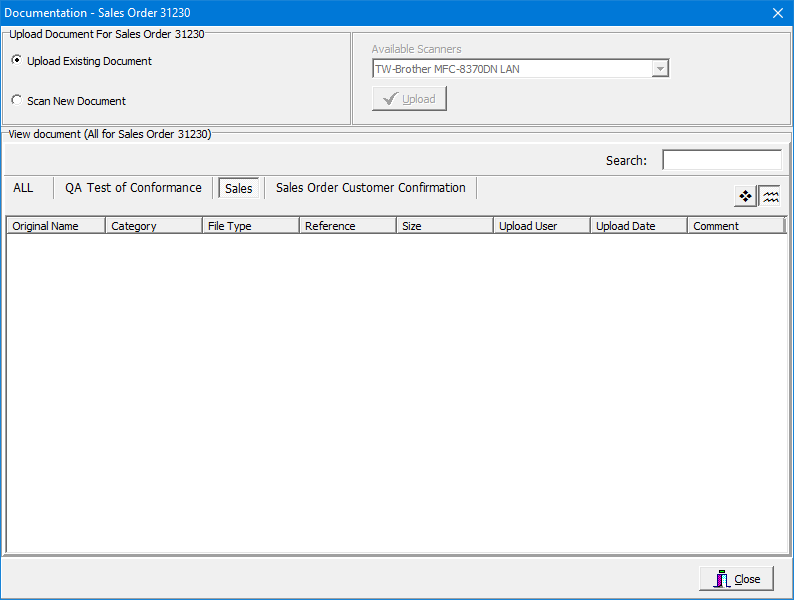
The ![]() button allows you to upload Sales Order Confirmation once received back from the customer. Select a Sales Order using the picker or manually enter the Sales Order Number.
button allows you to upload Sales Order Confirmation once received back from the customer. Select a Sales Order using the picker or manually enter the Sales Order Number.
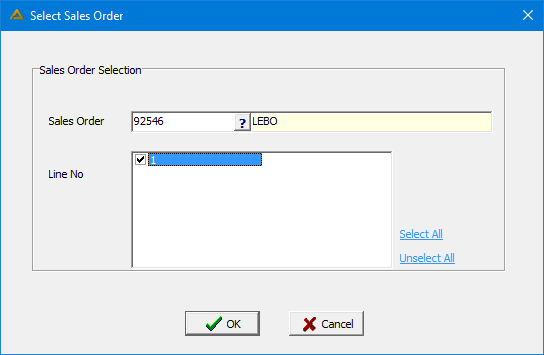
Once completed, click on the ![]() button to upload. The order will now appear in the Bulk Order Capture application and be included in the calculation for bulk order recommendations.
button to upload. The order will now appear in the Bulk Order Capture application and be included in the calculation for bulk order recommendations.
You can now select the order you wish to process by clicking on it. Then either ![]() or
or ![]() the orders one by one. The
the orders one by one. The ![]() button has the following options:
button has the following options:
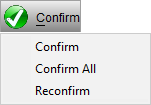
The 'Confirm' option gives you the following message:
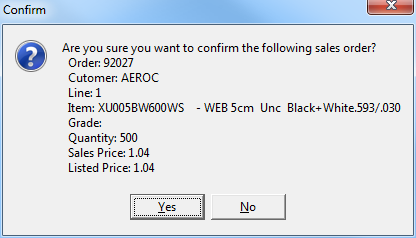
Orders can also be confirmed all at once using the 'Confirm All' option.
The 'Reconfirm' option allows you to confirm previously confirmed orders for which the promised date has changed due to any number of reasons.
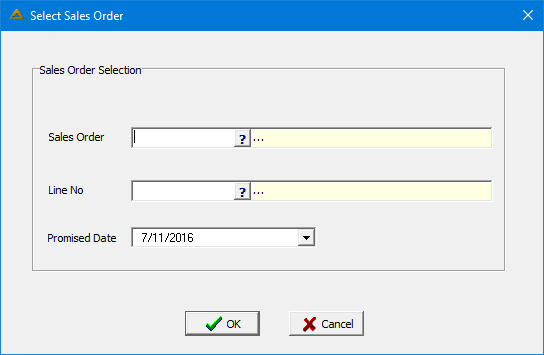
You can select a sales order and line number to reconfirm. This updates the promise date of the order:
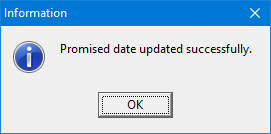
A sales order confirmation will also be generated:
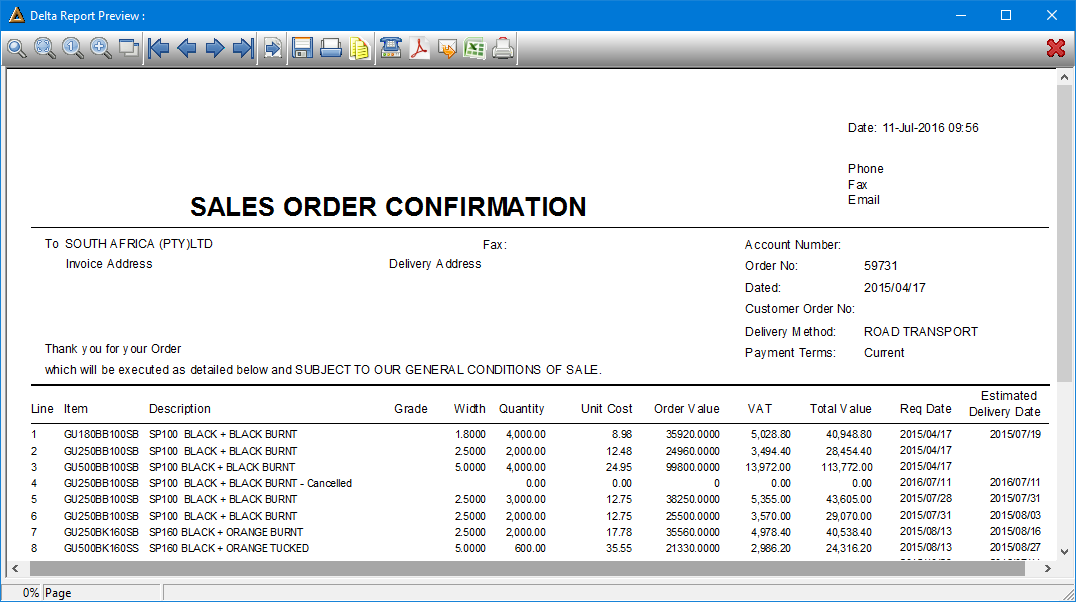
You will be required to confirm the action:

You can view the ageing of a debtor by selecting a sales order in the grid and clicking on the ![]() button. You will be able to view how old outstanding accounts are for the debtor and what their credit limit is. This information should be kept in mind when approving or rejecting sales orders.
button. You will be able to view how old outstanding accounts are for the debtor and what their credit limit is. This information should be kept in mind when approving or rejecting sales orders.
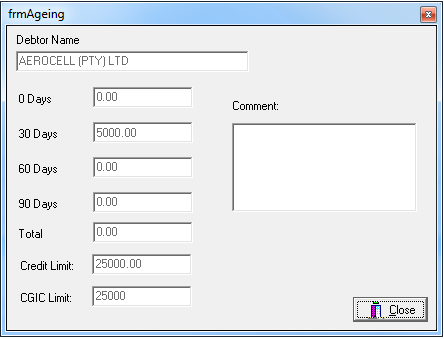
You can print a copy of the sales order confirmation by selecting the order and clicking on the ![]() button.
button.
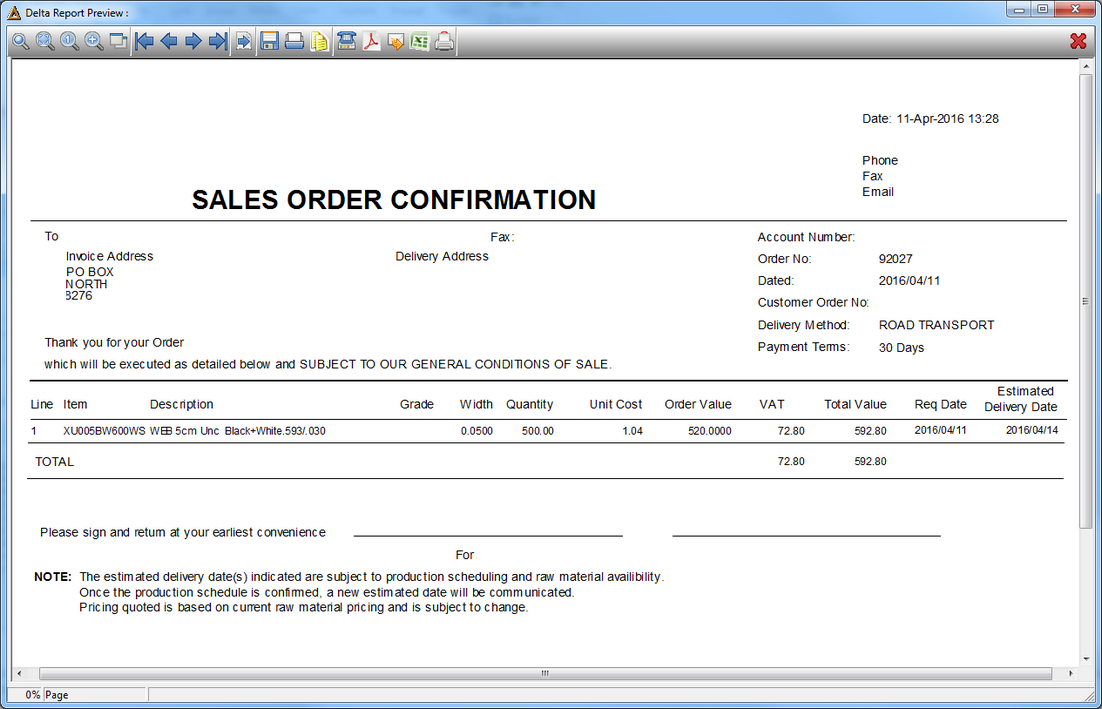
![]()