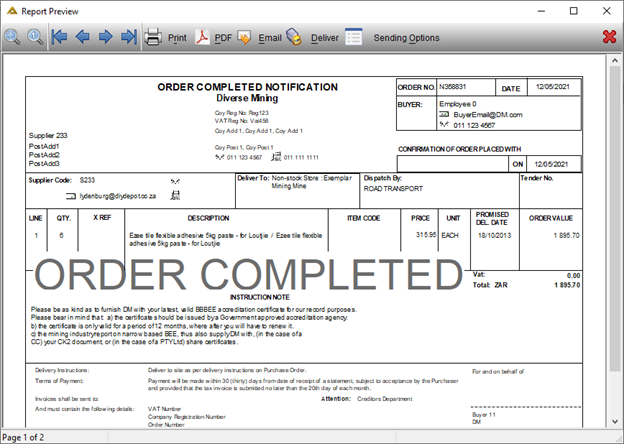Overview
This application allows a buyer to modify any released orders. There are four options to the modification process:
•Complete
•Cancel
•Amend
•Cost Split - Controlled by a parameter called ONLINE_REQ_USE_COSTSPLIT. If this parameter is set to "Y", then the cost split functionality will be activated. If an originator captures a requisition, he must indicate how costs will be split between different entities. This will be done as percentages. Those percentages can be amended here.
Parameter (ORD_MOD_APPR_CHANGES) is used. If set to Y, orders completed or cancelled will be sent for Workflow approval to the responsibility displayed on the order before changes will be updated. If the parameter is set to N, then it will not go for approval and the status will be updated immediately.
Function
Complete Option
These are orders which have been partially received or could not be completed as a result of various reasons. The status of these orders can be changed to complete.
Select the 'Complete' radio button under the Modifying Options box and select an order number using the picker. The fields will be populated with the information for the selected order. Enter a description of why the order is being completed in the 'Comment' field.
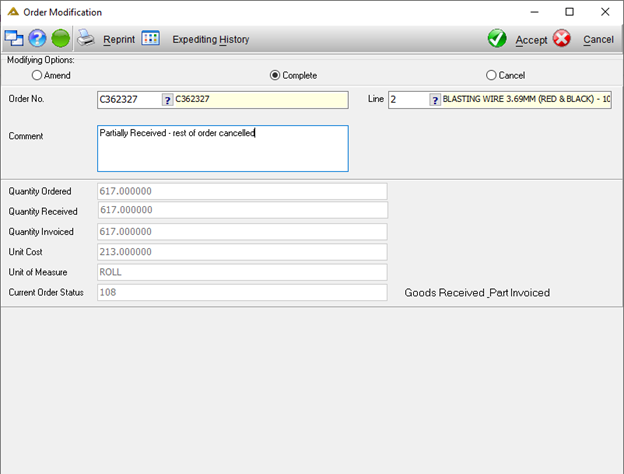
Click on the ![]() button to complete the order. You will be required to verify your pin:
button to complete the order. You will be required to verify your pin:
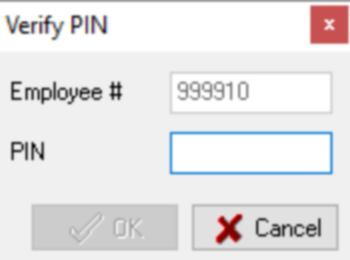
The following message will confirm that the action has been completed. The completion of this order will have to be approved by a higher responsibility if this is the setup of your Workflow:
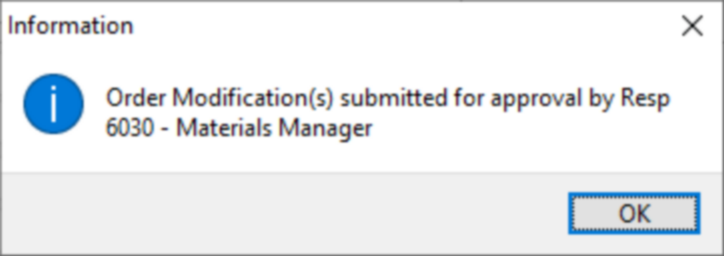
Cancel Option
Order lines can be cancelled using this option. Select the 'Cancel' radio button under the Modifying Options box. Select an order number using the picker. The order line details will appear in the fields below the selection criteria. The last field is the Cancel with Status; here you select the reason for cancellation by using the picker. Enter a description of why the order is being cancelled in the 'Comment' field.
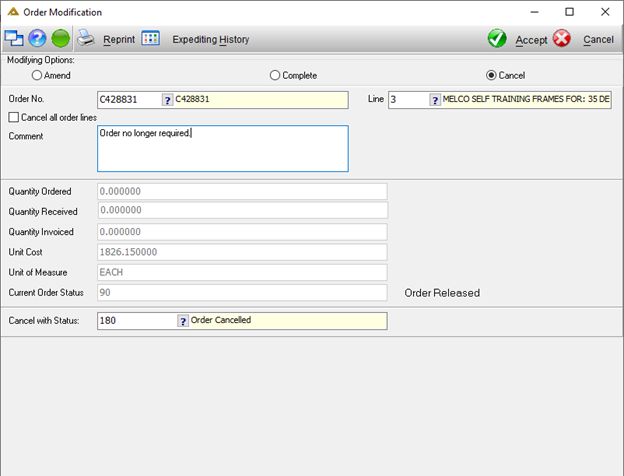
Click on the ![]() button to complete the order. You will be required to verify your pin:
button to complete the order. You will be required to verify your pin:
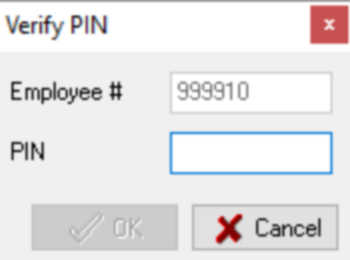
The following message will confirm that the action has been completed. The completion of this order will have to be approved by a higher responsibility if this is the setup of your Workflow:
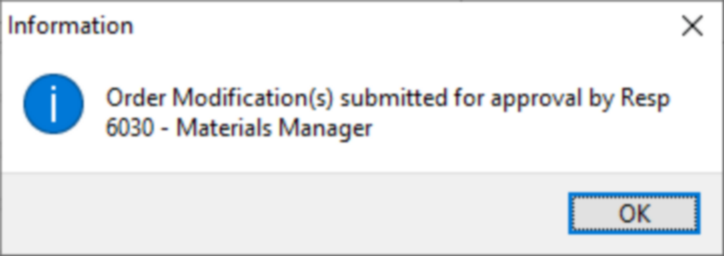
Amend Option
Order line details can be changed under this option. Select the 'Amend' radio button under the Modifying Options box. Select an order number using the picker. To amend an order line, select an order using the picker. Select the order line using the picker in the Line field.
The following fields will be active for changes:
New Quantity Ordered
New Unit Cost – Note that this field will only be enabled for certain order types. Not all types will allow new unit cost.
Supplier – Note that the supplier will not be available for change when it is a contract or repair order with sub-detail.
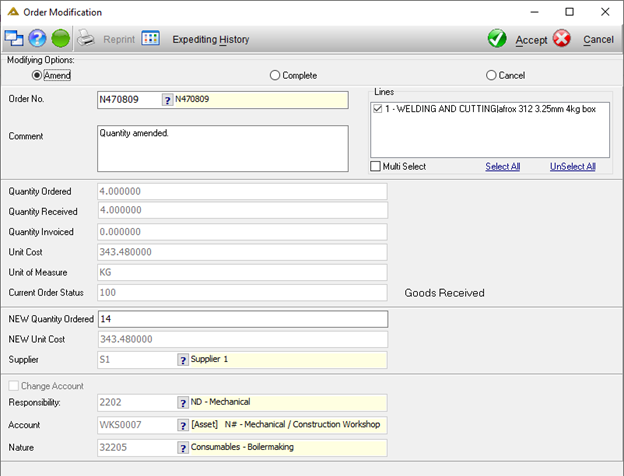
Click on the ![]() button to complete the order. You will be required to verify your pin:
button to complete the order. You will be required to verify your pin:
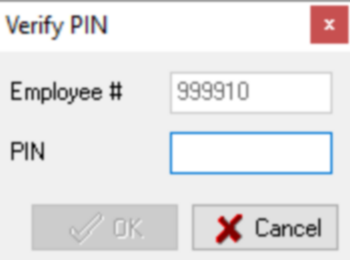
The following message will confirm that the action has been completed. The amendment of this order will have to be approved by a higher responsibility if this is the setup of your Workflow. Buyers have variances set up using the Procurement Master File Maintenance application. If the order increase is higher than the allowed buyer variance, you will get the following message from where you can proceed or cancel:
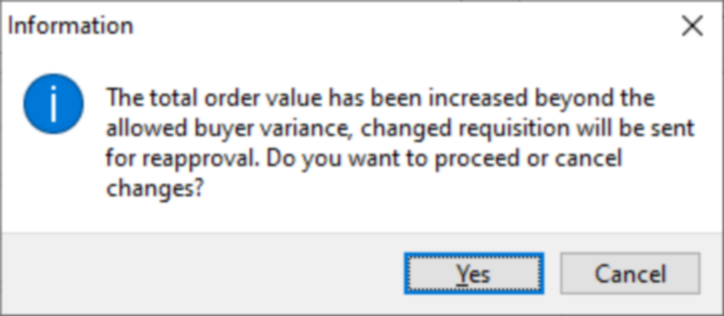
If you confirm, the order will be sent for reapproval:
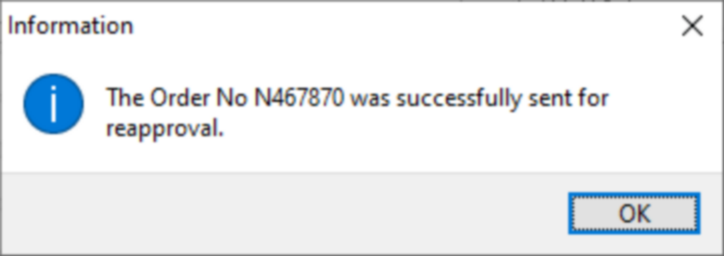
You will not be able to increase the value of an order if some of the order lines have already been received:
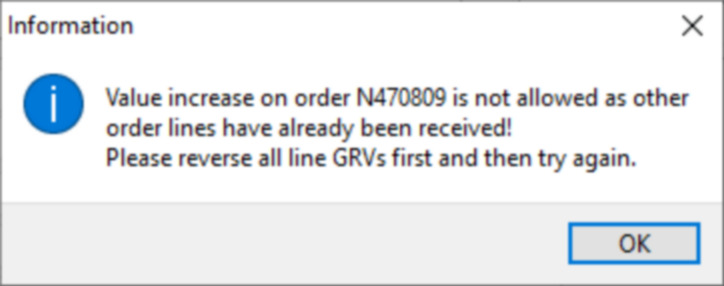
Expediting History
The ![]() button allows you to view the expediting history of the selected order as follows:
button allows you to view the expediting history of the selected order as follows:
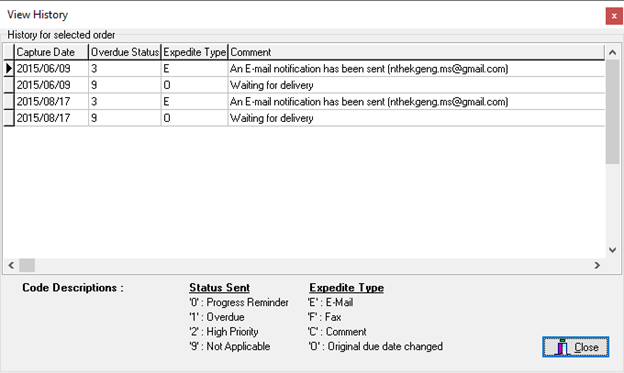
Reprint
When you click on the ![]() button it allows you to reprint a completed order.
button it allows you to reprint a completed order.
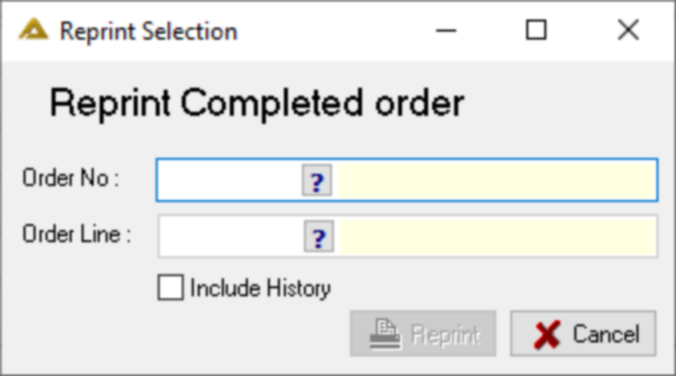
Select the order number and order line and click on the ![]() button.
button.