Overview
This application allows users to issue operators with a new license and suspend these licenses. The application consists of 3 tabs, one is used to issue employees with operator licenses, the second is used to suspend these licenses and the third is used to view suspended licenses.
Function
When the application is opened you will view the following screen:
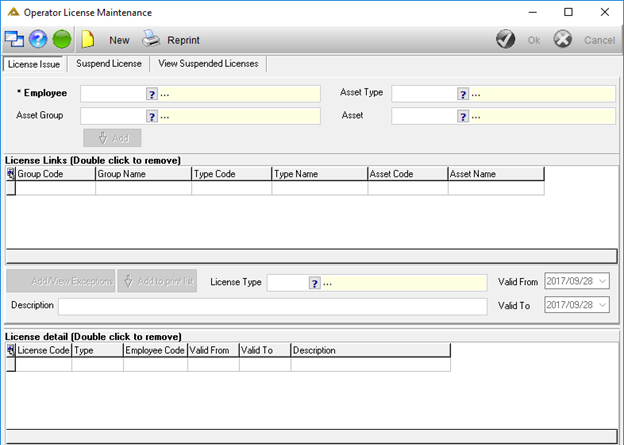
Issuing of Operator Licenses:
Click on the ![]() button and select an active employee code using the employee picker. Only the employee picker and one other selection from either Asset group, Asset type or Asset is compulsory. The user might need to create the license for only one asset. In this case, select the asset directly from the asset picker, there is no need to filter down using Asset group and Asset type. By the same logic, if a user only selects an Asset group, all the Asset types under the group and assets under the type will automatically be included. After completing the selection criteria, click on the
button and select an active employee code using the employee picker. Only the employee picker and one other selection from either Asset group, Asset type or Asset is compulsory. The user might need to create the license for only one asset. In this case, select the asset directly from the asset picker, there is no need to filter down using Asset group and Asset type. By the same logic, if a user only selects an Asset group, all the Asset types under the group and assets under the type will automatically be included. After completing the selection criteria, click on the ![]() button to add the line to the License Links grid.
button to add the line to the License Links grid.
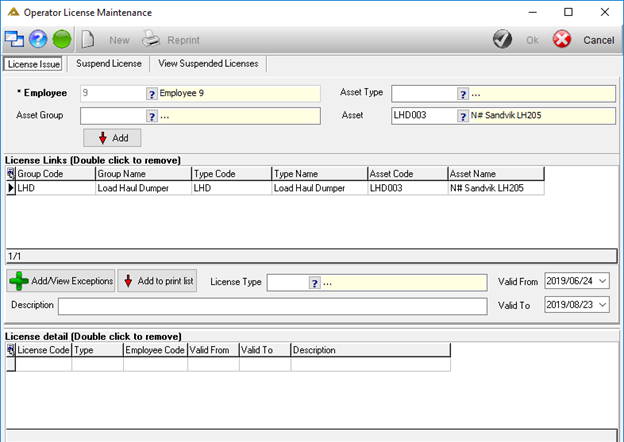
Users can select a list of assets to exclude from the license. Single or multiple assets can be excluded from the license simultaneously. When you click on the ![]() button, the following screen will be displayed:
button, the following screen will be displayed:
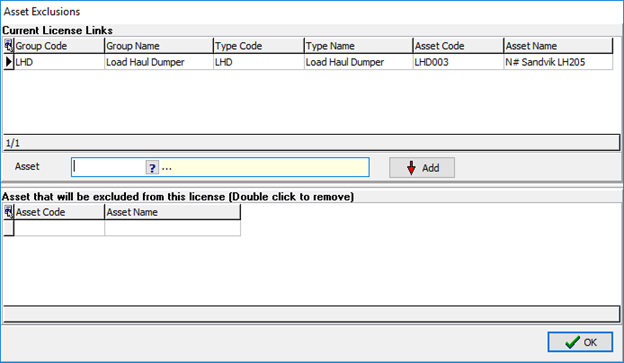
Here you can add/view all exceptions on this license.
When you click on the ![]() button, the license link will move to the license detail grid. The description field is compulsory, and the license will not be moved to the detail grid if this is not completed. A validation will stop the user. Adding exceptions or amending the date is not compulsory. Once the user has moved the license to the detail grid, he can continue creating another license for the same or another employee by opening the employee picker and following the same process as described above.
button, the license link will move to the license detail grid. The description field is compulsory, and the license will not be moved to the detail grid if this is not completed. A validation will stop the user. Adding exceptions or amending the date is not compulsory. Once the user has moved the license to the detail grid, he can continue creating another license for the same or another employee by opening the employee picker and following the same process as described above.
Select the expiry date for the license. Note: The expiry date will be applicable to the entire license and all assets added. If different expiry dates are applicable, more than one license should be issued.
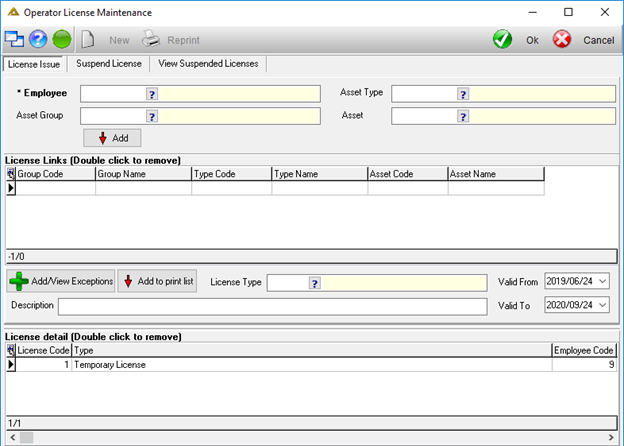
When you click on the ![]() button, the following confirmation will be required:
button, the following confirmation will be required:
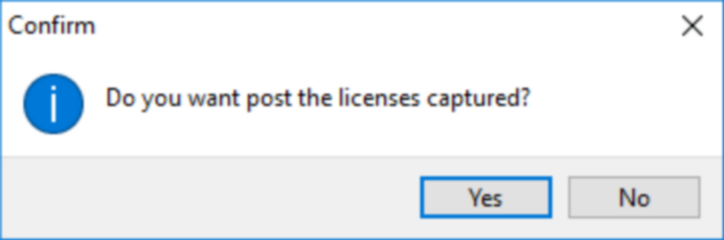
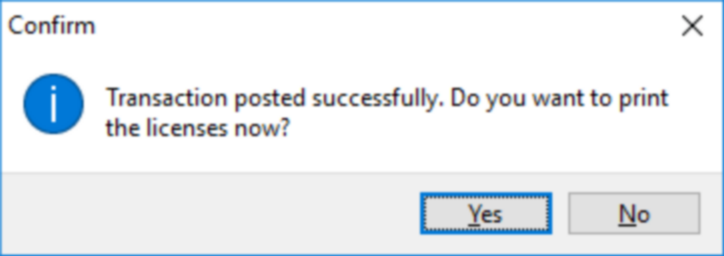
Print the license card upon issuing the license:
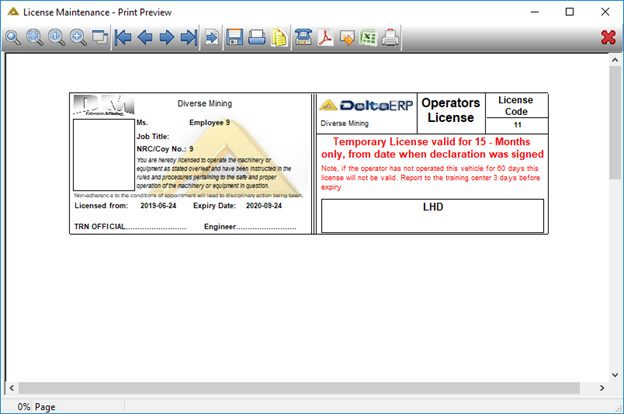
Suspending Operator Licenses:
When you select the ‘Suspend License' tab, you will have the following options:
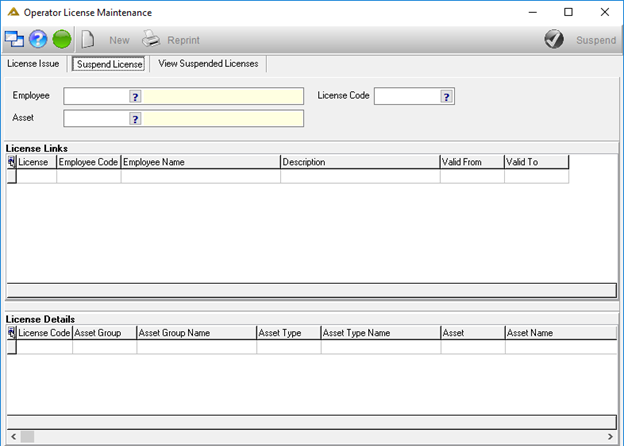
You have the option to suspend the entire license or only a certain asset group, asset type or asset linked to the license.
Select the suspend period and state the reason.
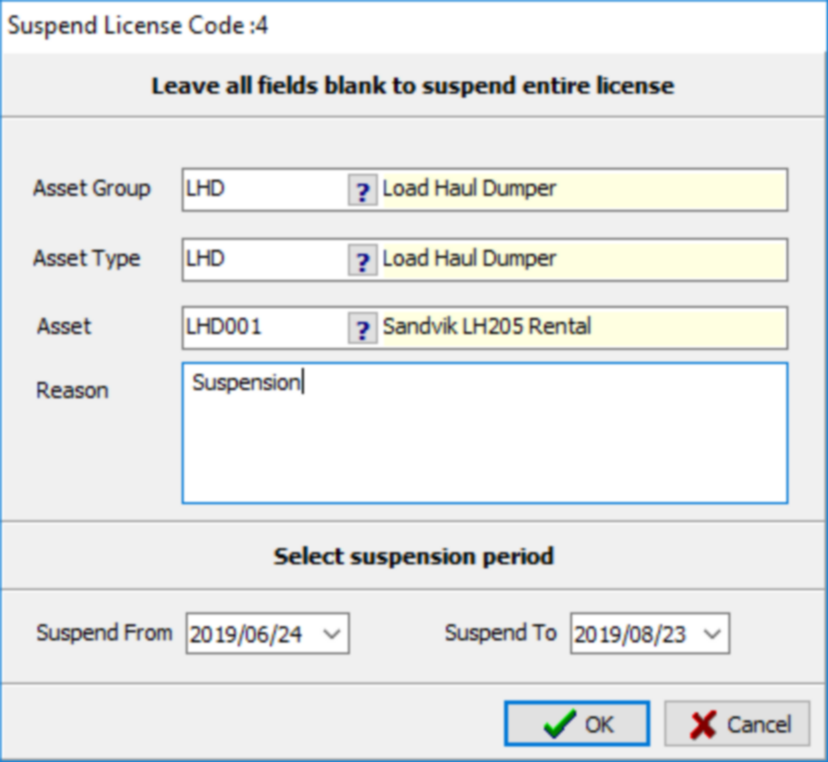
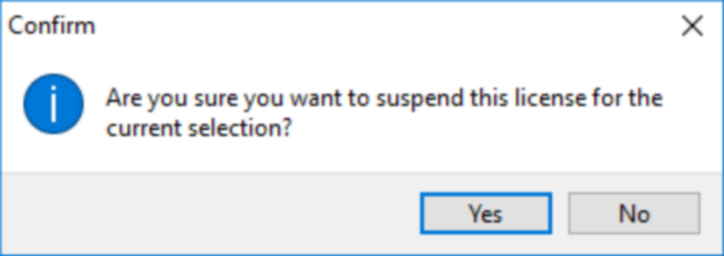
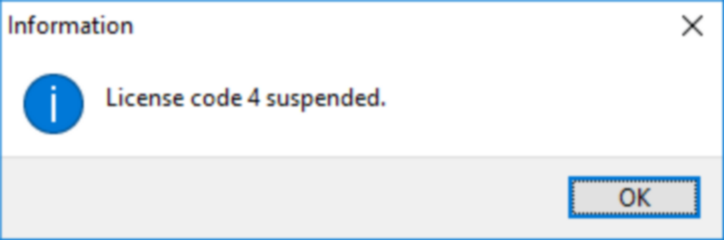
View suspended licenses
When you select the ‘View Suspended Licenses’ tab, you will view the following:
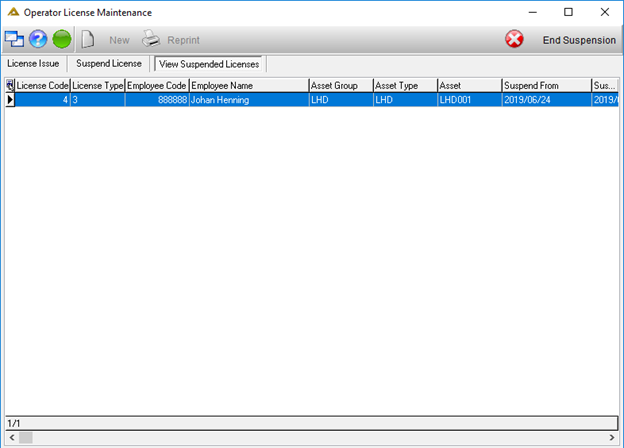
From here you have the option to end the suspension on a license. Select the line and click on the ![]() button.
button.