Overview
This application will allow users to print operator check lists. The Create PM Job Cards application has a start-up parameter to switch between two modes: Create PM Job Cards or Operator Checklist Print.
Function
When the application is opened you will be able to view the following screen:
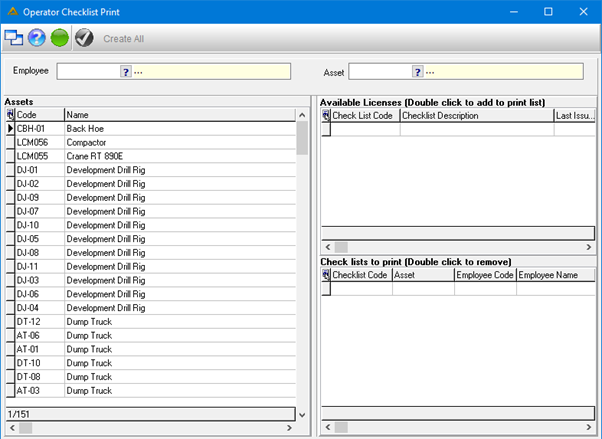
Select an active employee code using the employee picker or manually type it into the field. All the available assets as per the employee's license will appear on the left-hand side. Assets on suspended licenses and assets excluded from the license will be highlighted red and will not be available for selection for printing.
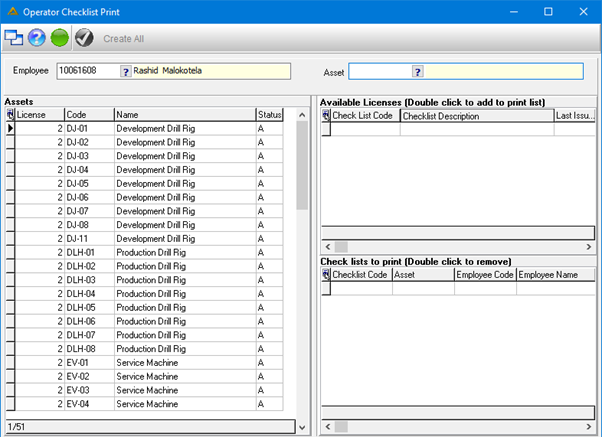
Selecting the required asset will display all the applicable check lists for the asset. Without the existence of a schedule nothing will happen when clicking on the asset.
Select the desired check lists and double click to add them to the Check list to print grid.
Users can add multiple check lists to this grid and print them all at once/as bulk.
Alternatively:
All active assets will be displayed on the left-hand side. Selecting an asset will display all the applicable check lists for the asset.
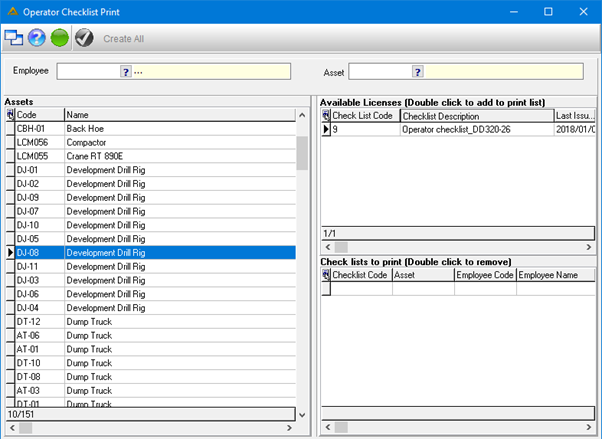
Select the desired check lists and double click to add them to the Check list to print grid. When you double click on the line, the Allocate Employee window will be displayed. Select an employee using the picker or manually type the employee code:
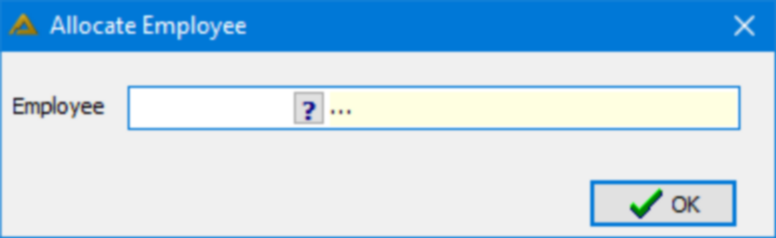
Users can add multiple check lists to this grid and print them all at once/as bulk.
When you click on the ![]() button it will generate and print the check lists. If there are active work orders the following screen will be displayed before printing:
button it will generate and print the check lists. If there are active work orders the following screen will be displayed before printing:
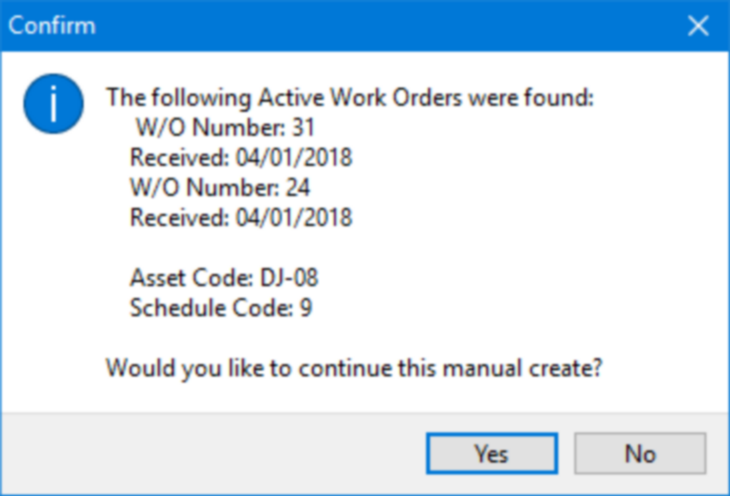
Click on the ![]() button to continue or the
button to continue or the ![]() button to cancel. When you click
button to cancel. When you click ![]() , the following confirmation will be displayed:
, the following confirmation will be displayed:
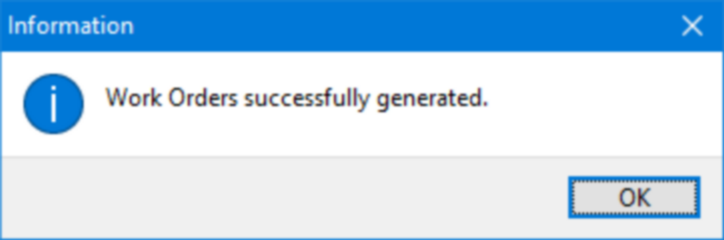
When you click ![]() , the following print will be generated:
, the following print will be generated:
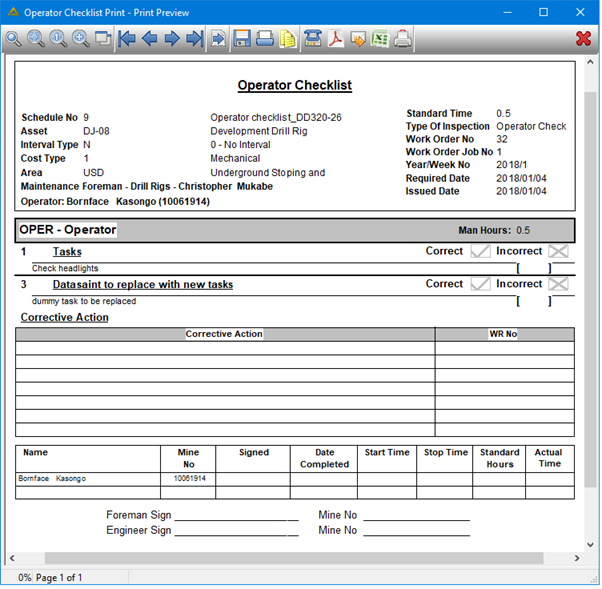
The application will create a job card for the operator check list. This job card will follow normal schedule work order logic.
Creating the job cards with an employee selected will do the artisan allocation automatically. If no employee is selected, the job cards will be created without an artisan allocation.
Each check list must be set up as an Operator Check List schedule. This means the relevant assets must be linked to the Check List Schedule. Tasks can then be assigned to each schedule. Only one asset type can be linked to a schedule. Only once a schedule exists for a specific asset, will the check list be available to print.