Overview
The Material Controller (MCO) is responsible for managing the spares and parts requested for engineering maintenance. The MCO needs to verify any electronic requisitions raised through the DeltaERP PM Module. This application allows the MCO to monitor all part requests, to verify stores issue requests and to request any additional items required for a specific job.
Function
When the application is opened, you will view the following screen:
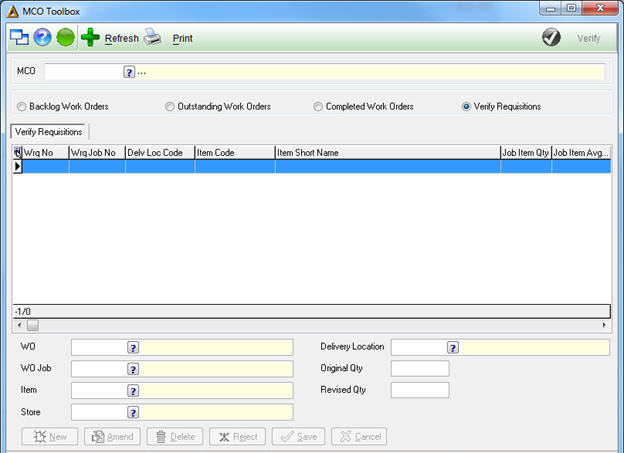
You will be required to enter your pin for verification:
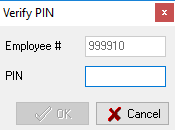
Select the applicable radio button: Backlog Work Orders / Outstanding Work Orders / Completed Work Orders / Verify Requisitions:
![]()
The grid will load data for the Work Orders option which as selected.
Backlog Work Orders Option
Displays all the approved Requisition issues before the selected backlog date, which have not yet been picked or released.
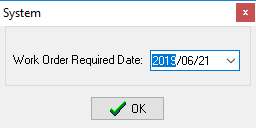
The detail will be shown in the grid as seen in the below screen shot:
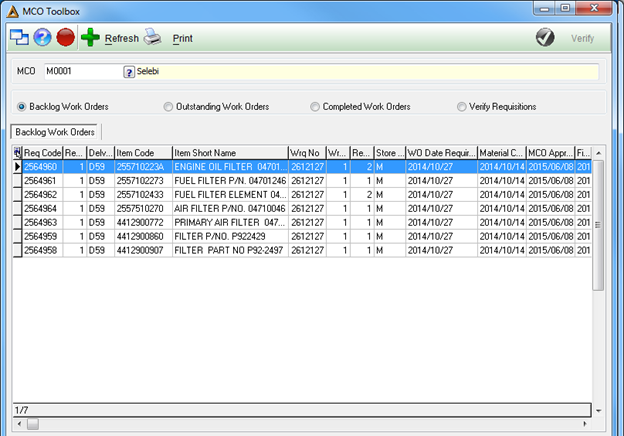
Each MCO is responsible for specific delivery locations. The system will load data based on the delivery locations assigned to the selected MCO.
Outstanding Work Orders Option
Displays all the approved requisition issues which have not yet been picked and released.
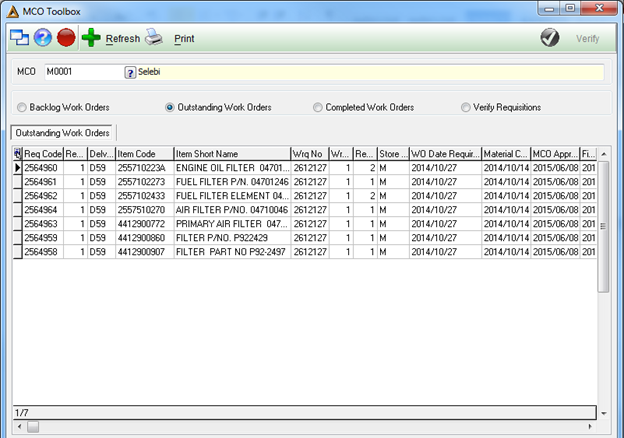
Completed Work Orders Option
Displays all of the approved stores issues which have been picked and released.
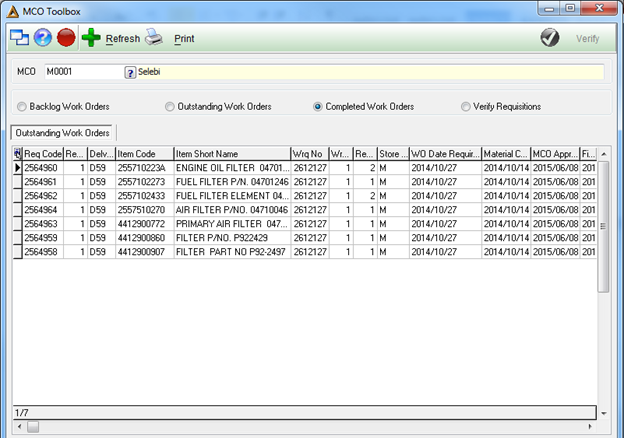
Verify Requisitions
This option shows all job items which must be validated by the MCO. Items sent for approval will disappear from the list and be displayed in the outstanding option. If all items for the work order job is rejected, then it will be displayed in the pm toolbox week view again.
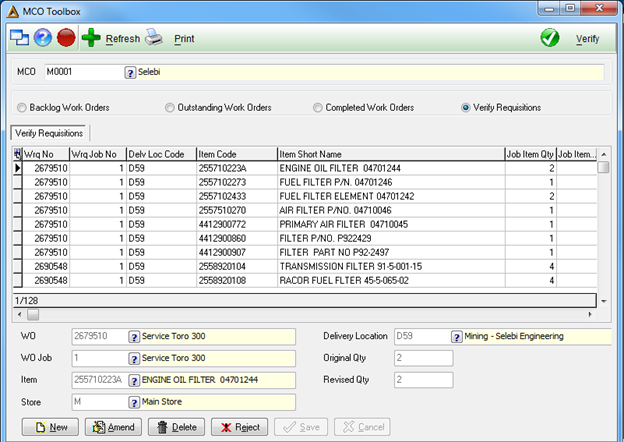
Select the requisition which must be verified in the grid.
Click the ![]() button to confirm that the requisition is needed. It will then go through the normal approval process.
button to confirm that the requisition is needed. It will then go through the normal approval process.
Selecting a line in the grid will populate the screen with details for the selected item.

Add items to the Requisition
The MCO Toolbox can be used to request additional items for work orders.
Click on the ![]() button to start adding items.
button to start adding items.
Select the work order to which the items must be added.
Select the work order job![]() and item required.
and item required.
Specify the store from where the item must be issued and select a delivery location.
The Original Qty will be displayed.
Specify the Required Qty.
Click on the ![]() button to save the new line. You can amend or delete any selected line by clicking the
button to save the new line. You can amend or delete any selected line by clicking the ![]() or
or ![]() button.
button.
The ![]() button completely removes the item from the work order as if it never existed. This is useful for removing any items which was added from the MCO toolbox. Items requested from the foreman should rather be rejected.
button completely removes the item from the work order as if it never existed. This is useful for removing any items which was added from the MCO toolbox. Items requested from the foreman should rather be rejected.
Reject Item Requests
Rejecting items is different from the delete option because the item will not be removed from the work order. The part request will just be changed to status rejected. This will allow the foreman to see that the item was rejected.
Click the ![]() button to reject item requests.
button to reject item requests.