Overview
Labour Budget Capture is linked with Operational Budget Capture. All values captured for labour Budget will be totalled and appear under Operational Budget.
Under labour budget the user creates and maintains budgeted costs per employee for a financial period. Budgets can be created for actual employees or planned employees.
Budgets which have been Archived will not be adjustable.
Function
Create a Budget for an Actual Employee
Select the budget version to create a labour budget for. Select the following:
•Year - select the budget year using the drop down arrow.
•Type - select the budget type using the drop down arrow.
•Revision - select the budget version using the drop down arrow.
Select the ![]() button to open the budget.
button to open the budget.
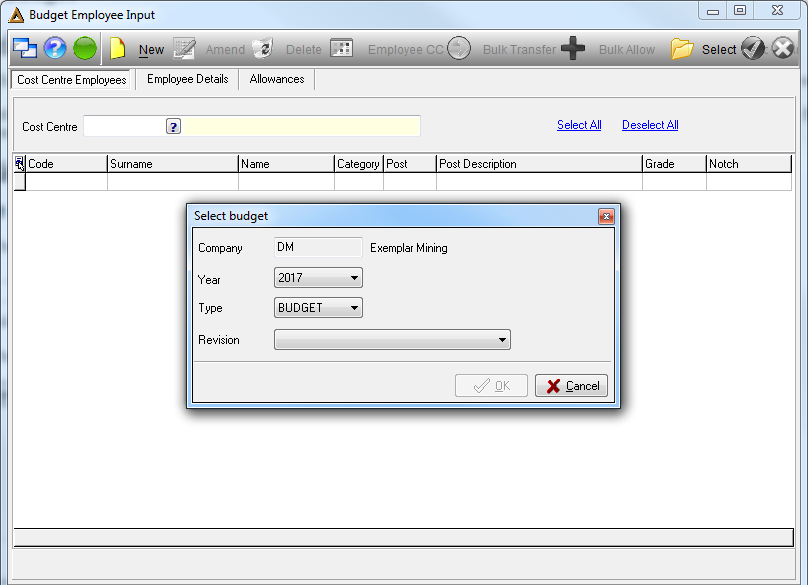
•Under the Cost Center Employees tab select the cost center, using the picker, for which the employee will fall under.
•Then select the ![]() button. The Employee Details tab will automatically open.
button. The Employee Details tab will automatically open.
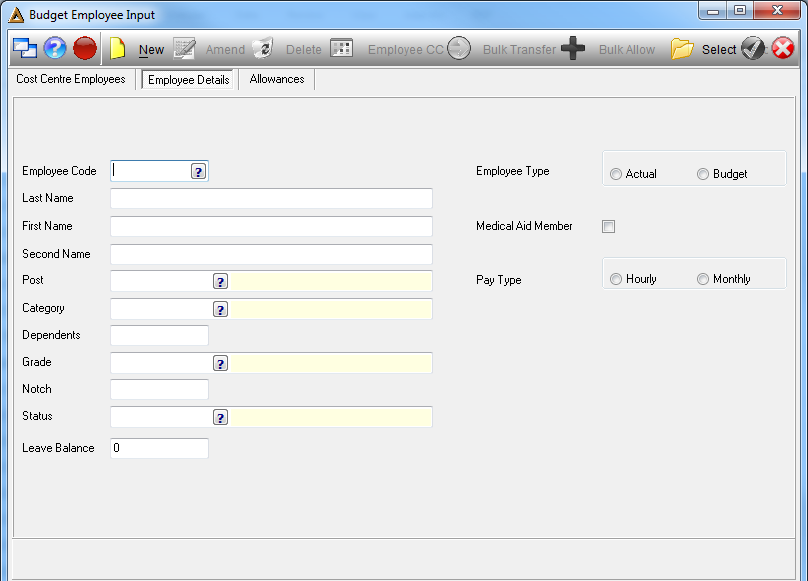
•Employee Code - enter the new employee code.
•Employee Type - select the type of employee to capture a budget for:
oActual - to create a budget for an actual\existing employee.
oBudget - to create a budget for an employee which the company plans to have.
•Last Name - enter the employees last name.
•First Name - enter the employees first name.
•Second Name - enter the employees second name.
•Post - select the employees post using the picker.
•Category - select the employees category using the picker.
•Dependents - enter the number of dependents the employee has.
•Grade - select the employee grade using the picker.
•Notch - enter the employee notch.
•Status - select the status of the employee record, must be 'Active' for use.
•Pay Type - enter the pay type.
•Leave Balance - enter the employees leave balance.
Select the ![]() button to save the record. The system will prompt the following message to confirm that the record was saved successfully, select
button to save the record. The system will prompt the following message to confirm that the record was saved successfully, select ![]() to continue.
to continue.
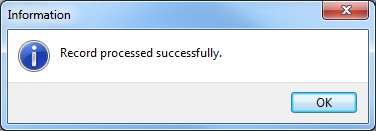
•Next open the Allowances tab, here the user will capture allowances for the employee. Click on the ![]() button.
button.
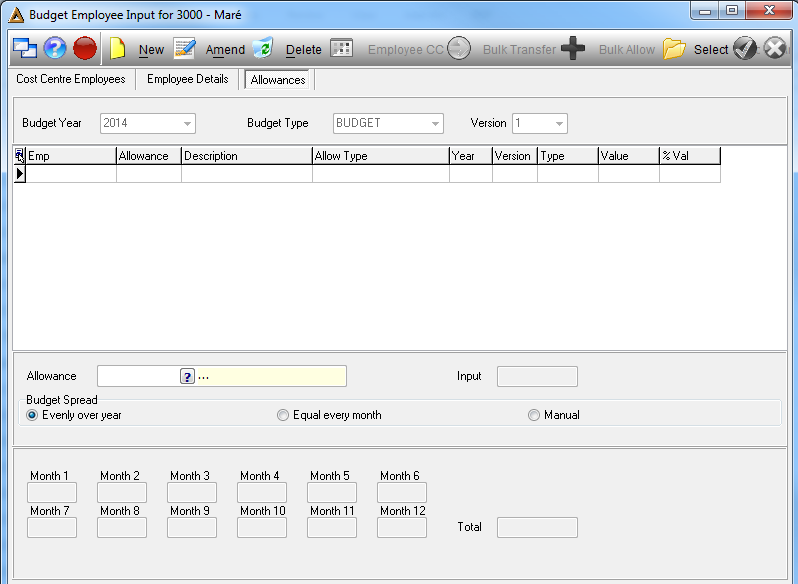
For a new budget the user must first create a Head Count allowance, for which the value can only be 1 (because it is one employee), there after any other allowance can be created.
Select the following:
•Allowance - select the allowance to add using the picker.
•Budget Spread - select the option to spread the budget:
oEvenly over a year
oEqually every month
oManual - manually capture the budget for each month
•Input - enter the value which needs to be spread over the period in this field.
The month 1-12 windows will display how the budget has been spread over the period. Select the 'Accept' button to save the allowance.
Change an Employees Cost Center
Click on the ![]() button.
button.
The cost center screen will appear.
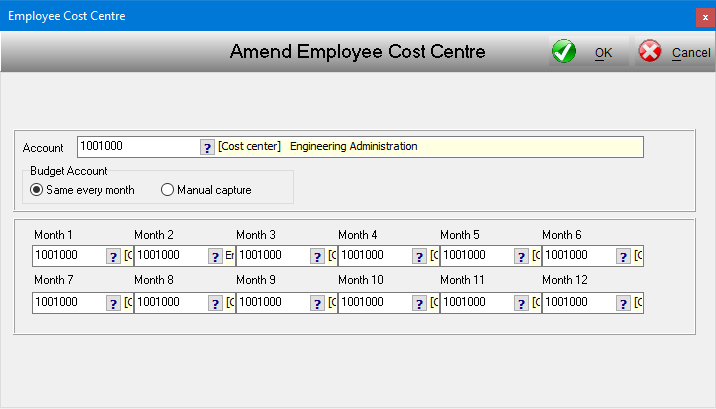
Select the new cost center using the picker and select the budget account option. Select the ![]() button to save.
button to save.
![]()