Overview
Mining Budget Capture is linked with Operational Budget Capture. All values captured for Mining Budget will be totaled and appear under Operational Budget.
Under mining budget the user creates and maintains budgeted costs per ton and tons for a financial period.
Budgets which have been Archived will not be adjustable.
Function
The Mining Budget Capture application has three tabs:
•Cost\Ton - the cost per ton is created and maintained.
•Tons - measurement of tons is created and maintained for ore or waste.
•Level Maintenance - ground levels are created and maintained.
When the application is opened the select budget screen will appear where the user must select the budget to capture values.
Select the following criteria:
•Year - select the budget year using the drop down arrow.
•Type - select the budget type using the drop down arrow.
•Revision - select the budget version using the drop down arrow.
Select the ![]() button to open the budget.
button to open the budget.
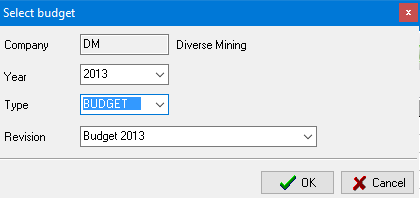
To capture a mining budget the user needs to create the following in the order laid out:
1.Cost\Ton
2.Tons
3.Level Maintenance
Maintain Levels
Create a New Record
Under the level maintenance tab select the ![]() button.
button.
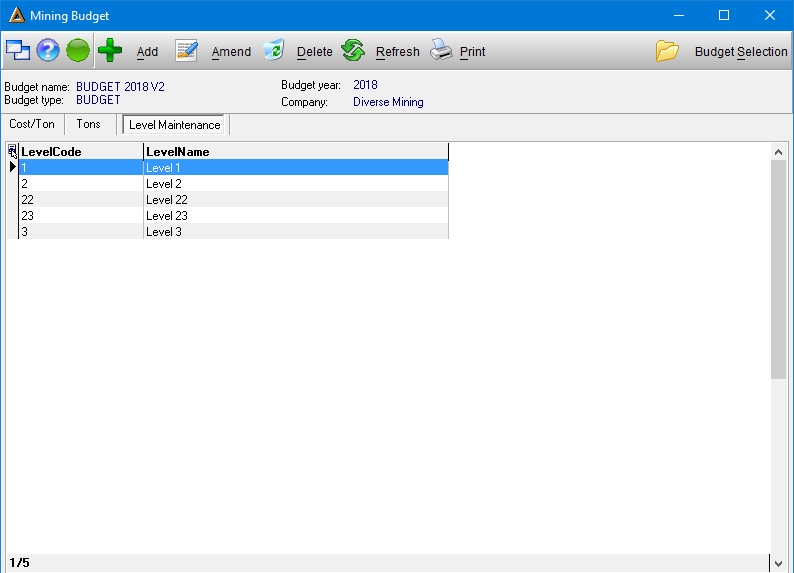
The maintenance screen will appear. Enter the following:
•Level Code - enter the levels code, can be any character.
•Level Name - enter the level name, can be any character.
Select ![]() to save the new level.
to save the new level.
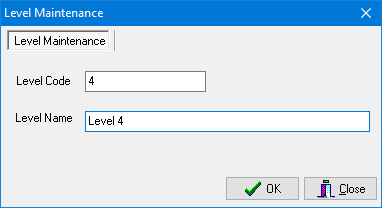
The new level will appear in the display grid.
Amend an Existing Level
Select the level in the grid to edit and select the ![]() button.
button.
The maintenance screen will open allowing the user to edit the Level Name only, the level code cannot be changed. Select ![]() to save the changes.
to save the changes.
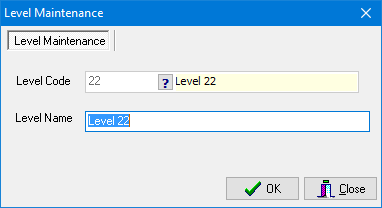
Delete an existing Level
Select the level in the grid to erase and select the ![]() button. The system will ask the user to confirm if the selected record must be erased, select
button. The system will ask the user to confirm if the selected record must be erased, select ![]() to erase.
to erase.
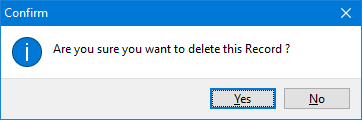
The next message will confirm that the record was erased successfully. Select ![]() to continue.
to continue.
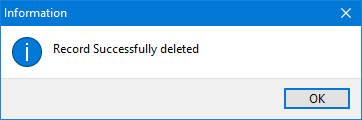
Maintain Cost per Ton
Create a New Record
Under the Cost\Ton tab select the ![]() button.
button.
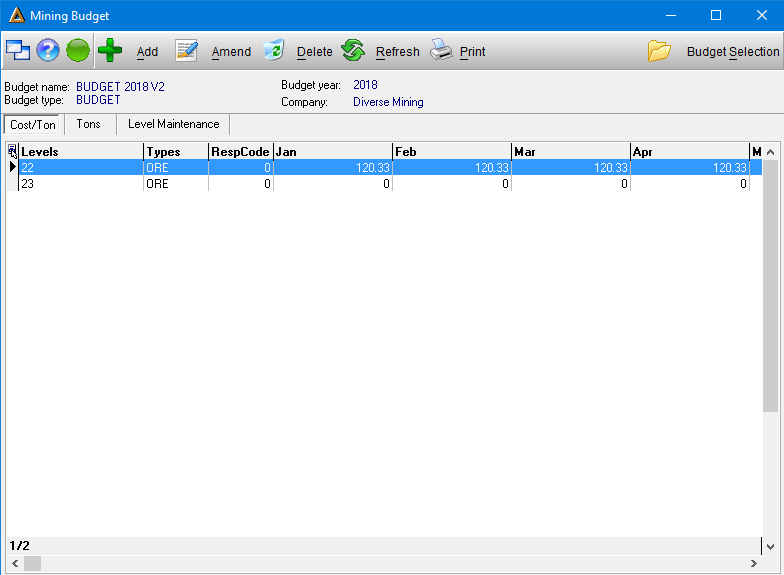
The budget costs screen will open. The user must select the following information to capture values per ton:
•Level - select the level using the picker.
•Type - select the type using the drop down arrow.
•Total - enter the total value for the financial period.
•Spread - select the method to spread the total value using the drop down arrow.
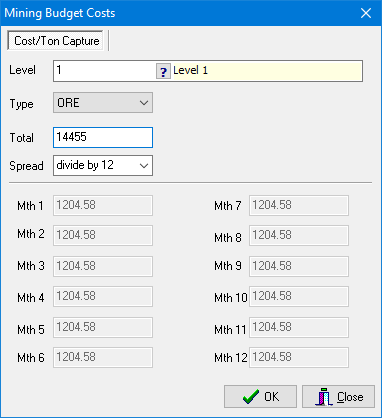
Select ![]() to save the values.
to save the values.
The values will appear in the display grid.
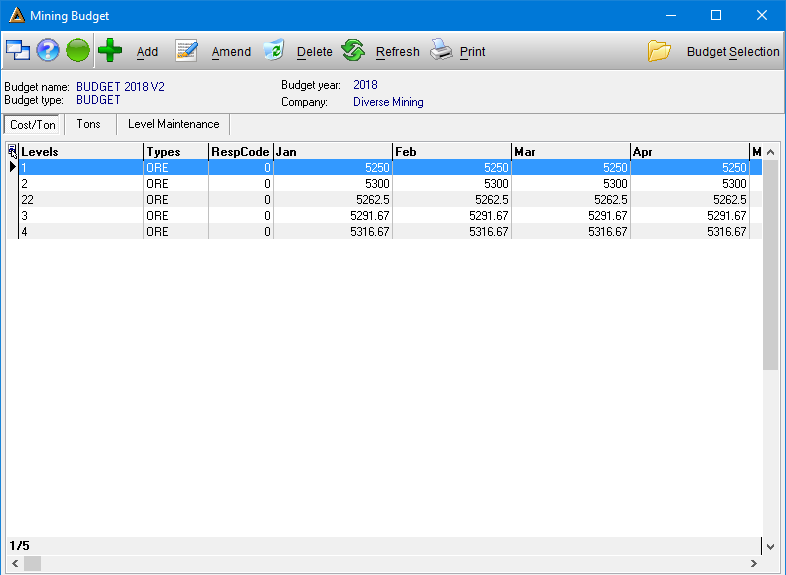
If the user is creating values for a budget line which already exists, the system will want to override the old values and will prompt the user with the following message. Select 'Yes' to override the exisitng values with the new values.
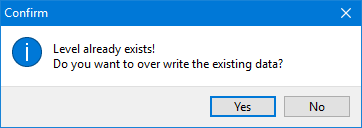
Amend an Existing Level
Select the level in the grid to edit and select the ![]() button.
button.
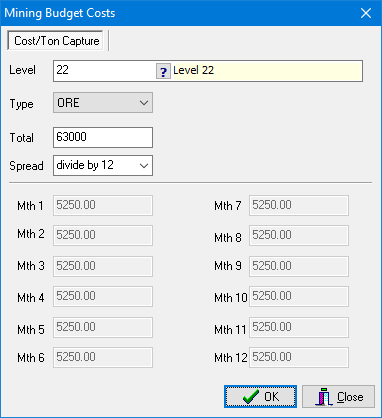
The budget costs screen will open allowing the user to edit the costs, select ![]() to save the changes.
to save the changes.
Delete an Exisitng Level
Select the level in the grid to erase and select the ![]() button. The system will ask the user to confirm if the selected record must be erased, select
button. The system will ask the user to confirm if the selected record must be erased, select ![]() to erase.
to erase.
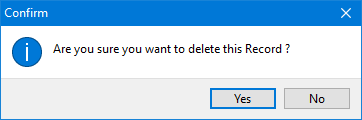
The next message will confirm that the record was erased successfully. Select ![]() to continue.
to continue.
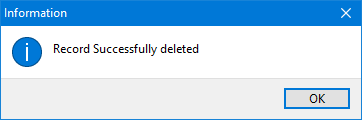
Maintain Tons
Create a New Record
Under the tons tab select the ![]() button.
button.
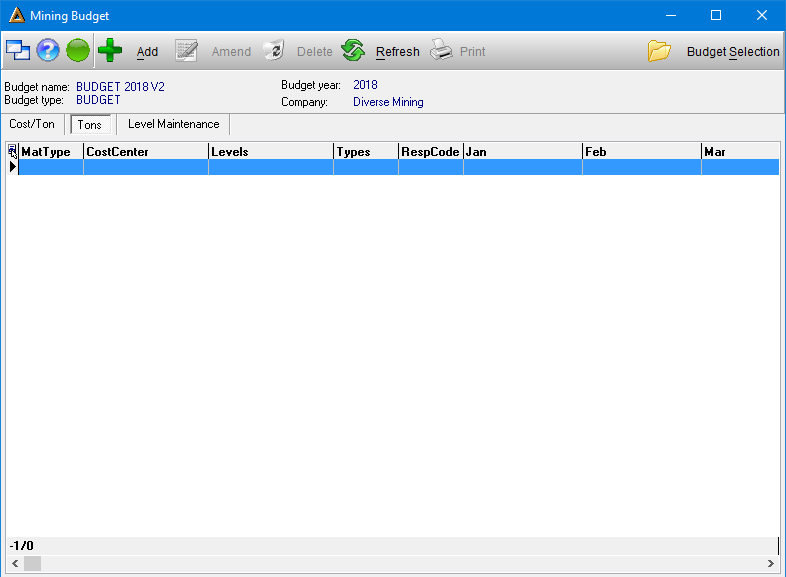
The budget input screen will open, allowing the user to capture the total tons for the financial period.
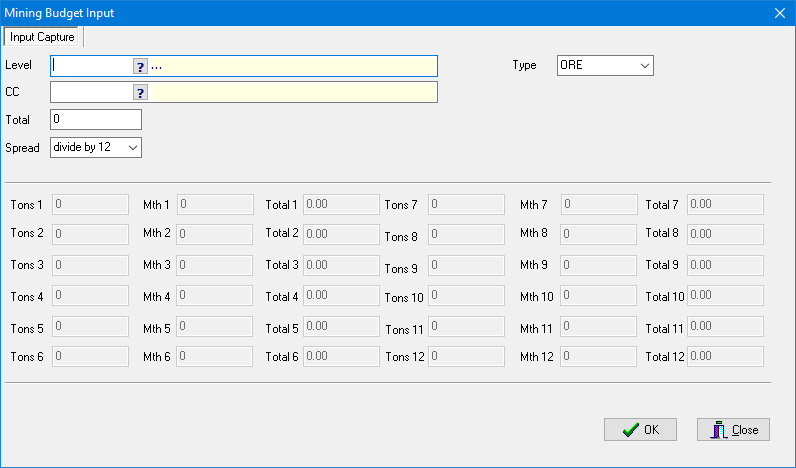
Select the following information:
•Level - select the level using the picker.
•Type - select the type using the drop down arrow.
•CC - select the cost center using the picker.
•Total - enter the total value.
•Spread - select the spread method using the drop down arrow.
Select ![]() to save record. The system will automatically input the record in the main display grid.
to save record. The system will automatically input the record in the main display grid.
Amend an Existing Level
Select the level in the grid to edit and select the ![]() button.
button.
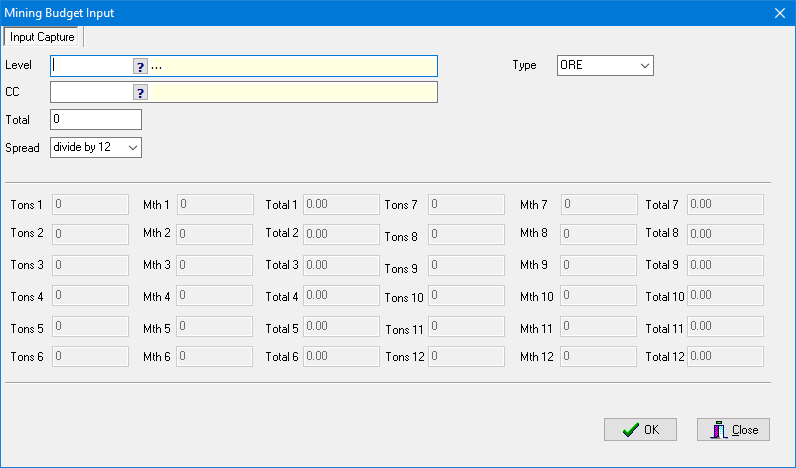
The budget input screen will open allowing the user to edit the tons, select ![]() to save the changes.
to save the changes.
Delete an Existing Level
Select the level in the grid to erase and select the ![]() button. The system will ask the user to confirm if the selected record must be erased, select
button. The system will ask the user to confirm if the selected record must be erased, select ![]() to erase.
to erase.
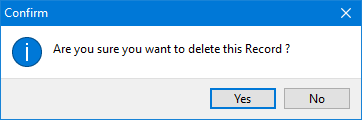
The next message will confirm that the record was erased successfully. Select ![]() to continue.
to continue.
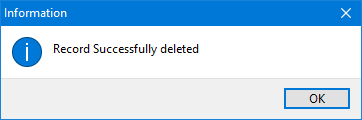
Generate a Report
A report can be generated for any one of the tabs, simply select the ![]() button and the system will generate a report on the tabs' information.
button and the system will generate a report on the tabs' information.
The report can be printed.
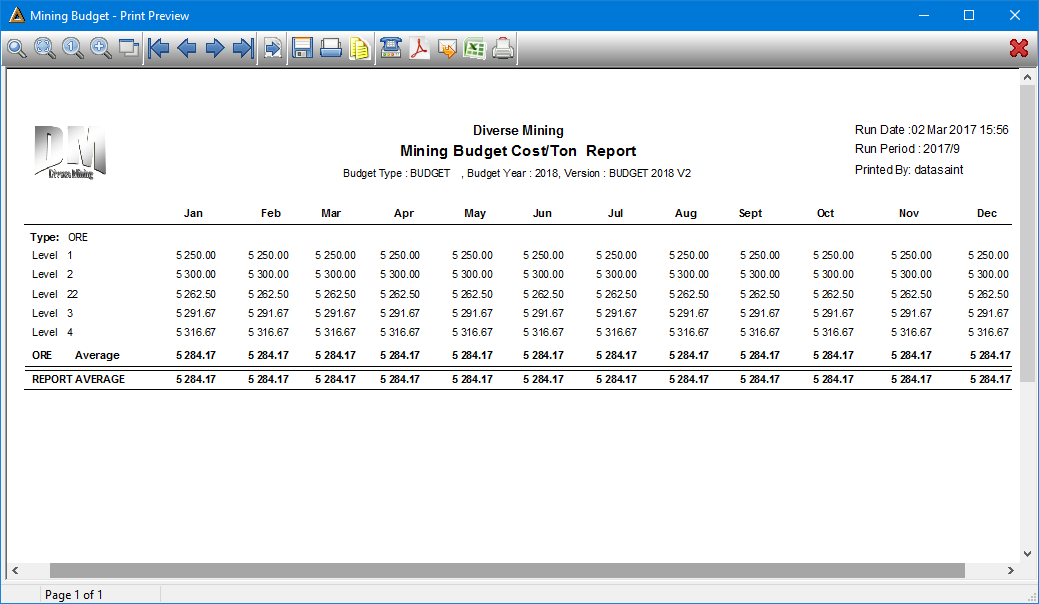
Refresh Information
To include any recent updates to the screen, select the ![]() button. All values or new budgets created in labour or mining budgets by another user will be updated.
button. All values or new budgets created in labour or mining budgets by another user will be updated.
Select Another Budget
To capture budget values for a new version, select the ![]() button. The select budget screen will open where the user can select the criteria for a new budget version.
button. The select budget screen will open where the user can select the criteria for a new budget version.
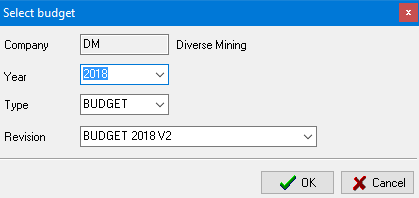
![]()