Overview
Fixed Assets may be impaired to zero or any other value as required.
This module enables the user to also reverse an impairment transaction.
The module consists of the following tabs / screens:
• Impairment Capture
• Unposted IMPAIR Transactions
• Posted IMPAIR Transactions
All transactions are held and can be viewed / deleted on the Unposted IMPAIR Transactions tab.
Once the impairment journal has been posted, you are able to view / print the transaction from the Posted IMPAIR Transactions tab.
Both impairment and impairment reversal transactions are done via journal entries to the General Ledger.
Function
Impairment capture
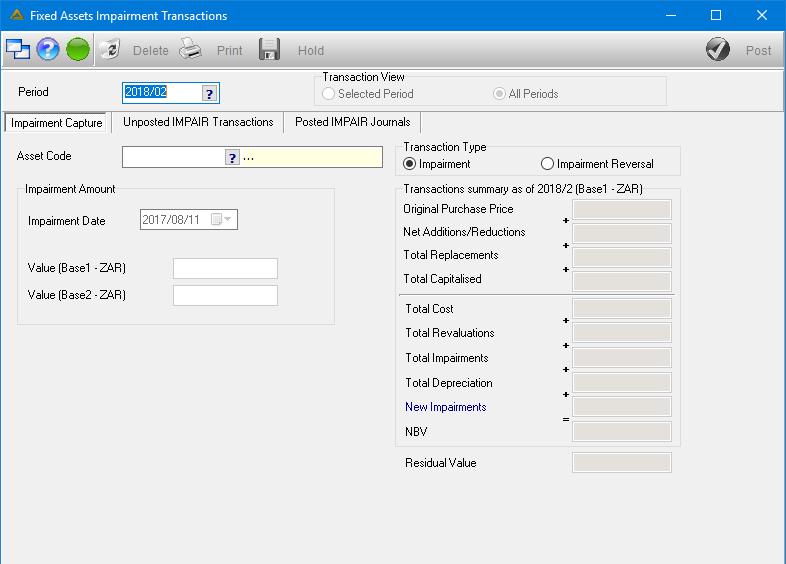
Under the Impairment Capture option select the following:
•Period - select the period using the picker. This field will automatically be populated with the current period.
•Asset - select the Fixed Asset code using the picker or type the code in manually.
•Impairment Date - select the transaction date using the drop down arrow. This field will automatically be populated with today's date.
•Impairment Amount - enter the impairment value in your company's Base 1 currency. The Delta system will automatically generate the Base 2 equivalent.
•Transaction Type - select the Impairment option to capture an impairment.
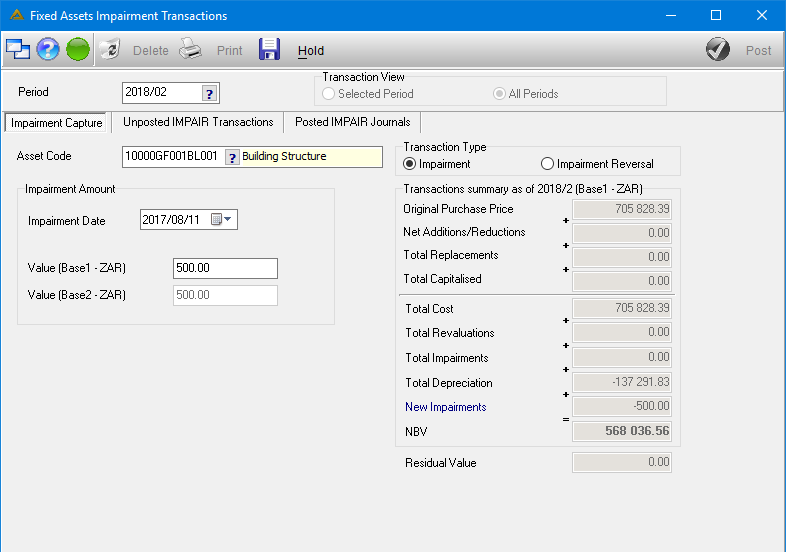
Select the ![]() button to hold the transaction. You will be required to confirm holding this transaction. Select
button to hold the transaction. You will be required to confirm holding this transaction. Select ![]() to continue.
to continue.
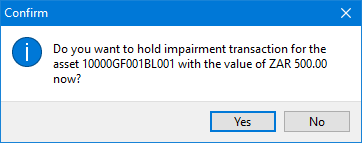
The transaction will now be on hold.
Select Unposted Impair Transactions option to view/post or delete the held transaction.
Post Impairment Transaction
Under the Unposted Impairment Transactions option the transactions can be posted. Click on the transaction in the grid and select the 'Post' button.
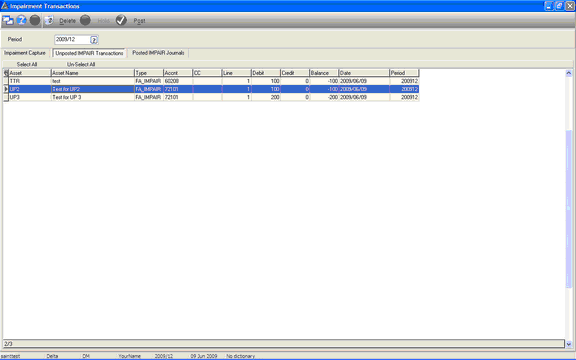
The system will prompt the following message to confirm if the user would like to post transaction, select 'Yes' to continue.
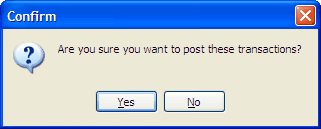
A unique journal number is assigned to the transactions. Click 'Yes' to print the journal now or 'No' to print later.
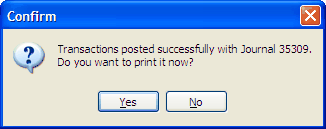
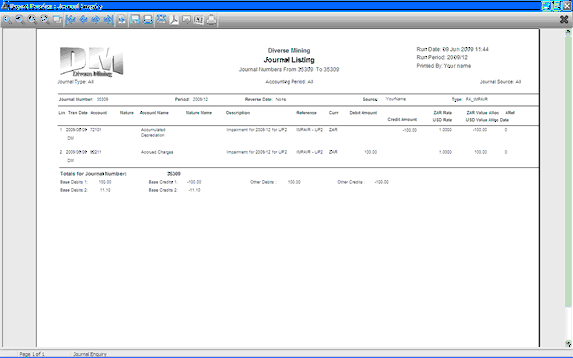
Select Posted Impair Transactions option to view posted journals.
A look up facility is also available in the case of extensive lists of transactions. This facility has filter and search functions available and is activated by clicking on the icon on the top left corner of the grid and the right click functionality of the mouse device.
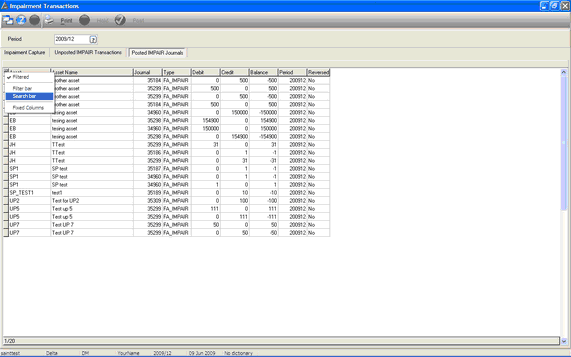
Tip:
Delta prevents you from generating impairments if any transactions are on hold and not posted yet for an asset.
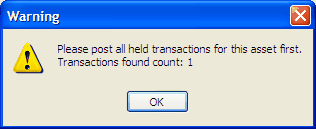
Impairment Reversals
Select the 'Impairment Reversal' radio button and then select the Fixed Asset from the drop down list.
The value of the impairment will be displayed automatically in the Base 1 Value field.
Select the 'Hold' button.The system will ask for confirmation to hold the asset, select 'Yes' to continue.
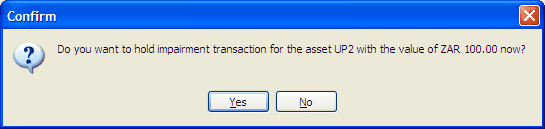
Transaction successfully held.
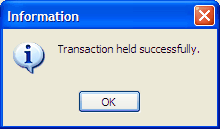
The journal can be viewed / deleted via the Unposted Impair Transactions tab.
Click on the 'Post' button and select 'Yes' to continue posting the transaction.
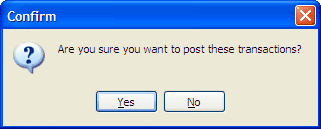
Impairment successfully reversed. Click 'Yes' to print the journal or view journal later via Ledger Journal Enquiry.
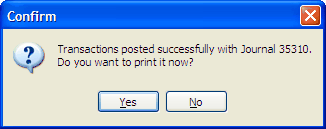
The posted transaction may be viewed by selecting the Posted Impair Transactions tab. Select the journal and print.
Tip:
Impairments reversal amount may never be more than the original impairment.
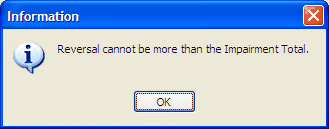
You may not attempt to impair a zero value.
Delete an Unposted transaction
Select the Unposted Impair Transactions option and select the held transaction to be removed. Click on the 'Delete' button and select 'Yes' to continue.
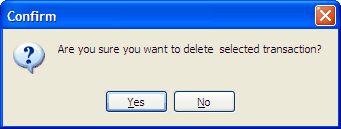
The held transaction has been successfully deleted.
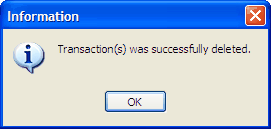
![]()