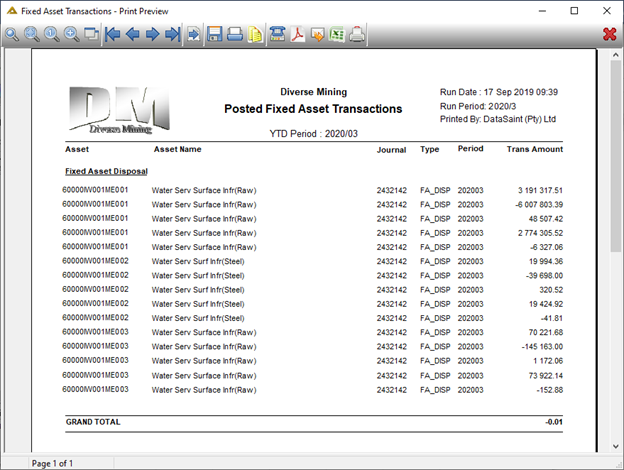Overview
Assets and components can be disposed using DeltaERP. The system prompts the user to enter the selling price and the necessary journal is generated. When a fixed asset is scrapped, a Scrap Certificate will be uploaded to the projects affected.
Once the disposal journal is posted, the status of the asset/component is changed to Disposed.
DeltaERP caters for the following depreciation methods:
•None (-)
•Reducing Balance (RB)
•Straight Line (SL)
•Weighted Average Method (SYD)
Journals are placed on hold, printed and posted in the selected open financial period. Parameter functionality exists that allows you to post in the current or original period. PAY_REV_PERIOD
In the event of a prior year adjustment and the yearend being posted in DeltaERP, the system will process depreciation journals (income statement portion) to the FA_RETAIN account which may be any balance sheet account as per definition.
This application allows you to change depreciation methods, apply the change retrospectively as well as change in useful life.
Function
When the application is opened, you will have the following options:
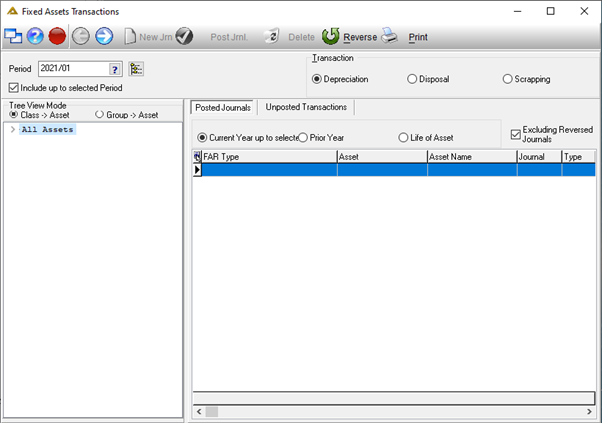
Select the financial period to post to and then select either Depreciation, Disposal or Scrapping radio button in the Transaction section.
Select the asset using the drill down tree. Select the Unposted Transactions tab and click on the ![]() button.
button.
Depreciation
The screen will display the depreciation account if parameter FA_DEPR_ACC_SETUP is set up to depreciate per asset. 0 = Asset, 1 = Class, 2 = Group. If the parameter is set to 0, depreciation accounts used for posting is on asset. If 1 the depreciation accounts used for posting is on class level and if 2 the depreciation is on group accounts.
You will receive the following confirmation message if you have selected the Depreciation radio button:
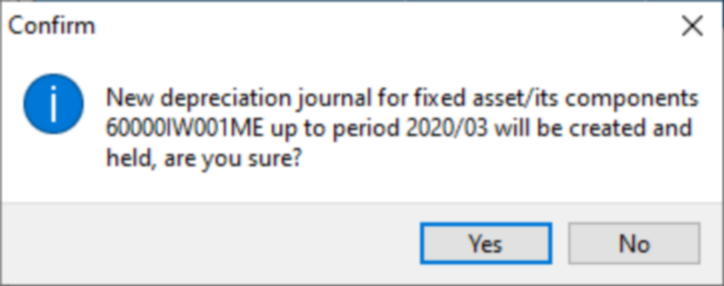
Click on ![]() to continue:
to continue:
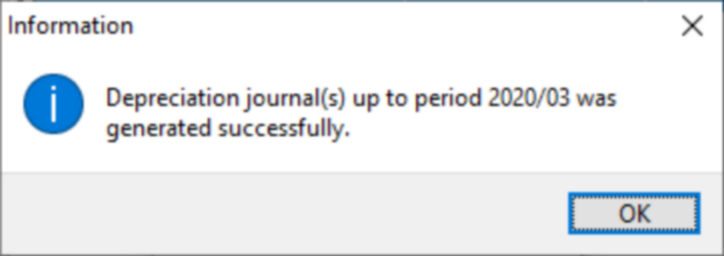
Depreciation Methods:
None (-)
This depreciation method is selected when depreciation should not be calculated and is typically applied in the case of land which is never depreciated.
When the asset is being created using Fixed Asset Maintenance, the None option should be selected under the Depreciation Method field.
Reducing Balance (RB)
With reducing balance (RB), the fixed asset is amortized based on a % p.a. as entered by the user. The carrying value is reduced by the depreciation each year but charged monthly.
When the asset is being created using Fixed Asset Maintenance, the Reducing Balance option should be selected under the Depreciation Method field.
The depreciation journals are created using Fixed Asset Transactions.
Straight Line (SL)
With the straight-line method, the fixed asset value decreases over its useful life (entered in years/months/rate p.a.) at a fixed depreciation percentage per month.
The depreciation charge remains fixed per year and is calculated from the depreciation start period and processed monthly.
When the asset is being created using Fixed Asset Maintenance the Straight-Line option should be selected under the Depreciation Method field.
The depreciation journals are created using Fixed Asset Transactions.
Weighted Average Method (SYD)
The fixed asset is amortized over the sum of the years (useful life (UL)) by a declining ratio and therefore the fixed asset is depreciated more in the first few years.
E.g. if an asset is bought for R50 000 with a residual value of R5 000 and useful life of 5 years. The annual depreciation is calculated as follows:
Sum of the digits = 5 + 4 + 3 + 2 + 1 + 0 = 15
The depreciation is calculated automatically.
When the asset is being created using Fixed Asset Maintenance the Weighted Average Method option should be selected under the Depreciation Method field.
The depreciation journals are created using Fixed Asset Transactions.
Units of Production
The following example has an asset without components, bought for R100k. A total of 40 units were sold and there are 39 000 remaining units of production.
Therefore, the monthly depreciation charge is calculated as follows:
Units sold |
Remaining Units |
Add back to remaining |
NBV |
Depr |
|
40 |
39000 |
39040 |
100,000.00 |
102.459 |
Units sold /((Units sold + Remaining Units)) x NBV |
Disposal
When you have selected the Disposal radio button you will have the following options:
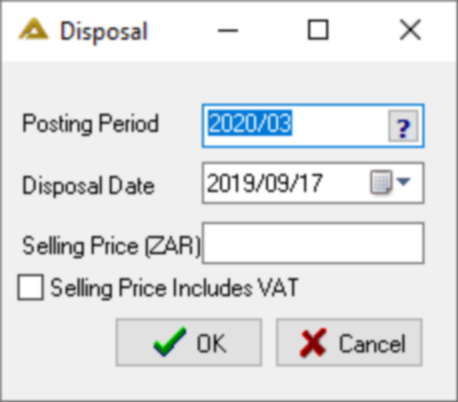
Select a posting period, disposal date and selling price. Also indicate if the selling price includes VAT or not. Click on the ![]() button. The selling price can be anything including 0. You will receive the following confirmation message:
button. The selling price can be anything including 0. You will receive the following confirmation message:
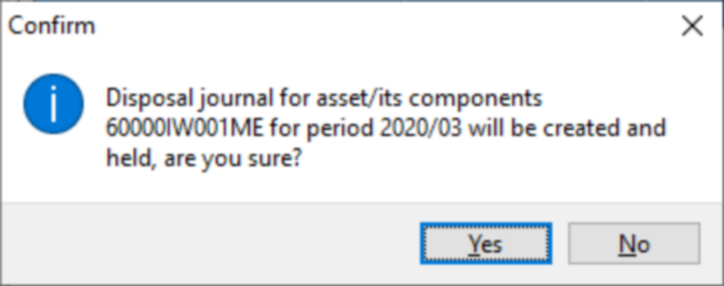
Click on ![]() to continue:
to continue:
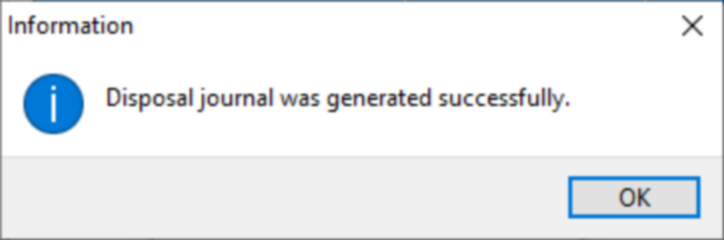
The transactions will be displayed in the Unposted Transactions tab:
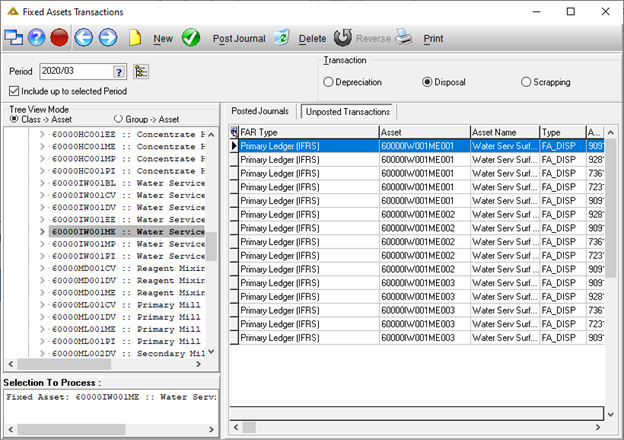
To post the journals, click on the ![]() button. Only users with access level View/Edit/Create (2) and Other (3) will be allowed to post held journals. You will receive the following confirmation message:
button. Only users with access level View/Edit/Create (2) and Other (3) will be allowed to post held journals. You will receive the following confirmation message:
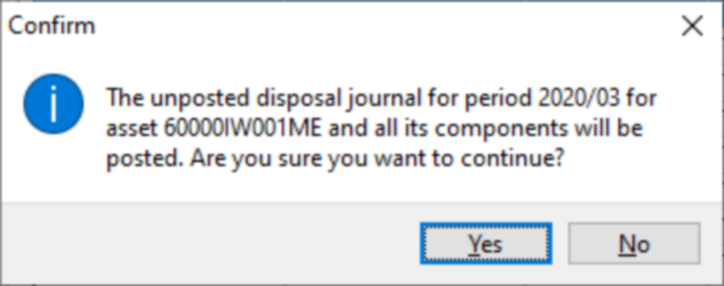
Click on ![]() to continue:
to continue:
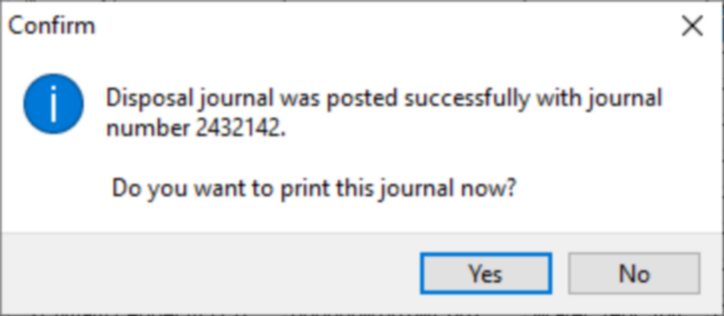
Click on ![]() to continue:
to continue:
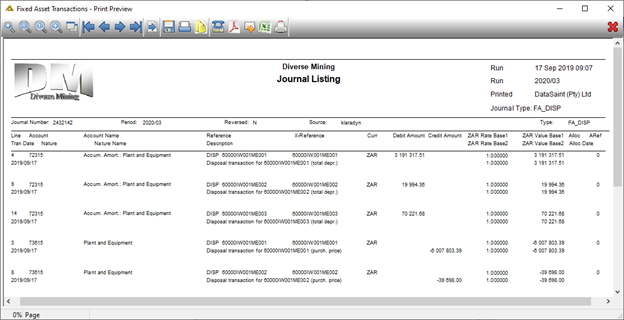
Scrapping
When the Scrapping radio button is selected, you will view the following:
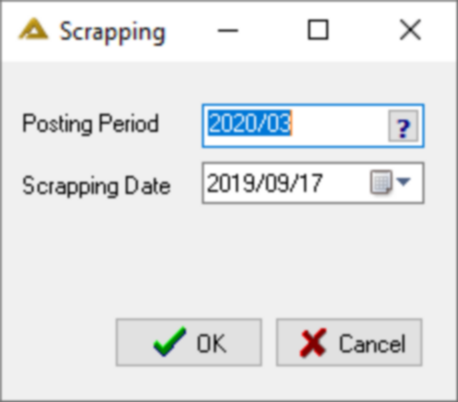
Select the posting period and scrapping date. You will receive the following confirmation message:
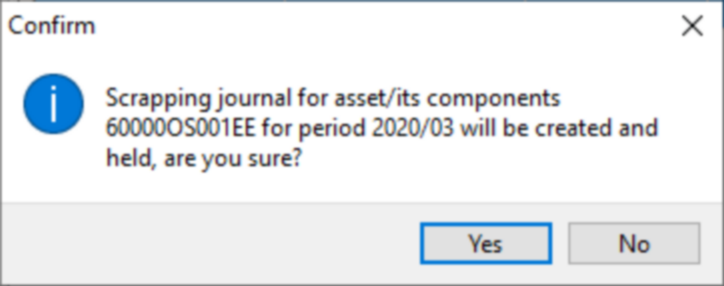
Click on ![]() to continue:
to continue:
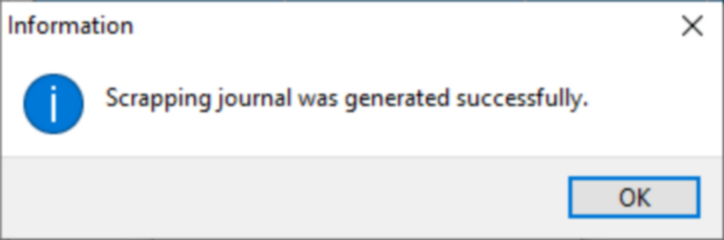
The transactions will be displayed in the Unposted Transactions tab:
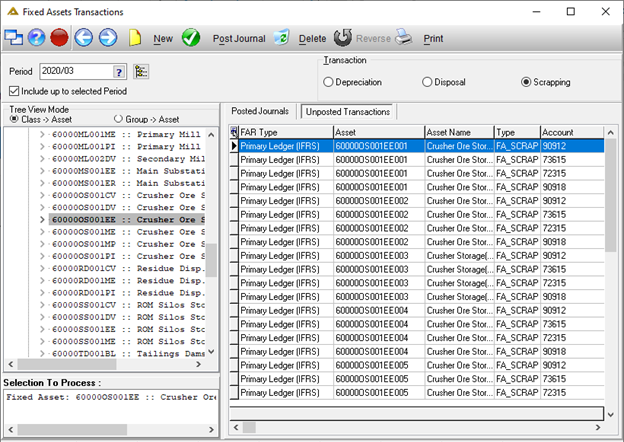
To post the journals, click on the ![]() button. Only users with access level View/Edit/Create (2) and Other(3) will be allowed to post held journals. You will receive the following confirmation message:
button. Only users with access level View/Edit/Create (2) and Other(3) will be allowed to post held journals. You will receive the following confirmation message:
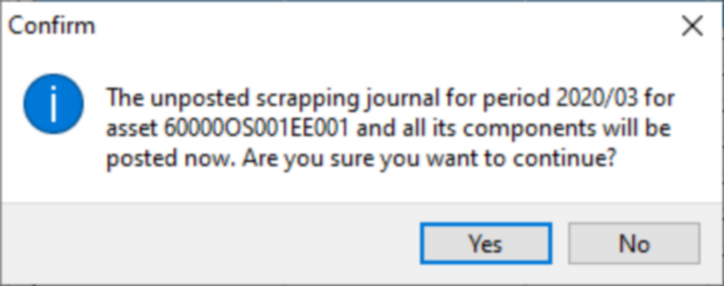
Click on ![]() to continue:
to continue:
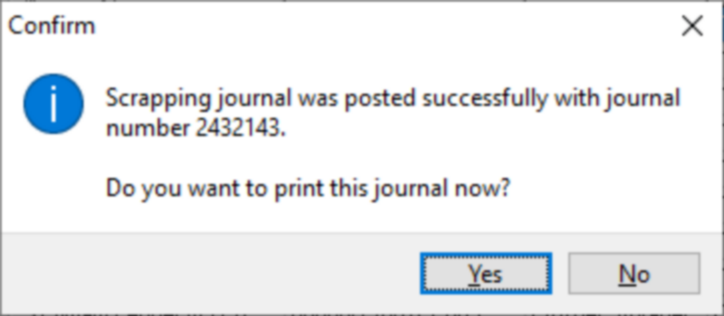
Click on ![]() to print:
to print:
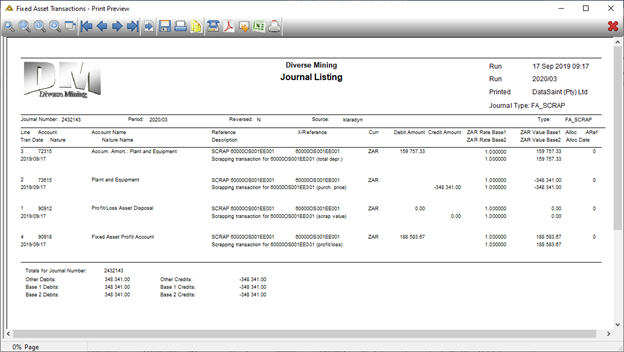
Delete
Only unposted journals can be deleted:
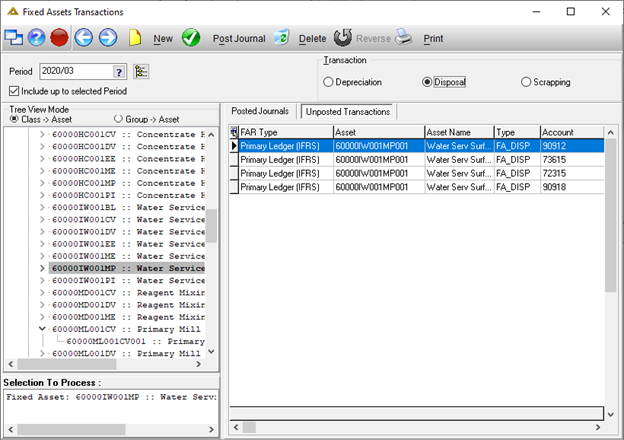
All held journals will be deleted, not only the selected line.
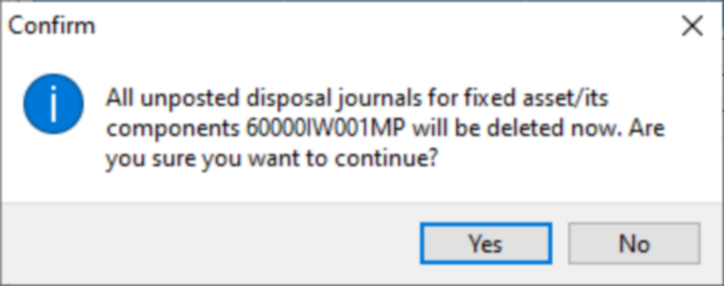
Click on ![]() to continue:
to continue:
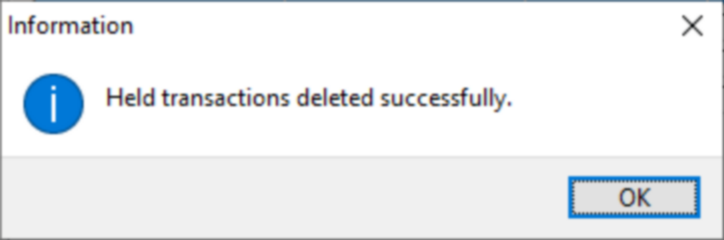
Reverse a posted journal
Select the journal you wish to reverse from the Posted Journals tab:
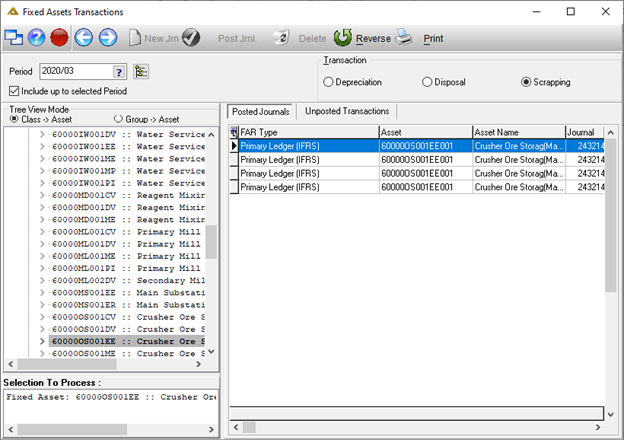
Click on the ![]() button. You will receive the following warning message:
button. You will receive the following warning message:
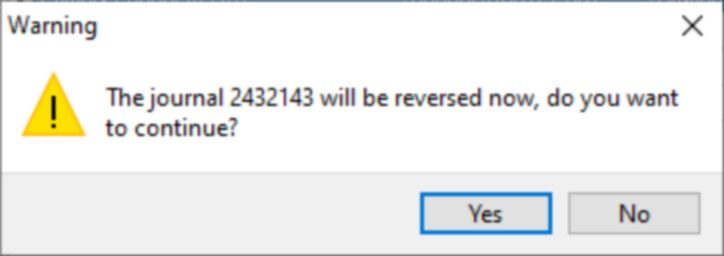
Click on ![]() to continue:
to continue:
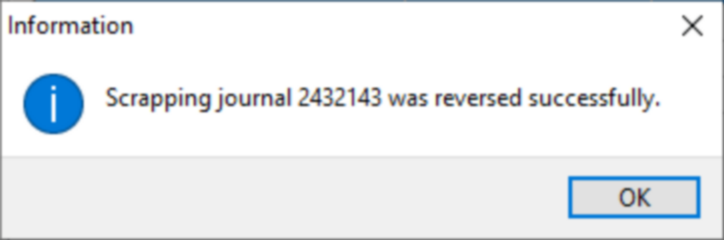
The status in the Reversed column will display as Yes to show that the journal was reversed:
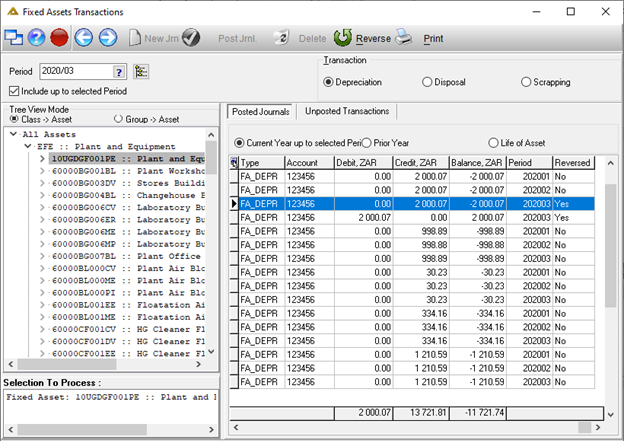
The ![]() button allows you to print the journals listed in the grid:
button allows you to print the journals listed in the grid:
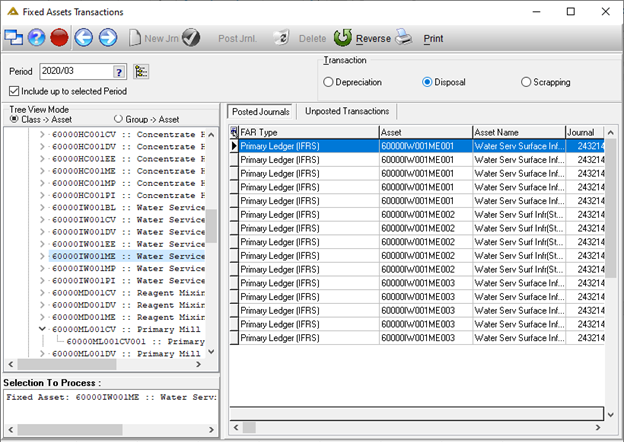
Print Example: