Overview
When goods are delivered the user can print a GRV receiving slip to check the goods order against the delivery of the goods received. The GRV capturing can be done from this slip. The option also exists to erase unprocessed GRV's.
Function
Generate the GRV Receiving Slip
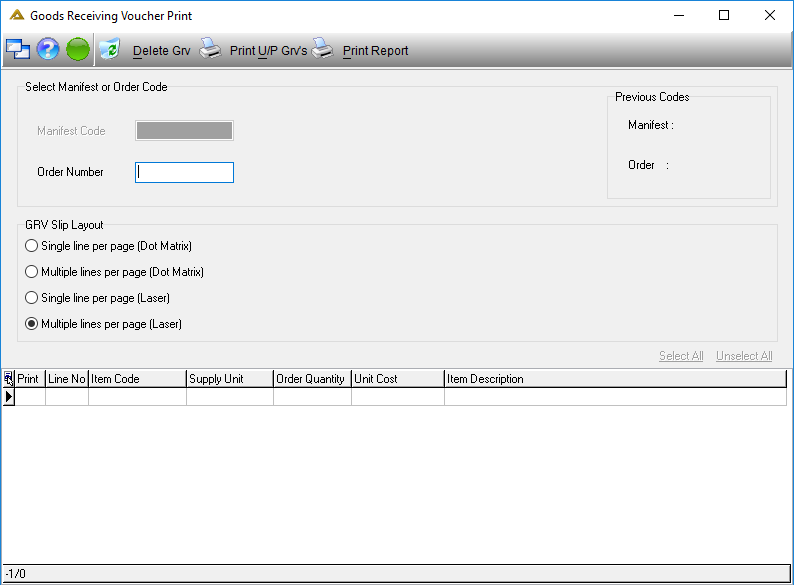
Enter the order number for the goods received and press the 'Enter' button on your keyboard. The order lines will appear in the display grid below.
Select the layout of the GRV slip by selecting from the following list:
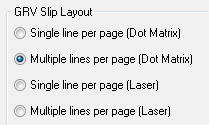
Select the item from the order line in the display screen which is being received. Select the 'Unselect All' option to unselect all the lines and select the lines one by one that are being received. Alternatively select the 'Select All' option to select all the orders received.
To generate the receiving slip select the 'Print Report' button in order to generate the report.
Delete Unprocessed GRV
Select the 'Delete GRV' button. The following system screen will appear listing all the unprocessed GRV's.
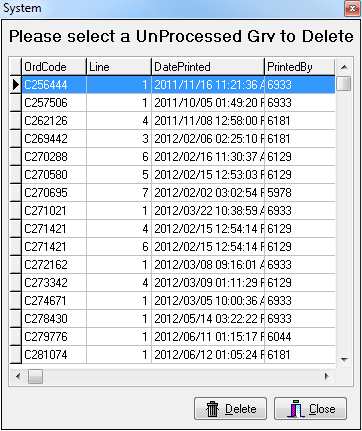
Click on the relevant GRV and select the ![]() button. The following message will appear asking the user to confirm that the selected unprocessed GRV must be deleted. Select
button. The following message will appear asking the user to confirm that the selected unprocessed GRV must be deleted. Select ![]() to delete.
to delete.
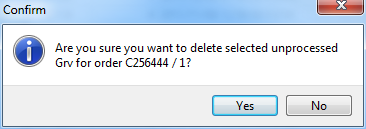
The next message confirms the transaction. Select ![]() to continue.
to continue.
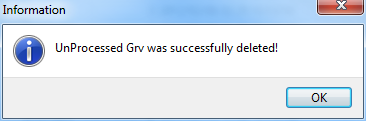
Print Unprinted GRV's
Select the ![]() button. The following screen will appear, listing all the unprinted GRV's
button. The following screen will appear, listing all the unprinted GRV's
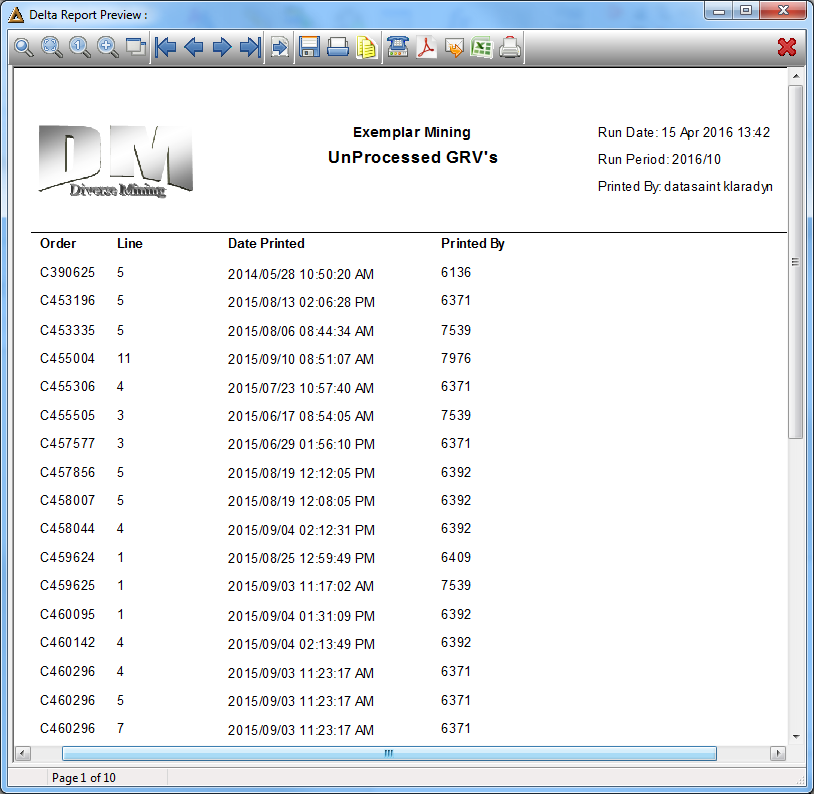
•Click on ![]() in order to generate the report.
in order to generate the report.
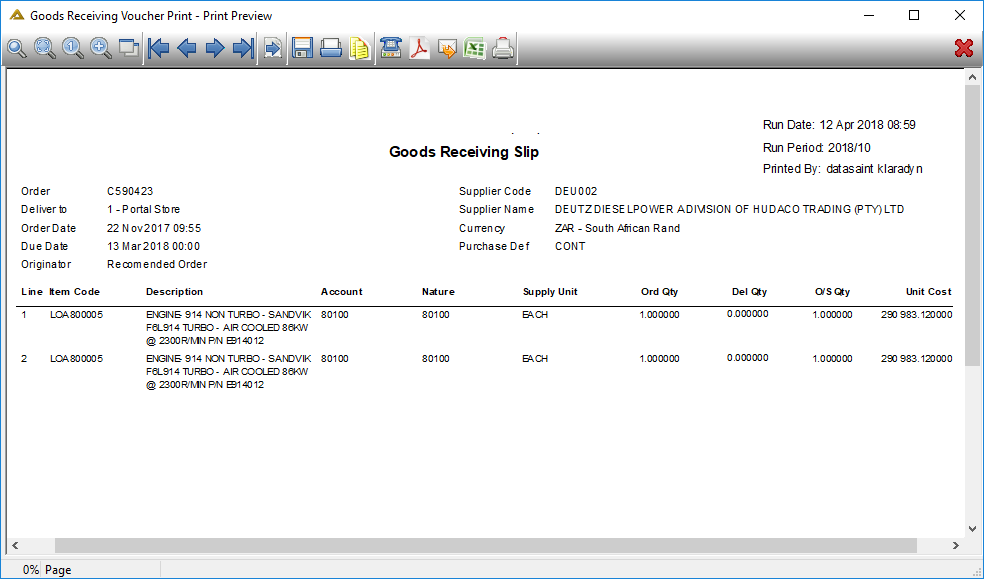
![]()