Overview
This application is used to receive goods for orders in DeltaERP.
Functionality is available to stop the processing actioned by this application for a selected item. When a Stock Take that includes a specific item and store is in progress an option has been provided to prevent processing of transactions on a selected item. This functionality is controlled by a parameter called STK_TAKE_STOP_PROCESS and can either be set to Y or N.
Functionality is available to print 2 copies each for issue and GRV. Parameter GRV_PRINT_GRVDOC_COPIES. Printer settings will be displayed and can be changed before printing confirmation slips.
Function
When the application is opened you will view the following:
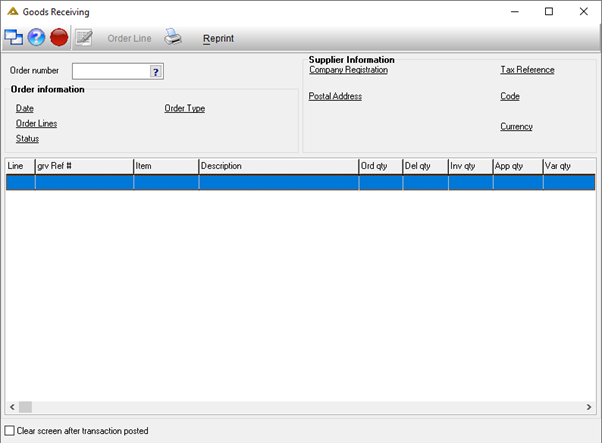
Enter the order number or select it using the picker. Before processing a GRV, make sure a GRV Receiving Slip was printed for the required order. The details for the order will be populated in the grid:
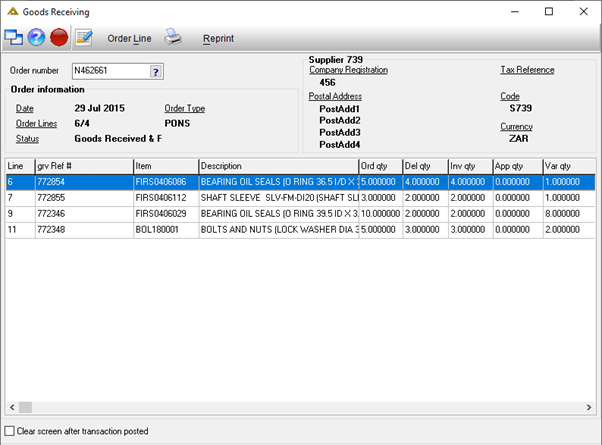
When you right click on a line in the grid it will give you the option to change the tax related to the selected line. These options will only be enabled if there are more than one tax type linked to the supplier.
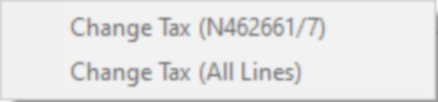
Once the order lines are displayed, you can click on the ![]() button or
button or
double click on the order line and the following Multi line GRV capture will be opened. Here you can enter in the number received. If the order only has one line the Goods Received Voucher - Order Line screen will be displayed.
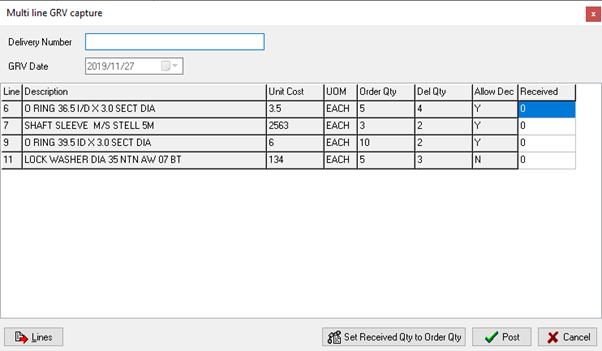
The Delivery Number field is compulsory. The lines button will open the following screen allowing you to process each order line one by one:
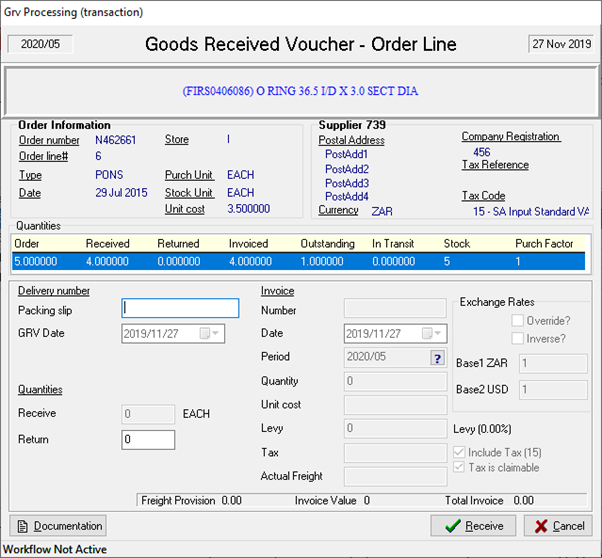
The ![]() button allows you to view and/or attach documentation to this order line. The button will only work once the Packing slip field has been completed.
button allows you to view and/or attach documentation to this order line. The button will only work once the Packing slip field has been completed.
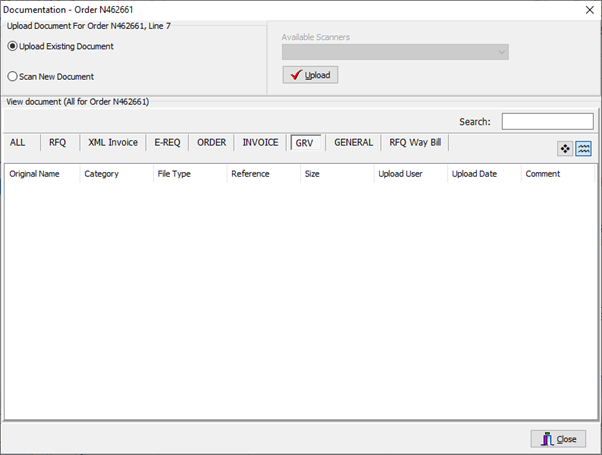
Complete all the information as required and click on the ![]() button to post.
button to post.
The ![]() button will complete the quantities automatically:
button will complete the quantities automatically:
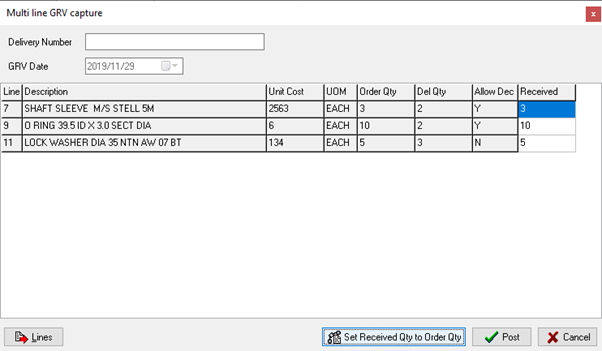
If you try to post more received quantities than order quantities, you will receive the following message:
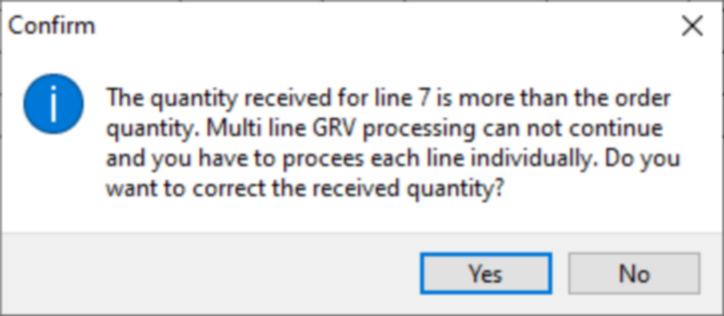
The ![]() button allows you to reprint a GRV slip.
button allows you to reprint a GRV slip.
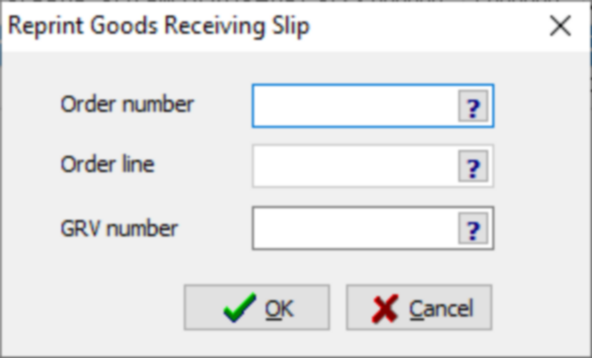
Complete the selection criteria and click on the ![]() button to generate a print preview.
button to generate a print preview.
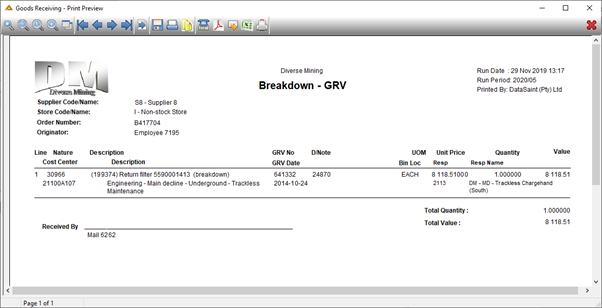
If you are using the translation functionality, descriptions and comments will be translated to your selected language.