Overview
This application allows the user to complete or cancel purchase orders or issue requisitions.
All purchase orders with a status of >=90; <180; GRV Qty =0; INV Qty = 0 can be canceled.
All issue requisitions with a status of >=90; <180; GRV Qty =0; INV Qty = 0; INV Qty = GRV Qty can be completed.
Function
Change Status to Completed
To complete a purchase order line or issue a requisition line, the user needs to generate all the records which comply with the status requirements.
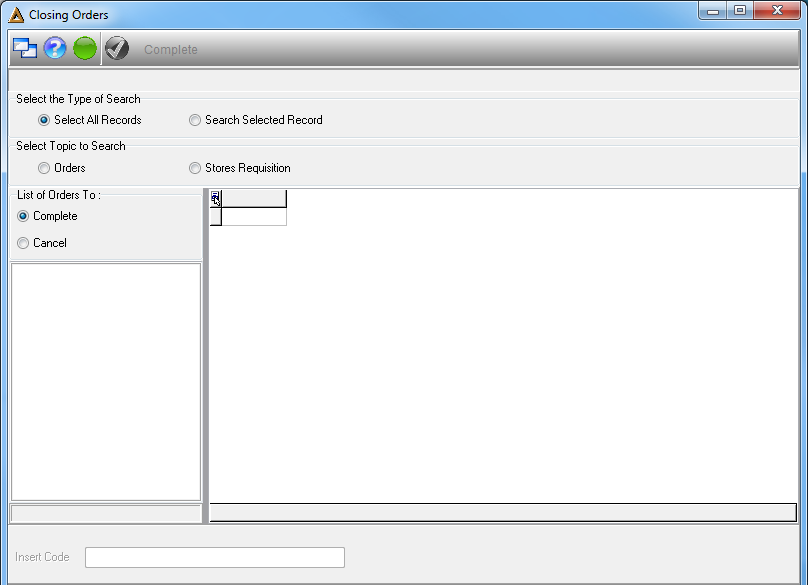
Select the type of search:
•Select all records - generates all the orders which comply with status requirements.
•Search selected records - the user can insert the code of the specific order to generate in the Insert Code field at the bottom of the screen.
Next the user must select the type of order:
•Orders
•Stores Requisition
•Work Orders
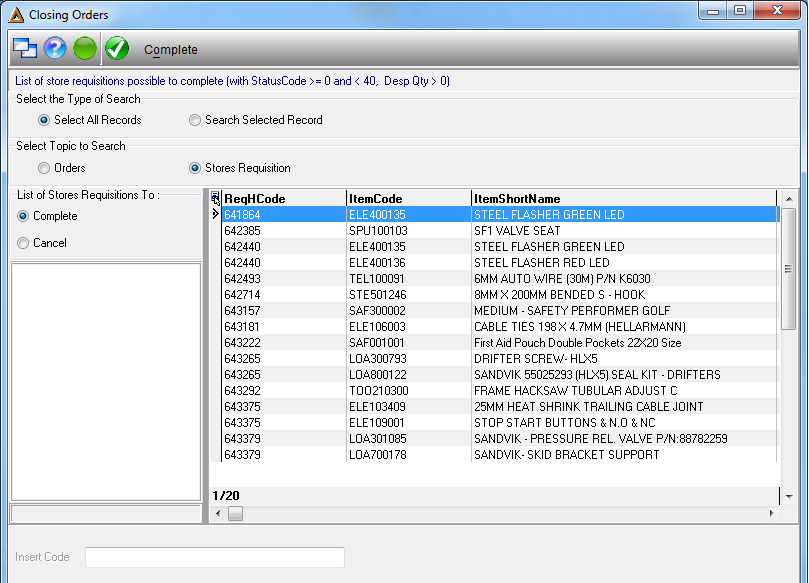
Select the 'Complete' option under the 'List of Orders to' box and a list of all the orders which can be completed will appear in the display grid.
Click on the order to complete in the grid and select the ![]() button. The system will prompt the following message asking the user to confirm if they would like to close the selected order. Select
button. The system will prompt the following message asking the user to confirm if they would like to close the selected order. Select ![]() to close.
to close.
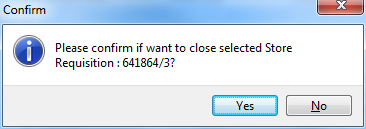
The next message will confirm that the order was closed successfully. Select ![]() to continue.
to continue.
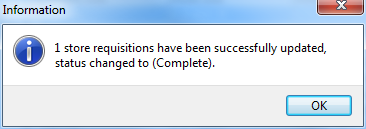
To change the status to canceled the user needs to generate all the orders/Stores Reqs/ Work Orders which comply with the status requirements.
Select the type of search:
•Select all records - generates all the orders which comply with status requirements.
•Search selected records - the user can insert the code of the specific order to generate in the Insert Code field at the bottom of the screen.
Next the user must select the type of order:
•Orders
•Stores Requisition
•Work Orders
Select the 'Canceled' option under the 'List of Orders to' box and a list of all the orders which can be canceled will appear in the display grid.
Click on the order to cancel in the grid and select the ![]() button. The system will prompt the following message asking the user to confirm if they would like to cancel the selected order. Select
button. The system will prompt the following message asking the user to confirm if they would like to cancel the selected order. Select ![]() to cancel.
to cancel.
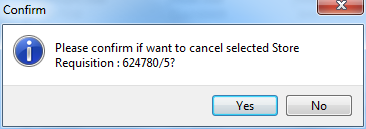
The next message will confirm that the order was canceled successfully. Select ![]() to continue.
to continue.
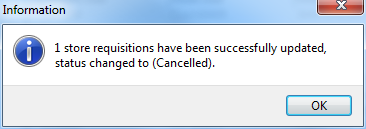
![]()