Overview
This application allows you to capture a gate pass. The gate pass can be for a once only pass, for a time period or for a contractor. The gate pass can be printed out. Existing gate passes can be copied to create new ones. Workflow options can be applied for this module.
Function
When the application is opened, you will view the following screen:
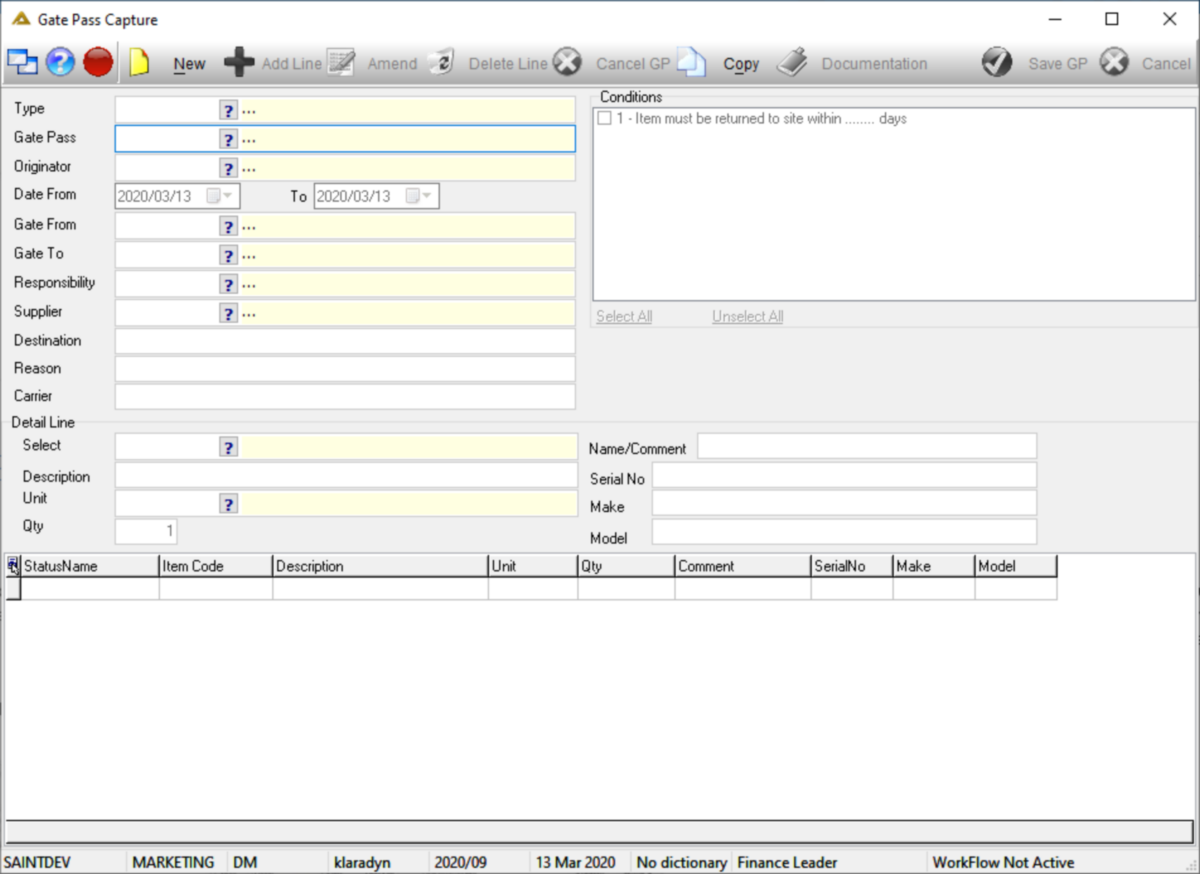
The ![]() button allows you to capture a new gate pass.
button allows you to capture a new gate pass.
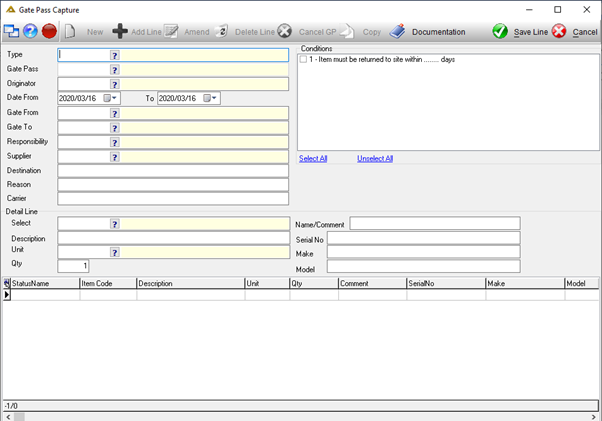
Select the following information:
•Type – select the type of pass to create using the picker.
•Gate Pass Code – the system will automatically generate the next sequential code.
•Originator – select the originator's code using the picker.
•Date – select the date range using the drop-down arrows.
•Gate From/To – Select the gates to be used with this gate pass.
•Responsibility – select the responsibility code using the picker.
•Supplier – select the suppliers name.
•Destination – enter the destination details.
•Reason - enter the reason.
•Carrier - enter the carrier name.
Once all the details have been captured, you will be able to save the line using the ![]() button:
button:
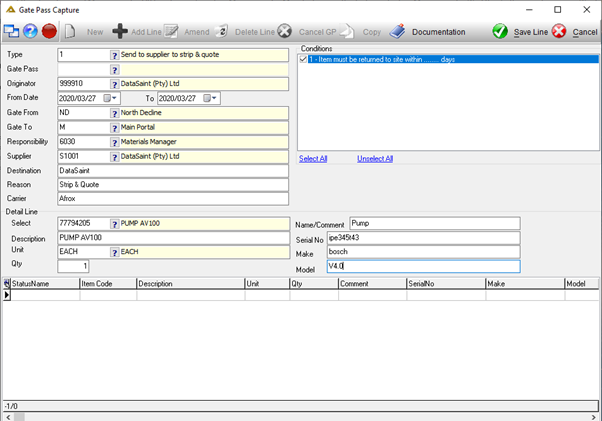
Additional items can be added to the gate pass. Select the ![]() button.
button.
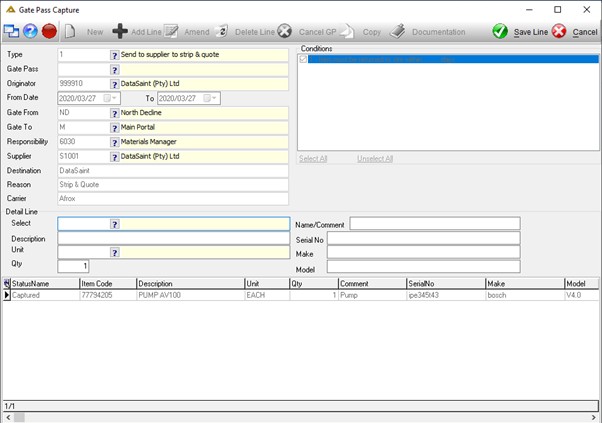
Once completed, save the gate pass using the ![]() button:
button:
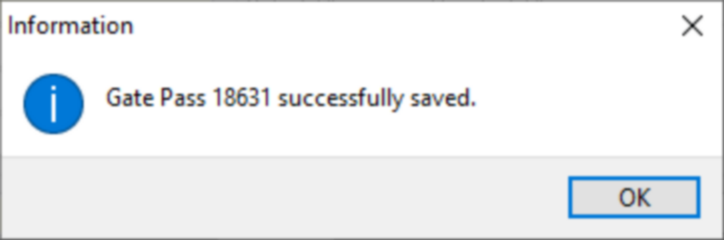
The system will automatically generate a print preview of the gate pass:
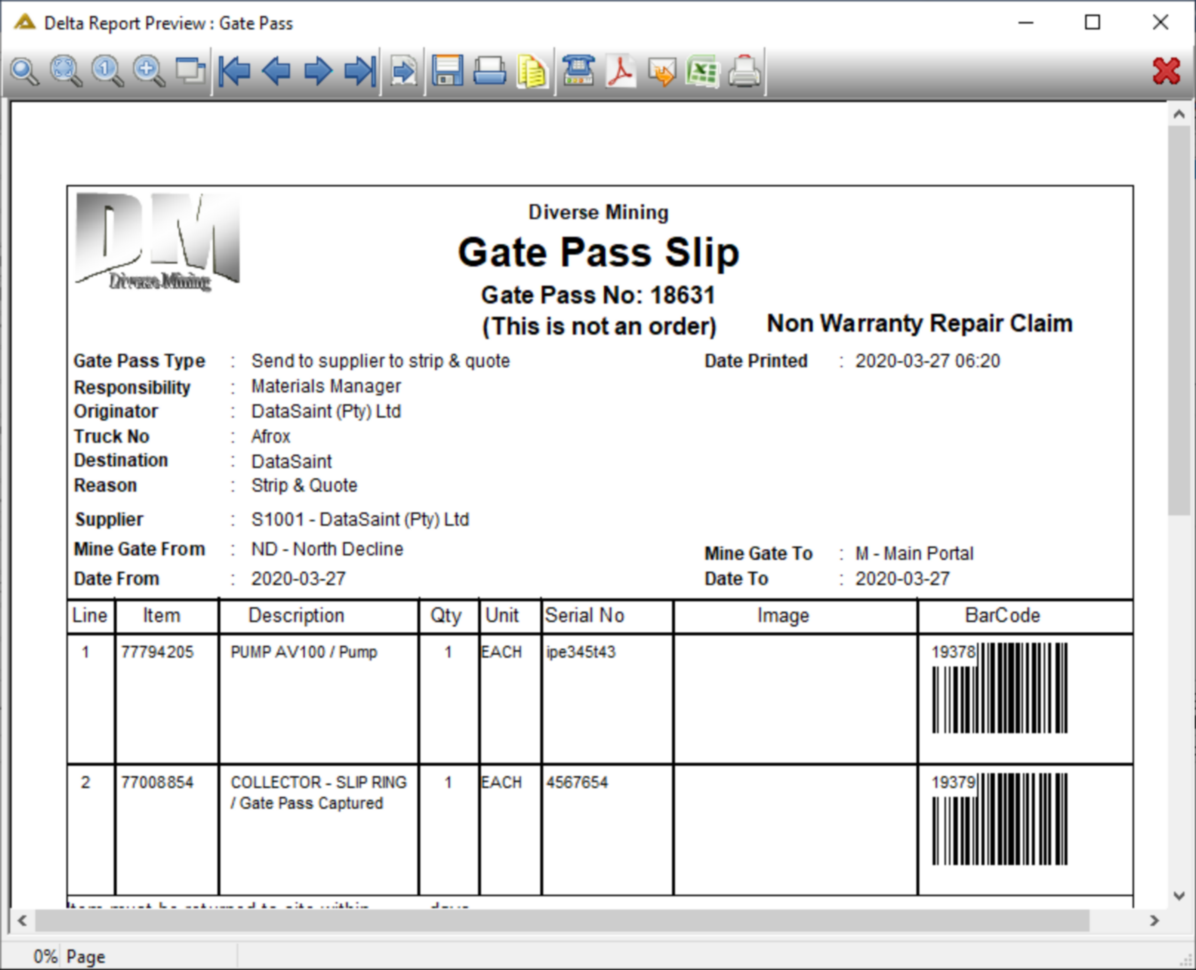
The ![]() button allows you to amend an existing gate pass. Select the gate pass you wish to amend to enable this button.
button allows you to amend an existing gate pass. Select the gate pass you wish to amend to enable this button.
The ![]() button allows you to delete the selected line from the gate pass.
button allows you to delete the selected line from the gate pass.
The ![]() button allows you to cancel the entire gate pass.
button allows you to cancel the entire gate pass.
Once a gate pass has been scanned out you will not be able to amend, delete lines or cancel the gate pass. If Workflow is active you will not be able to cancel a gate pass once sent for Workflow approvals. Lines will however be able to be completed but the serial number still has to be GRVd if you are using the gate pass for repair orders. Gate passes can also be used, for example, to scan a visitor's laptop onsite and offsite again.
The ![]() button allows you to create a new gate pass copied from an existing similar gate pass.
button allows you to create a new gate pass copied from an existing similar gate pass.
The ![]() button allows you to attach any supporting documents to the gate pass.
button allows you to attach any supporting documents to the gate pass.