Overview
Any adjustments to be made to depreciation for a selected asset is captured under this application. The system allows for capturing the adjustment and holding the transaction for later posting.
Upon posting, the required transactions are posted to the Fixed Asset subsystem as well as to the Ledger.Generation of depreciation by the system for subsequent periods, will not be affected by this adjustment, except insofar as the NBV cannot reduce to less than zero or Residual value.
The user can post a depreciation transaction to a previous period, as long as the period is open.
Function
Note:
•Users will have the ability to post depreciation adjustments which could result in a zero NBV.
•Users will also have the ability to post depreciation adjustments to prior financial periods provided the period is still opened.
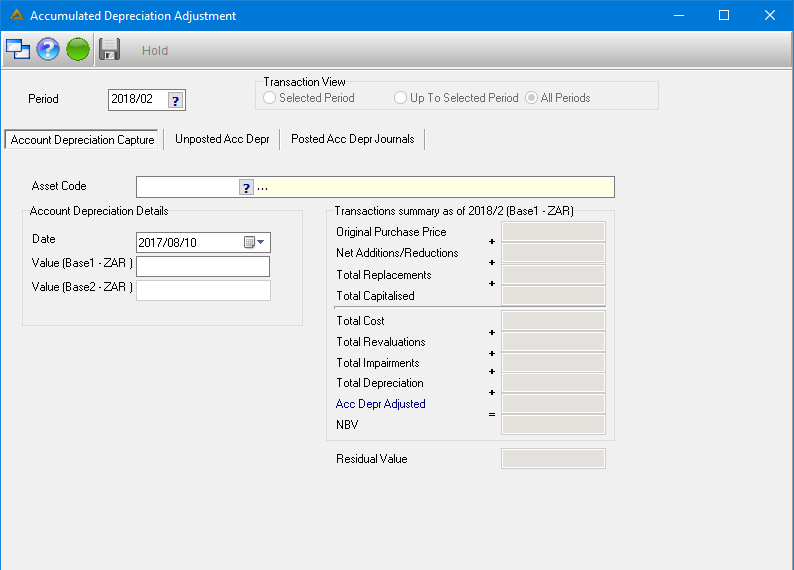
Select the following information:
•Asset Code - select the fixed asset for which you will be doing a depreciation. You can select it using the picker or manually enter the code.
•Period - Select the period the adjustment must be posted in, using the picker. A depreciation adjustment is ONLY possible in an open financial period, earlier than or equal to the last period for which depreciation had been posted for the selected asset.
•Adjustment Date - Today's date will automatically be populated but can be changed. The selected date has to fall within the selected accounting period.
•Value - Enter the adjustment value, positive or negative. When a positive value is entered, the system will credit Accumulated Depreciation and debit Depreciation Charge Account. When a negative value is entered, the system will debit Accumulated Depreciation and credit Depreciation Charge Account.
•The selected adjustment value will be inserted in the Transaction summary, to indicate the effect of the adjustment on NBV.
Once all required values have been inserted, select to ![]() the transaction.
the transaction.
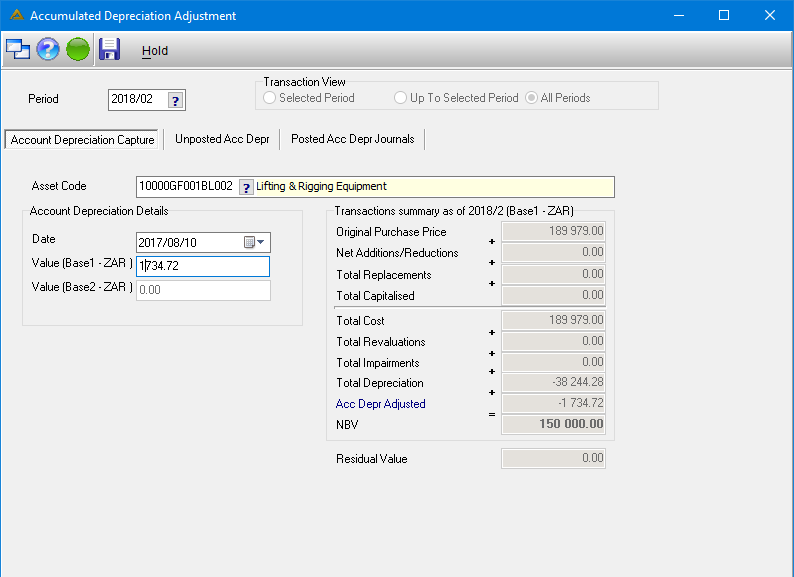
Click on the ![]() button to continue:
button to continue:
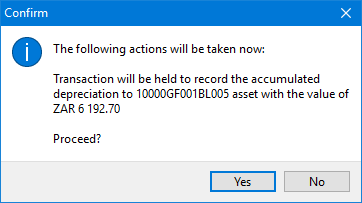
Click on the ![]() button to continue:
button to continue:
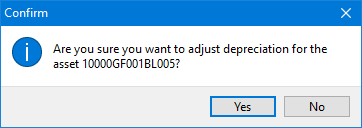
The following confirmation message will be displayed:
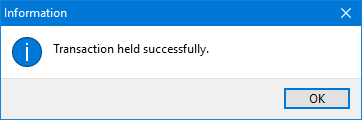
Then select the 'Unposted Accumulated Depreciation' tab, where you can select the held transaction to be posted. Only selected transactions will be posted.
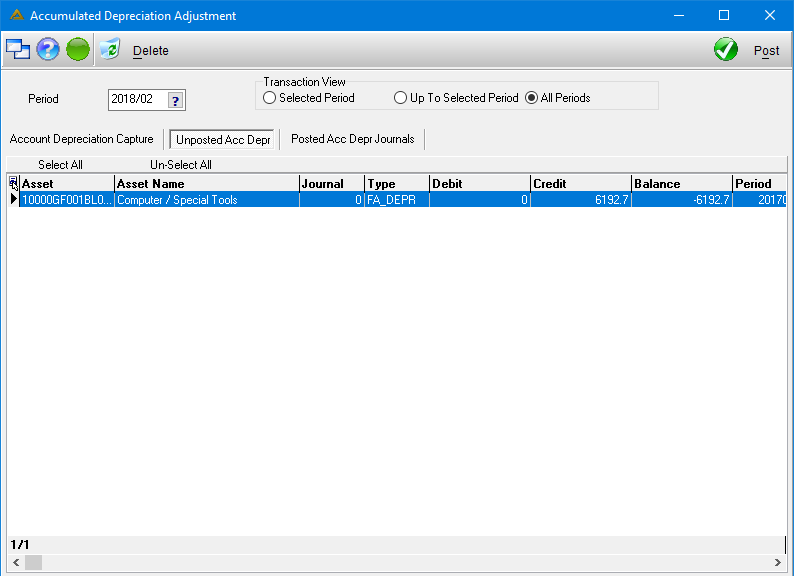
Select the ![]() button to post the adjustment.
button to post the adjustment.
The system will prompt the following message to ensure the user would like to adjust the depreciation. Select ![]() to post.
to post.
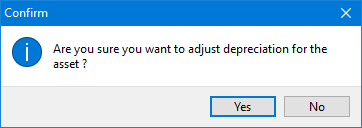
The next message will confirm that depreciation adjustment was posted.
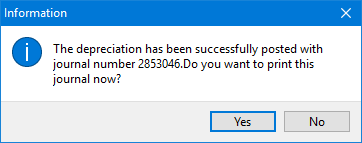
Select ![]() to print the journal.
to print the journal.
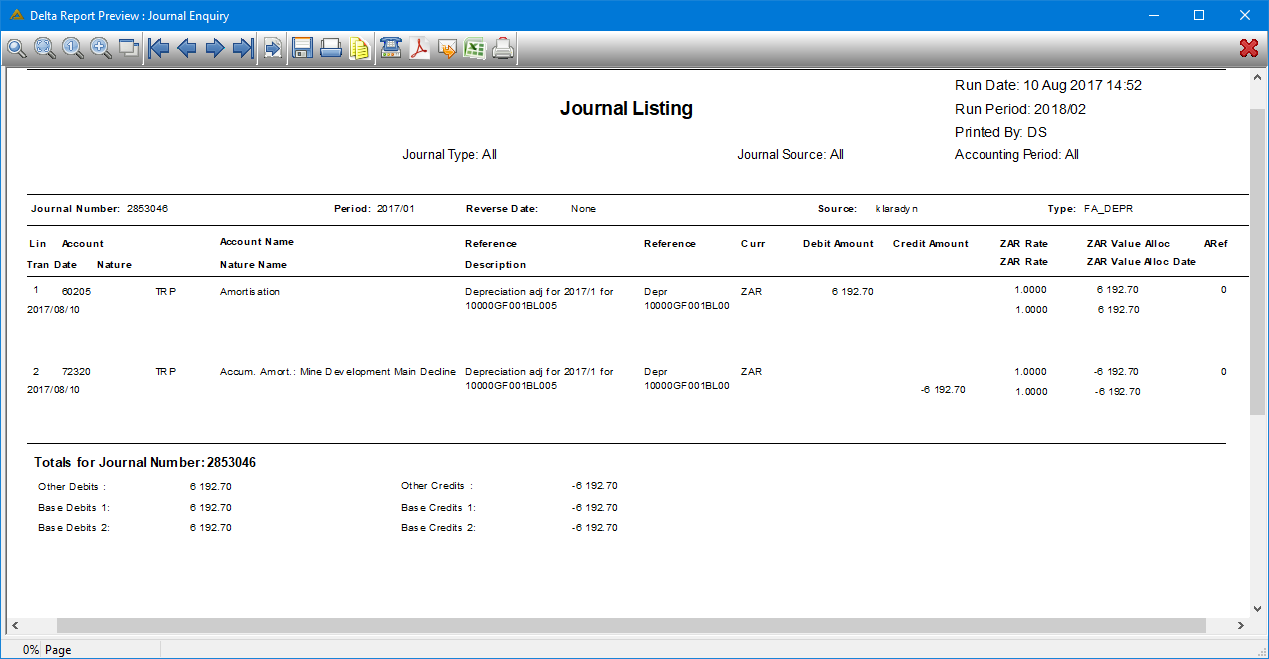
The 'Posted Acc Depr Journals' tab will display all the posted depreciation adjustments and these can be filtered by period.
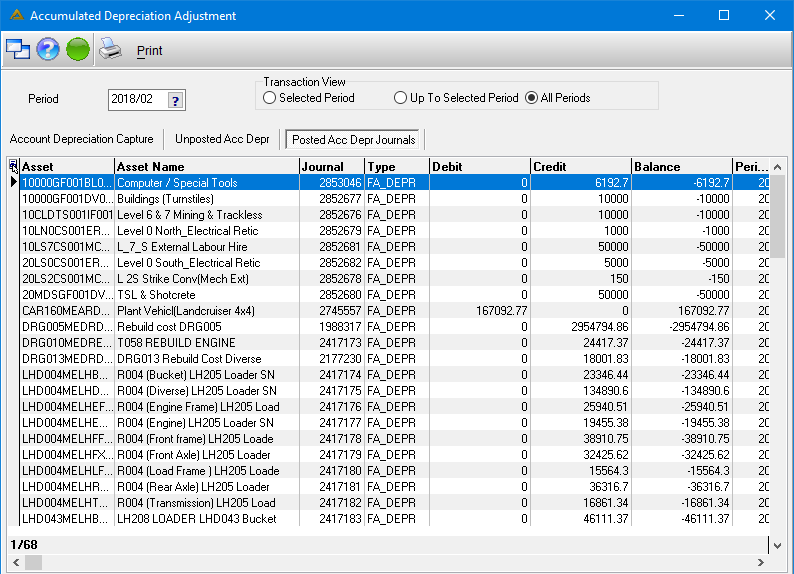
![]()