Overview
This application allows the user to create and maintain debtor accounts.
Function
The maintenance application has five different tabs for various types of information, these are:
•Details
•Sales
•Finances
•Addresses
•Contact Info
•Debtor Ageing
Details Tab
Select the ![]() button to create a new record.
button to create a new record.
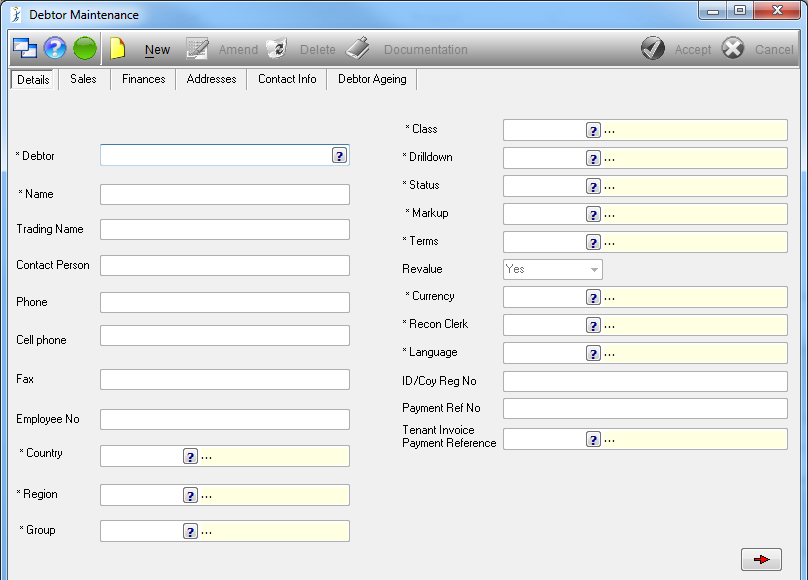
To view a debtor, one is selected from the picker. If ![]() is then selected in this mode all the fields clear and a new debtor code can be entered and new debtor created. If
is then selected in this mode all the fields clear and a new debtor code can be entered and new debtor created. If ![]() is selected without a Debtor selected in the picker, the user can just continue to capture the compulsory fields.
is selected without a Debtor selected in the picker, the user can just continue to capture the compulsory fields.
Select ![]() to create a new account.
to create a new account.
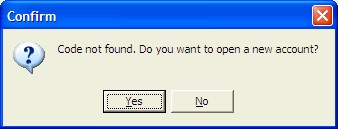
Once the Debtor Code has been selected, all the field information will automatically be loaded. Select the next tab in order to view the Sales, Finance, Addresses and Debtor Ageing information on the selected Debtor Code.
To edit any of the tab information click on ![]() .
.
Sales Tab
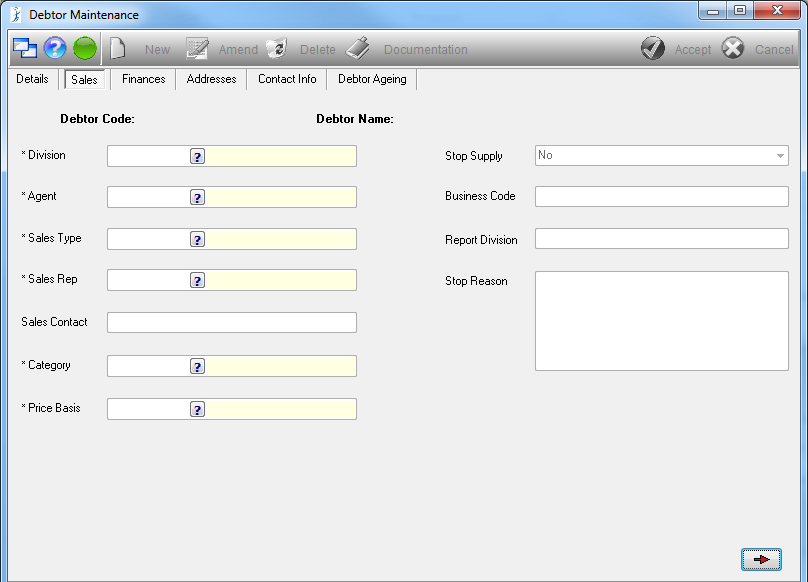
All Sales information will be displayed once the Debtor Code has been selected in the Details tab.
If you would like to edit the any of the information, click on ![]() .
.
Finances Tab
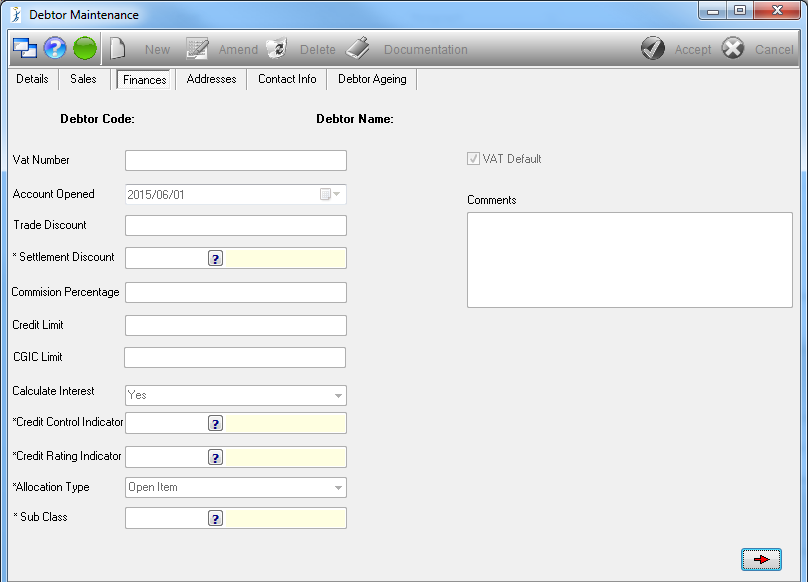
Once the Debtor Code has been selected in the Details tab, all Finance information will automatically be entered.
If you would like to edit any of the information, click on ![]()
Select the ![]() button to save the details.
button to save the details.
Once all the information has been entered select the next arrow to move to the next tab.
Addresses Tab
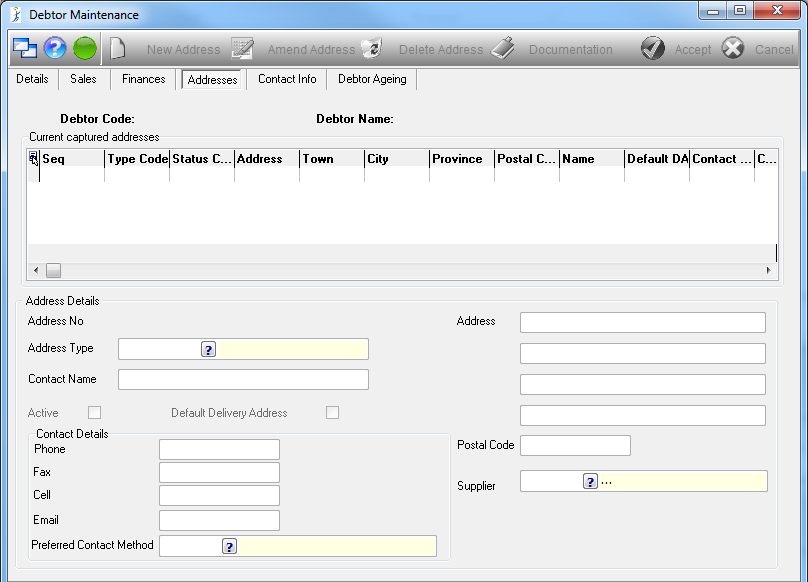
Select the ![]() button to add the a new address.
button to add the a new address.
Enter the following information:
•Address Type - select the type of address using the picker.
•Contact Name - enter the contact name.
•Address - enter the address and postal code.
•Active - select this option if the address is active.
•Default Delivery Address - select this option if this is the default delivery address.
Select the ![]() button to save the record. The record will appear in the display grid.
button to save the record. The record will appear in the display grid.
Contact Info Tab
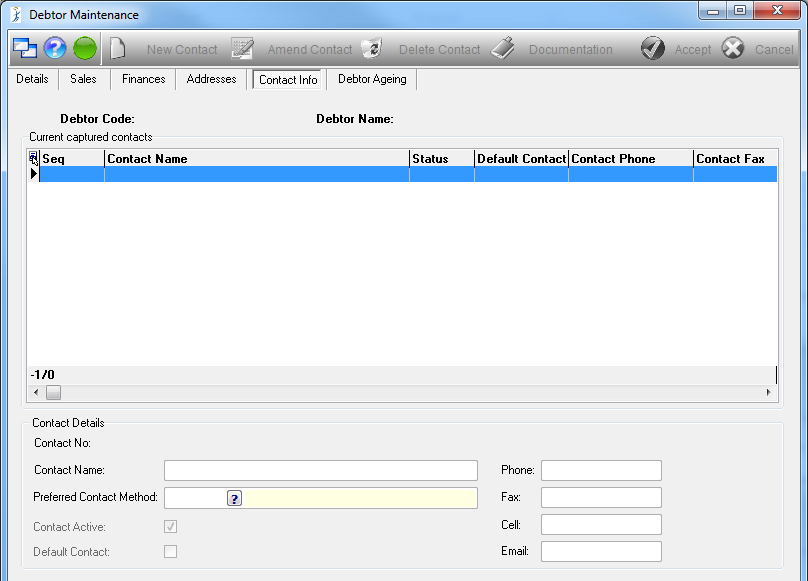
Select the ![]() button to add new contact information.
button to add new contact information.
Enter the following information:
•Contact Name - enter the contact name.
•Preferred Contact Method - Using the picker select an option between Email, Fax or Manual.
•Contact Active - Tick box if applicable.
•Default Contact - Tick box if applicable. Only one contact will be allowed as Default.
•Phone - Enter the contact phone number.
•Fax - Enter the contact fax number.
•Cell - Enter the contact cell phone number.
•Email - Enter the contact email address to be used.
Multiple contact details per debtor can be captured.
Select the ![]() button to save the record. The record will appear in the display grid.
button to save the record. The record will appear in the display grid.
Debtor Ageing Tab
This tab allows the user to view the current outstanding aged balances for the selected debtor.
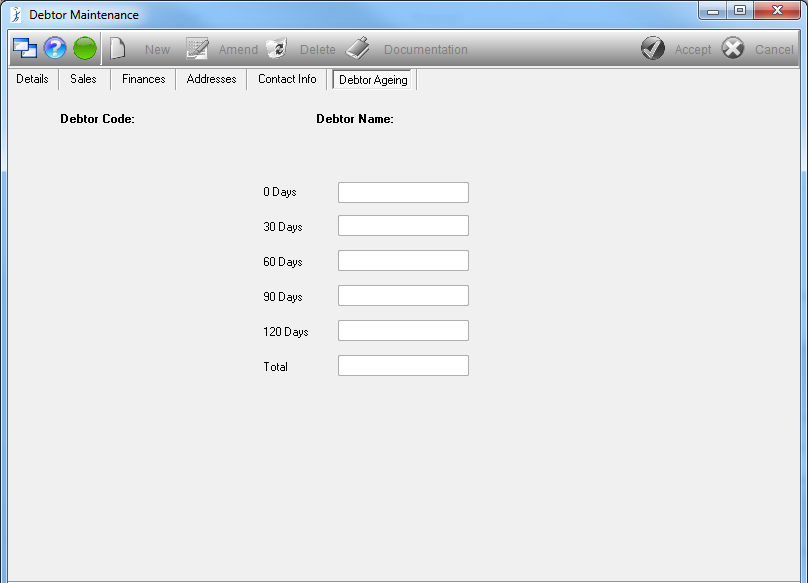
Amend Existing Debtor Records
Under the Details tab select the debtor code to edit, using the picker. Select the tab with information to edit.
Select the ![]() button to edit the details.
button to edit the details.
Once changes are complete select the ![]() button to save the changes. The following message will appear to confirm that the changes were saved.
button to save the changes. The following message will appear to confirm that the changes were saved.
Select ![]() to continue.
to continue.
Delete an Existing Record
You cannot close a debtor if the transactions still exist against the debtor; only suspend the account.
Under the Details tab select the debtor code to erase, using the picker.
Select the ![]() button to erase the record.
button to erase the record.
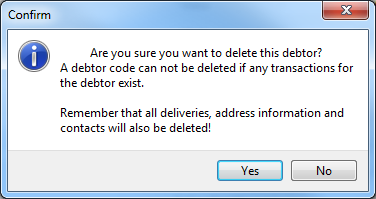
The following message will appear to confirm if the user would like to erase the record. Select ![]() to continue.
to continue.
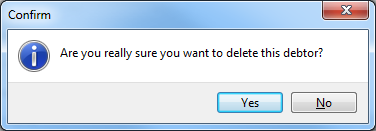
A second confirmation will appear, select ![]() to delete.
to delete.
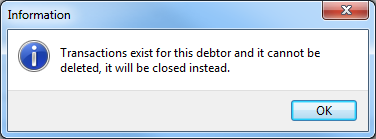
If transactions for the debtor exist you will be unable to delete the debtor. The Debtor will then be closed until all transactions have been completed.
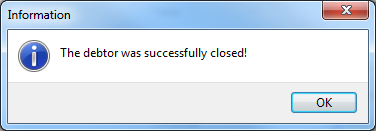
Click on the ![]() button.
button.
If no transactions against this debtor the last message will confirm that the record was erased. Select ![]() to continue.
to continue.
![]()