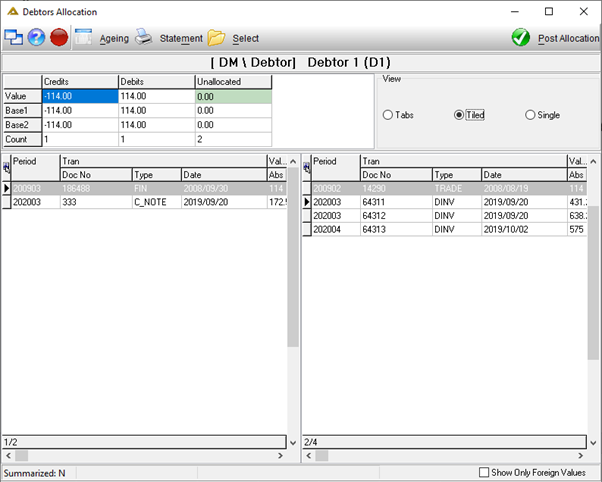Overview
This application allows the user to allocate outstanding receipts against invoices and view ageing analysis. Partial payments can be allocated, and transactions can be unallocated. Parameter driven functionality is available to allow posting to previous periods. If DEBT_AGE_PERIOD_LOCK is set to N, you will be able to post to previous accounting periods.
Function
When the application is opened you will view the following:
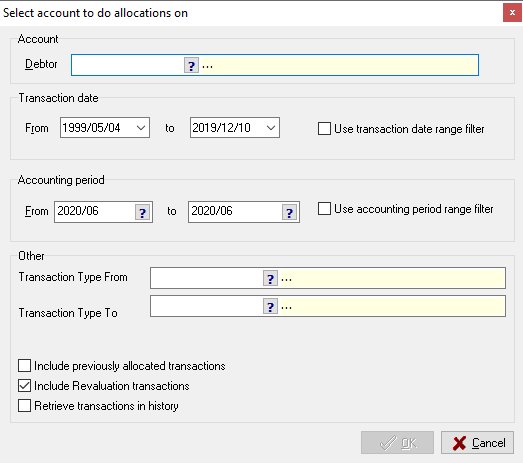
Complete the fields using the pickers. The Debtor field is compulsory. The rest can be left as is or completed as required.
Include previously allocated transactions – This indicator is only active when the user profile has the required access rights to perform this activity. It enables a user to view all transactions which have already been allocated.
Include revaluation transactions – These transactions are easily identified with a specific transaction type REVAL. They represent revaluation transactions as a result of changes in foreign currency.
Retrieve transactions in history – All historical transactions which have been cleared down will be included.
Click on the ![]() button to generate.
button to generate.
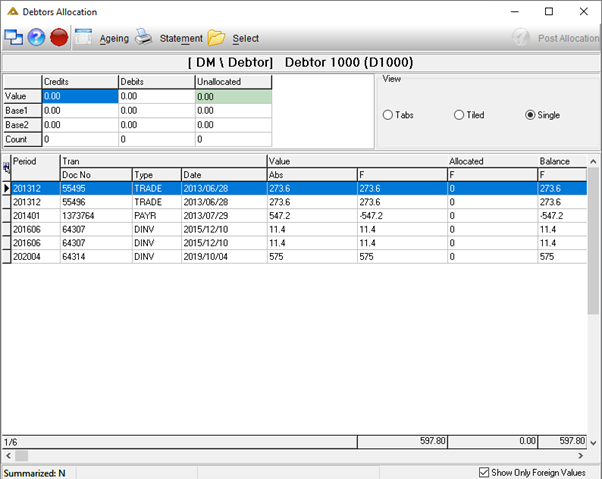
The ![]() button displays the following information for the selected debtor:
button displays the following information for the selected debtor:
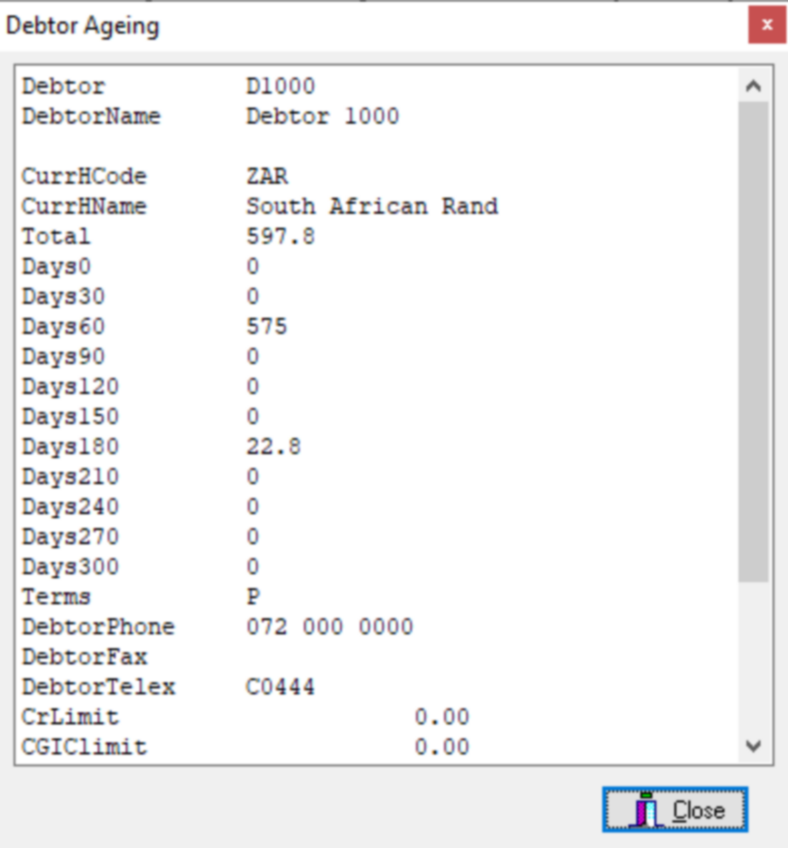
The ![]() button will generate a debtor statement preview:
button will generate a debtor statement preview:
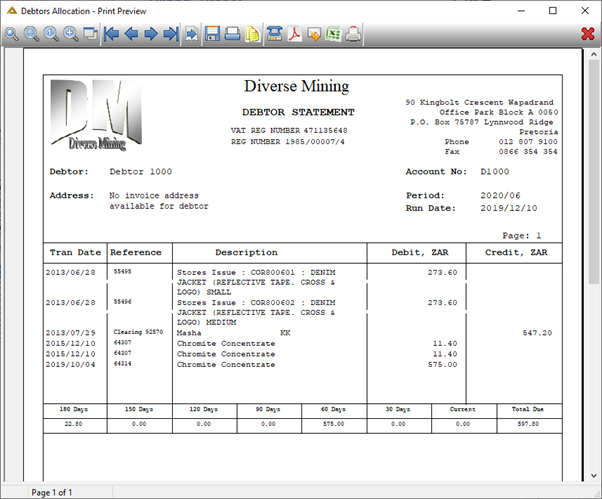
The ![]() button will open the debtor selection screen:
button will open the debtor selection screen:
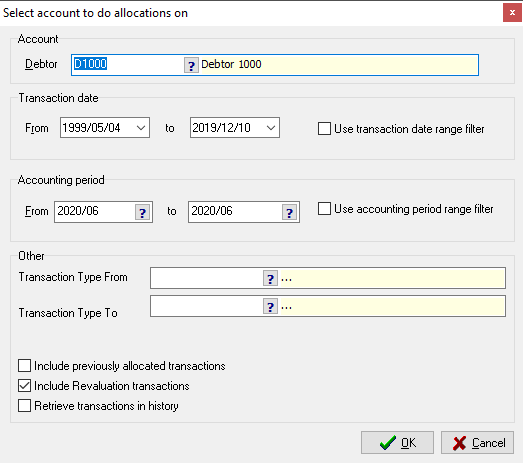
Use the default viewing option or choose any other as required:
a)Tab
b)Tiled
c)Single
The default view (tabs/tiled/single) is determined by a parameter setting.
Tabs Option (credit tab/debit tab)
The transactions are split into two separate tabs.
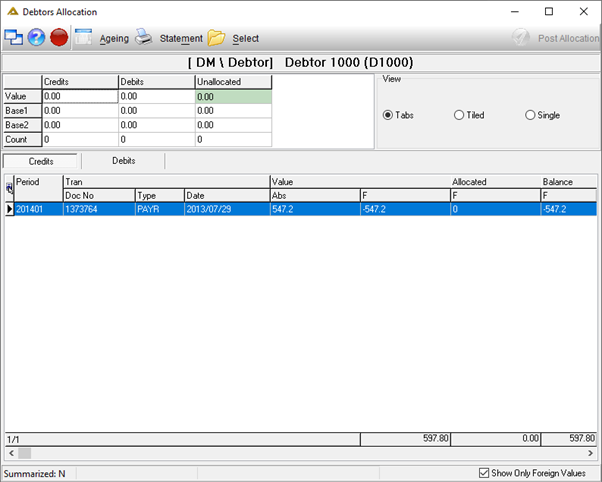
Tiled
The debit and credit transactions are split into two separate grids which van be viewed at the same time.
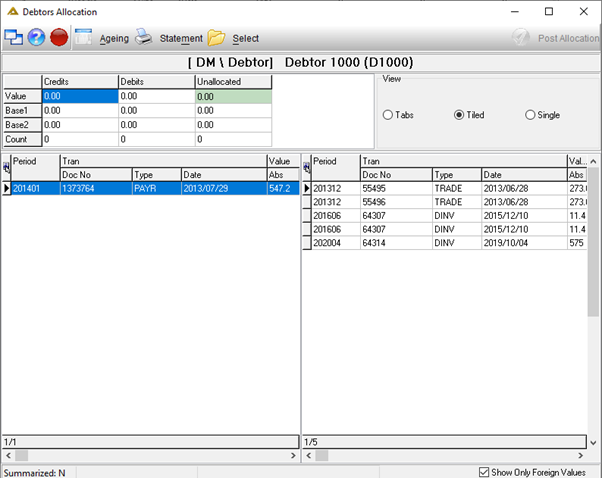
Single
The debit and credit transactions are listed below each other in one grid.
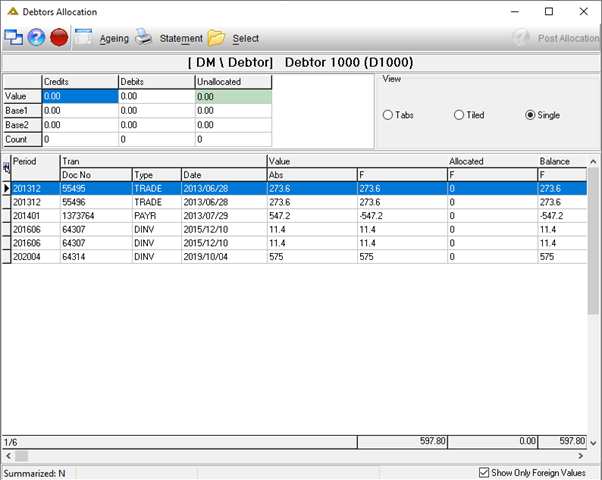
If you are using the translation functionality, the descriptions will be translated to your selected language.
To select multiple lines, hold the Ctrl key when selecting lines. This feature is handy when selecting allocation markers.
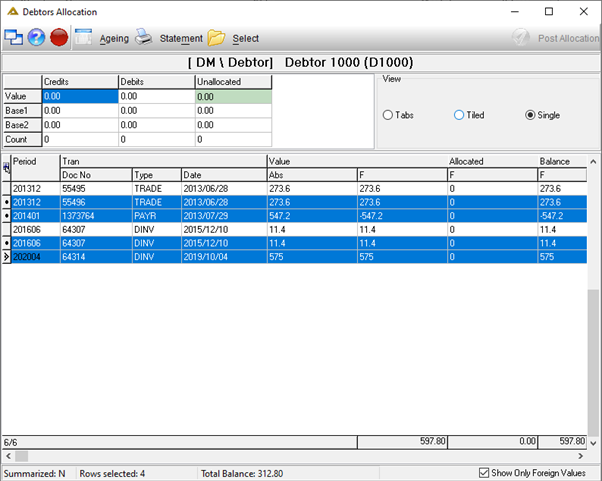
Right Click Options
The following right click options are available:
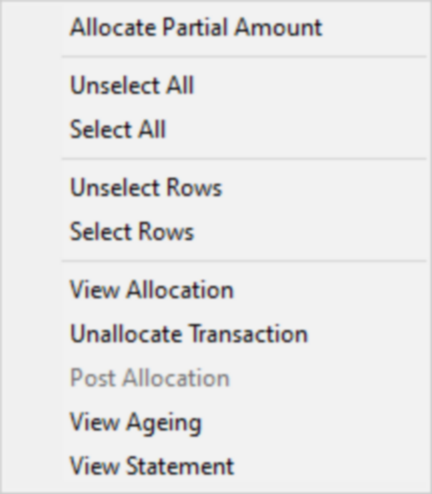
Allocate Partial Amount
This option opens the following screen allowing you to enter a partial amount to allocate:
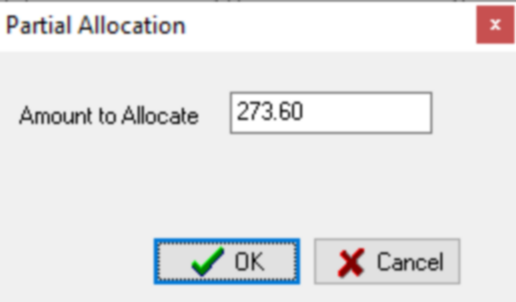
Unselect All and Select All
Selects/unselects all applicable lines.
Unselect Row(s) and Select Row(s)
Selects/unselects all applicable rows. You can also double click on a line to select it.
View Allocation
This option will only be enabled if you select the Include previously allocated transactions check box:
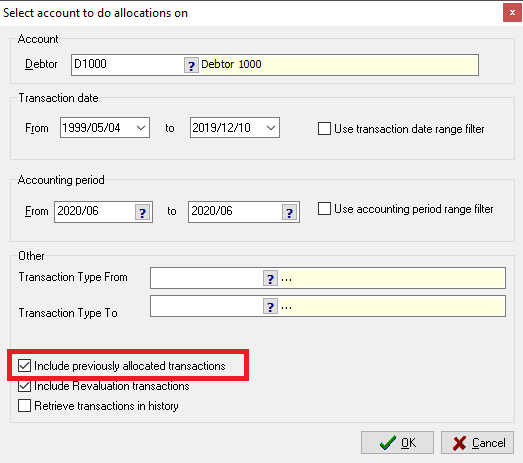
Unallocate Transaction
This option allows you to unallocate previously allocated transactions. You will receive the following confirmation message:
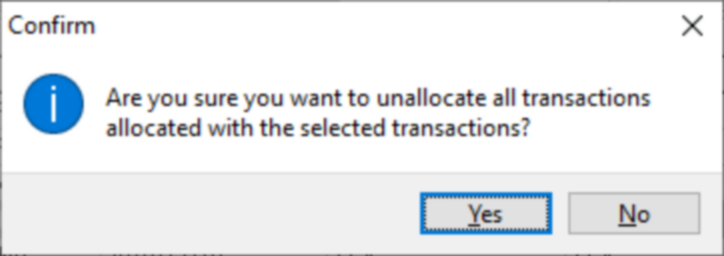
Post Allocation
This option does the same as the ![]() button. It will only be enabled if the credits and debits balance.
button. It will only be enabled if the credits and debits balance.
View Ageing
This option does the same as the ![]() button and displayed the following information for the selected debtor:
button and displayed the following information for the selected debtor:
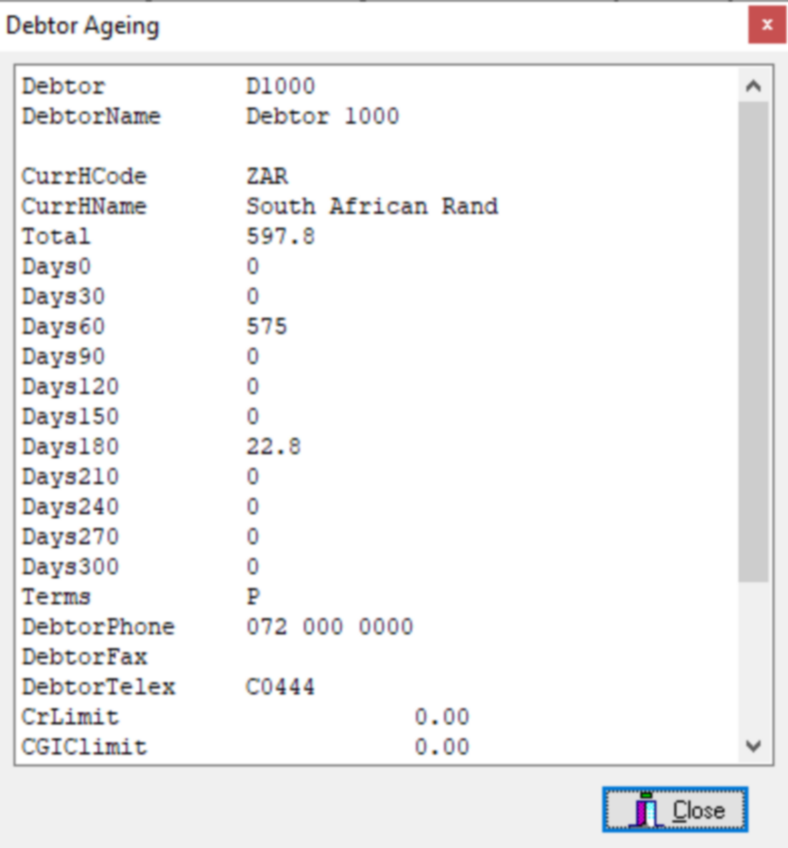
View Statement
This option does the same as the ![]() button and generates a debtor statement print preview:
button and generates a debtor statement print preview:
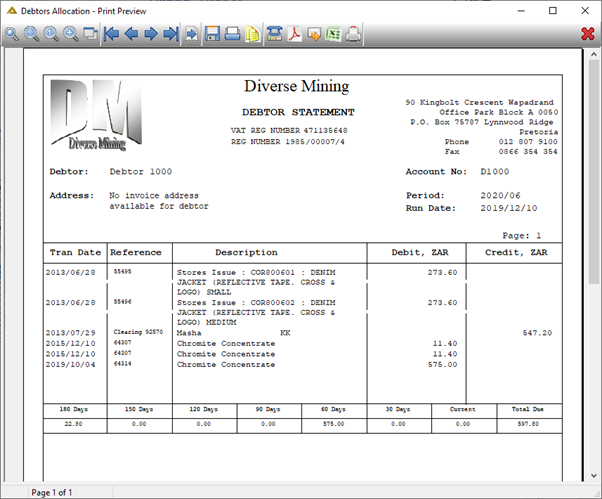
Posting Allocations
As mentioned previously, in order to post the allocations, the credits and debits have to balance. The ![]() button will be enabled once balanced.
button will be enabled once balanced.
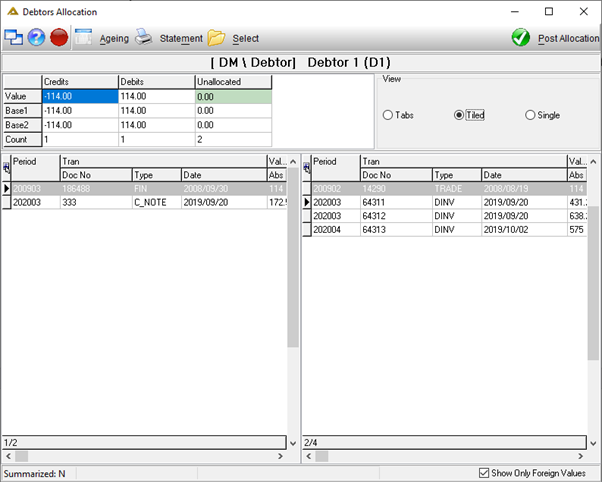
You will receive the following confirmation message:
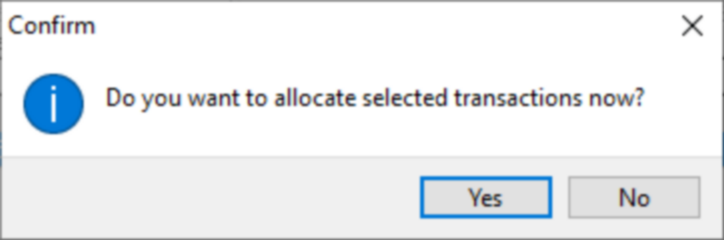
A unique allocation marker 'A' and allocation reference number is assigned when the allocation is posted.
The Show Only Foreign Values tick box allows you to either display the Base 1 and foreign value or foreign values only: