Overview
This application allows the user to generate and email warning letters to debtors. It allows you to create and maintain warning letters. After the warning letters are created, you can select debtors, select a warning letter and send the letter as an email to the selected debtors.
Function
When the application is opened you will be able to view the following screen:
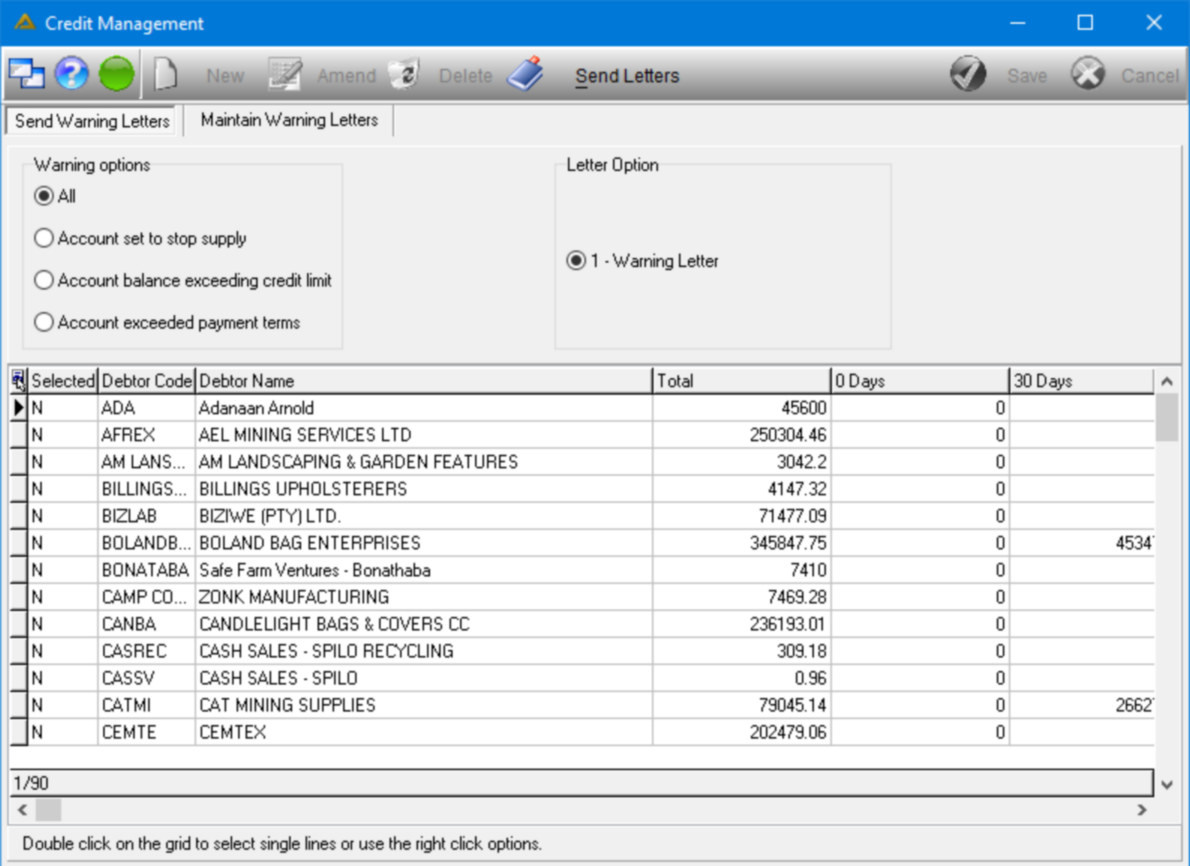
On this tab a grid will be displayed with all debtors which fall in the following categories:
•Account set to stop supply
•Account balance exceeding credit limit
•Account exceeded payment terms
You have the option to filter the gird by these categories using the radio buttons:
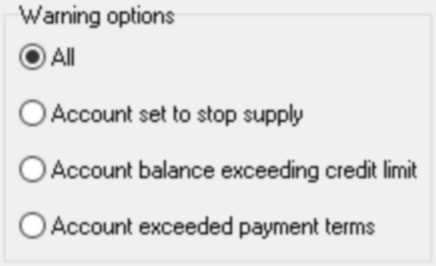
The Account exceeded payment terms will have additional filtering options:
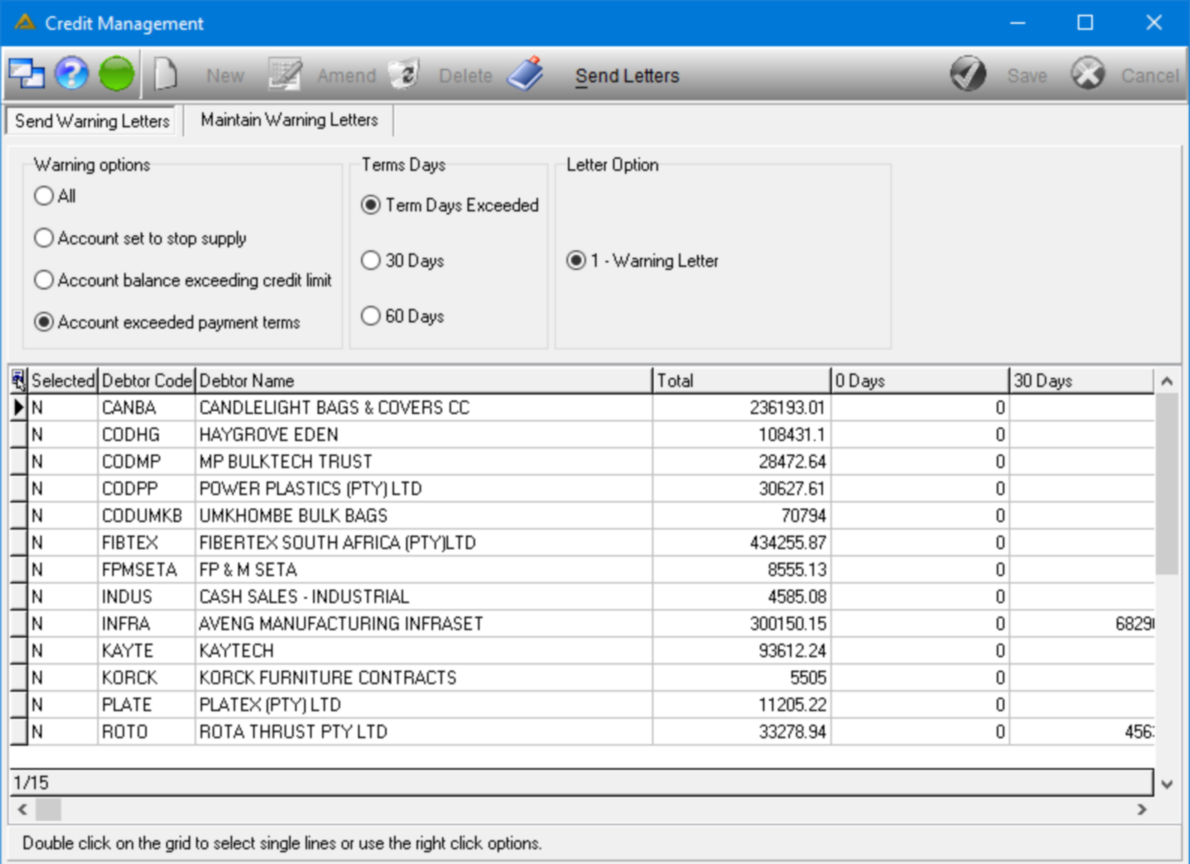
Double click on each line to flag it with a Y:
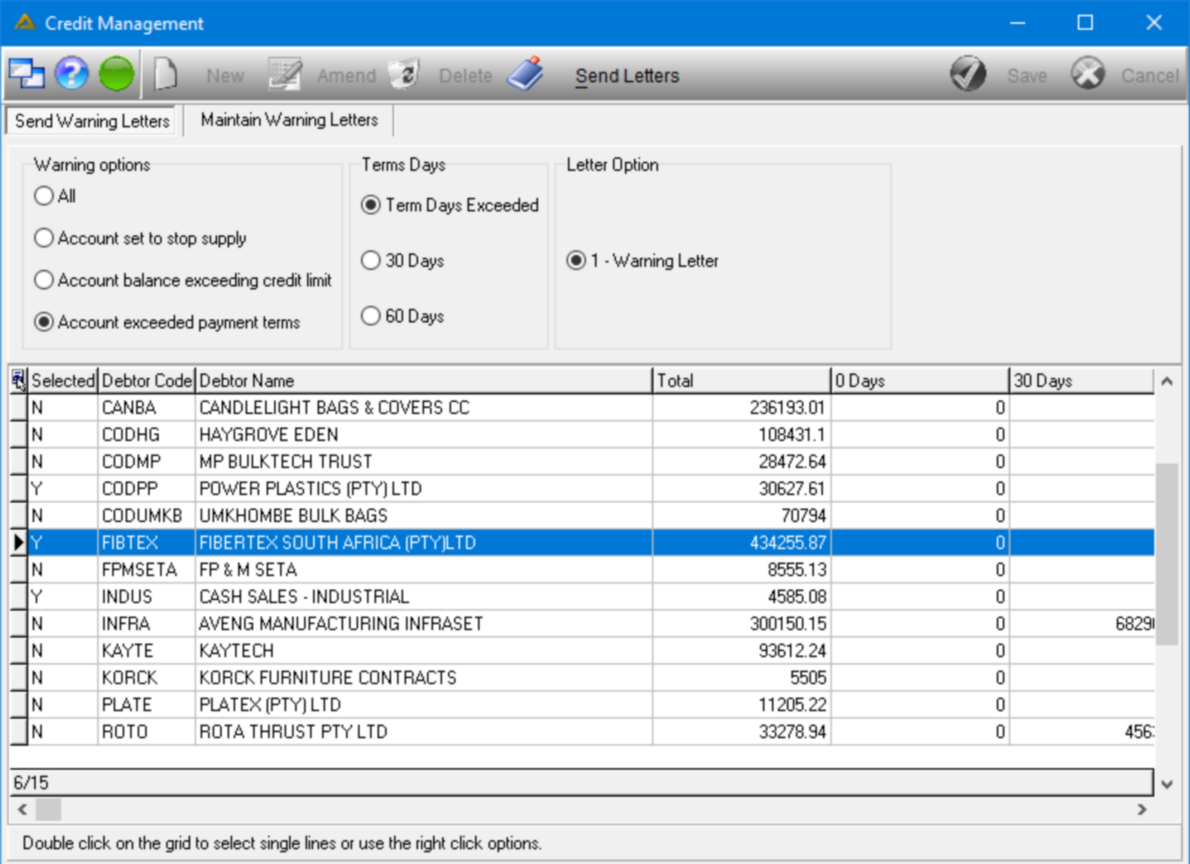
Right clicking on the grid will give you the following options:
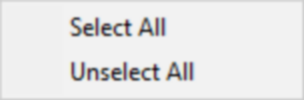
This will select or unselect all the lines displayed in the grid.
Once all the debtor lines have been selected, click on the ![]() button to email a warning letter to the selected debtors.
button to email a warning letter to the selected debtors.
The 'Maintain Warning Letters' tab will display the following:
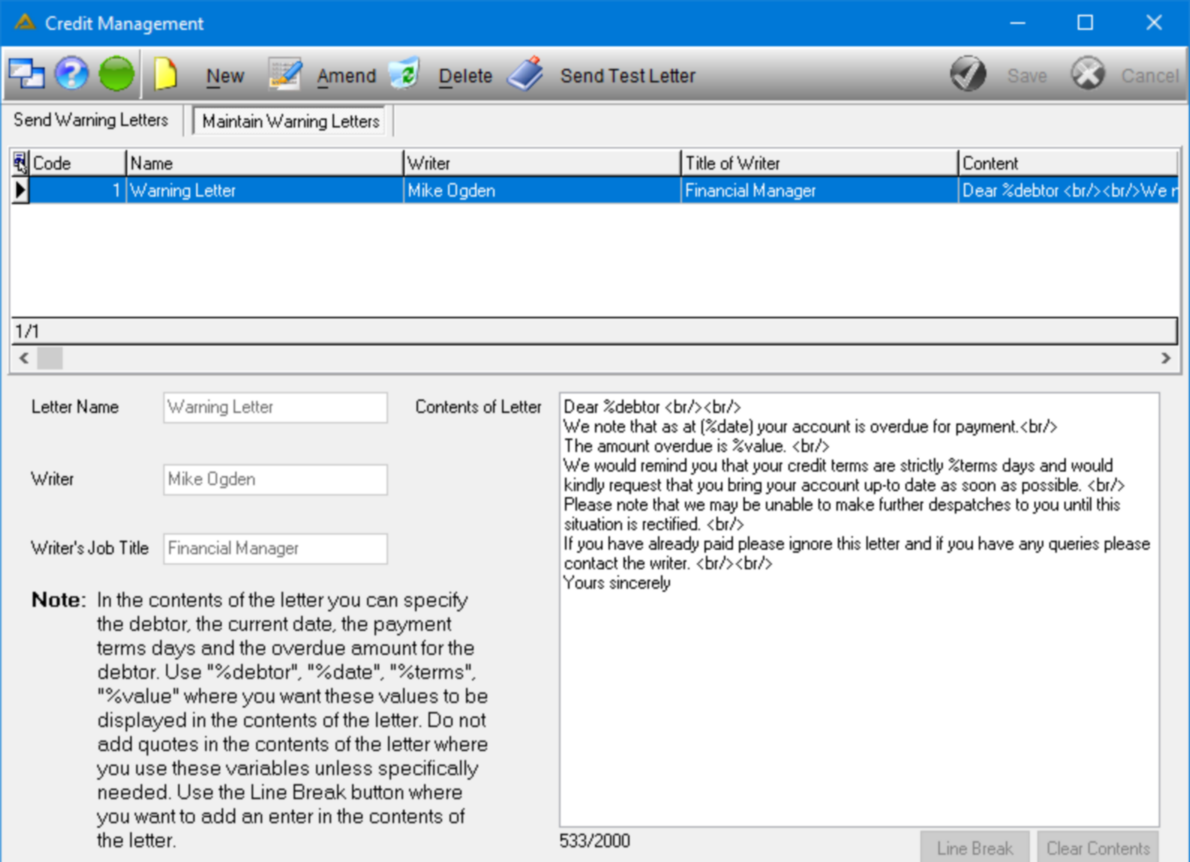
Click on the ![]() button to maintain existing letters. You have to specify a letter name, the writer and the writer's job title. The letter contents can also be maintained here.
button to maintain existing letters. You have to specify a letter name, the writer and the writer's job title. The letter contents can also be maintained here.
In the contents of the letter you can specify the debtor, the current date, the payment terms and the overdue amount for the debtor. Use %debtor, %date, %terms, %value where you want these values to be displayed in the contents of the letter.
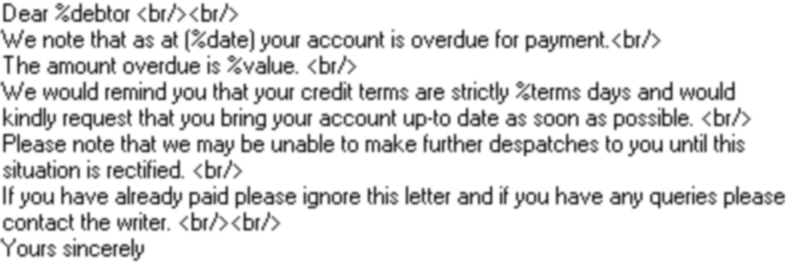
Use the ![]() button where you wish to place enters.
button where you wish to place enters.
The ![]() button will clear the entire field.
button will clear the entire field.
To test a letter, click on the ![]() button. The following screen will be displayed:
button. The following screen will be displayed:
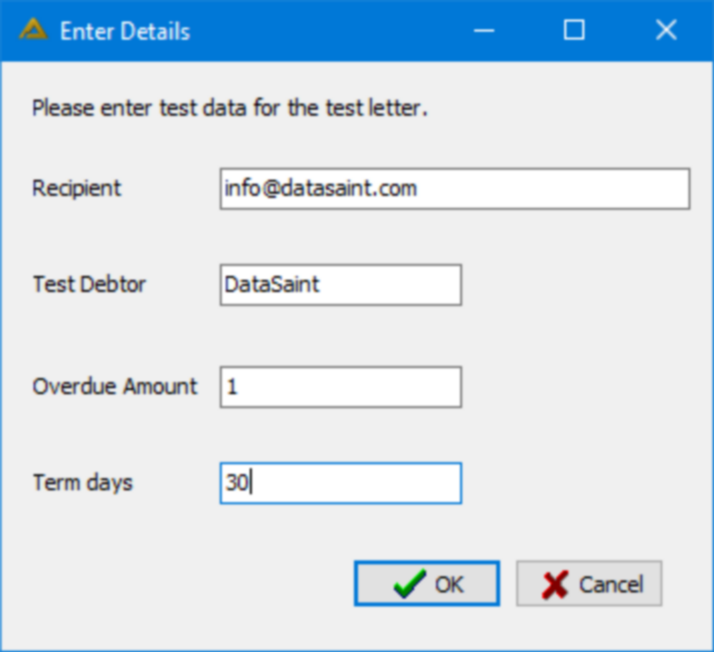
Complete the details in the fields displayed and click on the ![]() button. A test letter will be sent to the recipient entered.
button. A test letter will be sent to the recipient entered.
New letters can be added by clicking on the ![]() button.
button.
Warning letters added will be displayed in the 'Send Warning Letters' tab as a Letter Option radio button:
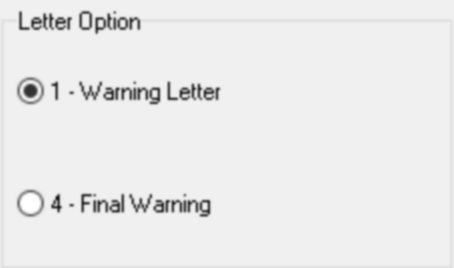
Existing warning letters can be deleted by selecting the letter in the grid and clicking on the ![]() button.
button.