Overview
A Block is defined as a division of a mine, usually bounded by workings, but sometimes by survey lines or other arbitrary limits. This application allows you to create the blocks into which the sections of the mine are divided. A section consists of one or more blocks.
Function
Blocks Tab:
When the application is opened, you will view the following screen:
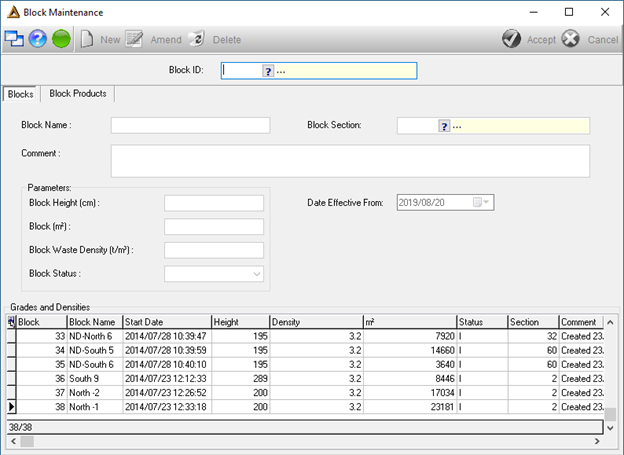
Select the required block using the Block ID picker. The relevant information will be populated:
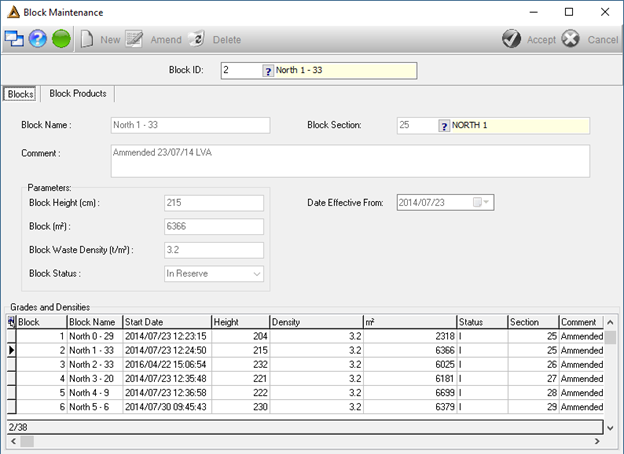
The Block Products tab displays the Grades & Densities Table (details the different grades, thickness and density of the products recovered per Block).
To add a new block, on the Blocks tab, click on the ![]() button. The Block ID will automatically be populated. Enter the other fields as required:
button. The Block ID will automatically be populated. Enter the other fields as required:
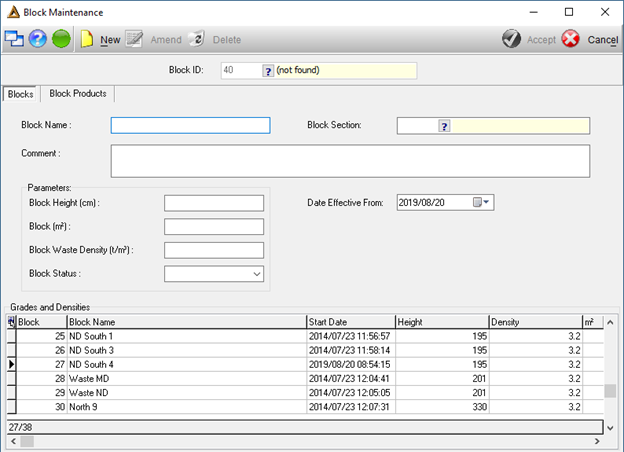
Click on the ![]() button to save new data. The Product List Box is now displayed, allowing input of the appropriate data relating to the Product Types found in the new Block (i.e. Product Grade, Thickness & Density).
button to save new data. The Product List Box is now displayed, allowing input of the appropriate data relating to the Product Types found in the new Block (i.e. Product Grade, Thickness & Density).
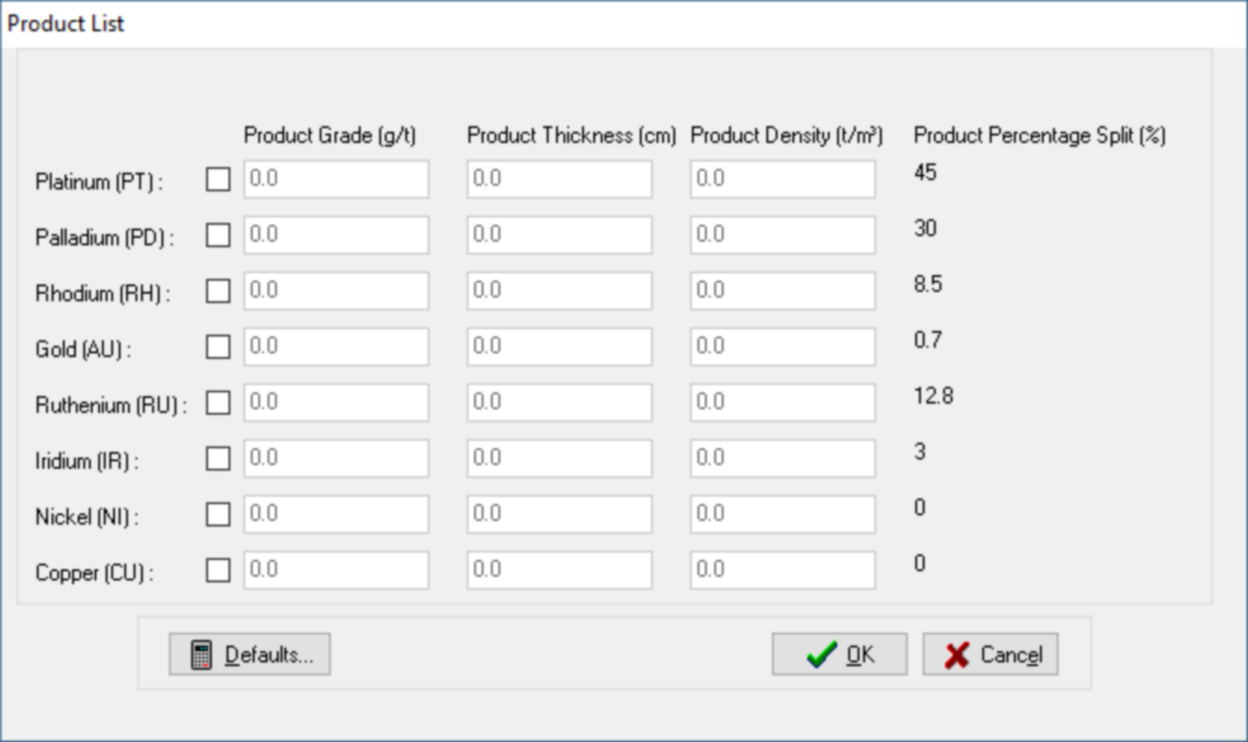
The ![]() button opens the Composite Grade Value screen:
button opens the Composite Grade Value screen:
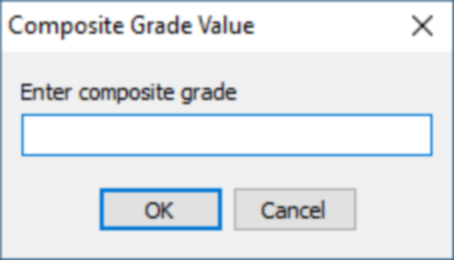
Enter the composite grade and click on the ![]() button to save. You will now be required to enter the standard density:
button to save. You will now be required to enter the standard density:
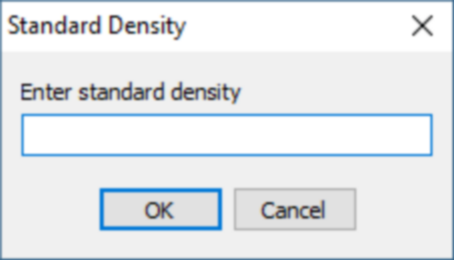
Click on the ![]() button to save. The product list will be changed based on the info entered.
button to save. The product list will be changed based on the info entered.
Click on the ![]() button in the Product List Box to confirm Product information. You can click on the
button in the Product List Box to confirm Product information. You can click on the ![]() button.
button.
Complete the Comment field and click on the ![]() button to save.
button to save.
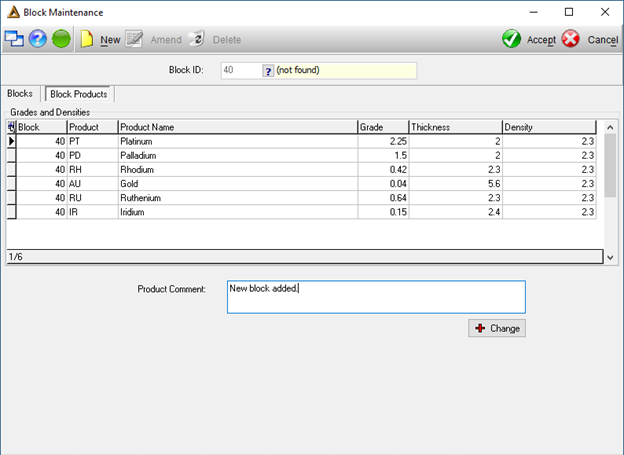
You will receive the following confirmation message:
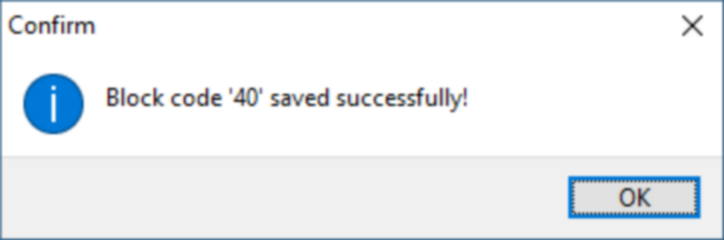
To edit, click on the line you wish to change and click on the ![]() button. The buttons will only be enabled if you have access level Other (3). This can be amended using the Profile Maintenance application.
button. The buttons will only be enabled if you have access level Other (3). This can be amended using the Profile Maintenance application.
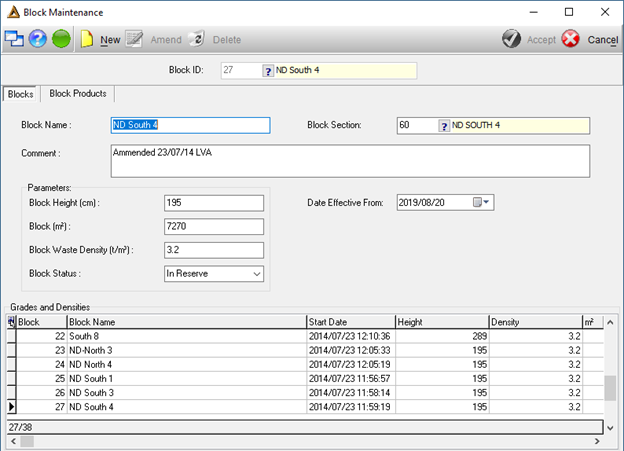
The fields will be enabled and information pertaining to the Block Name, Block Section, effective date, parameters and Block Status can be updated/amended. A comment can also be added in the Comment field. After making your changes, click on the ![]() button. The Block Products tab automatically opens, and the Product List Box screen will be displayed allowing you to confirm/amend the Product Grades, Thickness & Density of each Product and/or add new Products.
button. The Block Products tab automatically opens, and the Product List Box screen will be displayed allowing you to confirm/amend the Product Grades, Thickness & Density of each Product and/or add new Products.
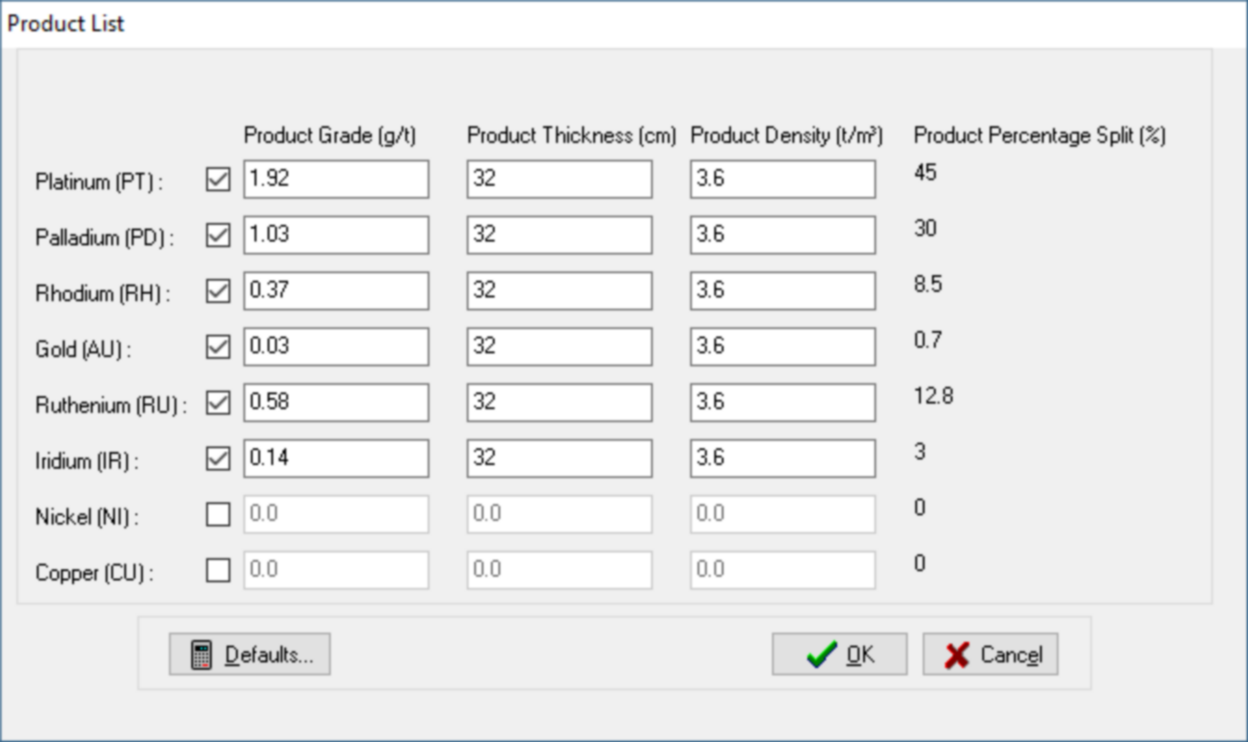
The ![]() button opens the Composite Grade Value screen:
button opens the Composite Grade Value screen:
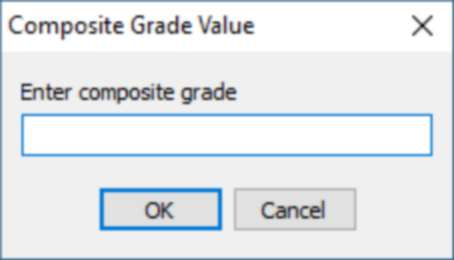
Enter the composite grade and click on the ![]() button to save. You will now be required to enter the standard density:
button to save. You will now be required to enter the standard density:
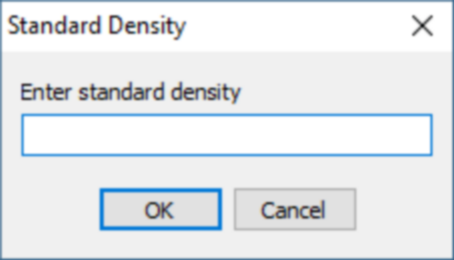
Click on the ![]() button to save. The product list will be changed based on the info entered.
button to save. The product list will be changed based on the info entered.
Click on the ![]() button in the Product List Box to confirm Product information. You can click on the
button in the Product List Box to confirm Product information. You can click on the ![]() button.
button.
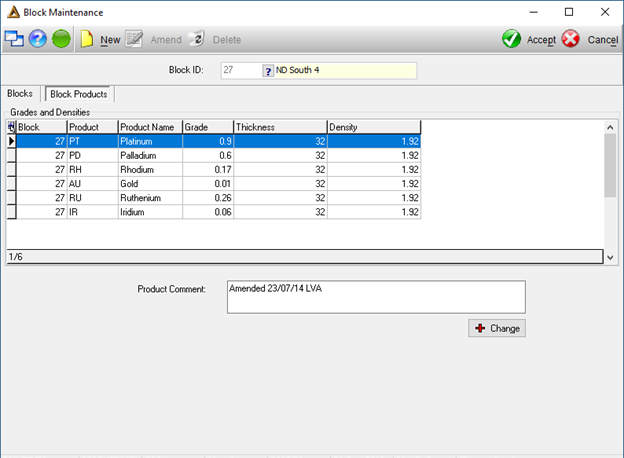
Click on the ![]() button to save the amended information, or
button to save the amended information, or ![]() to discard any changes.
to discard any changes.
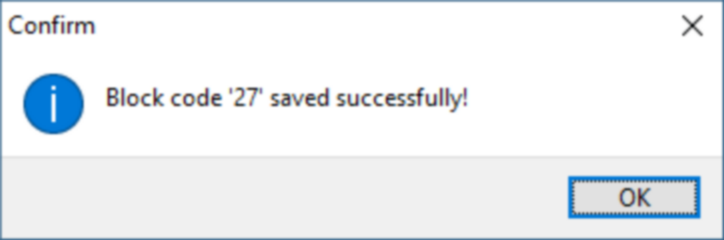
To delete an existing block, select the block ID and click on the ![]() button, followed by the
button, followed by the ![]() button. If the Block is being used by the Working Place, a warning box pops up and advises that you cannot delete the Block.
button. If the Block is being used by the Working Place, a warning box pops up and advises that you cannot delete the Block.
You will receive the following confirmation request:
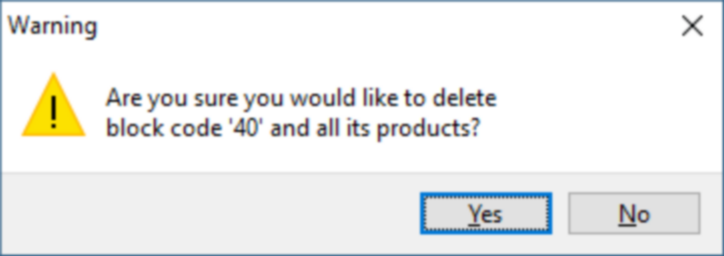
Click on the ![]() button. You will receive the following confirmation message:
button. You will receive the following confirmation message:
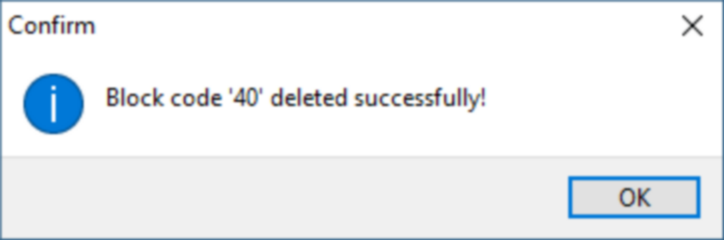
The Blocks Tab is highlighted when you open the Block Maintenance application; to view information pertaining to Block Products, select the adjacent Block Products Tab.