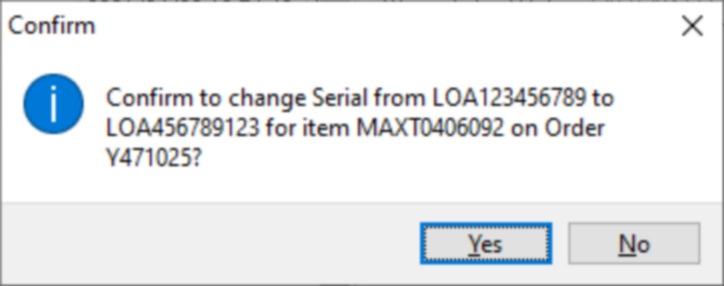Overview
This application is used to link warranty information to items. Warranty information includes the serial number, warranty start date and warranty end date that is used in the repair cycle of the items.
Only items marked as being part of the warranty process can be used to setup its relevant warranty information.
The warranty process is the function of sending items out to be repaired, as well as receiving new items that will later form part of the repair cycle.
Rotable refers to the process of exchanging items - when an item needs to be sent for repairs, another item is issued immediately. This issued item is referred to as being a rotable item and comes from a store which keep repaired items. Only when no repaired item is available to be issued is a new item issued. This process minimizes downtime by issuing a replacement item immediately, as well as minimizing cost by using an item that was previously repaired.
The warranty dates are used to indicate whether the item sent for repairs will be repaired under warranty, or whether repair costs will be applicable. In most cases the items will be stock items, but non-stock items can also be used in the rotable process.
Function
When you open the application, you will be able to select a store using the picker. Once a store is selected the Item picker will update to show only the items in the selected store.
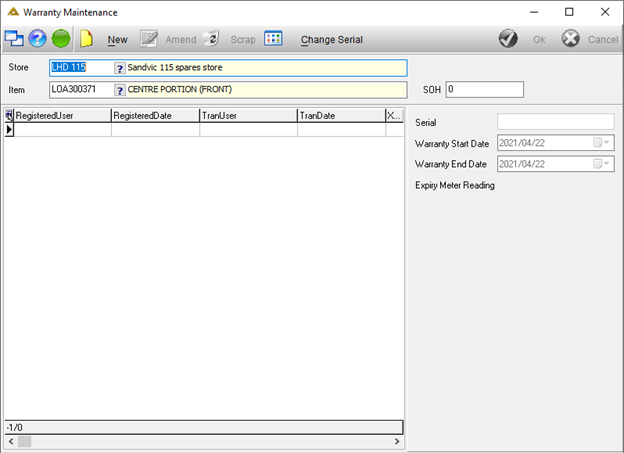
To set up warranty information for an item open the application and select the store for which the warranty information is required. The setup is per store. If the item is in multiple stores, relevant information needs to be set up for each store.
Select the rotable item to be marked as part of the warranty process.
The stock on hand for the selected item in the selected store will update.
Click on the ![]() button. If the item already has serial numbers you will receive the following message:
button. If the item already has serial numbers you will receive the following message:
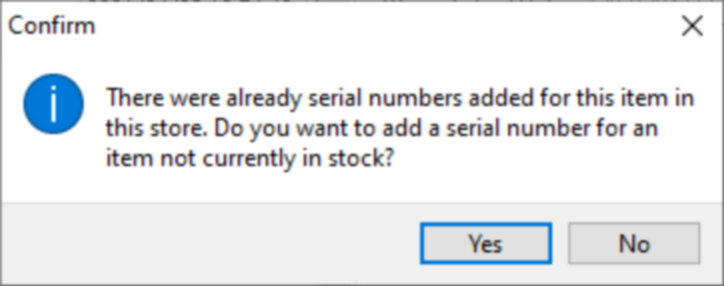
If you select yes, you will receive the following message:
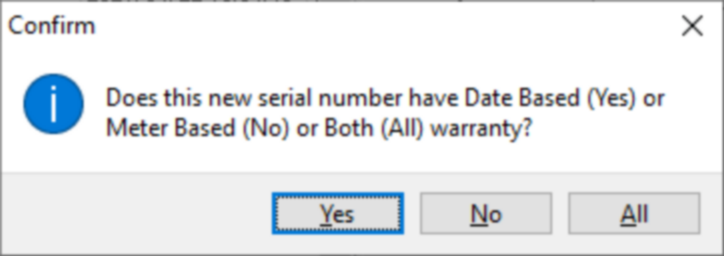
A serial number for each individual item must be set up. If more than one item in stock doesn't have serial numbers, you will have to add a serial number for all. Complete the serial number field and the details such as date/meter. Once complete, click on the ![]() button to save.
button to save.
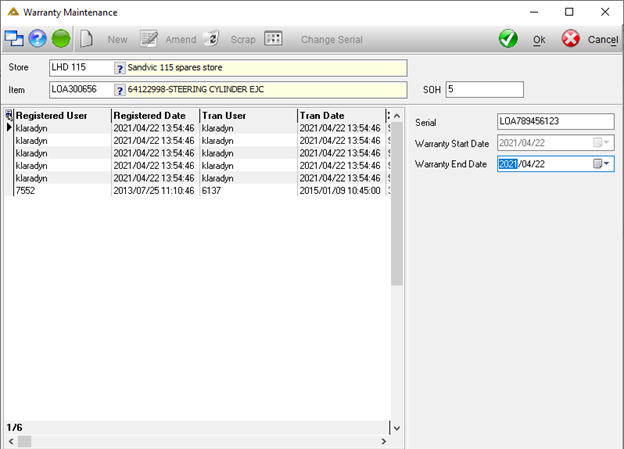
To amend or delete warranty information for an item, select the relevant store and item using the pickers. The warranty information will be displayed in the grid.
Click on the ![]() button to edit or the
button to edit or the ![]() button to delete.
button to delete.
The ![]() button allows you to change an item's serial number even if it is assigned on a waybill, RFQ or order.
button allows you to change an item's serial number even if it is assigned on a waybill, RFQ or order.
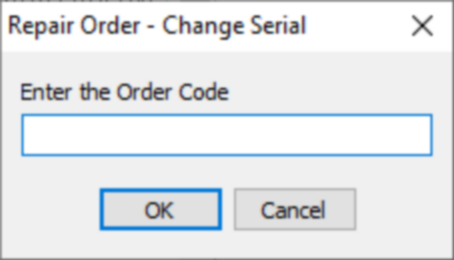
Next you will be required to enter the Order Code:

Enter the serial number which you wish to remove:
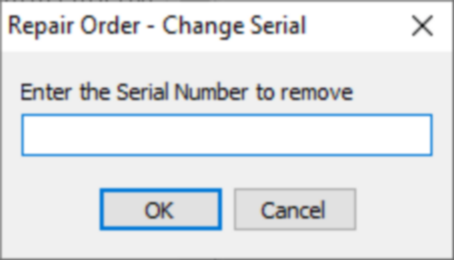
Enter the serial number to replace the removed serial:
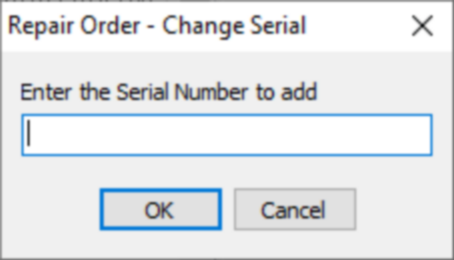
You will be required to confirm the changes: