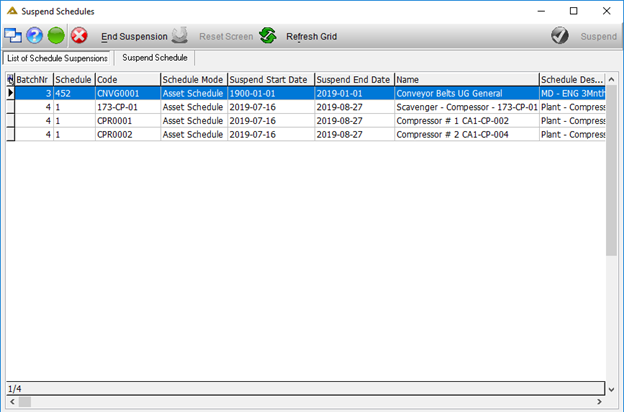Overview
This application is used to suspend a schedule or a range of schedules for a selected date range. These schedules will not auto generate as usual until after suspension date. The suspension of a schedule can manually be ended before the specified suspension end date.
Function
Suspended Schedule List Tab:
When the application is opened you will view a list of currently suspended schedules:
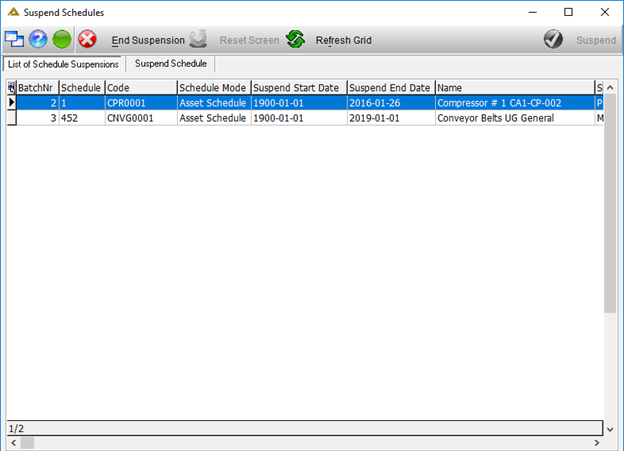
Clicking the on the ![]() button will immediately end the suspension placed on the selected schedule, irrespective of the specified suspension end date.
button will immediately end the suspension placed on the selected schedule, irrespective of the specified suspension end date.
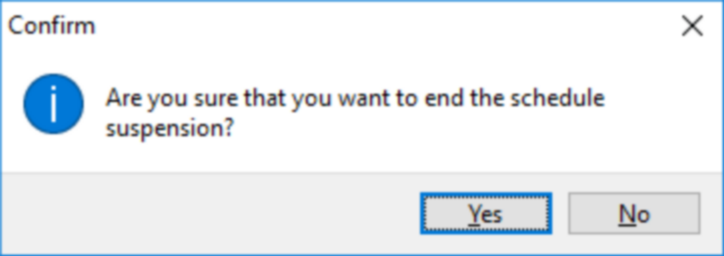
Click on the ![]() to continue. The schedule will no longer be shown in the grid.
to continue. The schedule will no longer be shown in the grid.
Suspend Schedule Tab:
When you select the Suspend Schedule tab, you will view the following:
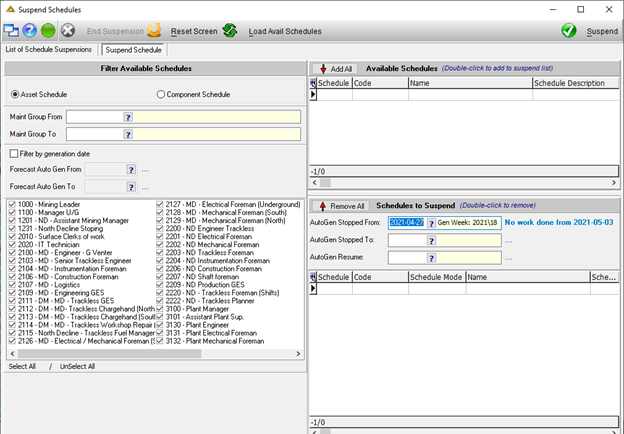
Click on the ![]() button to load the schedules currently available. You can filter the schedules using the criteria available. Filter by responsibility, asset or component as well as maintenance groups.
button to load the schedules currently available. You can filter the schedules using the criteria available. Filter by responsibility, asset or component as well as maintenance groups.
The available schedules will be shown in the grid on the right:
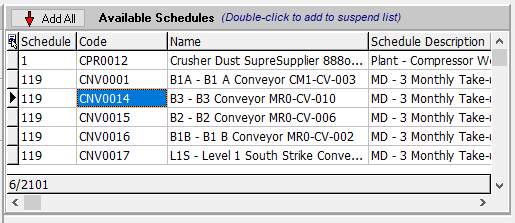
Double click on available schedules to move them to and from the Schedules to Suspend list:
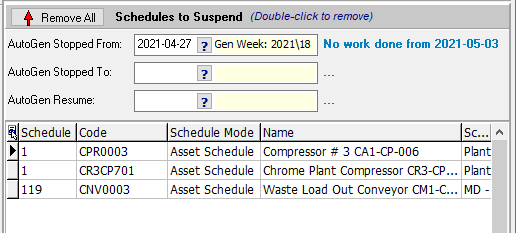
Use the ![]() to select the date range applicable to the suspension.
to select the date range applicable to the suspension.
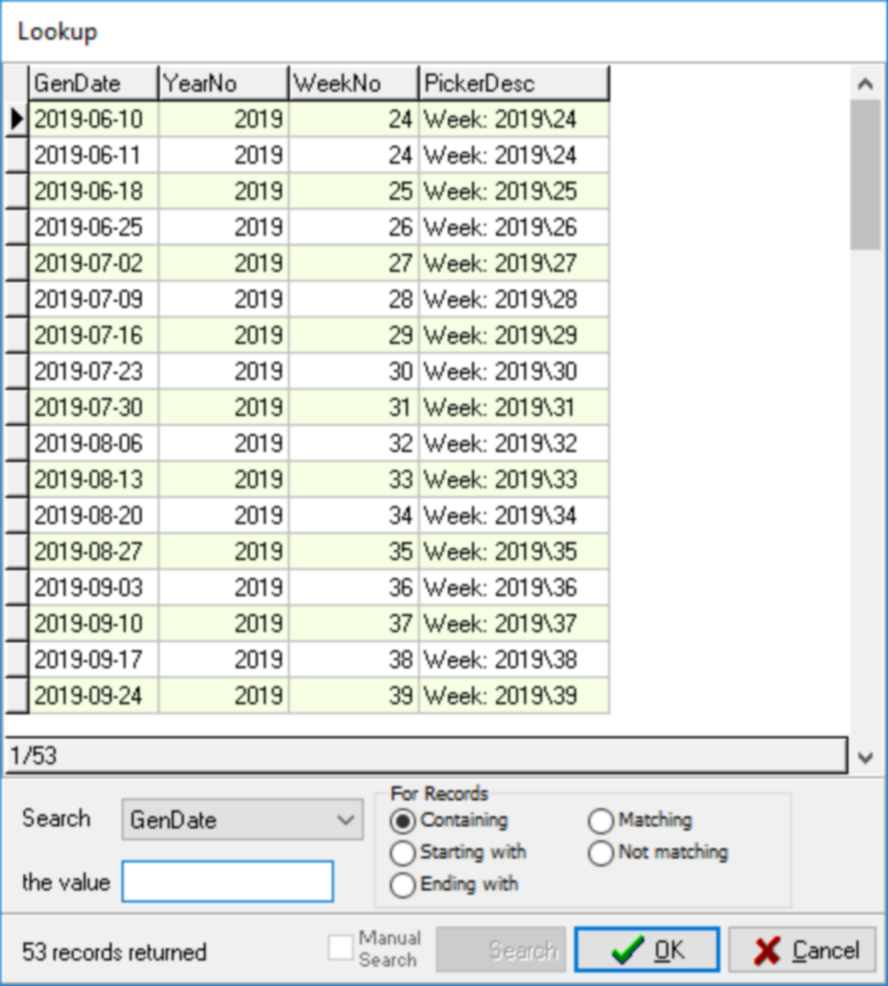
When you have completed the information click on the ![]() button to save the schedule suspension.
button to save the schedule suspension.
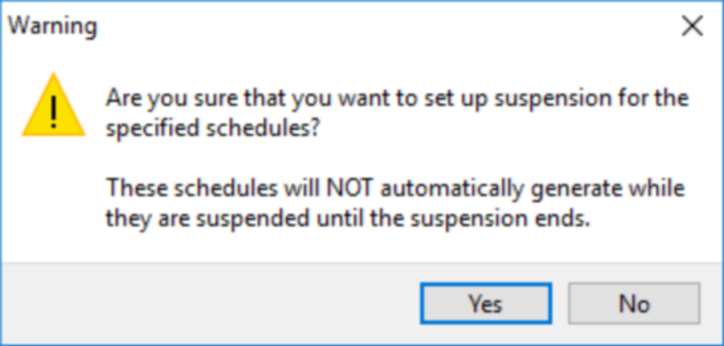
Click on the ![]() button to continue. If some of the schedules are already being suspended, you will receive the following message:
button to continue. If some of the schedules are already being suspended, you will receive the following message:
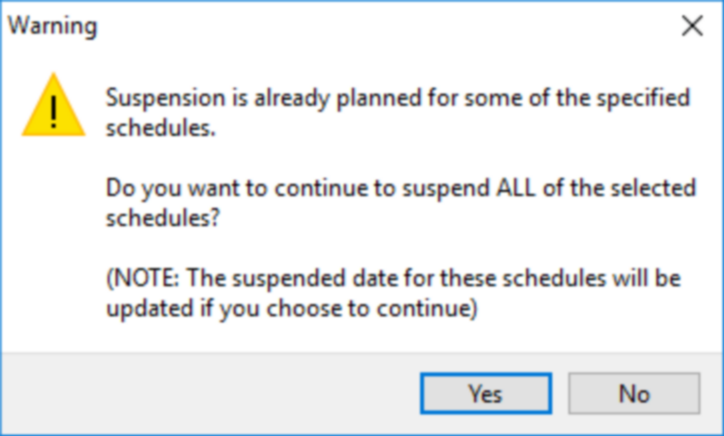
You can now either review the schedules to suspend or continue:
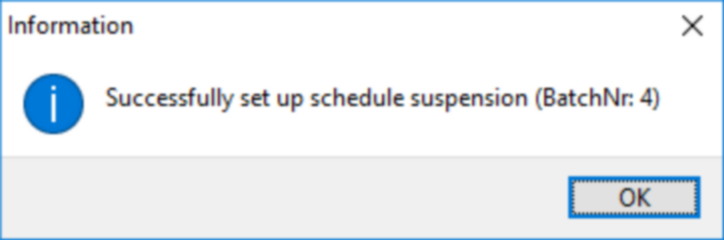
The suspended schedules can now be viewed in the Suspended Schedule List Tab: