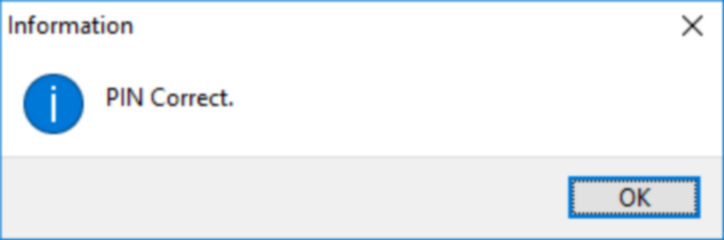Overview
To be able to authorize specific processes, the system will prompt the user, in certain instances, to enter a PIN (Personal identification number).
A typical example that requires a PIN is when electronic requisitions are approved.
‘Set Pin’ allows the user to change the pin code of a selected user / log in name which is used for access and security purposes in the system.
The authority to change another user’s pin will depend on the access level of the user changing the pin.
Changing a user’s login name also depends on the access level assigned to the specific profile and application.
Function
Maintain a PIN
There are two specific scenarios that exist:
If the Employee Number field is disabled, it means that the access level assigned will only allow access to your own PIN.
If the Employee Number field is enabled, it means that the access level assigned will allow access to another users' PIN. (for system administrators only)
In this instance, the employee number must be selected from the predefined list.
Set PIN to authorize various processes
When the application is opened, you will view the following screen:
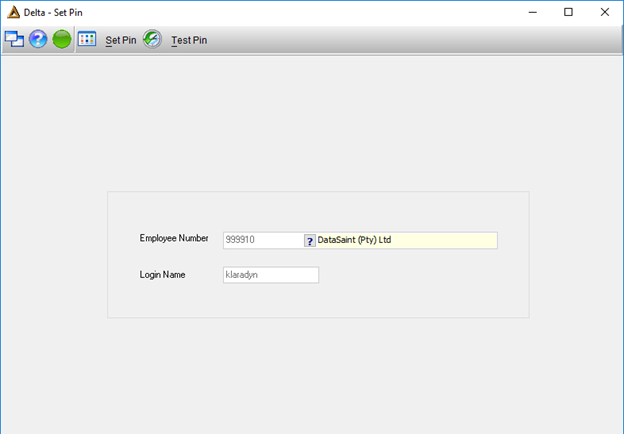
Select employee number from the predefined list (where applicable). Click on the ![]() button. The pin can be changed or reset:
button. The pin can be changed or reset:
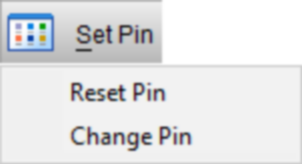
When you select the 'Reset Pin' option a new pin will be sent to the employee via email. They can then log into DeltaERP and change their pin to a pin of their choice for security purposes.
When you select the 'Change Pin' option, the following screen will be displayed:
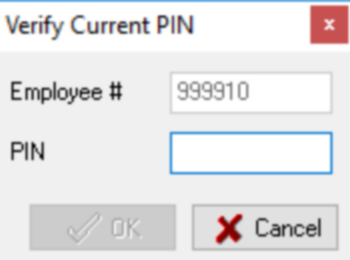
After verifying your current pin, you will be allowed to enter a new pin. Confirm the pin and click ![]() to save.
to save.
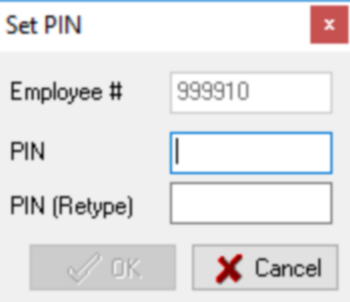
After confirming the pin change, you will receive the following message:
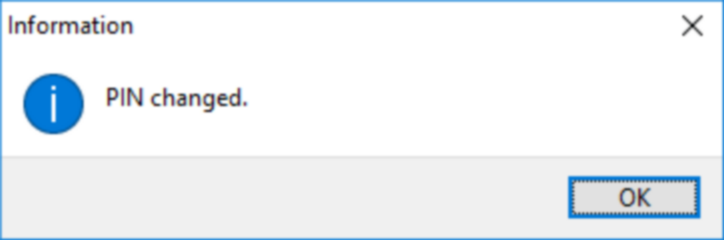
Test PIN
Click on the ![]() button. You will be required to enter your pin:
button. You will be required to enter your pin:
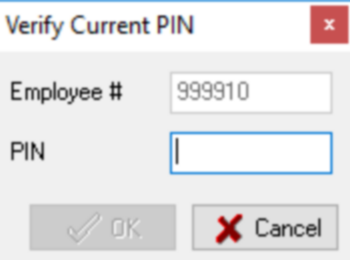
Click on the ![]() button.
button.