Overview
The function of this application is to capture production unit data and amend captured production unit data. This can be done on Fixed Asset or Fixed Asset Group level. Depending on access level, the user can capture proven reserves and/or actual units and post it to production unit data tables. You also have the option to print this production unit data using this application.
Units of Production are captured on asset level and for the Units of Measure type as defined on Fixed Asset Maintenance.
This module is optional and depends on the depreciation method defined for a fixed asset. Delta caters for any number of decimals and unit of measure.
The application has the functionality to automatically calculate the remaining reserve for all assets in a group, this option is the 'Group Auto Calculate Remaining Reserves'.
Function
Capture Units of Production for a specific month
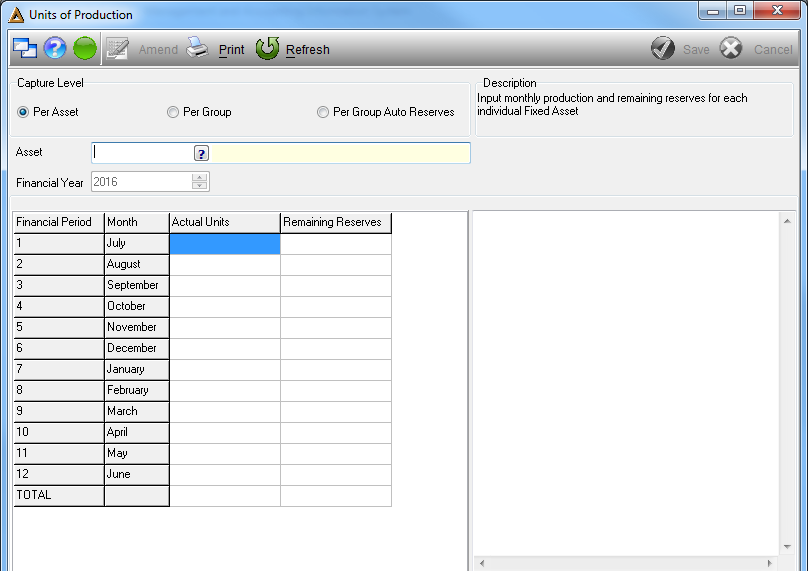
Select the Capture Level: Per Asset, Per Group or Per Group Auto Reserves and then select the Fixed Asset code using the picker.
Per Asset
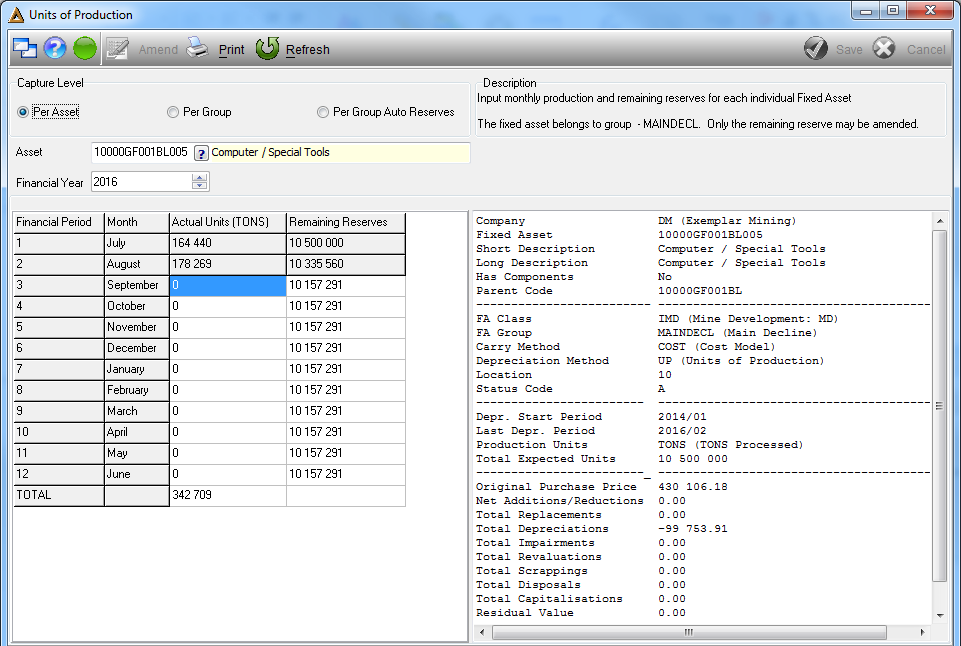
This allows you to capture units for any asset with no group assigned to it and capture remaining reserves for any asset - with or without a group.
Per Group
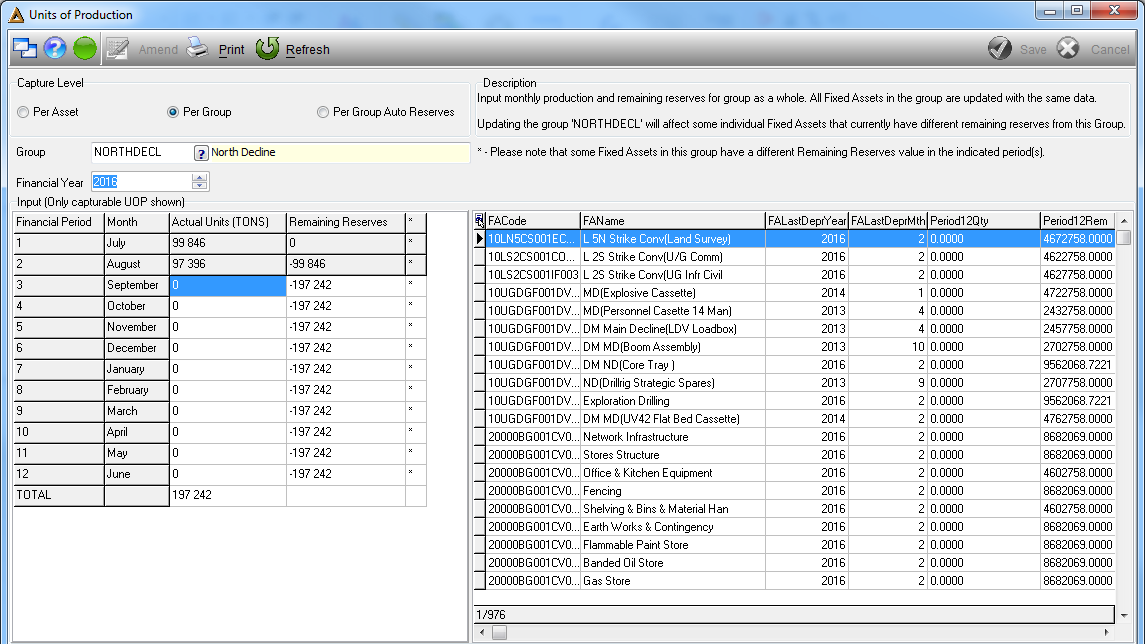
Actual units for all assets belonging to the group selected can be captured.
Capture remaining reserves for all assets belonging to the group selected.
Any changes made in the 'Per Group' option will update all the assets with the same values.
Per Group Auto Reserves
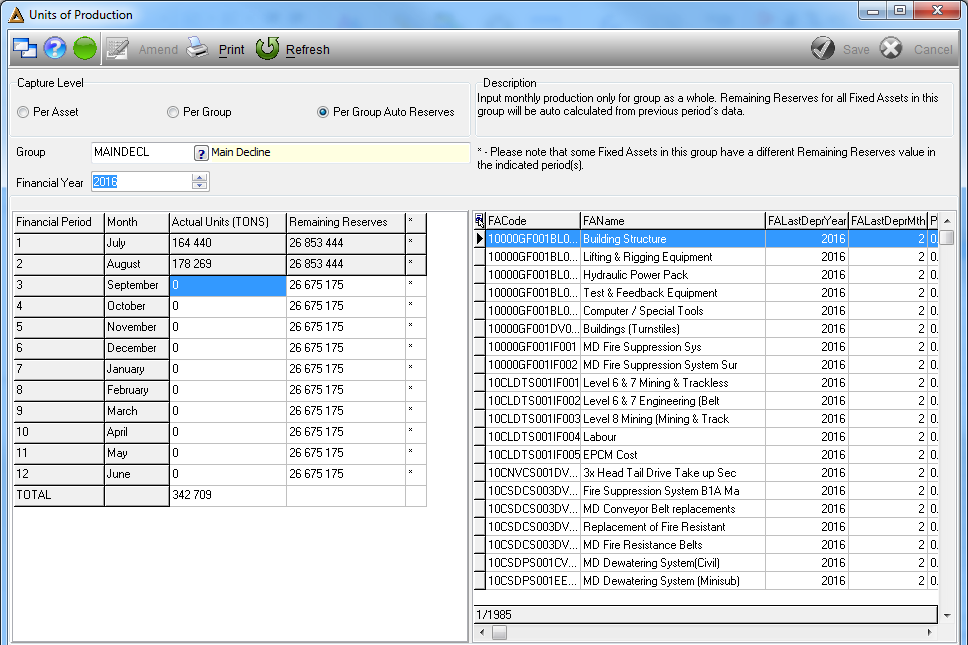
This option changes all assets' actual units, belonging to the group selected, to the same value.
Remaining reserves are not editable - it will automatically be calculated on each individual asset according to their actual units and remaining reserves since the remaining reserves can differ.
Calculation will be: (Previous Month Remaining Reserves) - (Previous Month Actual Units) = (Current Month's Remaining Reserves)
This calculation should be done for all assets for all months following the latest captured month.
Once completed click on the ![]() button.
button.
The system will prompt the following message to ensure the user would like to continue. Select 'Yes' to save.
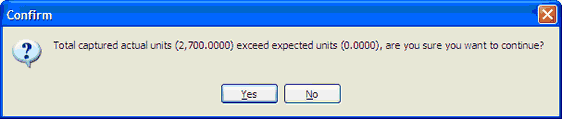
The next message will ask if the user would like to save changes now. Select 'Yes' to save.
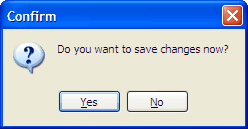
The next message will confirm that the values were saved.
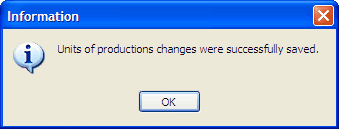
Tip:
The previous months disabled and capturing can only commence from depreciation period start date. Zero actual units sold may also be entered. The remaining units may also increase each month.
Amend existing information
Select the fixed asset from the drop down list and click 'Amend'. Enter the actual units sold or remaining units as required.
Click 'Yes' to accept changes.
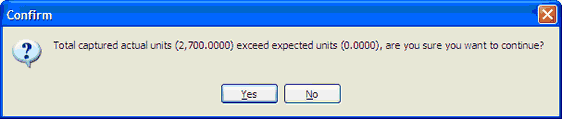
Click 'Yes' to save changes.
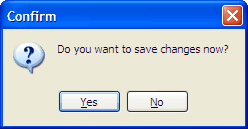
Data successfully updated.
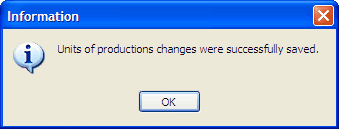
Print the Captured Data for a Specific Asset / Range of Assets and Periods
Select the fixed asset and click the 'Print' button. The parameters screen will open.
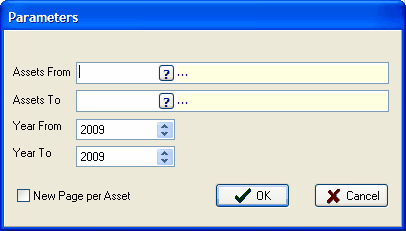
Select the Asset range and year range then click the 'Ok' button to generate the report.
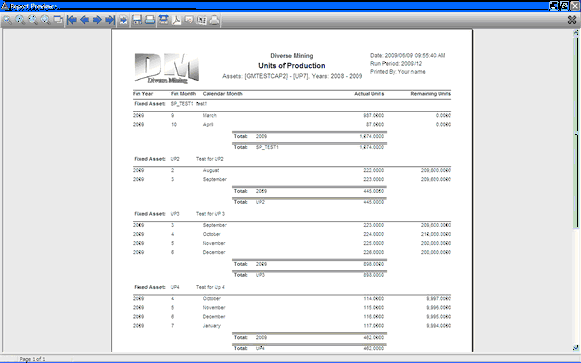
![]()