Overview
The Production Input application allows you to keep track of production and statistics for each calendar month as set up in the Ore Flow Master File application.
Function
When the application is opened, you will view the following screen:
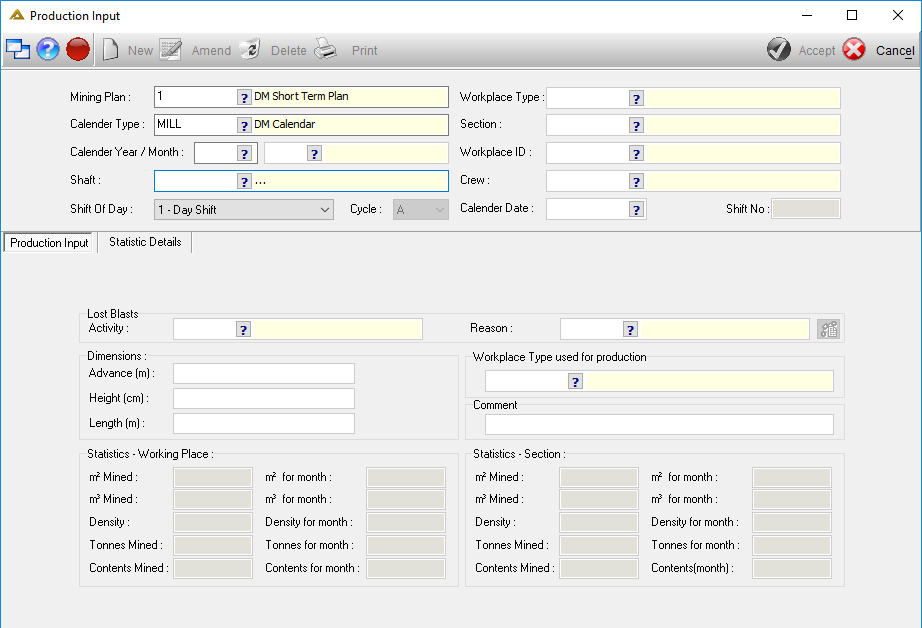
Select the 'Workplace Type' (e.g. stoping) using the ![]() and then use the
and then use the ![]() to select the relevant 'Section' and 'Workplace ID'. 'Crew', 'Shift No.' and 'Calendar Date' will populate automatically. If there is no plan for the current month for the Workplace in question, then you need to select the Crew manually. If a plan exists for the current month the crew selection option will be disabled.
to select the relevant 'Section' and 'Workplace ID'. 'Crew', 'Shift No.' and 'Calendar Date' will populate automatically. If there is no plan for the current month for the Workplace in question, then you need to select the Crew manually. If a plan exists for the current month the crew selection option will be disabled.
Amend
In order to edit the criteria, click on ![]() .
.
For Production Input amendments, ensure that the Production Input Tab is active.
Insert the Activity (Lost Blast, Waste Blast or Blast) to be recorded using the pop-up Search Box.
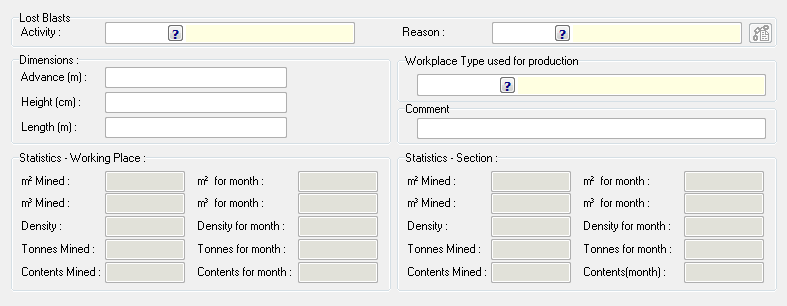
For a Lost Blast, input the Lost Blast Reason using the Search Box facility.
In the case of a Waste Blast, enter the Lost Blast Reason using the Search Box options.
Input the amount advanced (in meters). The values for the Dimensions and Stats-Working Place calculate automatically.
Click on the 'Statistic Details' Tab and update the Statistics and Comments boxes, or deselect the tick box adjacent.The SAVE button then becomes active.
Click on the SAVE button to confirm entry.
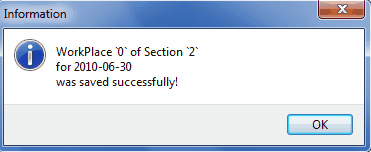 |
For a Blast, input the amount advanced (in meters). The values for the rest of the Dimensions and Stats-Working Place Table will be calculated and inserted automatically.
Click on the Statistic Details Tab, and update the Statistics Value and Comments; or deselect the tick box.
The SAVE button then becomes active. Click on the SAVE button to save the amended data.
New
Select the ![]() button at the top of the screen.
button at the top of the screen.
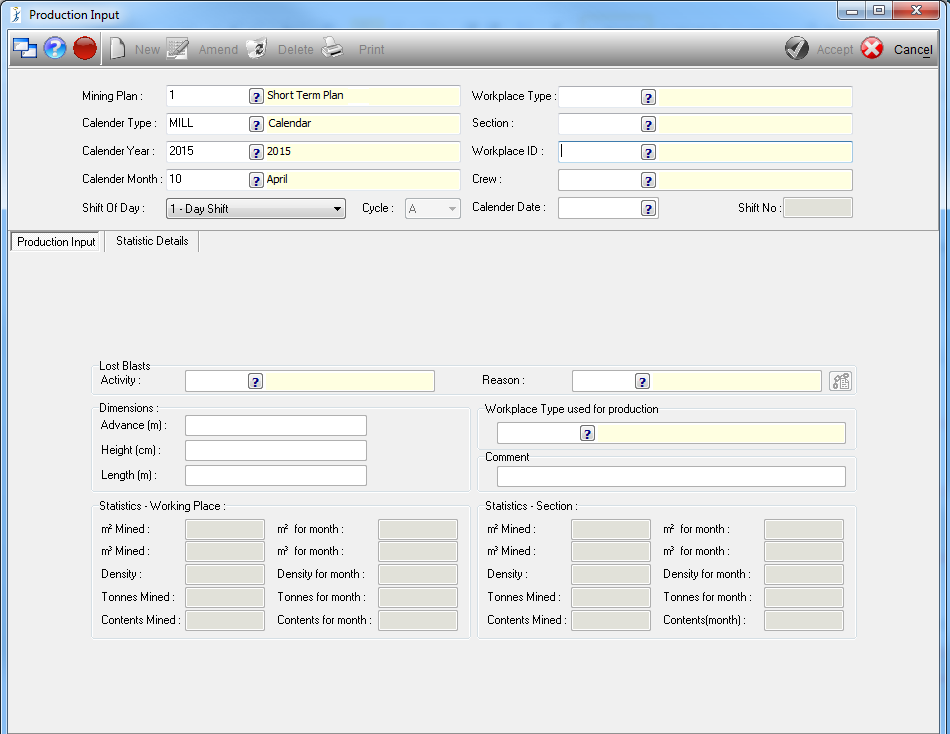
Select the applicable 'Mining Plan'. The 'Calendar Type', 'Calendar Year' and 'Calendar Month' fields populate accordingly (can be changed, if required).
Select the 'Workplace Type' (e.g. stopping), 'Section', and 'Workplace ID' using pickers. The 'Crew', 'Shift No.' and 'Calendar Date' will populate automatically if there is an existing plan for the current month.
To enter a new 'Production Input' (select the 'Production Input Tab'), insert the 'Activity' as well as the 'Reason' to be recorded using the picker. Next to the 'Reason' field is an explanation button which when clicked, opens up the Lost Blasts Details screen.
For a Lost Blast, input the Lost Blast Reason using the picker.
In the case of a Waste Blast, enter the Lost Blast Reason using the picker, and input the amount advanced (in meters). The values for the Dimensions and Stats-Working Place calculate automatically.
For a Blast, input the amount advanced (in meters). The values for the rest of the Dimensions and Stats-Working Place Table will be calculated and inserted automatically.
Click on the Statistics Details Tab. Enter the Statistics Value and Comment, or deselect the tick box adjacent.
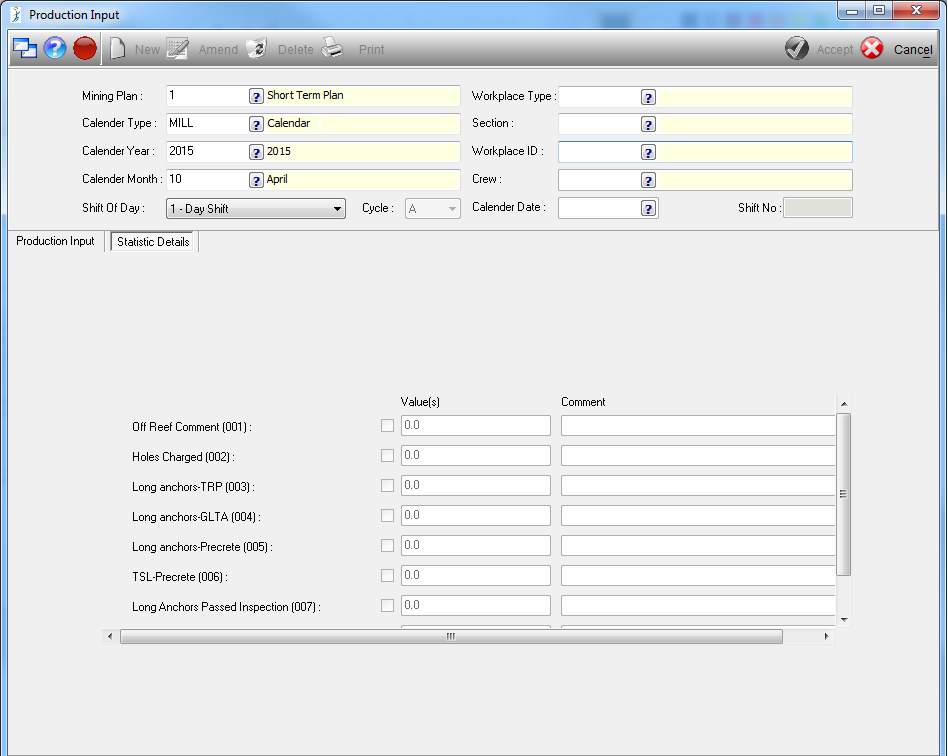
Click on the ACCEPT button to confirm the new entry.
When you click on the SAVE button, an information box pops up confirming that the transaction has been successfully posted.
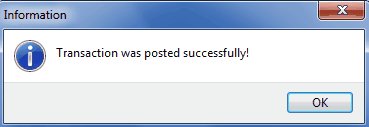
Statistics
Click on the STATS REPORT button for a Production Statistics Report, as per your input.
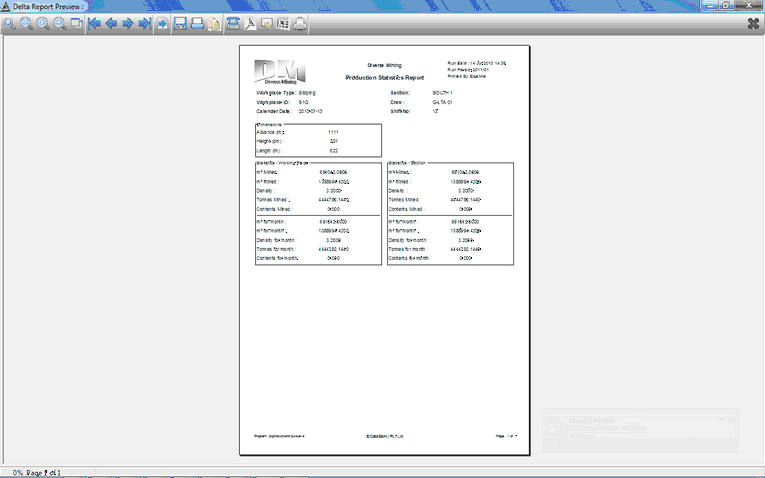
Delete
Select the ![]() button at the top of the screen to delete a record.
button at the top of the screen to delete a record.
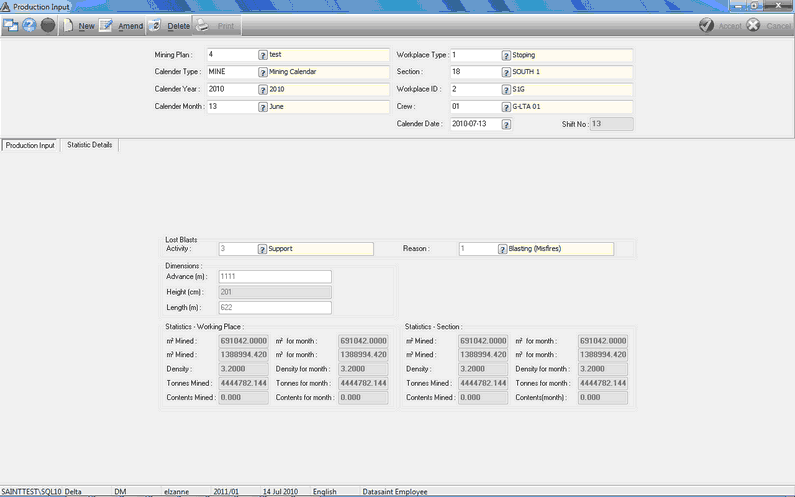
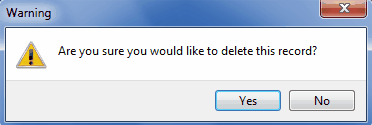
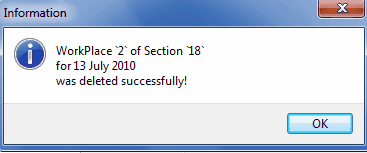
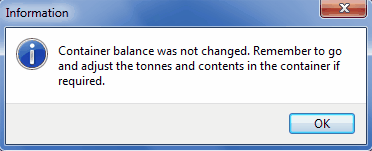
![]()