Overview
This application allows for automatic and manual importing of data sheets. Data sheets will be updated by each person responsible for their department. These spreadsheets will be imported automatically at certain specified intervals. You can manually import data should you require the very latest versions at a given time.
Function
You can select a department, data type and import sheet using the pickers. You have to be linked to a department, data type and import sheet to be able to select criteria from the pickers. (At the bottom of this help page you can view how to access each data sheet.)
Once you have made your selection you can:
•Create a Data Import Sheet template
•Upload a populated Data Import Sheet
•View Data Import Sheets previously imported
•View and correct data automatically imported via the system that require corrections (Validation errors)
•Once the above data has been corrected it will be ready for posting.
•View previously imported data based on the criteria and period selected.
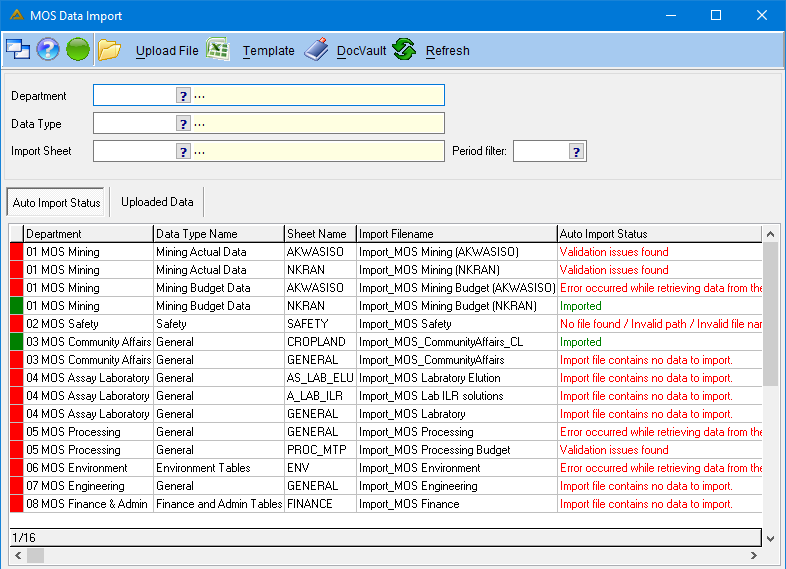
The ![]() button allows you to manually upload data input sheets.
button allows you to manually upload data input sheets.
If you click on this button, it will open a window where you are able to browse for the sheet you wish to upload. Select the sheet and click on the ![]() button.
button.
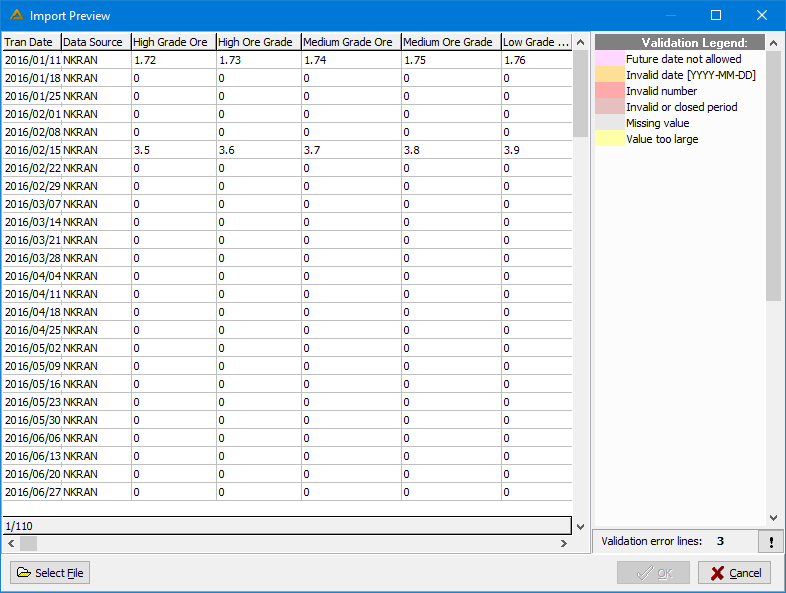
A validation check will be done and a window will open displaying all validation issues. To go directly to the incorrect data line click on the ![]() button next to the validation error lines count. The faults can be corrected directly in this window but it is highly recommended that you amend the spreadsheet and import it again.
button next to the validation error lines count. The faults can be corrected directly in this window but it is highly recommended that you amend the spreadsheet and import it again.
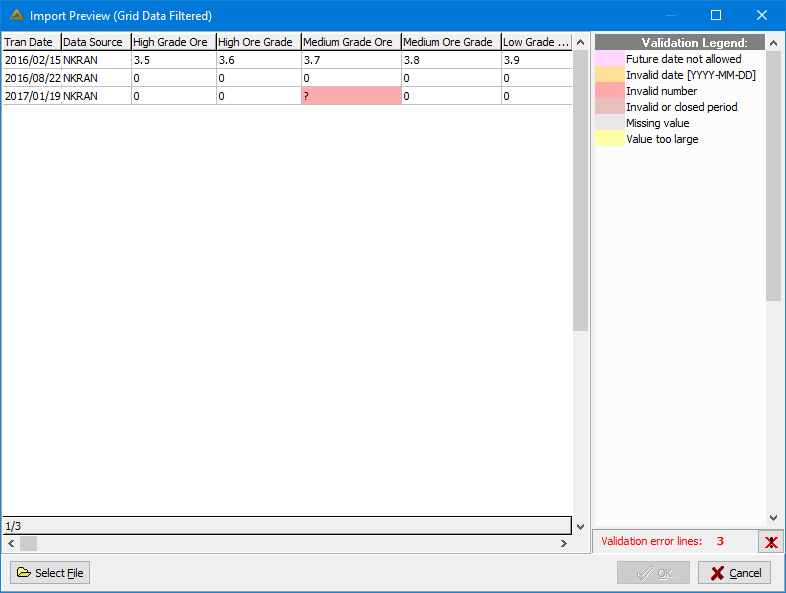
The ![]() button allows you to re-upload an Excel file, replacing the previous data.
button allows you to re-upload an Excel file, replacing the previous data.
You will not be able to upload data or amend data if the selected period is closed.
Once all the data has been corrected, the ![]() button will become active. Click it to continue.
button will become active. Click it to continue.
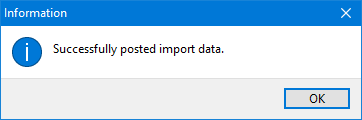
The uploaded data will now be displayed in the 'Uploaded Data' tab:
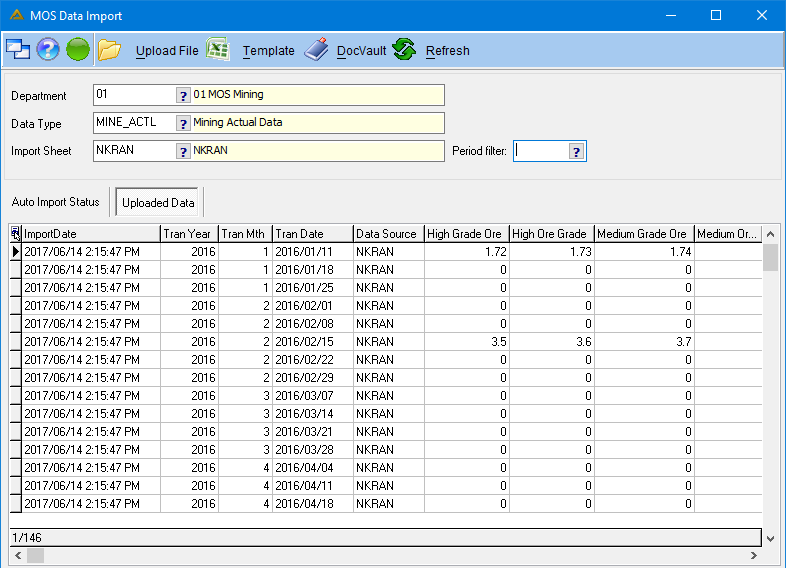
Previously uploaded data can also be viewed in the DocVault. Click on the ![]() button to view:
button to view:
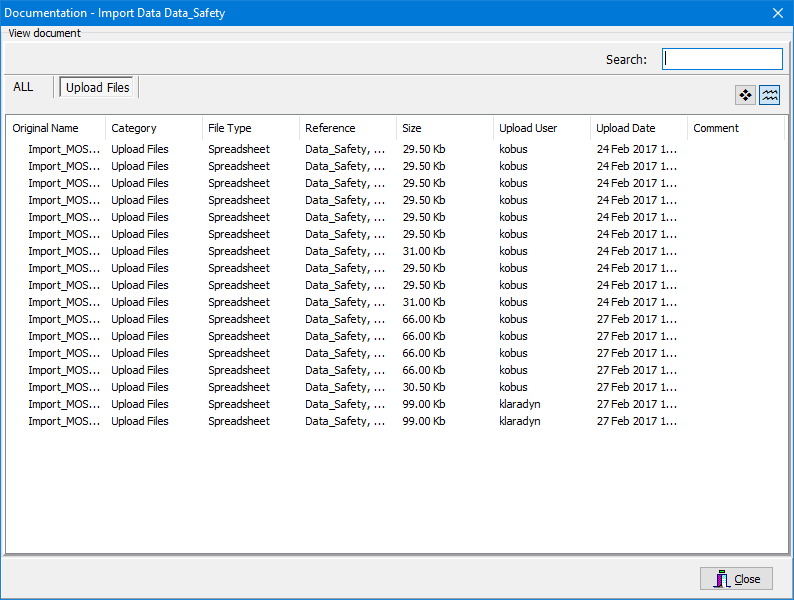
The ![]() button allows you to download a template for import. Specify the required Department, Data Type and Data Import Sheet for which you wish to create a template. A new Excel spreadsheet will be created with the correct columns required. You have to save this Excel file with the name suggested.
button allows you to download a template for import. Specify the required Department, Data Type and Data Import Sheet for which you wish to create a template. A new Excel spreadsheet will be created with the correct columns required. You have to save this Excel file with the name suggested.
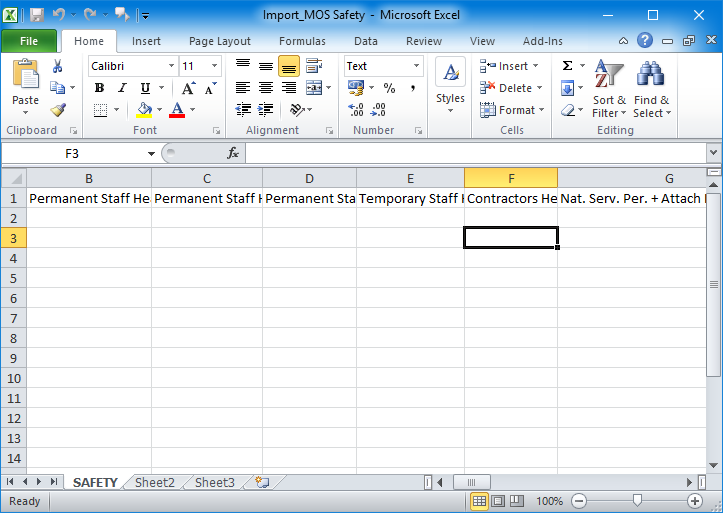
The ![]() button clears the selection fields allowing you to make a new selection.
button clears the selection fields allowing you to make a new selection.
To access the various departments:
The following links are available for Mining:
Mining Actual:

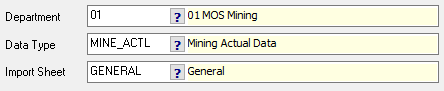
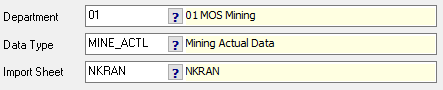
Mining Forecast:

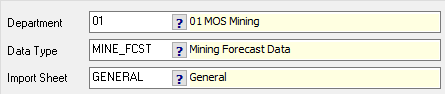

Mining Budget:
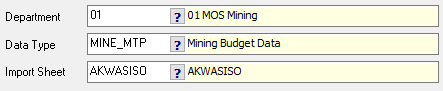
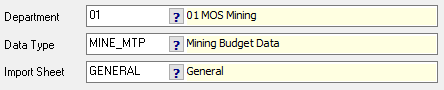
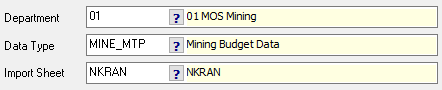
The following links are available for Safety:
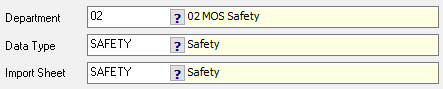
The following links are available for Community Affairs:

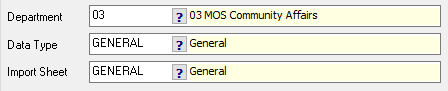
The following links are available for Assay Laboratory:
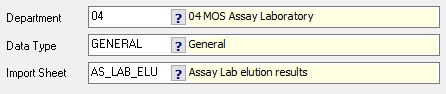
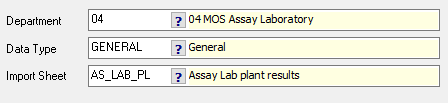
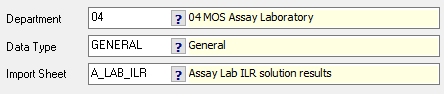
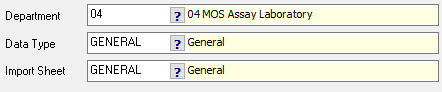
The following links are available for Processing:
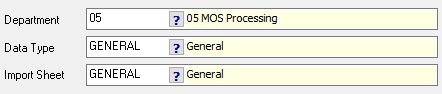
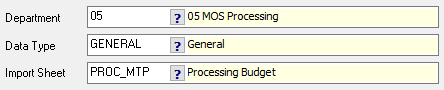
The following link is available for Environment:
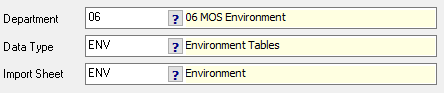
The following link is available for Engineering:
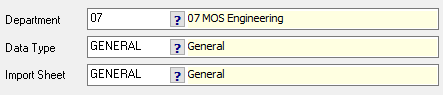
The following link is available for Finance & Admin:
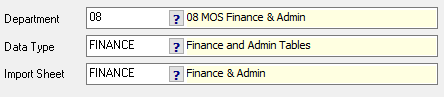
The following link is available for Organisational Capabilities:
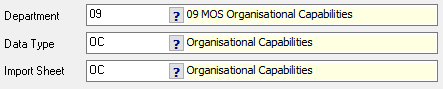
The following links are available for Exploration:
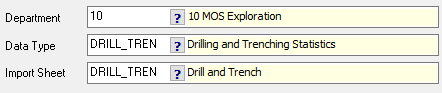
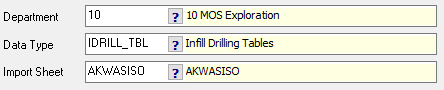
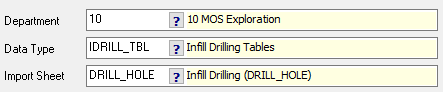
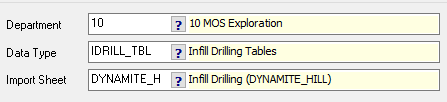
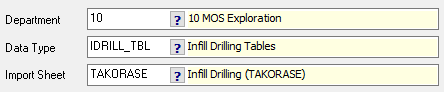
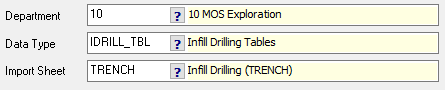
![]()