Overview
This application allows you to maintain fixed assets, fixed asset groups and the fixed asset classes. Fixed assets can be created by capitalizing a project or by manual capture using this application. It has dual language functionality. This can be requested through your system admin.
Function
Fixed Assets
When the application is opened, you will view the following screen:
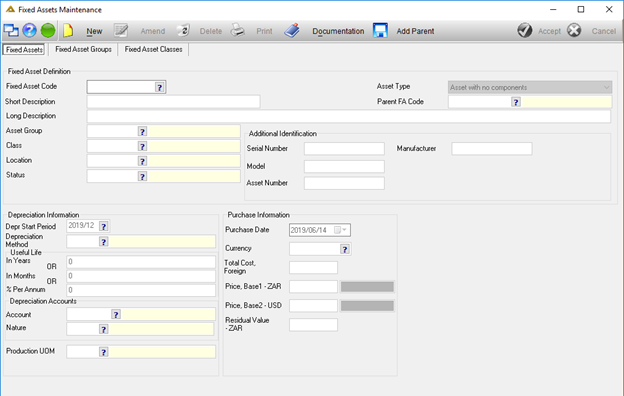
To view details for a specific fixed asset, select the fixed asset code using the ![]() or manually type the code into the field. The screen will populate with the details of the fixed asset selected.
or manually type the code into the field. The screen will populate with the details of the fixed asset selected.
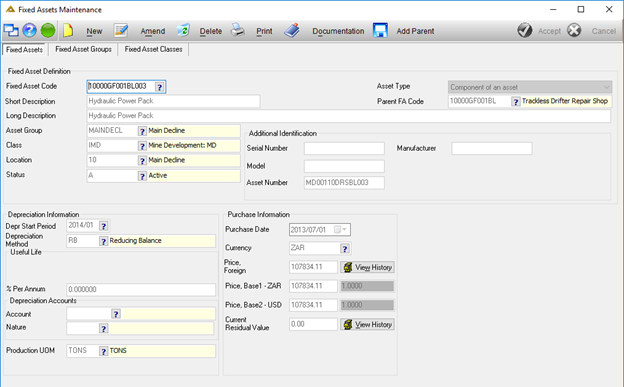
To create a new fixed asset, click on the ![]() button. Once you have entered the new fixed asset code, you will be able to complete the rest of the fields:
button. Once you have entered the new fixed asset code, you will be able to complete the rest of the fields:
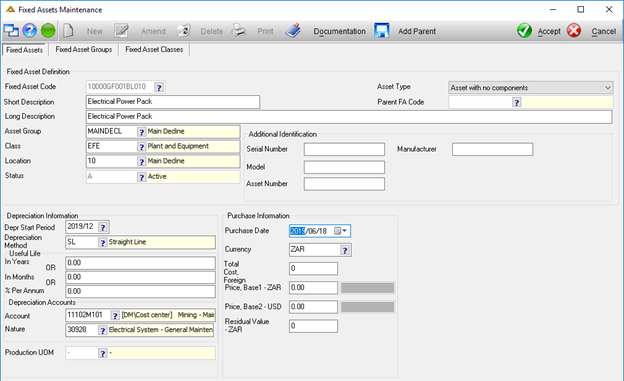
The ![]() button will be enabled once all the required fields have been completed. If you create a new fixed asset with a zero balance, you will be asked to confirm this before the asset can be save:
button will be enabled once all the required fields have been completed. If you create a new fixed asset with a zero balance, you will be asked to confirm this before the asset can be save:
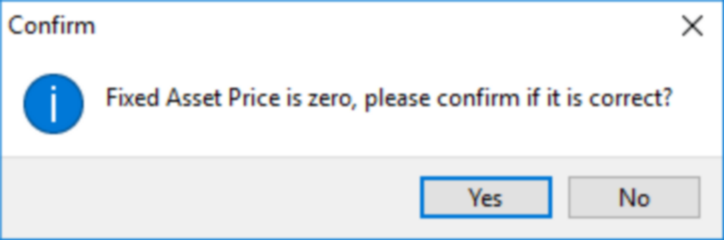
You will need to have valid exchange rates on the system for the purchase date:
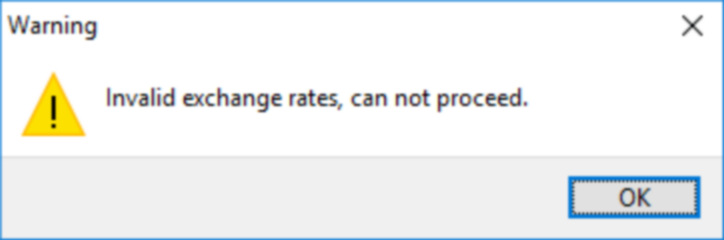
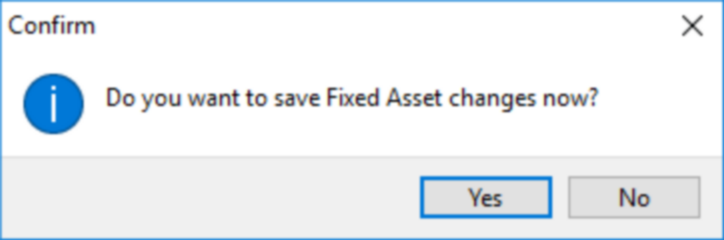
To create a fixed asset, you need to have the correct responsibility and Workflow set up. This can be done using the Responsibility Maintenance application.
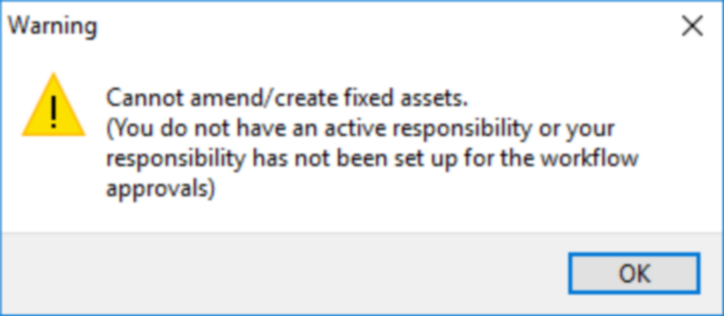
Fixed assets can be amended using the ![]() button. Only certain fields will be available to amend:
button. Only certain fields will be available to amend:
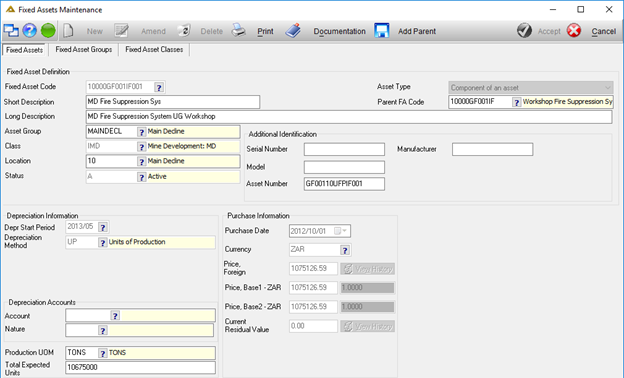
Fixed Assets can be deleted using the ![]() button. Only assets with no transactions recorded against them can be deleted:
button. Only assets with no transactions recorded against them can be deleted:
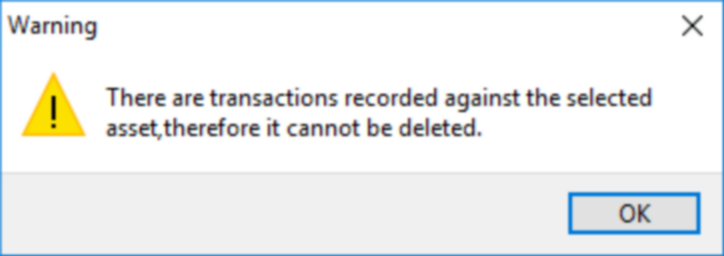
The ![]() button allows you to print easy view information of the fixed asset:
button allows you to print easy view information of the fixed asset:
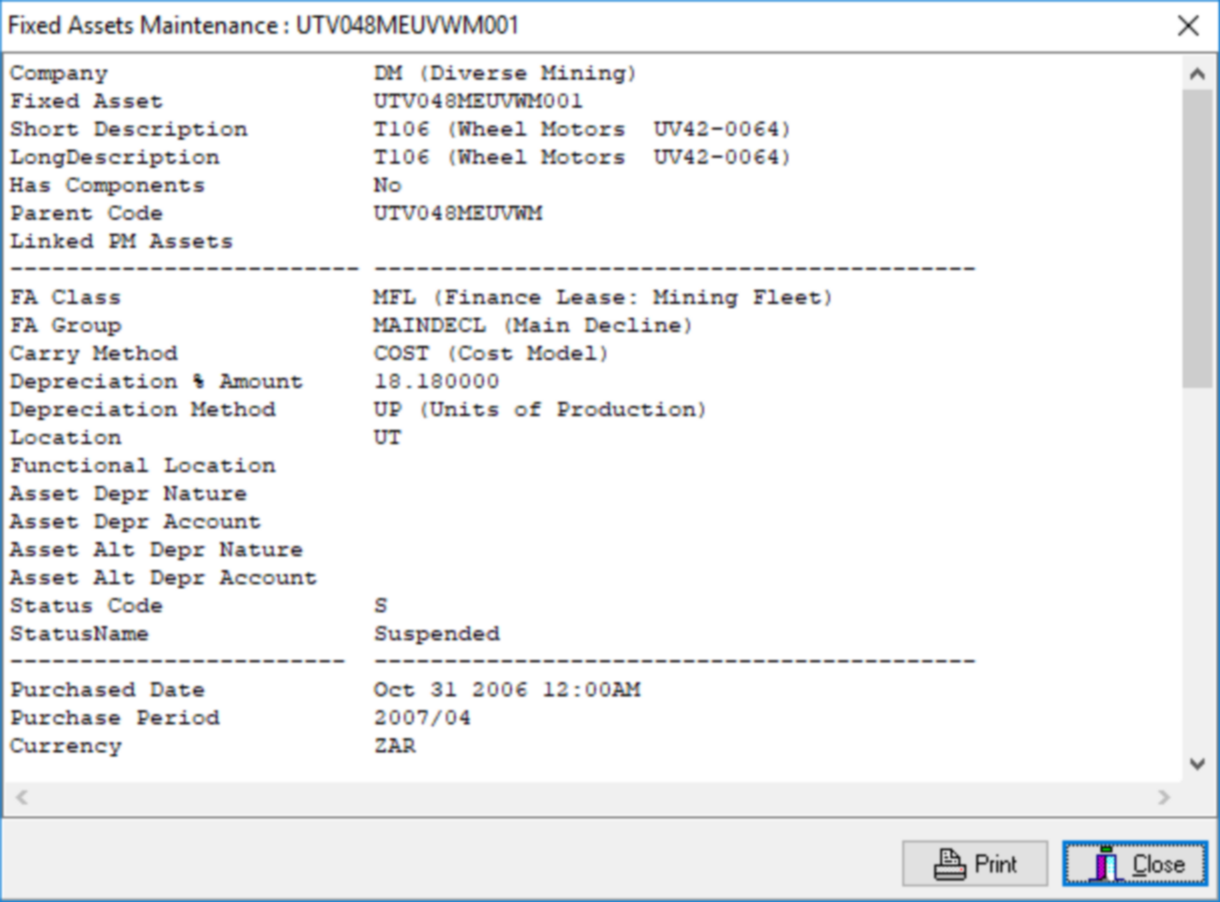
If you click on the ![]() button it will print directly to your default printer.
button it will print directly to your default printer.
Documentation can be attached to the fixed asset using the ![]() button. This option applies directly to the fixed asset and not to groups and classes. The asset to which the documentation is attached will be displayed in the top left corner of the documentation screen:
button. This option applies directly to the fixed asset and not to groups and classes. The asset to which the documentation is attached will be displayed in the top left corner of the documentation screen:
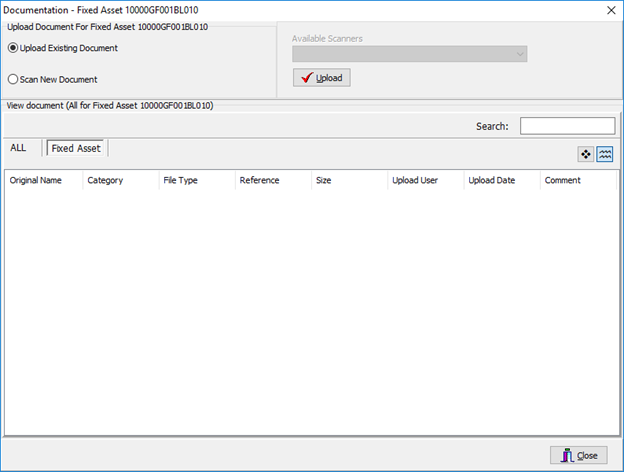
The ![]() button allows you to link the fixed asset to a parent asset. This action is unrelated to the creating of a new asset. This asset-parent link is used throughout the system. When you depreciate parent assets, all the components linked to this asset will also be depreciated.
button allows you to link the fixed asset to a parent asset. This action is unrelated to the creating of a new asset. This asset-parent link is used throughout the system. When you depreciate parent assets, all the components linked to this asset will also be depreciated.
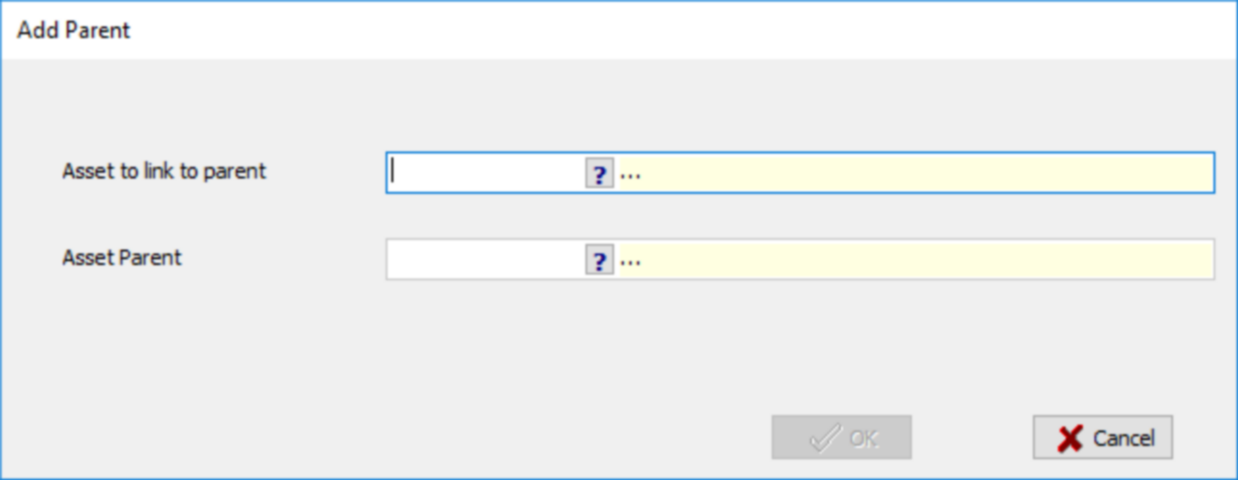
After selecting the asset and the parent, click on the ![]() button to save:
button to save:
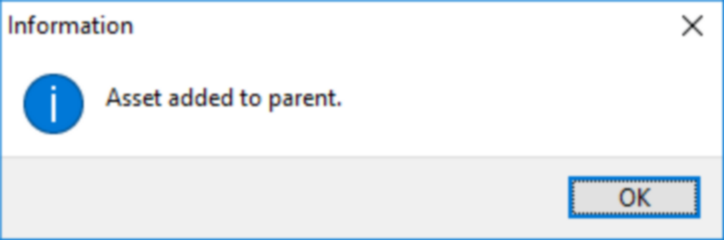
When linking assets or components to parents, the purchase date of the asset or component cannot be prior to the purchase date of the parent.
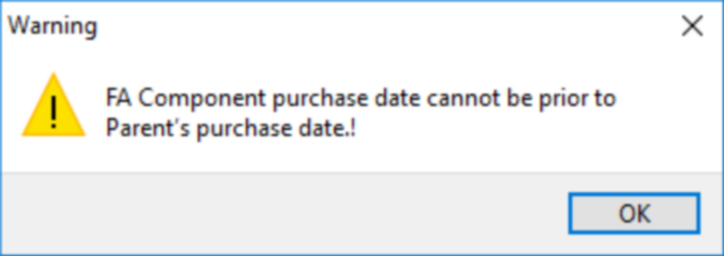
Fixed Asset Groups
When you open the Fixed Asset Groups tab, you will view the following:
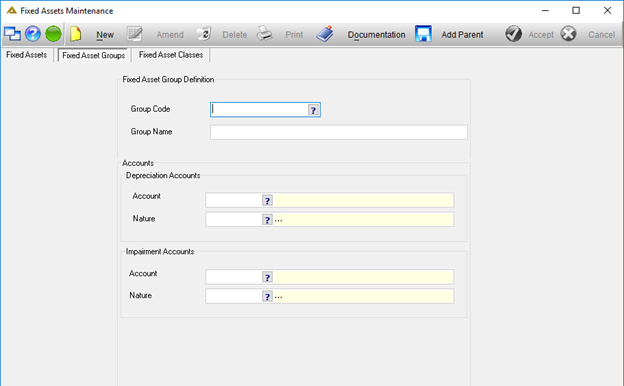
Select a group code using the picker or manually type the code into the group code field.
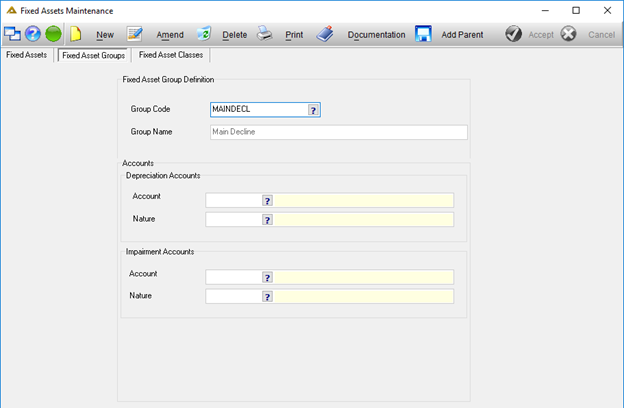
Click on the ![]() button to create a new fixed asset group.
button to create a new fixed asset group.
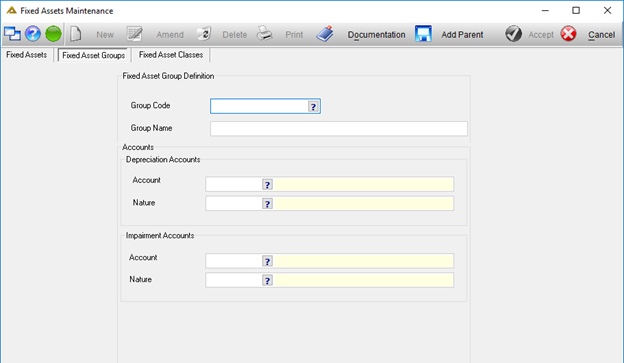
Only once all the required fields have been completed will the ![]() button be enabled.
button be enabled.
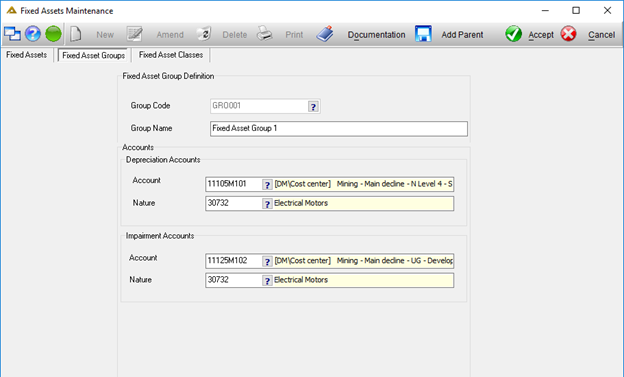
When you are setting up fixed asset groups, you can select the accounts to be depreciated and impaired. Click on the ![]() button to save the changes.
button to save the changes.
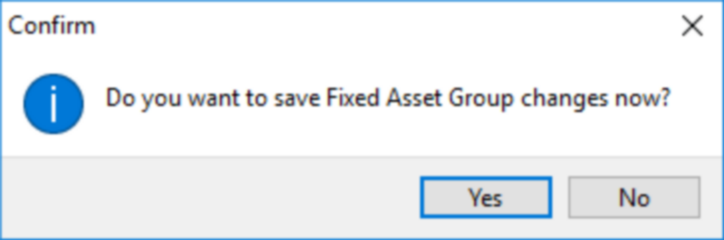
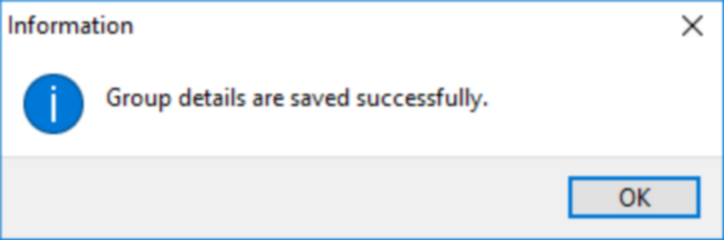
Click on the ![]() button to edit a fixed asset group. You will not be able to amend the group code.
button to edit a fixed asset group. You will not be able to amend the group code.
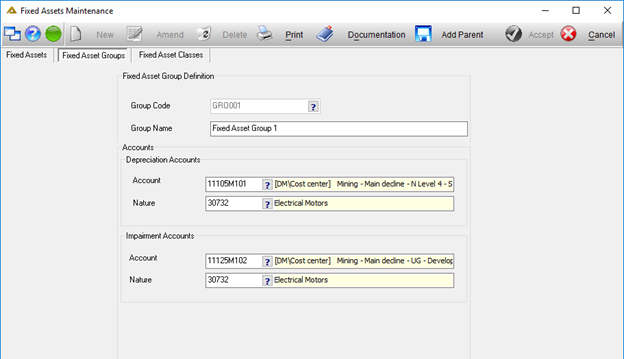
Fixed asset groups can only be deleted if no assets are linked to the selected group. Select the group you wish to delete and click on the ![]() button.
button.
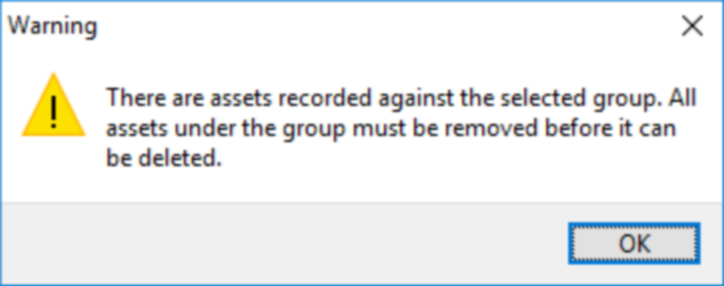
The ![]() button allows you to print easy view information of the fixed asset group:
button allows you to print easy view information of the fixed asset group:
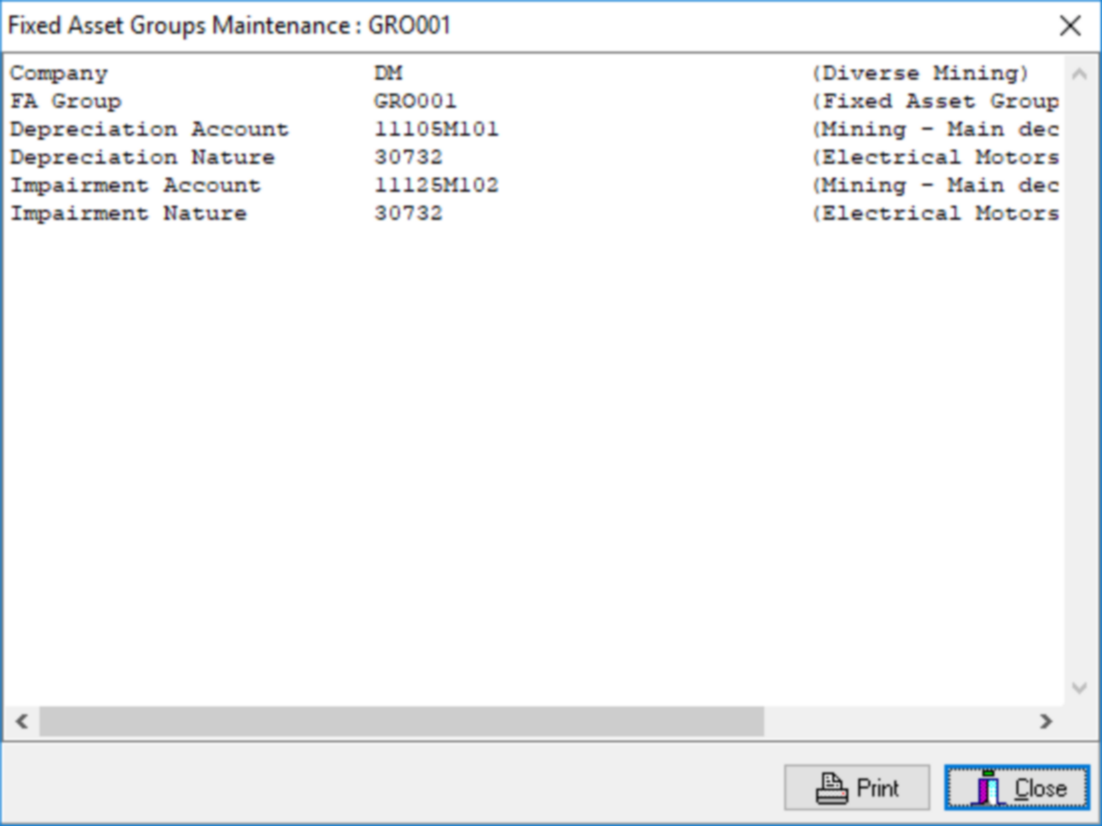
If you click on the ![]() button it will print directly to your default printer.
button it will print directly to your default printer.
Fixed Asset Classes
When you open the Fixed Asset Classes tab, you will view the following:
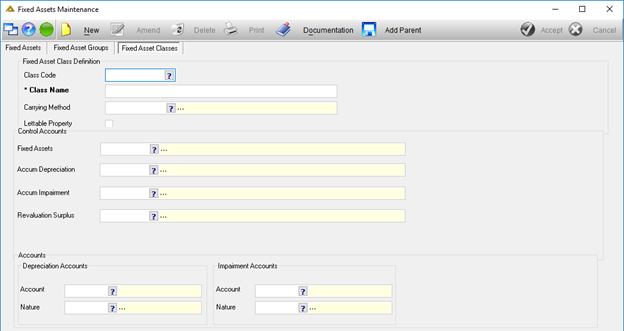
To view information of a fixed asset class, select the class code using the picker or manually type it into the field. The details of the selected class will be populated:

To create a new fixed asset class, click on the ![]() button. Once you have entered the new fixed asset class code, you will be able to complete the rest of the fields:
button. Once you have entered the new fixed asset class code, you will be able to complete the rest of the fields:
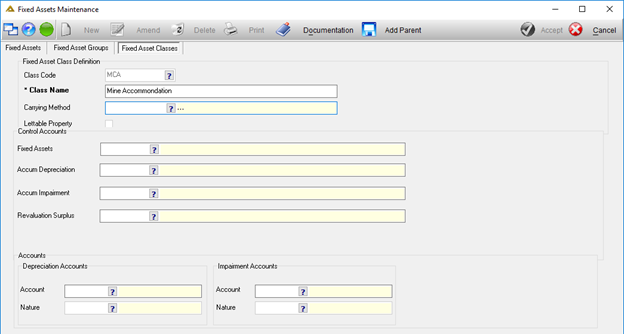
The carrying method can either be cost or revaluation. Select the control accounts using the pickers. Depreciation and impairment accounts are also required. Once completed, click on the ![]() button to save the new fixed asset class.
button to save the new fixed asset class.
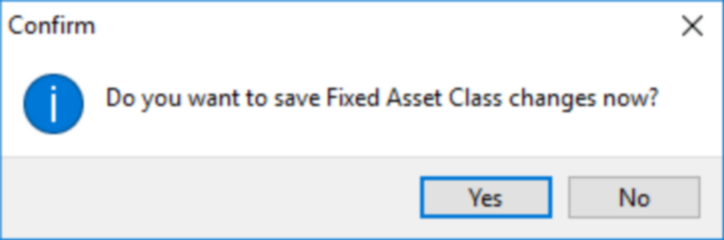
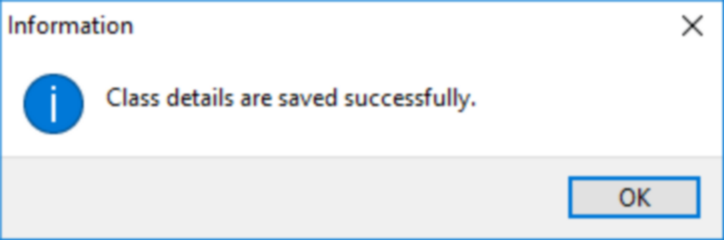
Click on the ![]() button to edit a fixed asset group. You will not be able to amend the class code or the control accounts.
button to edit a fixed asset group. You will not be able to amend the class code or the control accounts.
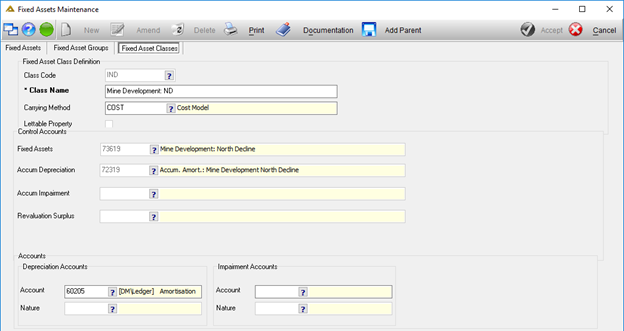
Fixed asset classes can only be deleted if no assets are linked to the selected class. Select the group you wish to delete and click on the ![]() button.
button.
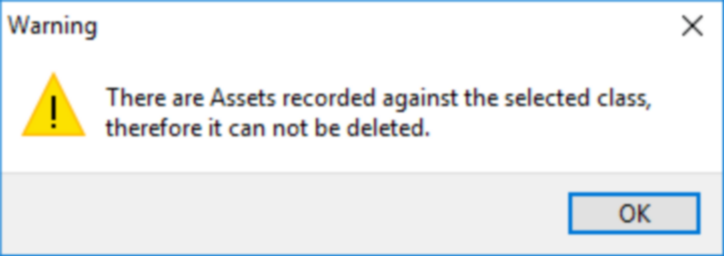
The ![]() button allows you to print easy view information of the fixed asset group:
button allows you to print easy view information of the fixed asset group:
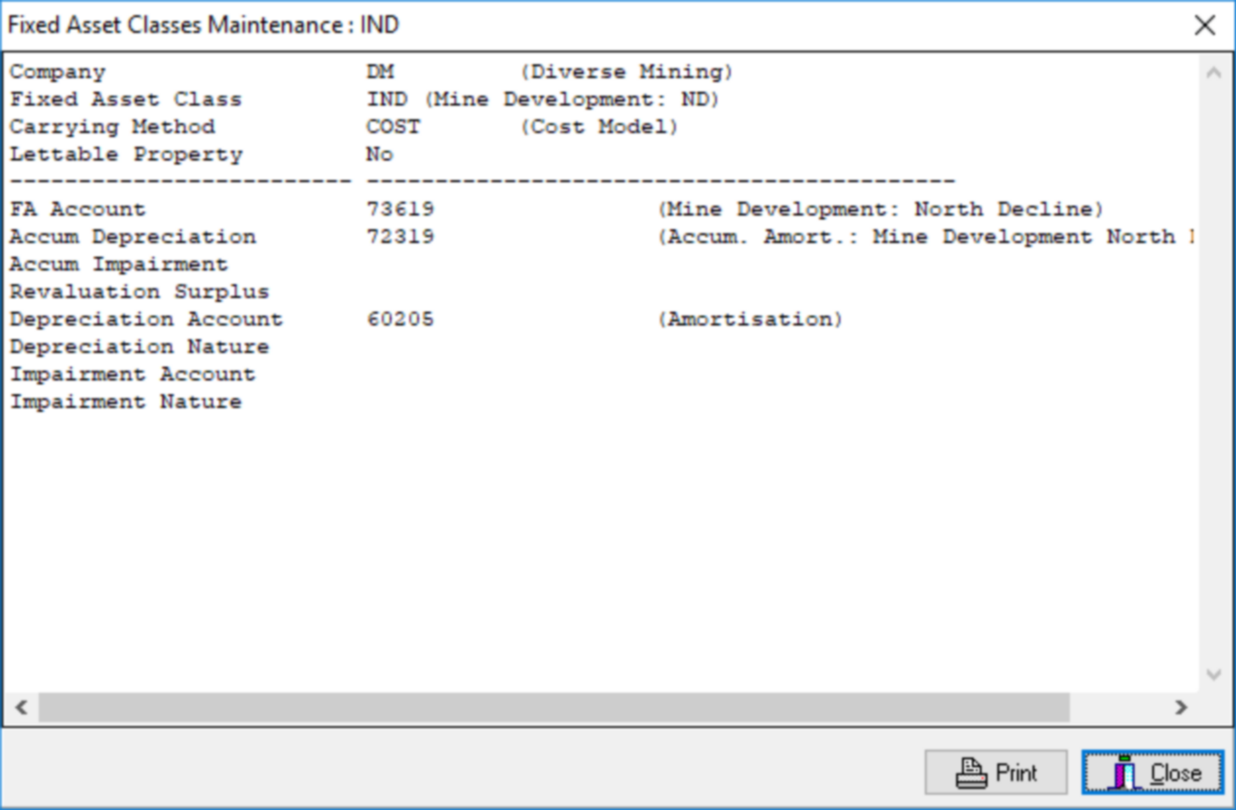
If you click on the ![]() button it will print directly to your default printer.
button it will print directly to your default printer.