Overview
This application allows the user to create and maintain pharmacy stock items (medicines) and link them to individual pharmacies or clinics.
Function
Item Information
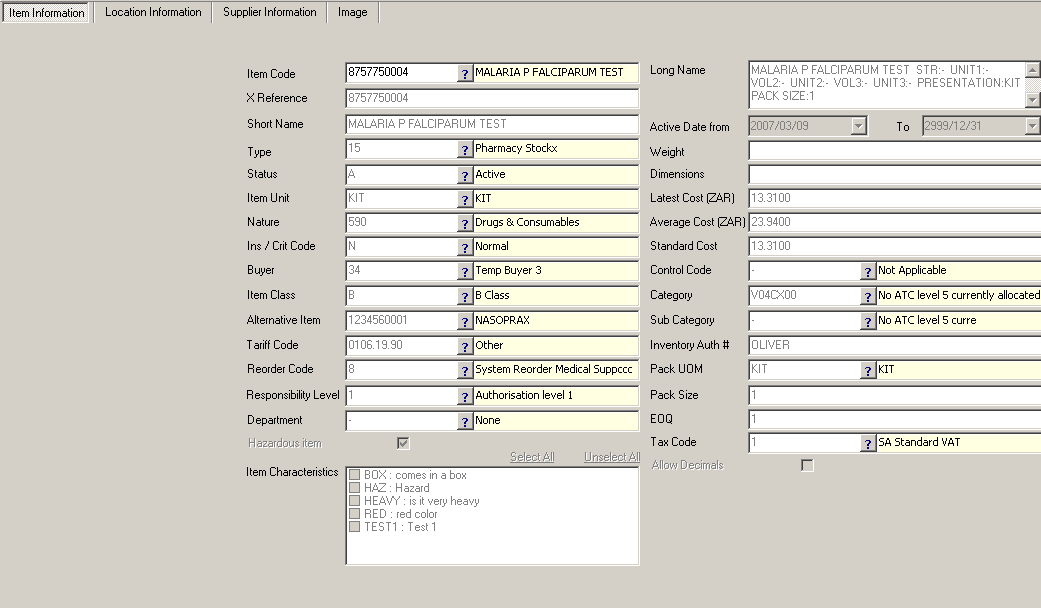
•Item Code - select the item code by clicking on the picker.
Once the item has been selected, all information regarding that particular product will automatically be filled in.
•In order to edit the information click on the ![]() button.
button.
In order to upload a document for the specific item, click on the ![]() button.
button.
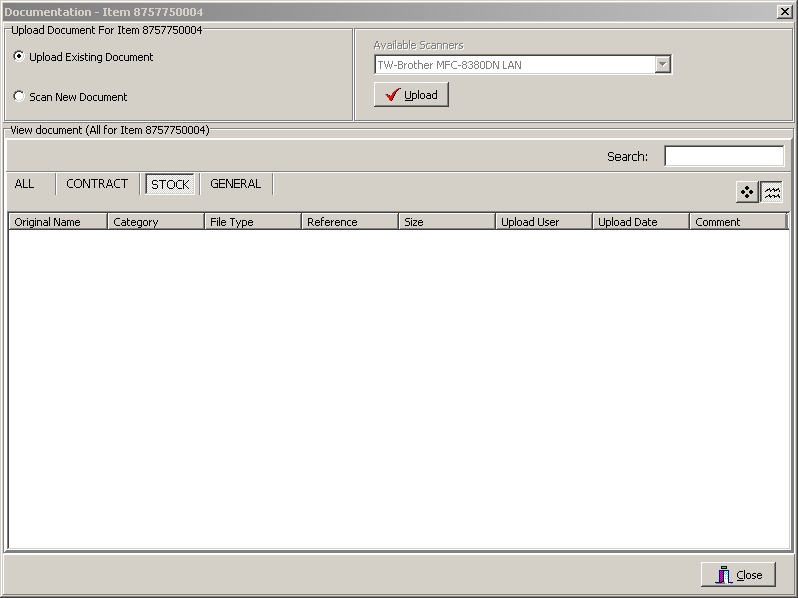
If you wish to delete the information of the item, click on the 'Delete' button.
Click on 'Accept' in order to post the record.
Create new item
Select the ![]() button in order to create a new item.
button in order to create a new item.
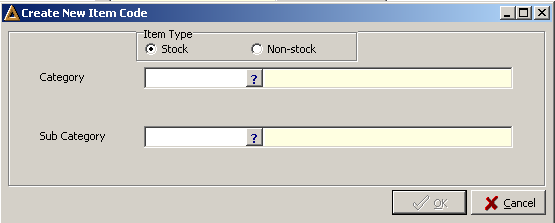
•Item type - select the item type, Stock or Non-Stock.
•Category - select the category name by clicking on the picker.
•Sub Category - select the sub category of the category chosen.
Click on 'Ok' to post the new item created.
Location Information
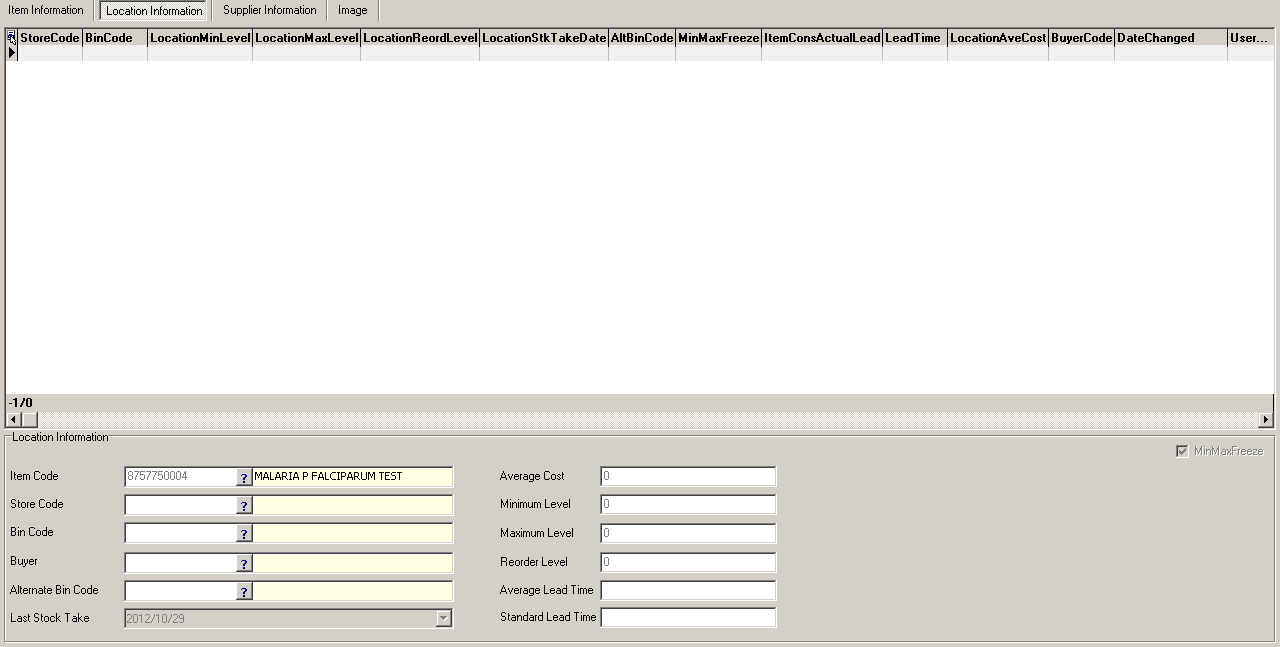
Select the ![]() button in order to select the following fields:
button in order to select the following fields:
•Store Code - select the store name by clicking on the picker.
•Bin Code - select the Bin Name by clicking on the picker.
•Buyer - select the buyers name by clicking on the picker.
•Alternate Bin Code - select the alternate bin name by clicking on the picker.
•Average Cost - enter in the average cost (ZAR)
•Minimum Level - enter in the minimum level.
•Maximum Level - enter in the maximum level.
•Reorder Level - will automatically be calculated once the min and max levels have been entered in.
•Average Lead Time - enter in the average time.
•Standard Lead Time - enter in the standard time.
Select the 'Accept' button in order to post successfully.
Supplier Information
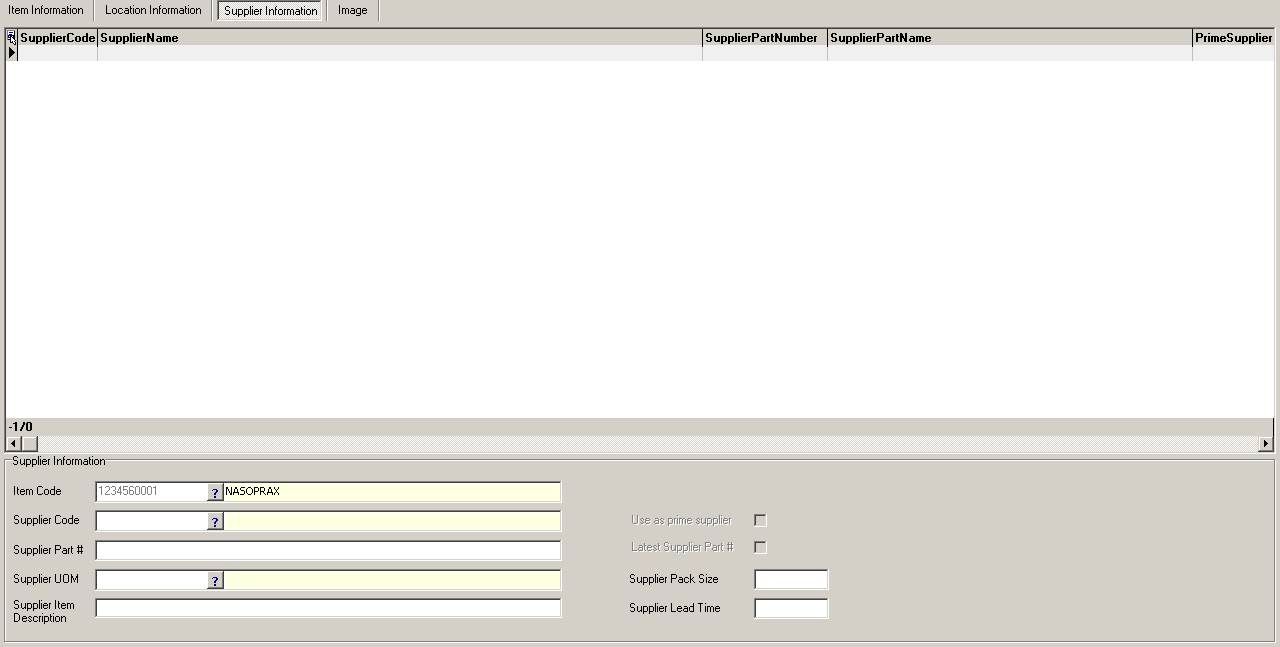
Click on the ![]() button in order to enter in the following information:
button in order to enter in the following information:
•Supplier Code - select the suppliers name by clicking on the picker.
•Supplier Part # - enter in the supplier part #
•Supplier UOM - select the item unit name by clicking on the picker.
•Supplier Item Description - enter in the description of the item.
The following options are available:
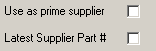
•Enter in the supplier pack size as well as the supplier lead time.
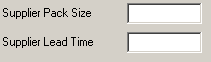
Click on 'Accept' in order to post the information successfully.
![]()