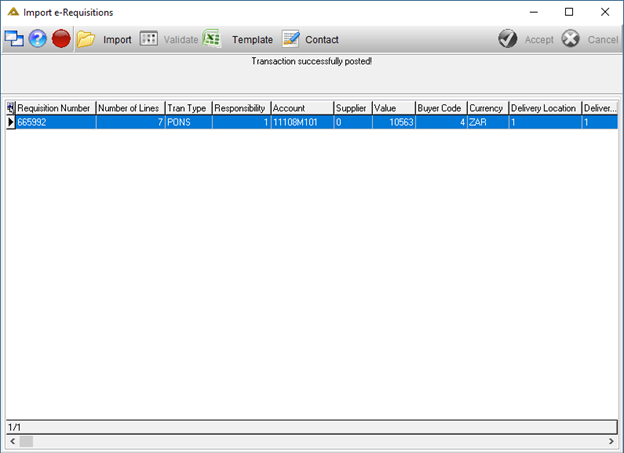Overview
This application allows you to import e-Requisitions using a predefined template. The benefits include performing bulk transactions resulting in time efficiency. Any combination of e-requisition types can be imported and will be combined according to the manual e-requisition rules.
Function
When the application is opened, you will view the following screen:
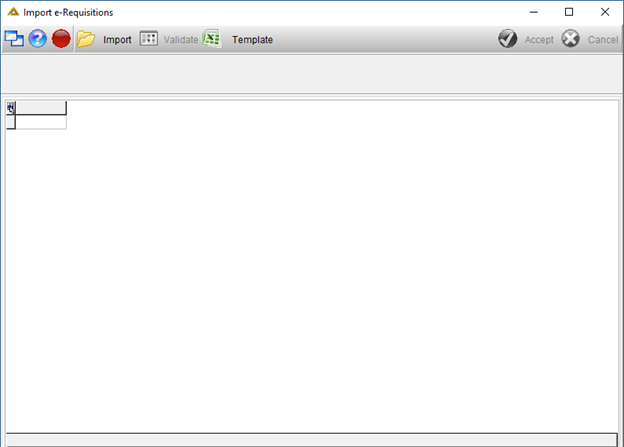
Click on the ![]() button to export a template. You will have the following options:
button to export a template. You will have the following options:
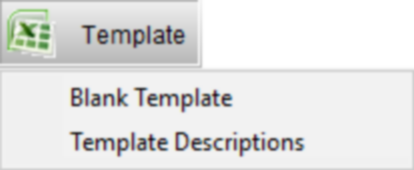
Blank Template Example:
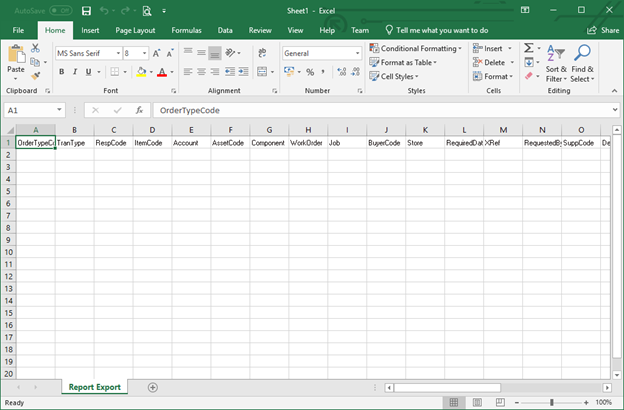
Template Descriptions Example:
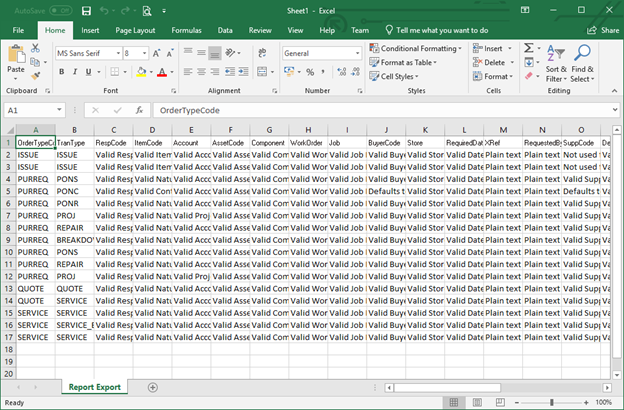
You can complete the template of your choice and save it as an .XLS file for import. If you are using a template with descriptions, the descriptions need to be deleted for the fields where they can be left blank. Once you are ready to import, click on the ![]() button and select the file you wish to import from the saved location. The rows will be displayed in a grid on the mail screen.
button and select the file you wish to import from the saved location. The rows will be displayed in a grid on the mail screen.
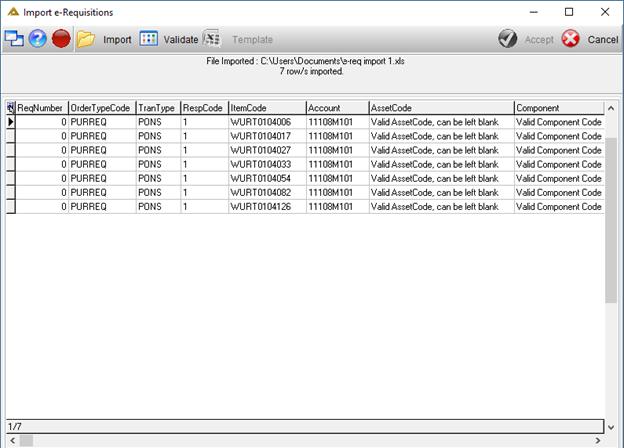
Click on the ![]() button to continue:
button to continue:
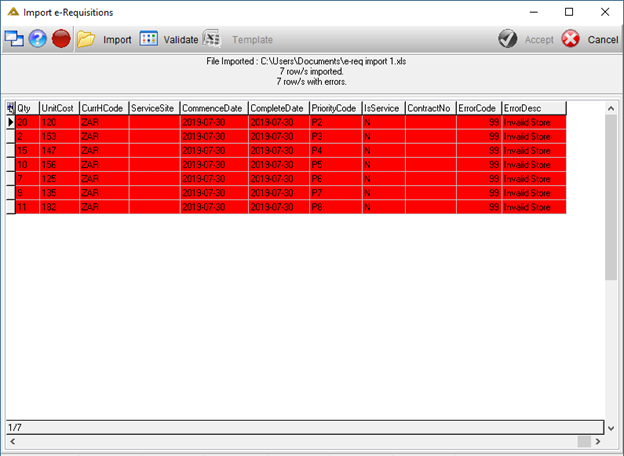
Any validation errors will be highlighted red and will have to be corrected using the spreadsheet, save the sheet again and import and validate again. The error description will be displayed in the last column of the grid as per the above screenshot.
Once all validation errors have been corrected you will receive the following confirmation message:
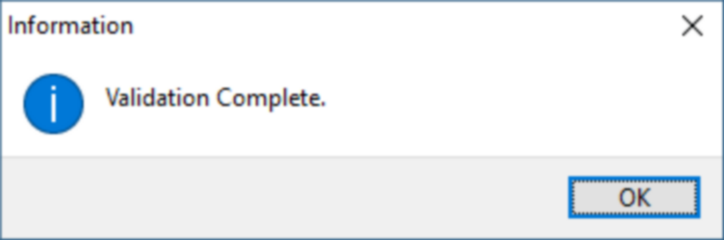
Once you have selected a line, click on the ![]() button. The following screen will be displayed:
button. The following screen will be displayed:
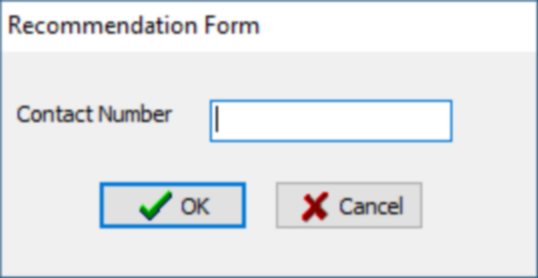
Enter a contact number and click on the ![]() button. Once added, the
button. Once added, the ![]() button will be enabled.
button will be enabled.
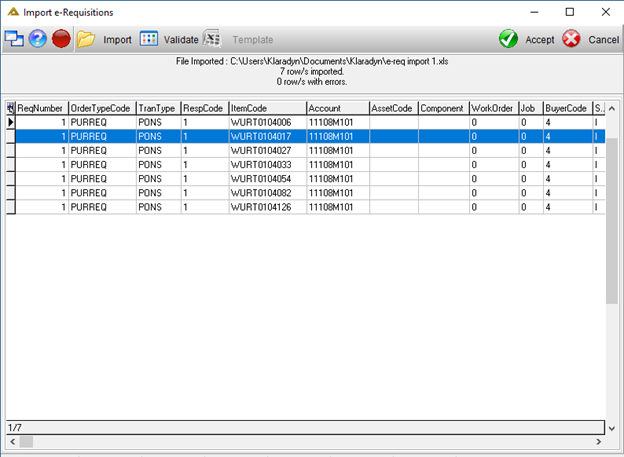
Click on the ![]() button to import. You will receive the following confirmation messages:
button to import. You will receive the following confirmation messages:
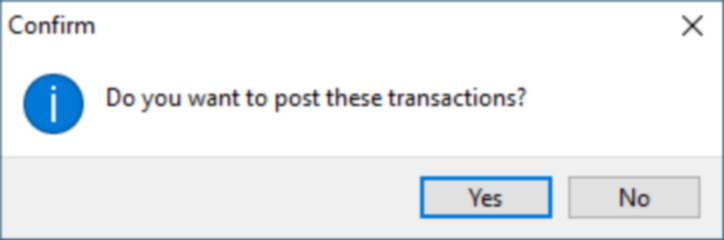
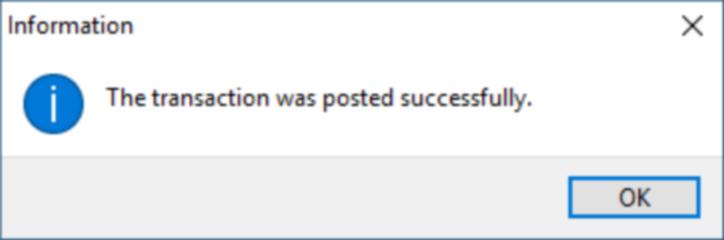
The e-req code will be displayed as follows: