Overview
This application is used to capture EWRs (Electronic Work Requests). An EWR allows the end user to electronically request a work order to be created for a specific task. The EWR will need to be approved by a Gate Keeper through the Workflow approval process before the work order will be created.
Function
Capture EWR
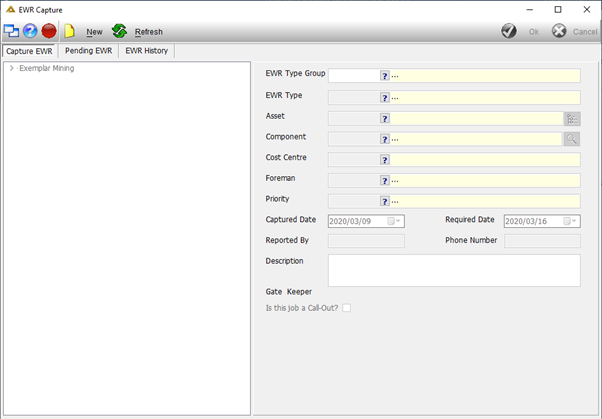
Click on the ![]() button to create a new EWR.
button to create a new EWR.
Select an EWR type using the ![]() . The work order types are linked to profiles.
. The work order types are linked to profiles.
Select an Asset using the list on the right or the tree on the left.
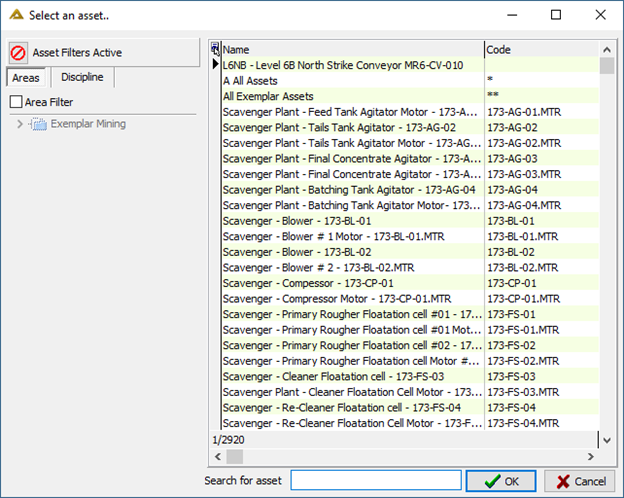
Select a Component using the ![]() . (If PM_NO_COMPONENT is active, selection of the component will be optional.)
. (If PM_NO_COMPONENT is active, selection of the component will be optional.)
If the asset/component is still under warranty you will receive the following message:
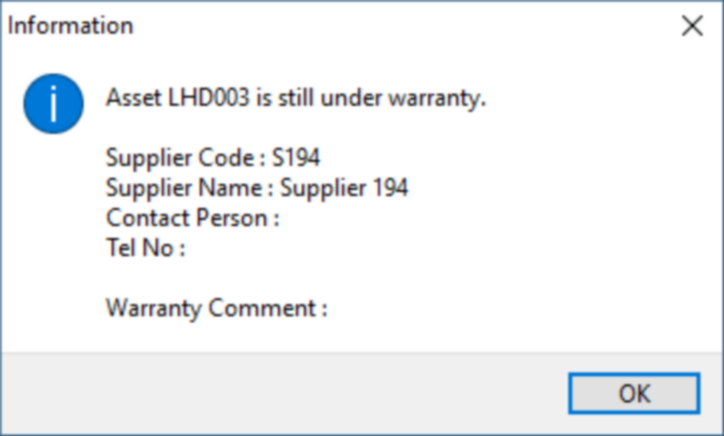
The Description field will also be updated with the following:

The cost centre and foreman fields are automatically loaded and may be changed by the Gate Keeper when approving the EWR.
Select the required date.
Specify the person that reported the EWR and their phone number.
Enter a description for the work to be done.
The Gate Keeper details will be displayed below the Description field:
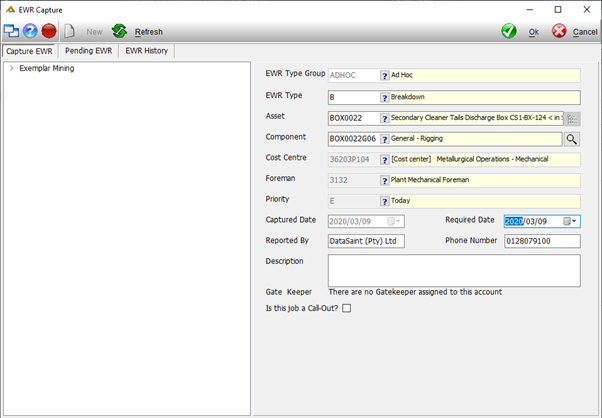
Note: An EWR can only be created if a valid Gate Keeper is found. A Gate Keeper is responsible for approving EWRs for cost centres linked to him. If no Gate Keeper is found, the cost centre might not have been assigned to a Gate Keeper or the Asset does not have any accounts.
If no gatekeeper is assigned you will receive the following message:
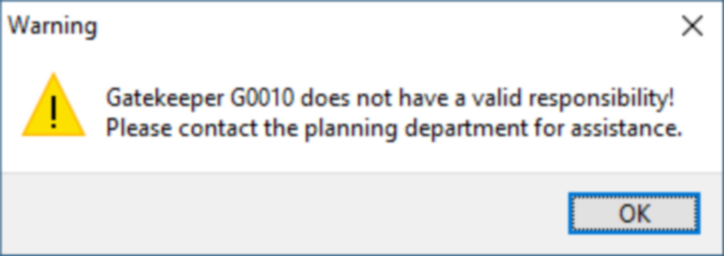
Parameter driven functionality was added to enable the originator of the EWR to select a foreman to do the approval of the EWR and not default to the gate keeper determined by the cost centre. Parameter is PM_EWR_APPROVAL_MODE. Value 0 = No foreman/trade selection. Gatekeeper determined using CC link. Value 1 = Allow foreman/trade select. Gatekeeper determined using CC link. Value 2 = Allow foreman/trade select. Gatekeeper approver is selected foreman.
Select the ![]() button to save the EWR.
button to save the EWR.
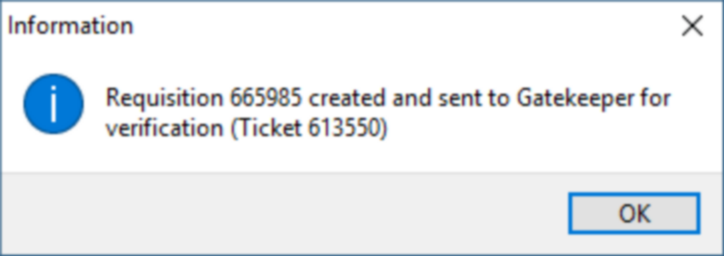
Pending EWR tab
This tab displays all the pending EWRs.
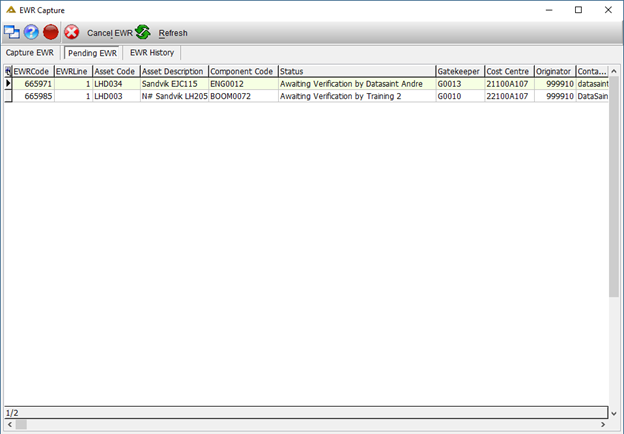
An EWR can be approved even if the asset or component has been suspended but an EWR cannot be raised against a suspended asset or component.
The ![]() button allows you to cancel a pending EWR.
button allows you to cancel a pending EWR.
The ![]() button allows you to reload the data displayed in the grid.
button allows you to reload the data displayed in the grid.
EWR History tab
This tab displays a history of all your approved, cancelled or rejected EWRs.
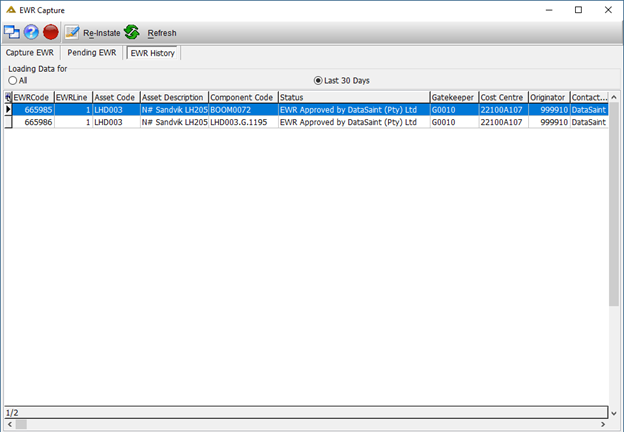
The ![]() button allows you to reload the data displayed in the grid.
button allows you to reload the data displayed in the grid.
The ![]() button allows the user to re-open a rejected EWR so that it can be amended and sent for approval again.
button allows the user to re-open a rejected EWR so that it can be amended and sent for approval again.