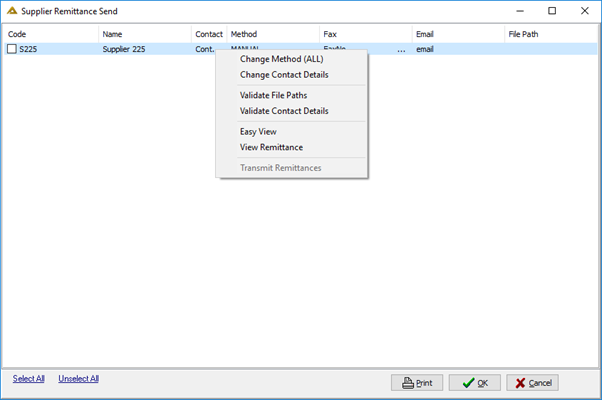Overview
The main function of the EFT 2nd release application is to:
•Authorise Electronic Fund Transfers and generate EFT output files which must be uploaded to your internet banking to finalise payments
•Authorise Telegraphic Transfer payments.
EFT output files are generated and saved in a parameter driven location on the network.
No EFT output files are generated upon releasing of TT payments, the system will only print a Telegraphic Transfer – Released payment report as a confirmation of released payments.
The user can also send remittances to suppliers, print EFT report or unrelease EFT payments.
The application will only be available if the following conditions are met:
•No other user logged into the same company has this application or the Bank Master Maintenance application open.
•Application will verify if the approver has access to the EFT output file location defined by a system parameter.
Function
When the application is opened, you will view the following screen:
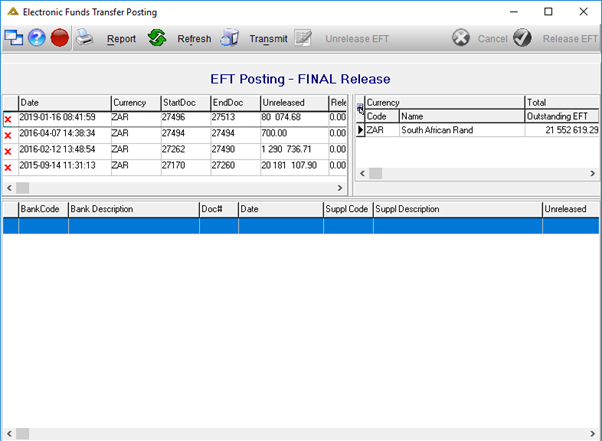
Transactions which was released using EFT 1st Release, will be displayed in the left-hand grid at the top.
Click on a row to display the details in the grid:
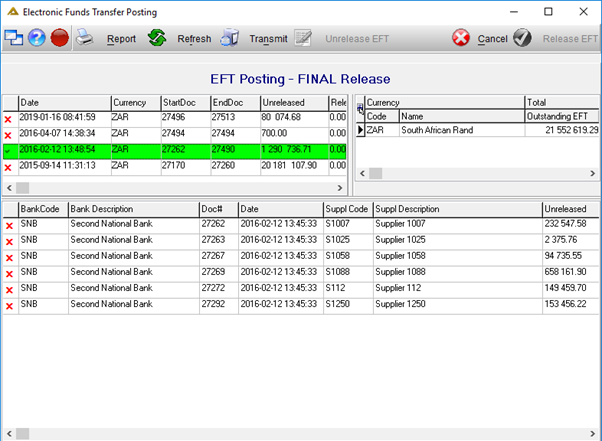
In the grid, you can now select the payments you wish to release:
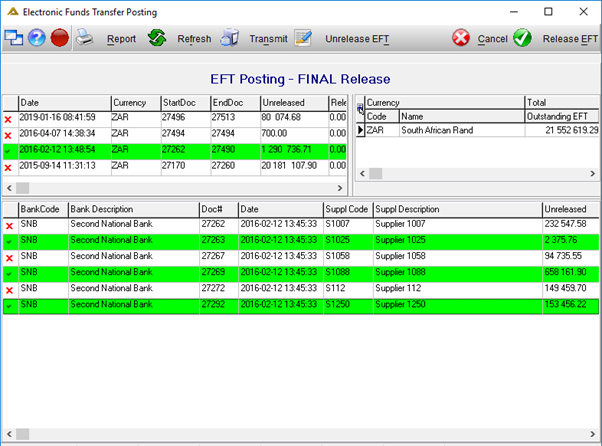
When completed, you can click on ![]() to release. You will have the option to select the period to which you wish to post. It has to be an open period:
to release. You will have the option to select the period to which you wish to post. It has to be an open period:
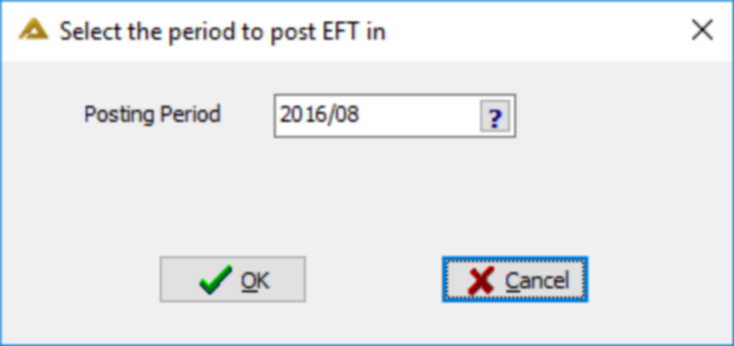
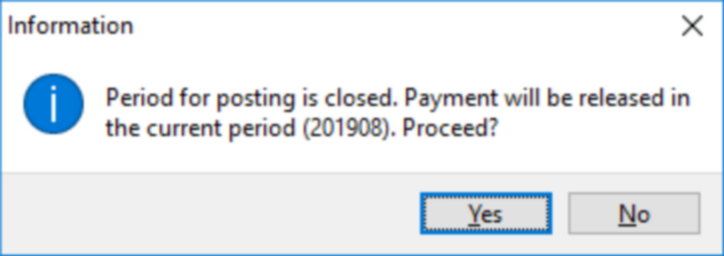
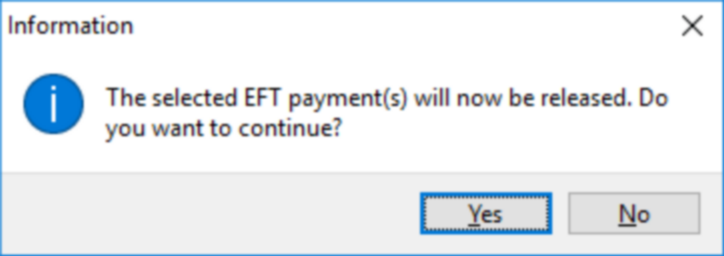
After posting, the following report preview will be displayed:
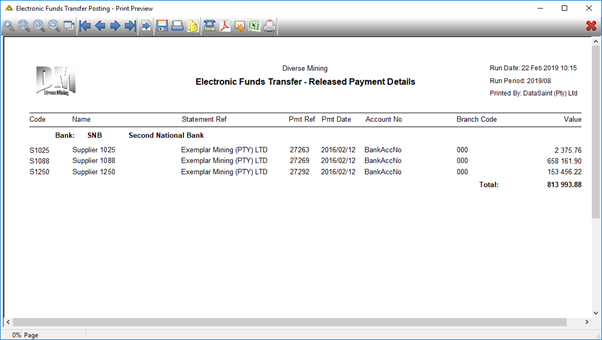
When an EFT Final release is completed the following will take place:
•EFT Payment record will be marked as released
•Journal posted to clear EFT Suspense account (debit EFT Suspense account, credit Bank account)
•EFT output file will be created on the network in a parameter driven location according to the EFT Type assigned to the bank from which payment took place
•User can print Released Payment details report
•User can send remittances to supplier to notify of the payment
Remittance send option
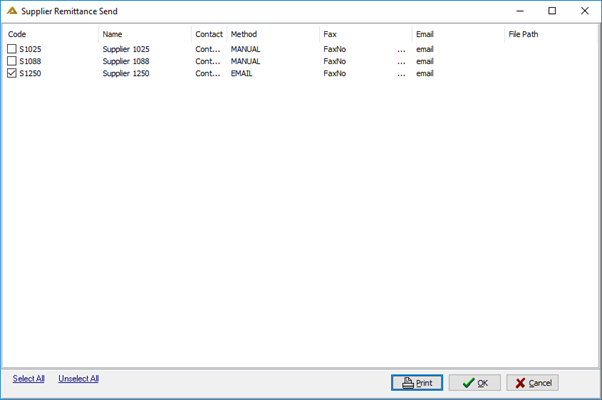
Select the check boxes of the remittances to be sent.
Click on ![]() to view list of remittances per supplier.
to view list of remittances per supplier.
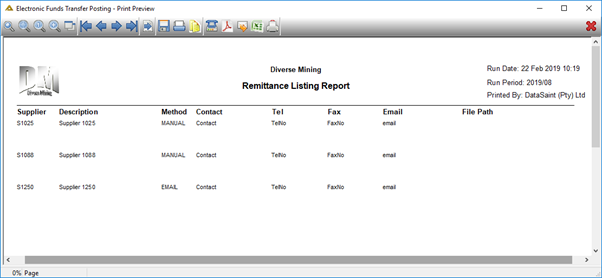
Click on the ![]() button to send.
button to send.
Unrelease EFT
To unrelease, select the EFT from the top left-hand grid and select the lines to unrelease:
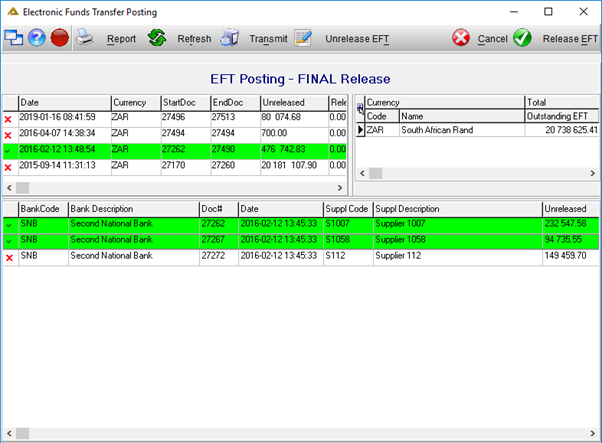
Click on the ![]() button to continue.
button to continue.
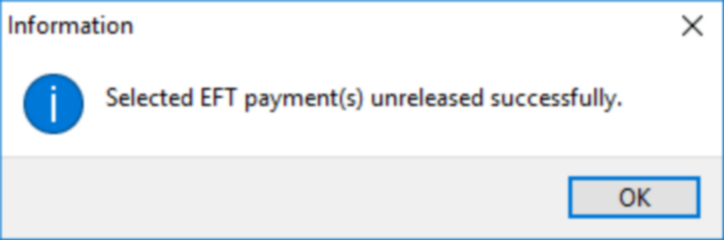
The batch in unreleased and routed back to EFT 1st release.
Report function
Click on the ![]() button to select the report options:
button to select the report options:
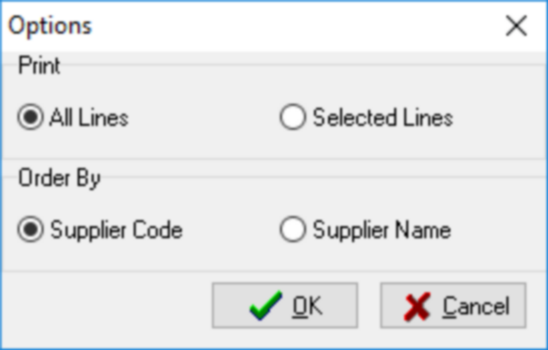
Once completed, click on the ![]() button to generate a report preview:
button to generate a report preview:
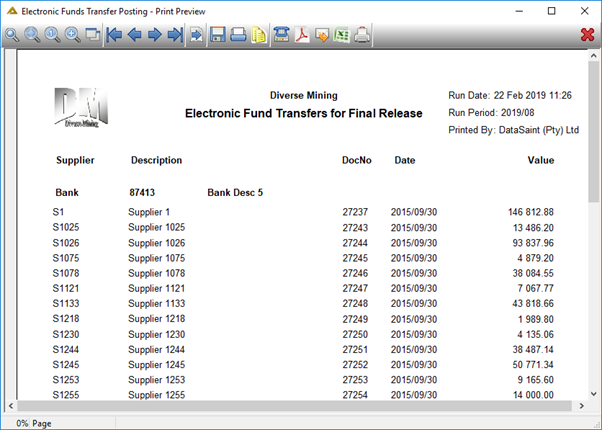
Send
Used to (re)send (email or fax) remittances to suppliers or print remittances of the selected Batch. Click on the ![]() button to open the following screen:
button to open the following screen:
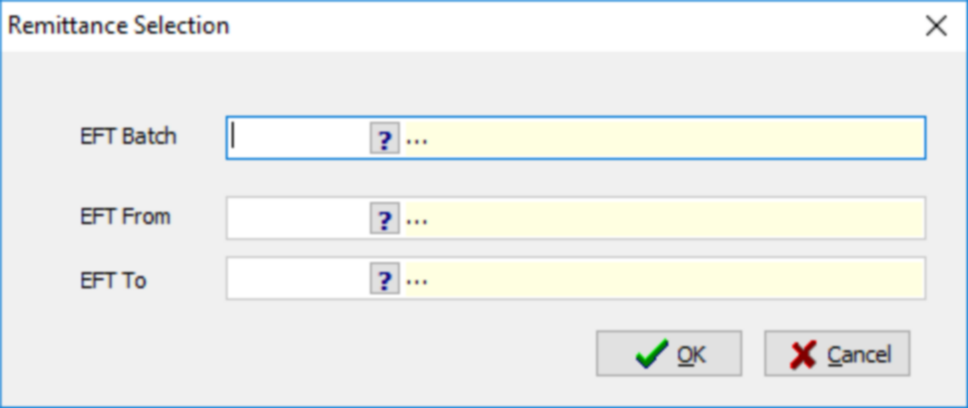
Either select a batch and an EFT Range from the batch where applicable and click on the ![]() button.
button.
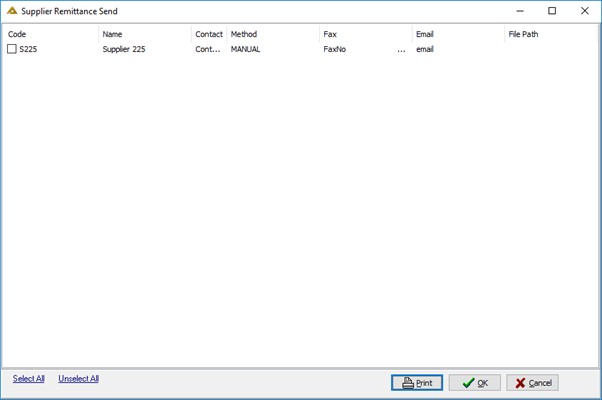
Original remittance advices are saved in a parameter driven location on the network during the final GP Run posting. These documents can be viewed/printed/sent via fax or email to suppliers from this screen.
Users can also change preferred communication method, contact details before sending the remittance to the supplier or view the remittance with a pop-up menu function: