Overview
This application allows you to upload documents for approval. Not all document types have to be approved. When a document is checked out, the file can be edited by double clicking on it or it can be saved locally. When a document is checked in, you can only read and view the document when you double click it.
Function
When the application is opened, you can either select a department for which you wish to view or add documents. Only the departments which you are linked to will be displayed in the lookup list. Once you have selected a department, you can view the pending documents:
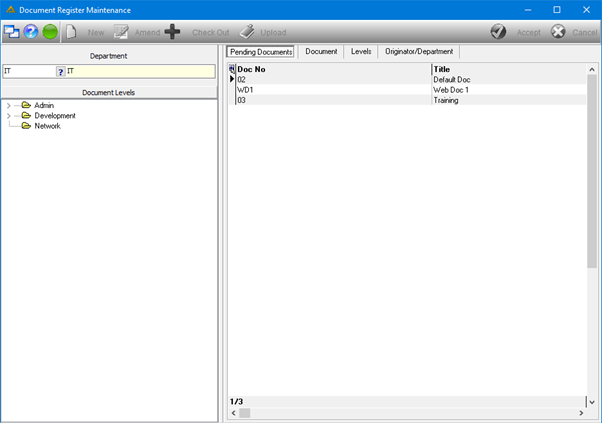
Use the tree on the left to navigate to a specific document:
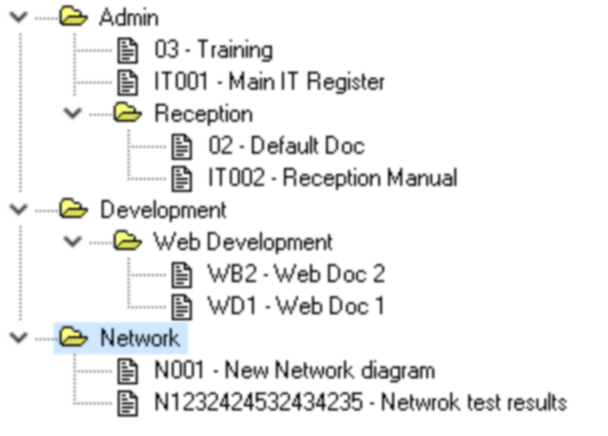
Or you can double click on the document in the Pending Documents tab to view the details in die Document tab:
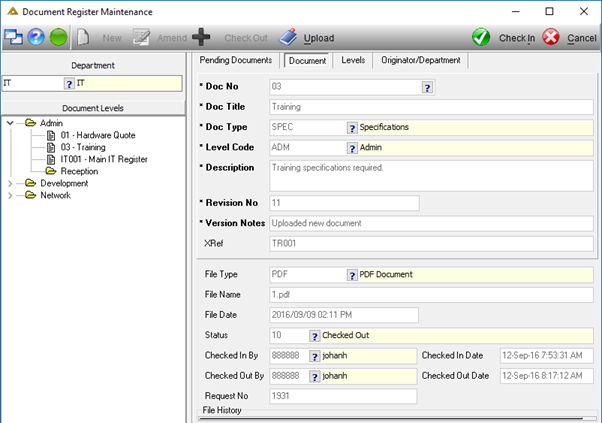
If there is no approval required for the document type, you can action the document directly from this tab.
You can also go to the documents tab directly and select a Doc No using the picker:
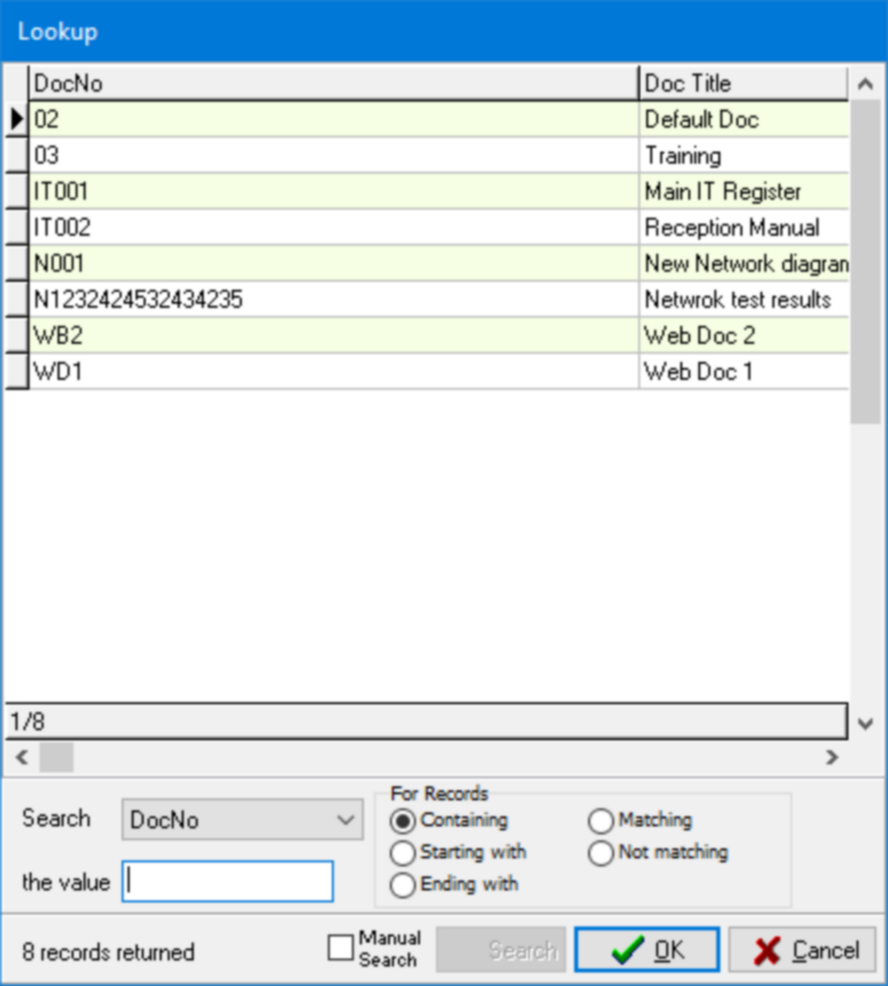
All available documents will be shown in the lookup.
To create a new document, click on the ![]() button. Enter the details as required.
button. Enter the details as required.
The document type will determine whether or not the document will be sent for approval. You can only create document types here that does not have to go for approval. For all documents to be approved you have to use the Document Register Request application.
In the document type lookup this is indicated by a Y/N in the Require Approval column:
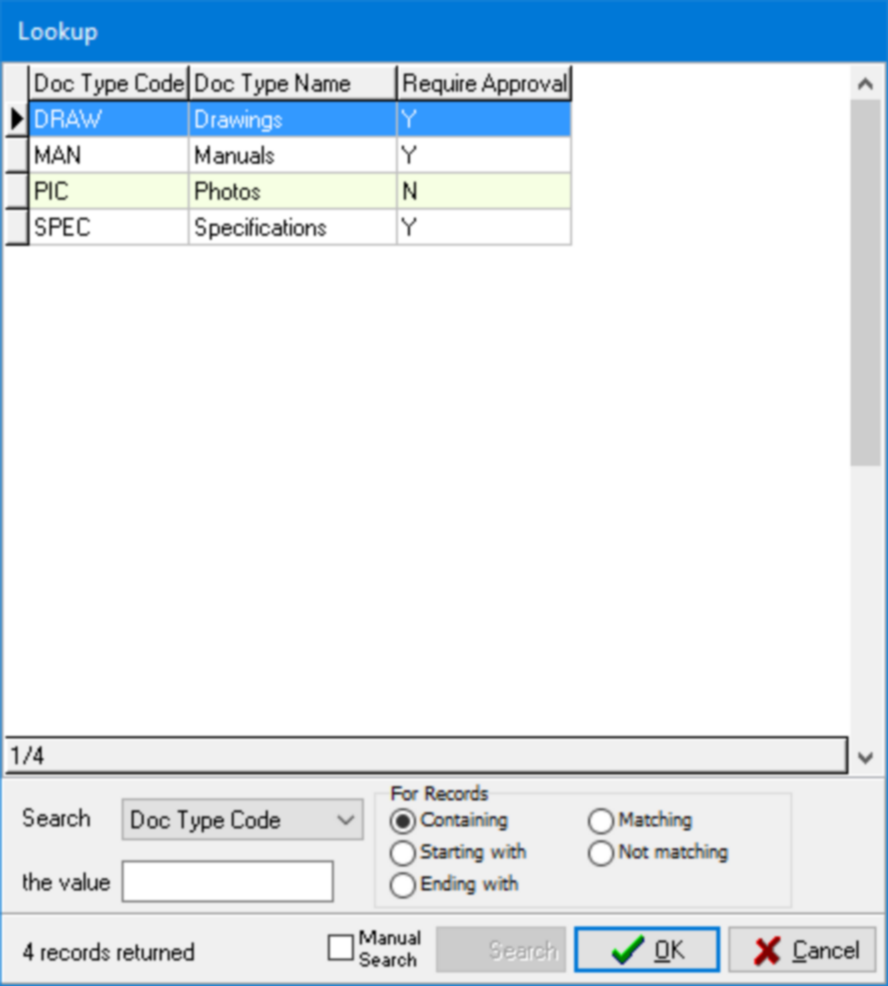
The level code will determine under which level the document should be stored. The levels are displayed in the tree on the left and maintained on the Levels tab.
Enter a short description of the document.
Once you have completed the details click on the ![]() button. You won't be able to save document details without attaching a document. You will receive the following message:
button. You won't be able to save document details without attaching a document. You will receive the following message:
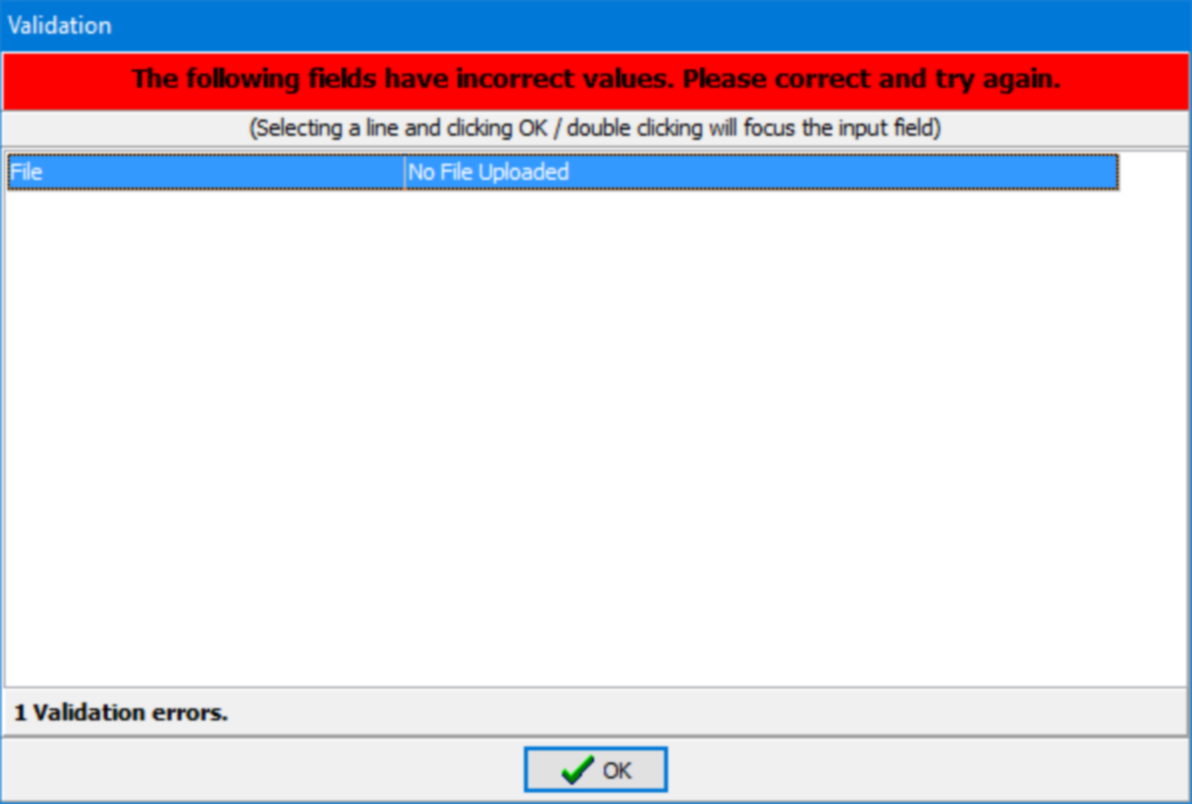
You can select to either scan a new file or upload an existing file from your computer:
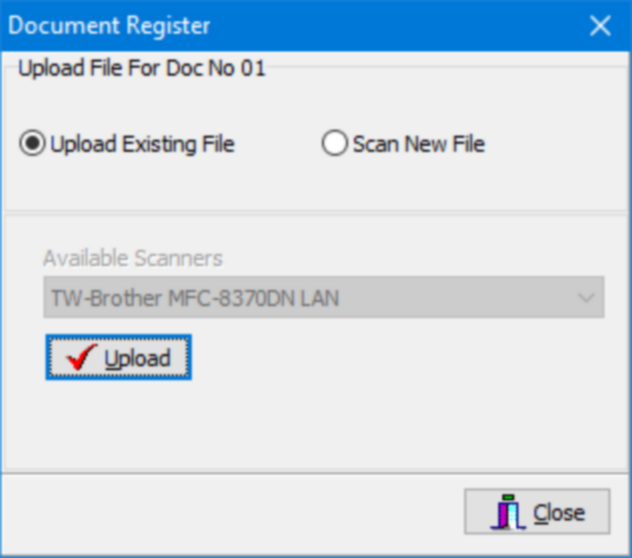
Once uploaded the files details will be displayed in the bottom half of the Document tab:

The file types that can be uploaded are as follows:
Images: jpg, jpeg, tif, tiff, png, bmp and gif
PDF: a pdf document
Spreadsheets: xls, xlsx and csv
Documents: doc, docx, htm, html and txt
Click on the ![]() button to save the changes.
button to save the changes.
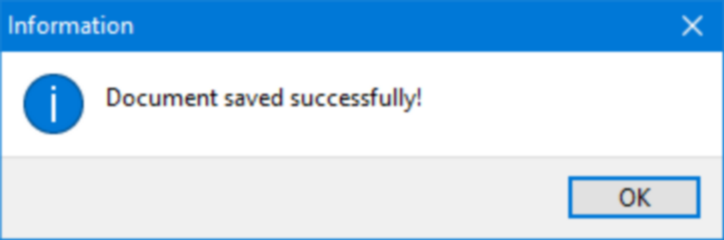
To change an existing image, you have to click on the ![]() button and then upload a new image and click on the
button and then upload a new image and click on the ![]() button again. Once a document has been sent for approval you will not be allowed to make changes to the document.
button again. Once a document has been sent for approval you will not be allowed to make changes to the document.
The Levels tab allows you to maintain the levels available for upload.
New levels can be created, and existing levels can be amended. A level has to be linked to a valid parent level.
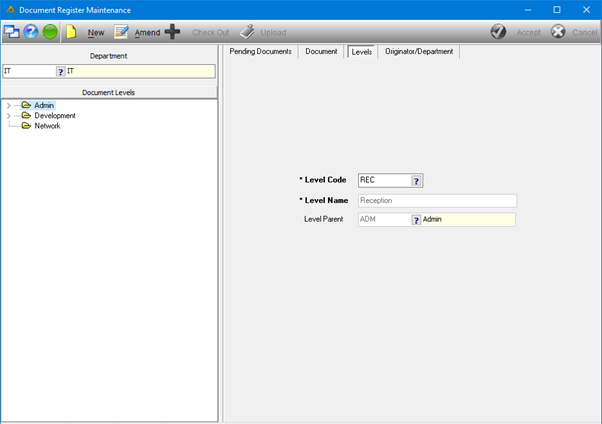
The Originator/Department tab allows you to amend or add an originator to the selected department who can then add or request documents for this department.

Originators are added by clicking the ![]() button and double clicking on the person you wish to add or remove. The same search feature as in Document Register Department Setup is available in this application. Once completed, click on the
button and double clicking on the person you wish to add or remove. The same search feature as in Document Register Department Setup is available in this application. Once completed, click on the ![]() button.
button.