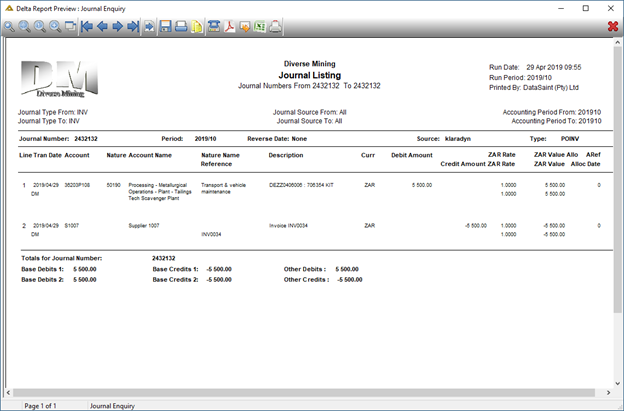Overview
This application is used to post manual invoices. Direct invoices will only be allowed if the flag (in the Supplier Maintenance application) is set to Y. Direct invoices can route for Workflow approvals if approval process is enabled. (TO_ProcessType.ProcessTypeEnabled = Y for ProcessTypeCode = DIRECTINV_APPROVAL)
Function
When the application is opened, you will view the following screen:
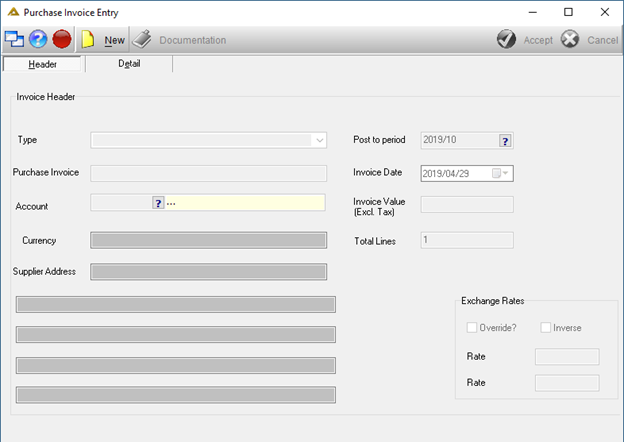
Click on the ![]() button.
button.
Fill in the required fields, use pickers to find applicable codes if necessary.
Specific requirements exist for specific fields:
Type: Choose INV for an invoice or C_NOTE for a credit note.
Purchase Invoice: A duplicate reference number may not be entered.
Post to period: You may select a period in the past, provided the period is still open and you have the appropriate access level.
Invoice/Credit Note Date: May be any date meeting system validation checks, i.e. must fall in the selected financial period date from and to ranges.
Invoice Value: Must be excluding VAT / other taxes.
Total lines: Enter the number of lines for the invoice/credit note.
Exchange rates: There are options to Override the exchange rate and view the Inverse of the exchange rate. Inverse option will be disabled but will enable when the Override exchange rate tick box is ticked, provided access rights for the user profile has been granted in the Profile Maintenance application.
In Profile Maintenance, navigate to Direct Invoices, right click and click on Assign. Choose Override Exchange Rates. A dialog will open, select the Allow radio button and ![]()
Click on ![]() to continue to the 'Detail' tab.
to continue to the 'Detail' tab.
The following notification will be displayed if DIRECTINV_WARN_OUTST_PO is set to Y:
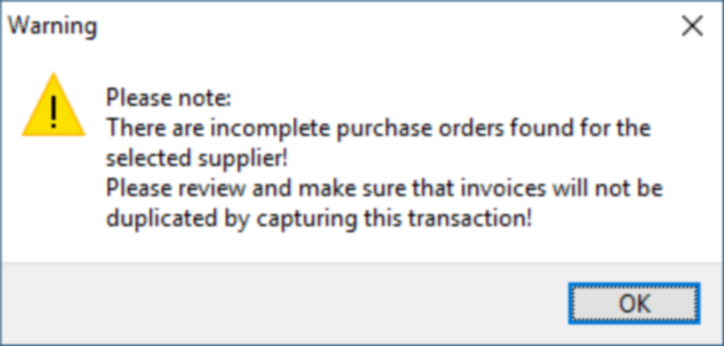
If you click on the ![]() button you will be able to view the following:
button you will be able to view the following:
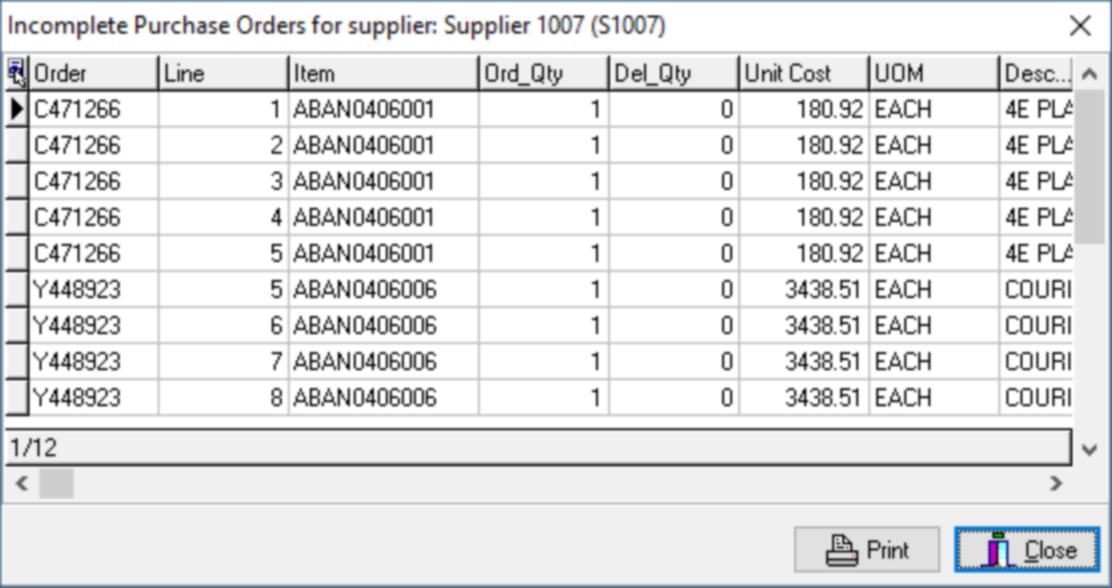
This can either be printed or closed.
Continue to add a line by clicking on the ![]() button.
button.
Enter the required fields or select from the available pickers.
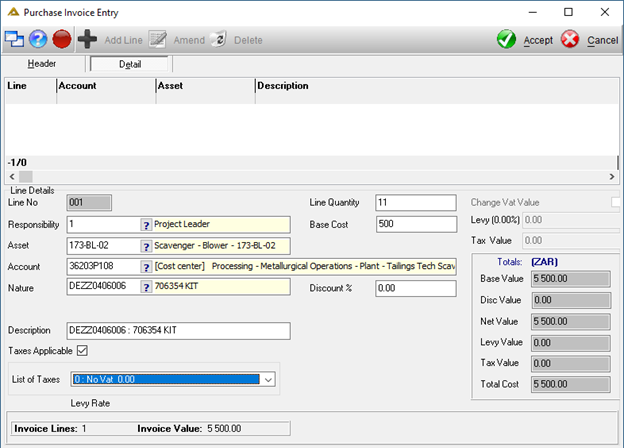
If you are using the translation functionality, the 'Description' field must be translated before you will be able to save the captured line.
Specific requirements exist for specific fields:
The line number will be displayed.
Account: This can either be a cost centre, project, debtor or ledger account within the selected responsibility account ranges.
Nature: Only nature ranges that have been assigned to the responsibility number will be listed.
Description: Add to the existing description.
Taxes applicable: Once ticked, the VAT will be calculated according to the VAT type.
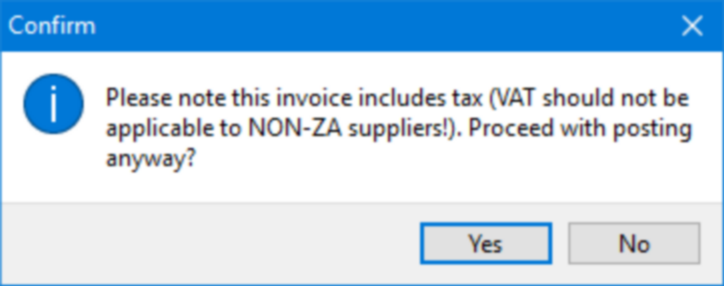
Change VAT Value indicator: Tick if the VAT amount should be adjusted with a limit of 0.05c
Base Value: This reflects the unit cost of the line item on the invoice.
Discount: Enter % and value will be displayed in Disc Value field.
The ![]() button allows you to upload any supporting documents that should accompany the invoice. Functionality exists to force users to upload documentation before being able to save the invoice.
button allows you to upload any supporting documents that should accompany the invoice. Functionality exists to force users to upload documentation before being able to save the invoice.
Click on ![]() to save the line.
to save the line.
Click on the ![]() button to add more lines until the total number of lines are equal to the number of lines captured in the grid.
button to add more lines until the total number of lines are equal to the number of lines captured in the grid.
Click on the ![]() button to change information for a line prior to posting.
button to change information for a line prior to posting.
Click on the ![]() button to delete a selected line from the grid prior to posting.
button to delete a selected line from the grid prior to posting.
Click on ![]() to post transactions.
to post transactions.
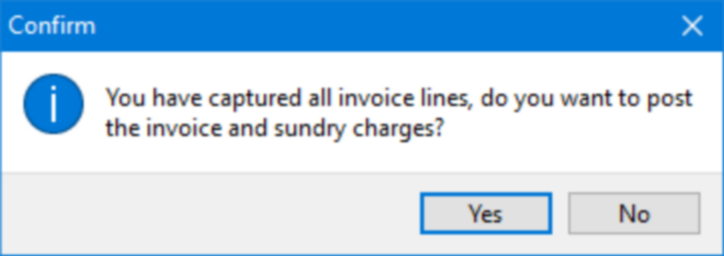
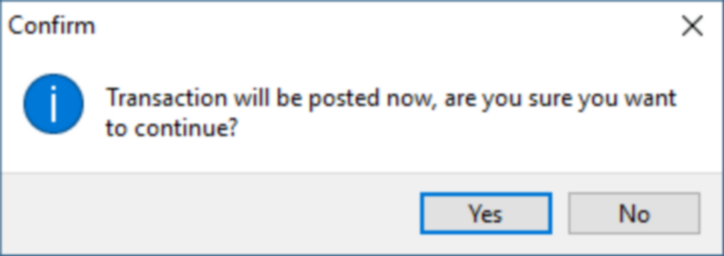
Click on the ![]() button to open the following screen which allows you to capture Sundry Charges relating to withholding tax:
button to open the following screen which allows you to capture Sundry Charges relating to withholding tax:
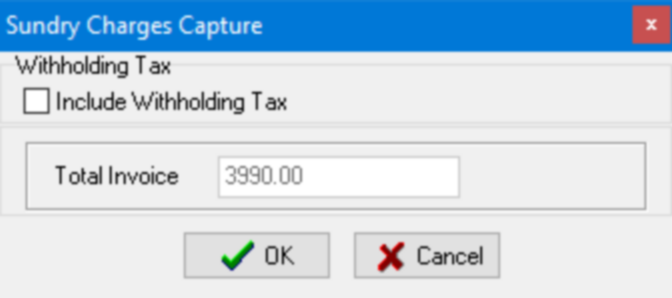
If you select the 'Include Withholding Tax' tick box, the screen will change to the following:
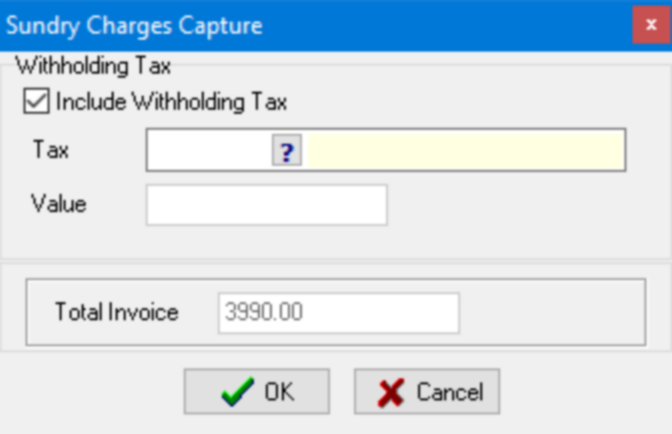
You can now select the tax and enter the value. Click on the ![]() button to continue.
button to continue.
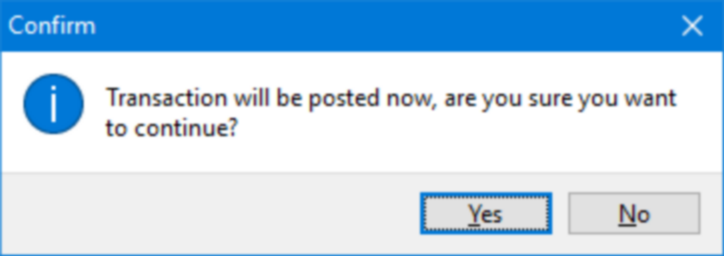
Click on ![]() to continue.
to continue.
The system will display a unique transaction journal number.
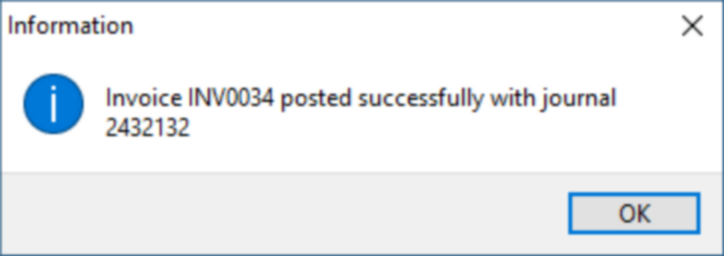
You will receive the option to update warranty information relating to the assets:
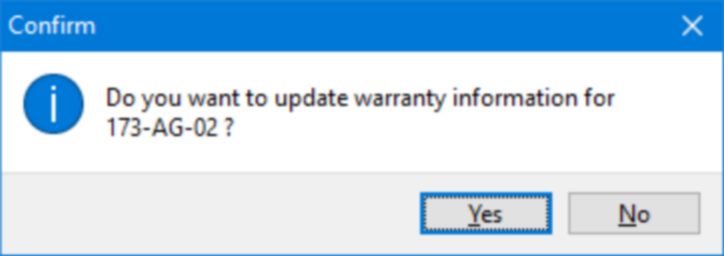
If you select to update the warranty information the following screen will be displayed:
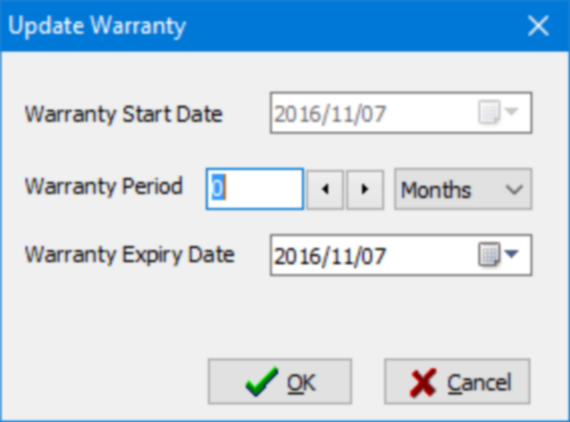
Update the information as required and click on the ![]() button.
button.
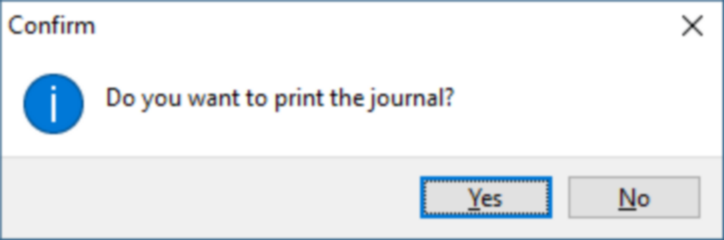
Click on the ![]() button to print the relevant journal:
button to print the relevant journal: