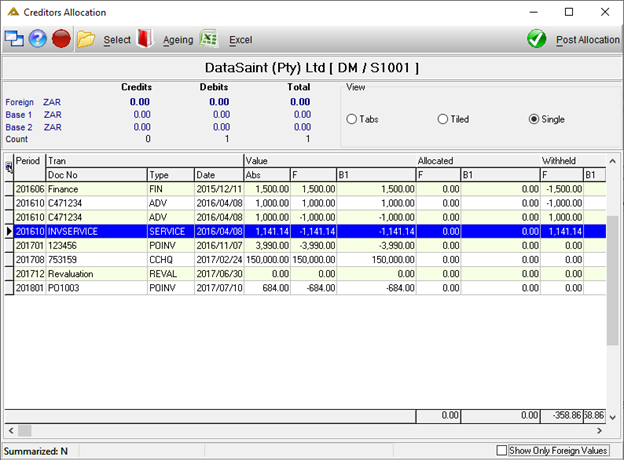Overview
This application allows you to allocate transactions to suppliers for payment. You can allocate partial or full amounts. Allocated transactions can be unallocated again and the application allows you to view the ageing of transactions. Functionality exists to backdate allocation dates and periods. This is parameter controlled. (CRED_AGE_PERIOD_LOCK & CRED_ALLOC_VIEW)
Function
When the application is opened you will view the following:
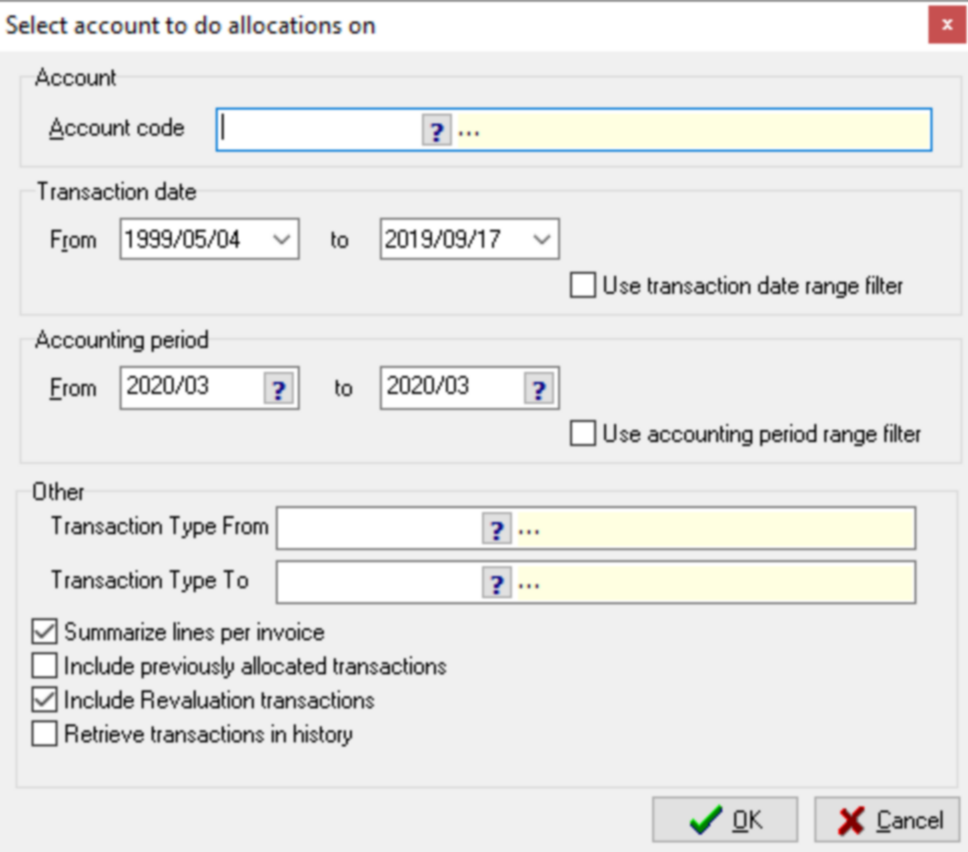
Enter the required fields or select from the information using the pickers.
Specific requirements exist for specific fields:
Summarize lines per invoice – Invoice lines for the same invoice are summarized into one line in the grid.
Include previously allocated transactions – This indicator is only active when the user profile has the required access rights to perform this activity. It enables a user to view all transactions which have already been allocated.
Include revaluation transactions – These transactions are easily identified with a specific transaction type REVAL. They represent revaluation transactions as a result of changes in foreign currency.
Retrieve transactions in history – All historical transactions which have been cleared down will be included.
Include Withholding Tax Entries – This will include all withholding tax entries or exclude when unchecked. This option is only available when withholding tax is in use.
Click ![]() to retrieve transactions or
to retrieve transactions or ![]() to close the application.
to close the application.
The ![]() button opens the selection screen again.
button opens the selection screen again.
The ![]() button opens the creditor's ageing information:
button opens the creditor's ageing information:
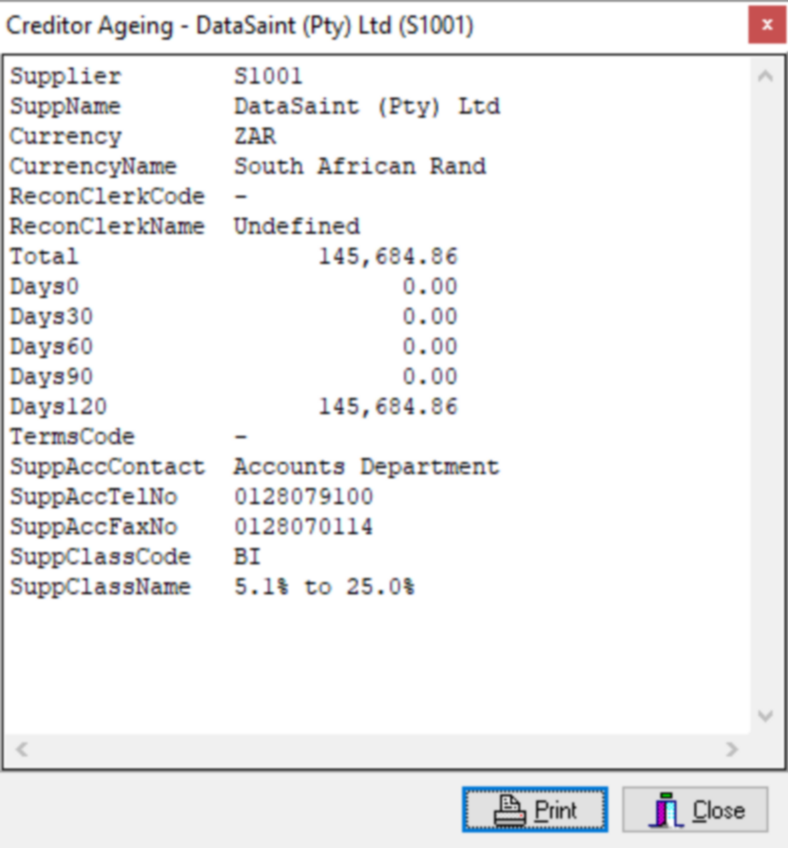
The ![]() button exports the information in the grid to an Excel spreadsheet:
button exports the information in the grid to an Excel spreadsheet:
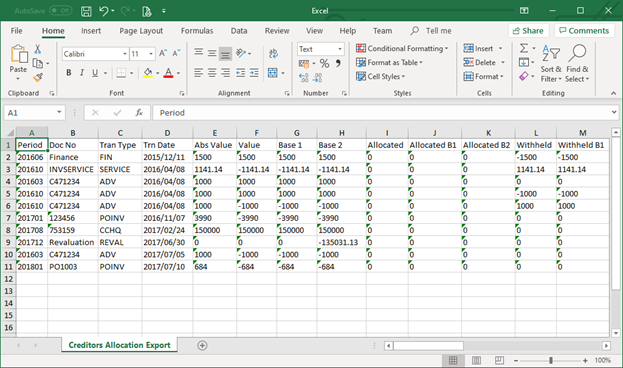
Use default viewing options or choose any other as required:
a)Tab
b)Tiled
c)Single
The default view (tabs/tiled/single) is determined by a parameter setting.
Tabs Option (Credit tab/Debit tab)
The transactions are split into two separate tabs.
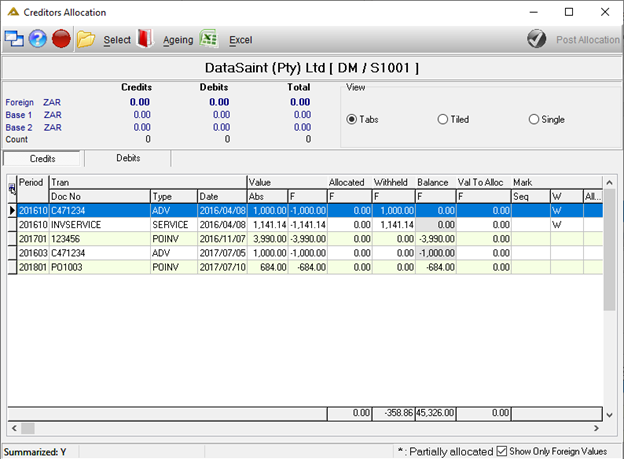
Tiled
The debit and credit transactions are split into two separate grids which can be viewed at the same time.
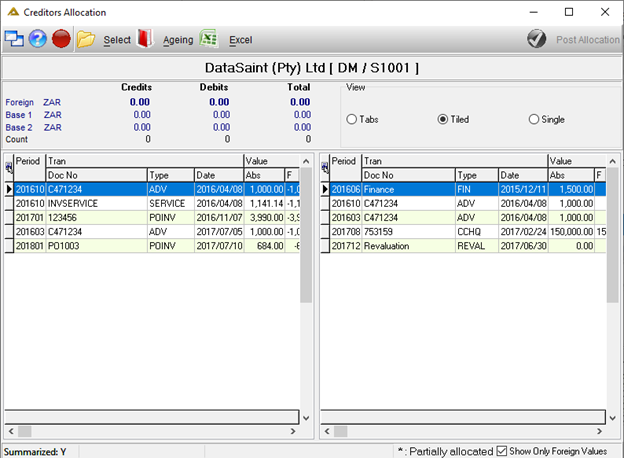
Single
The debit and credit transactions are listed below each other in one grid.
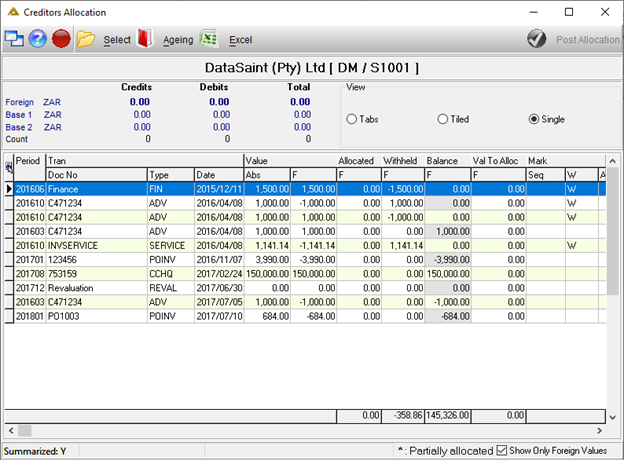
If you are using the translation functionality, the descriptions will be translated to your selected language.
To select multiple lines, hold the Ctrl key when selecting lines. This feature is handy when selecting allocation markers.
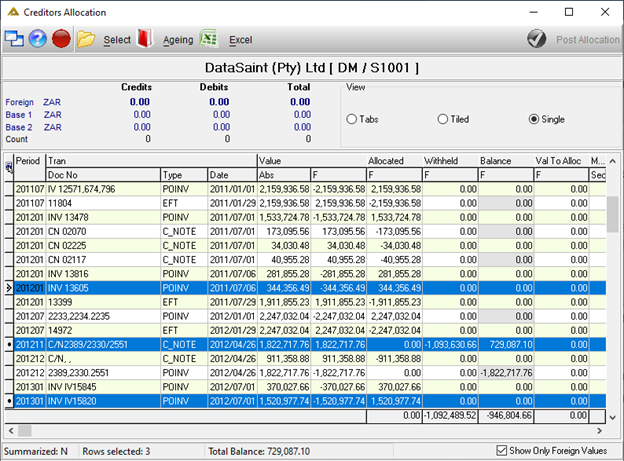
Right Click Options
The following right click options are available:
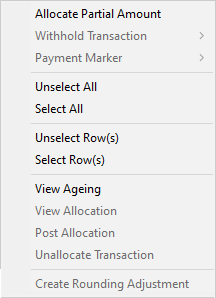
Allocate Partial Amount
This option is only enabled if you untick the summarize lines per invoice tick box on the selection screen.
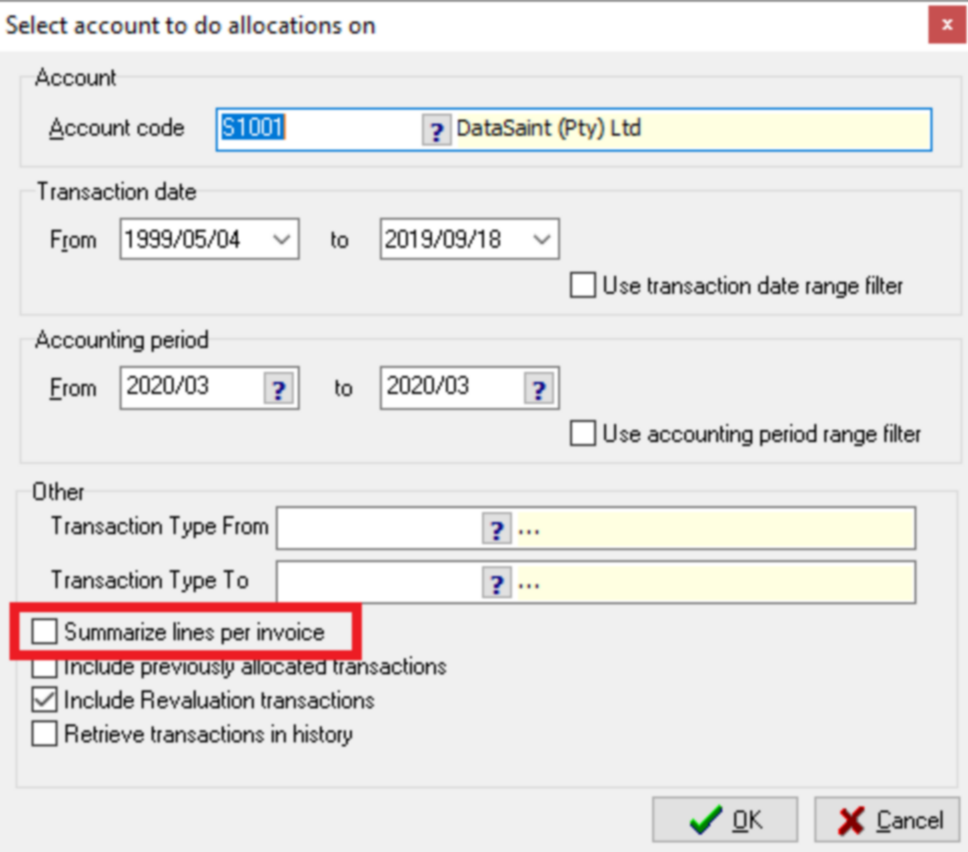
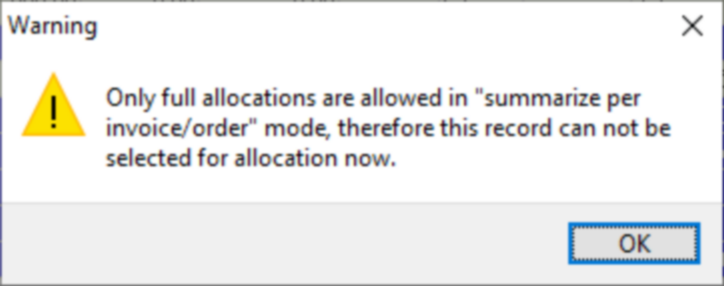
The bottom left of the screen will indicate whether this option was selected or not:
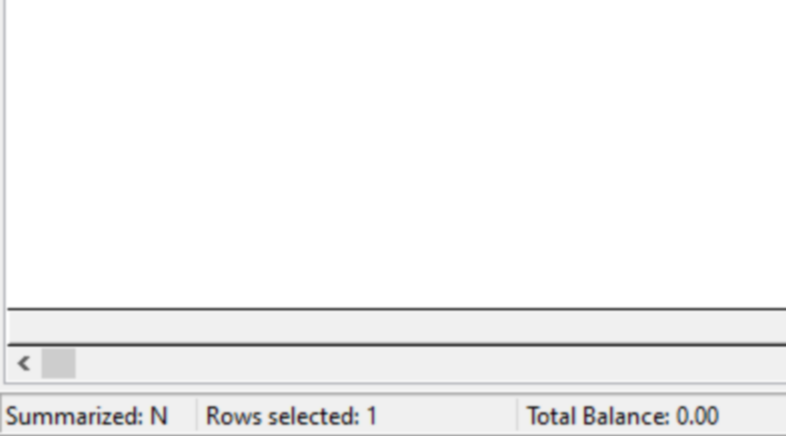
It allows you to allocate a partial amount for payment.
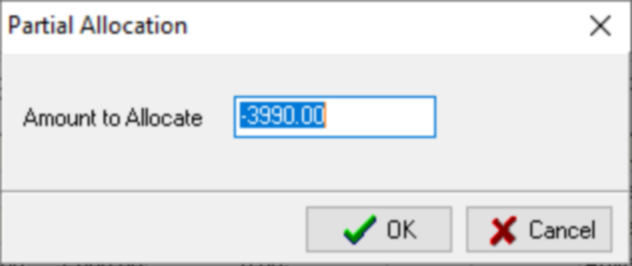
After allocating a partial amount, the right click options will look as follows and the line will be selected:
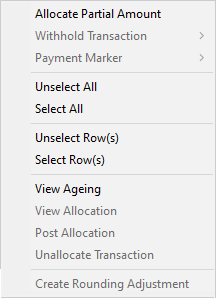
Withhold Transaction
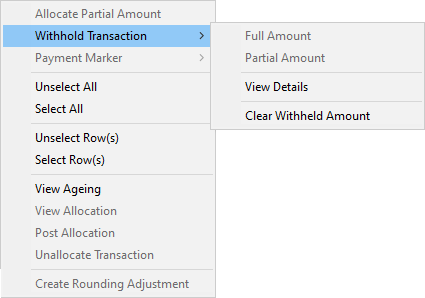
Full Amount
This option allows you to withhold the full amount. You will receive the following confirmation message:
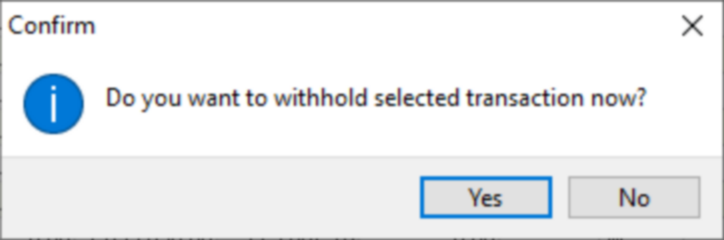
You will be required to enter a comment before the payment can be withheld:
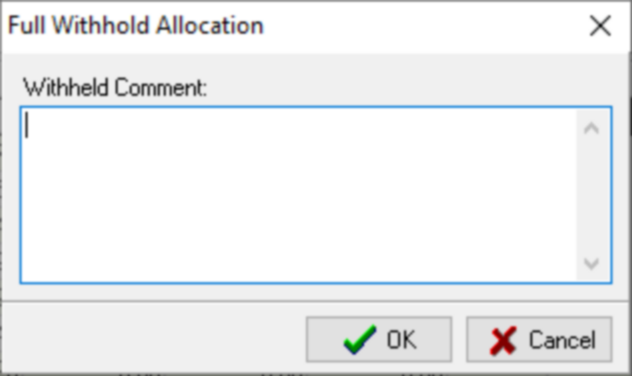
If selected, the allocation marker will be updated to a 'W'.
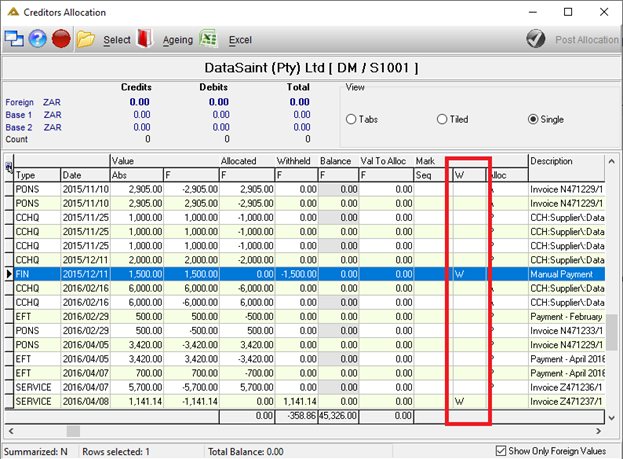
Partial Amount
This option allows you to withhold a specified amount. You will receive the following confirmation message:
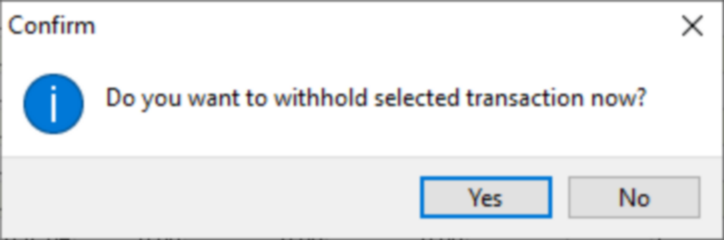
You will be required to enter the amount you wish to withhold, or you can choose to withhold a percentage or the total. A comment will also be required:
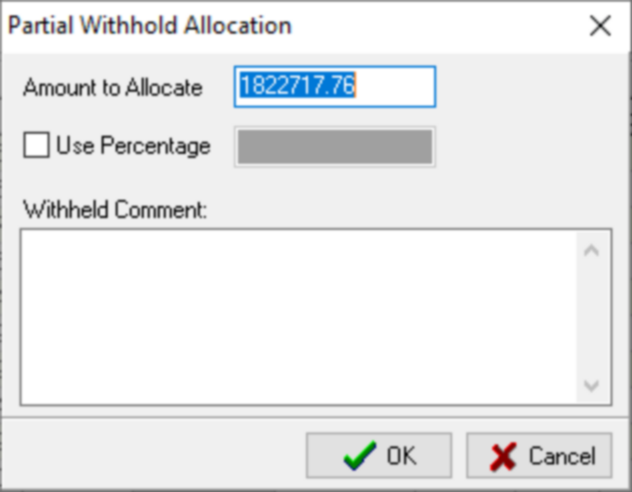
View Details
This option opens the following screen which allows you to view the details for the applicable line:
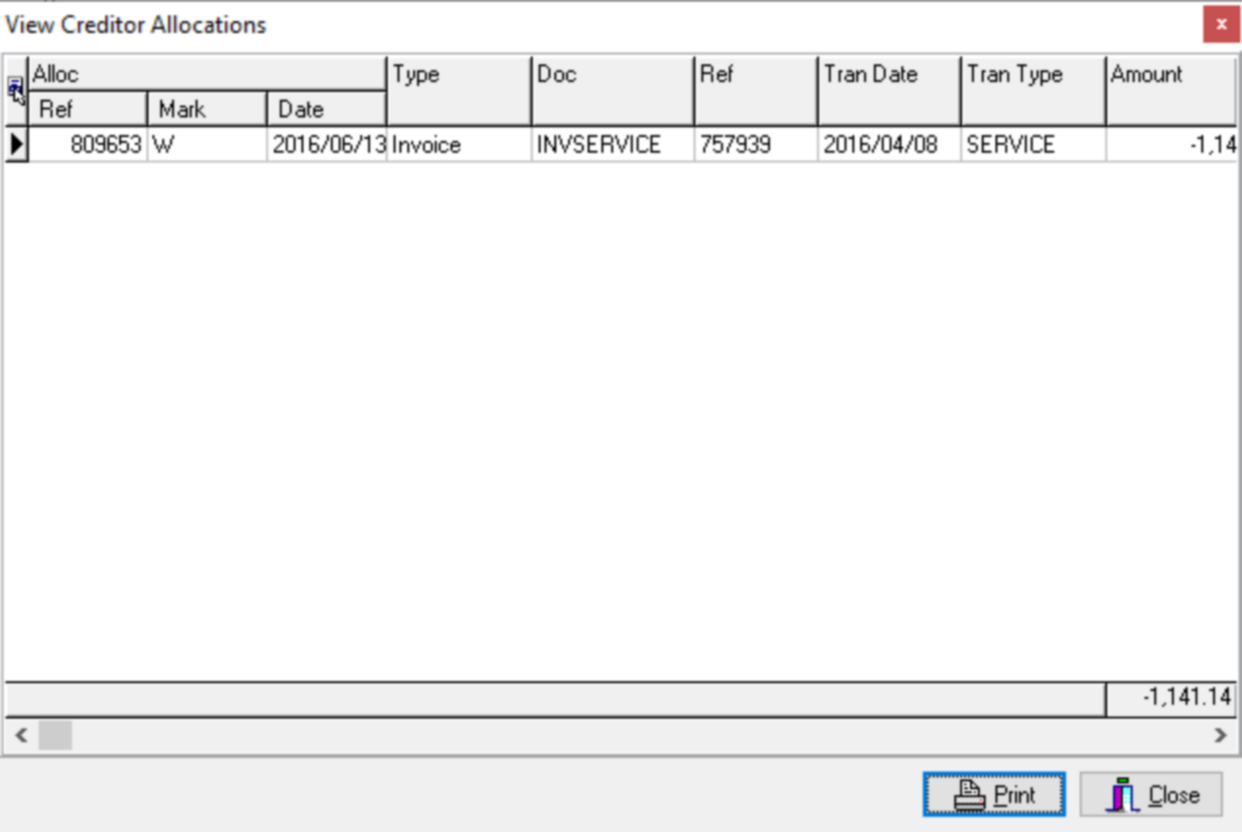
The ![]() button prints the information directly to your default printer.
button prints the information directly to your default printer.
Clear Withheld Amount
This clears full or partial withheld amounts. You will receive the following confirmation message:
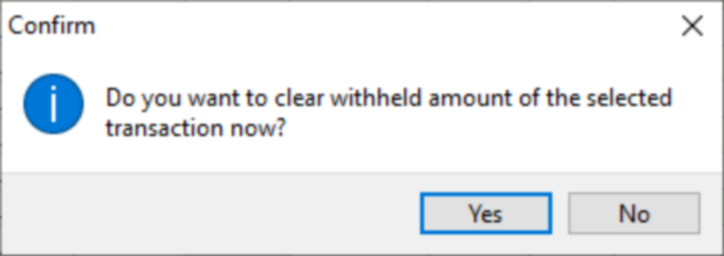
Payment Marker
The payment marker is used in the Generate Payments application. You are able to select the allocation marker from a drop-down list and only payments with the selected marker will be generated.
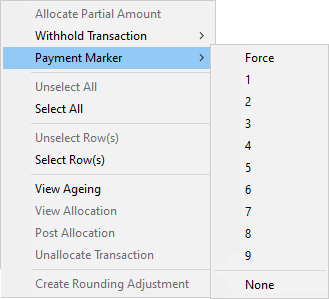
Transactions not due for payment yet can be marked with an F – Forced payment.
Unselect All and Select All
Selects/unselects all applicable lines.
Unselect Row(s) and Select Row(s)
Selects/unselects all applicable rows. You can also double click on a line to select it.
View Ageing
This allows you to view the creditor's ageing:
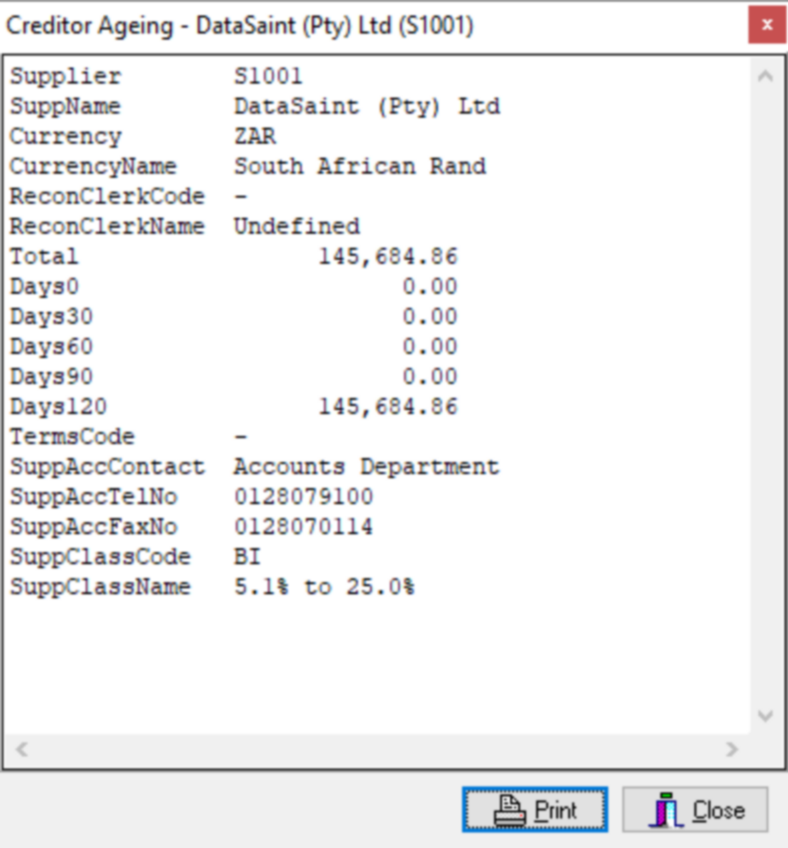
The ![]() button prints the information directly to your default printer.
button prints the information directly to your default printer.
View Allocation
This option will only be enabled if you select the Include previously allocated transactions check box:
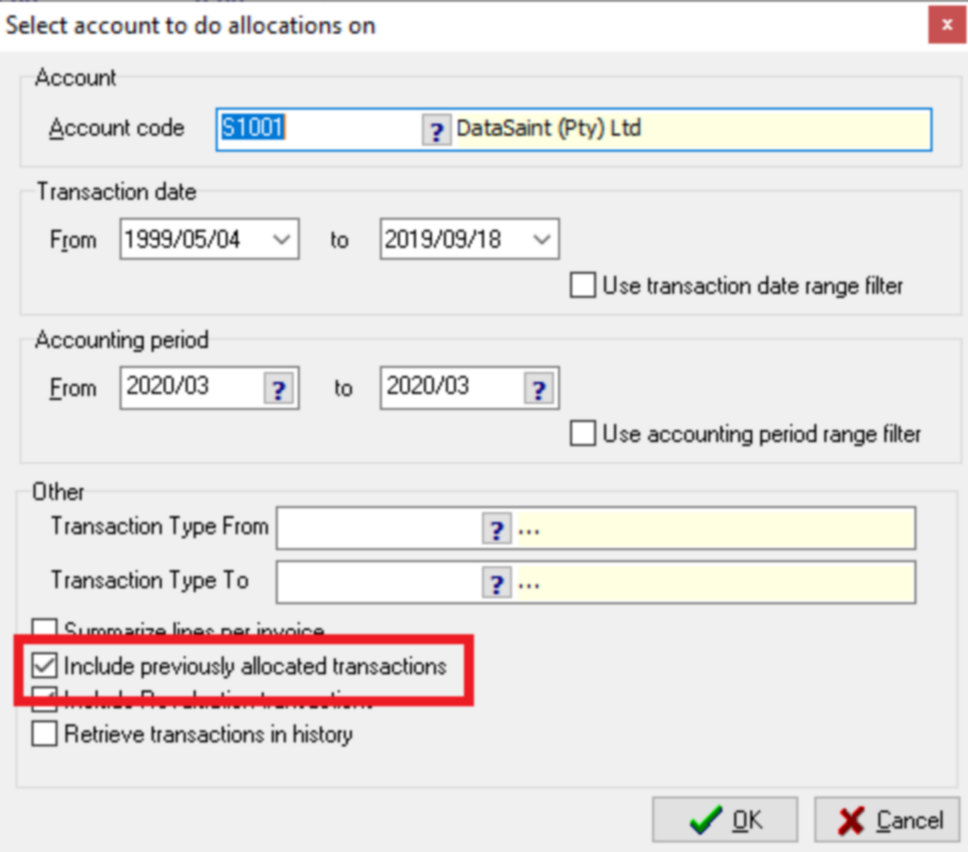
When selected, you will view the following screen:

The ![]() button allows you to unallocate previously allocated transactions. You will receive the following confirmation message:
button allows you to unallocate previously allocated transactions. You will receive the following confirmation message:
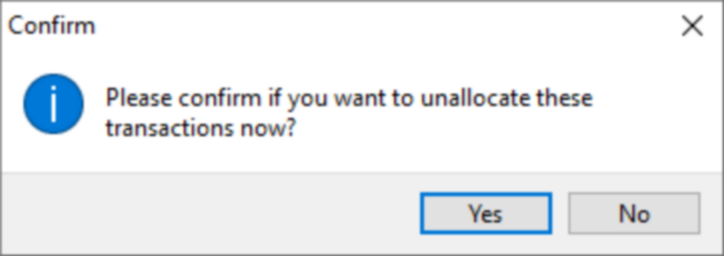
This will only be allowed if the marker is 'A'. The ![]() button will generate the following preview:
button will generate the following preview:
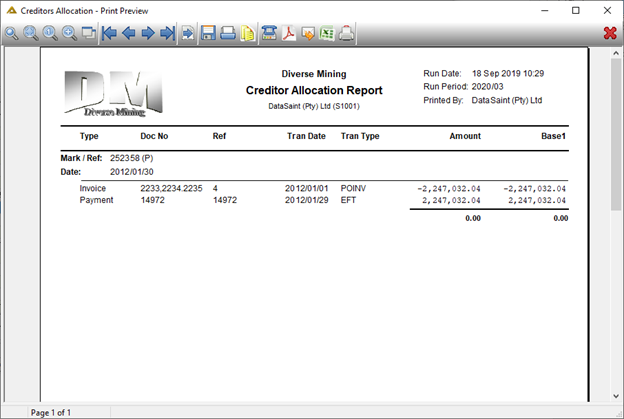
Post Allocation
This option does the same as the ![]() button. It will only be enabled if the credits and debits balance.
button. It will only be enabled if the credits and debits balance.
Unallocate Transactions
allows you to unallocate previously allocated transactions. You will receive the following confirmation message:
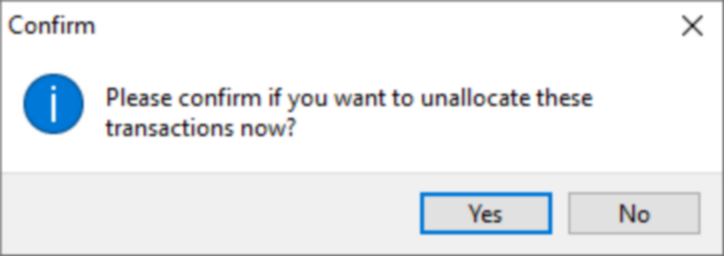
This will only be allowed for lines with an allocation marker A.
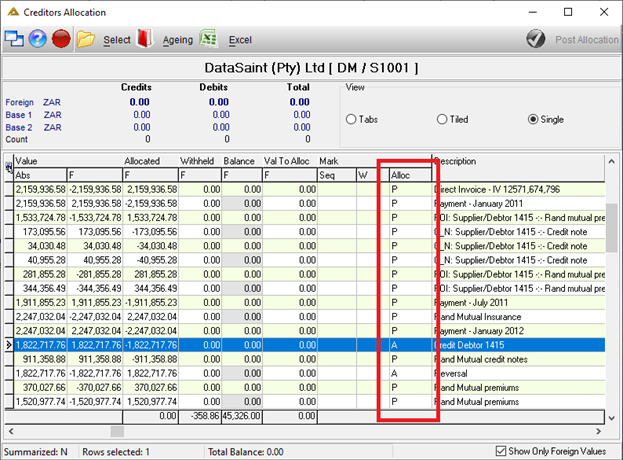
Create Rounding Adjustment
This option creates a debit and credit entry, one will be marked Force payment, and the next will balance with the next payment run.
Posting Allocations
As mentioned previously, in order to post the allocations, the credits and debits have to balance. The ![]() button will be enabled once balanced.
button will be enabled once balanced.
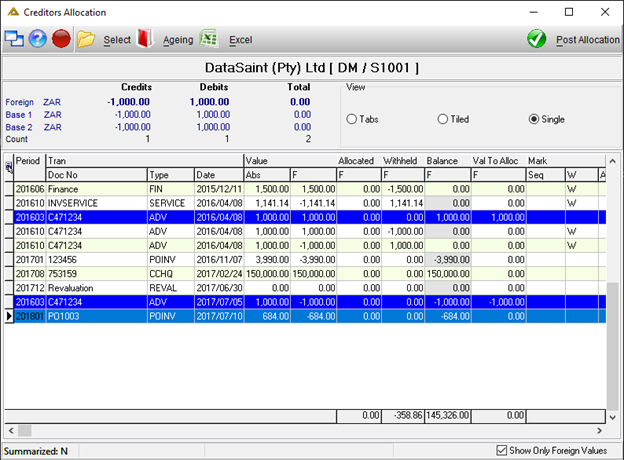
You will receive the following confirmation message:
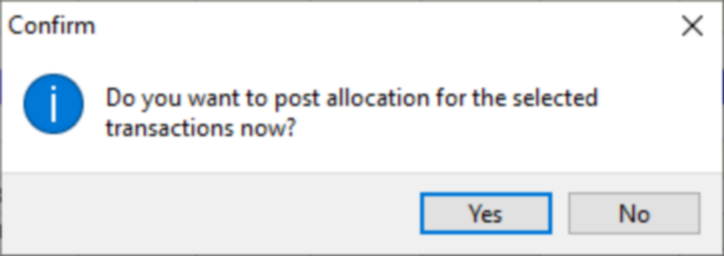
If you have the parameter CRED_AGE_PERIOD_LOCK set to N, you will be required to complete the allocation date and period:
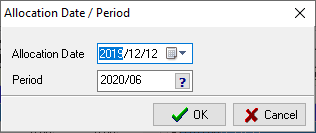
A unique allocation marker 'A' and allocation reference number is assigned when the allocation is posted.
The Show Only Foreign Values tick box allows you to either display the Base 1 and foreign value or foreign values only: