Overview
This application allows medical staff to create visits for patients, and to create and maintain vital patient information relating to the consultation.
How to
Consultation Capture
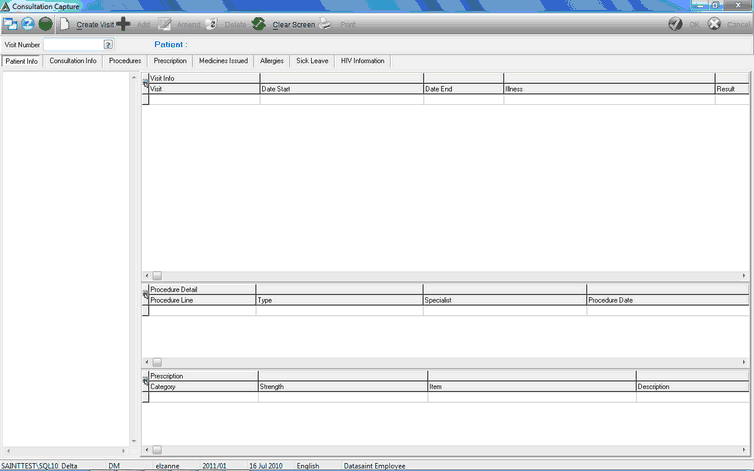
Function
Create a New Appointment
Select the 'Create Visit' button. The create a visit screen will appear.
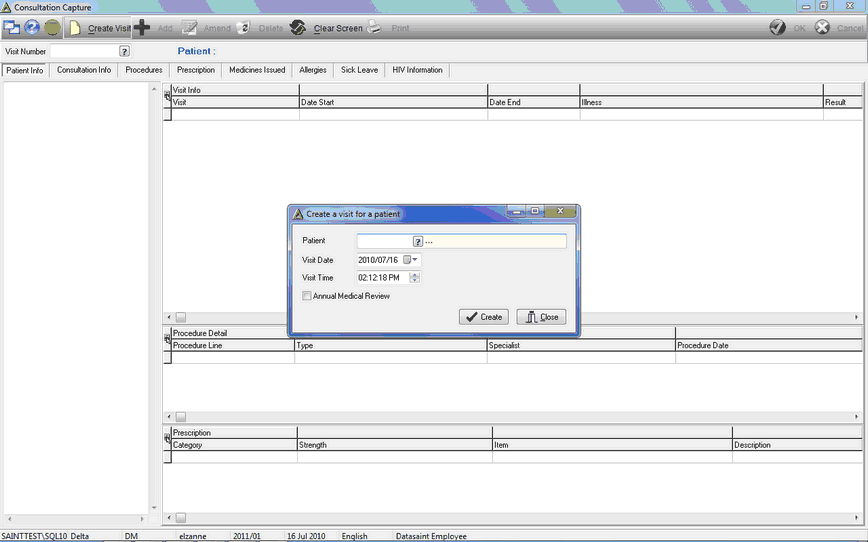
The user must select the following information:
•Patient - use the picker to select which patient to create a consultation for.
•Visit Date - select the date using the drop down arrow.
•Visit Time - select the time using the up and down arrow.
Select the ‘Create’ button to create and save the visit.
The system will prompt the following message to confirm that the visit was saved, and provide the visit number. Select ‘Yes’ to print the visit card now or ‘No’ to exit.
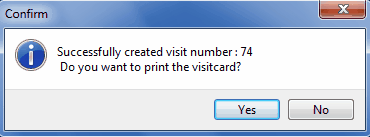
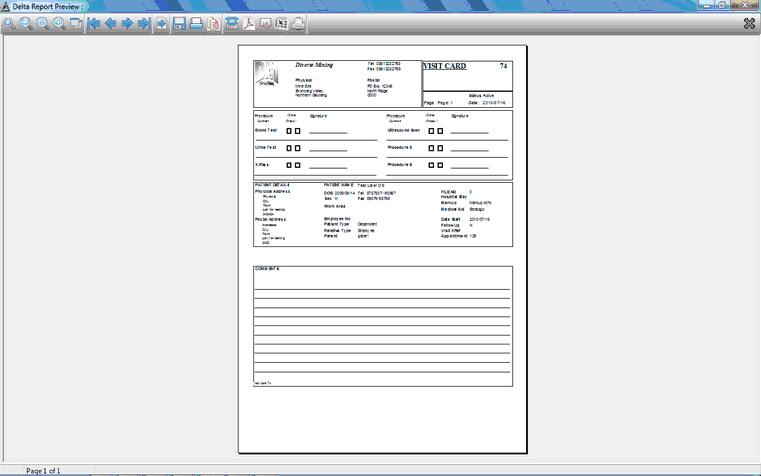
Add Consultation Information to Patients Records
When the patient has attended the consultation the medical staff must update the patients records.
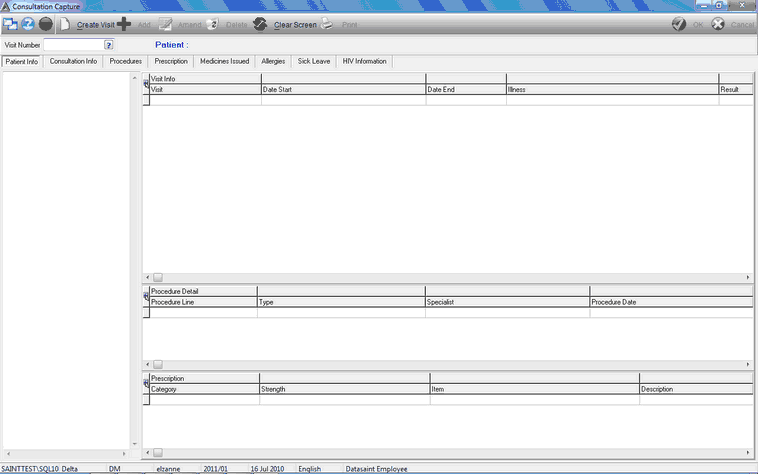
Enter\Select the patients visit number using the picker at the top of the screen.
The users details will appear in the display grids.
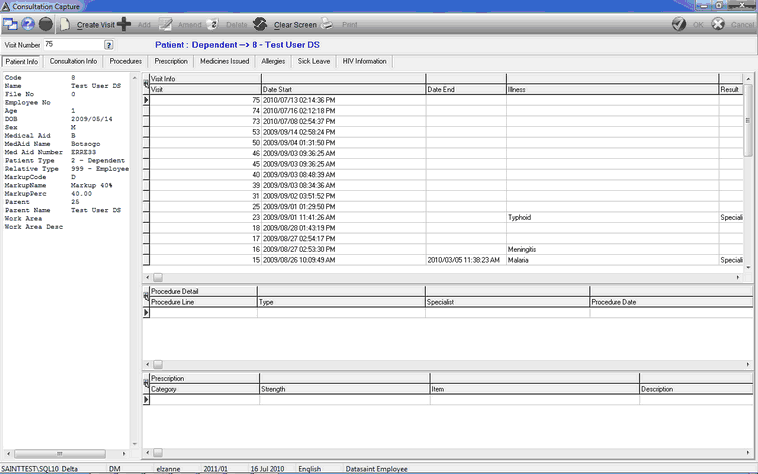
The consultation screen has the following tabs:
•Patient Info Tab - where patient, visit, procedure and prescription information can be viewed.
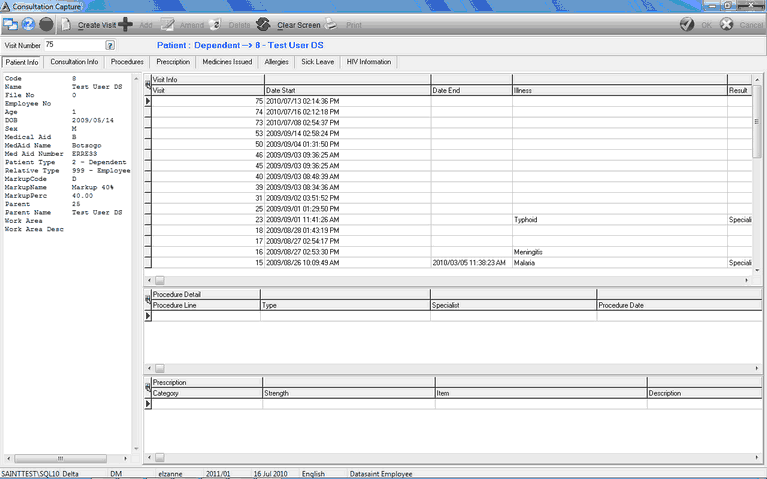
•Consultation Info Tab - where Consultation Information can be Added, Amended, Viewed or Deleted. The user can add the Patient’s Illness and Result of such Illness, such as Sick Leave or Fit for Work. Additional information, such as if it is a Hospital Consultation, if a Review Appointment should be scheduled and when, if it is HIV related, or if it was an Injury on Duty, can be captured in the fields provided.

•Procedures Tab - The procedures performed can be Added, Amended, Viewed or Deleted. Details such as the Staff / Doctors code, Procedure Type, Date, Quantity and Cost of the consultation as well as any notes necessary, can be added in the fields provided.
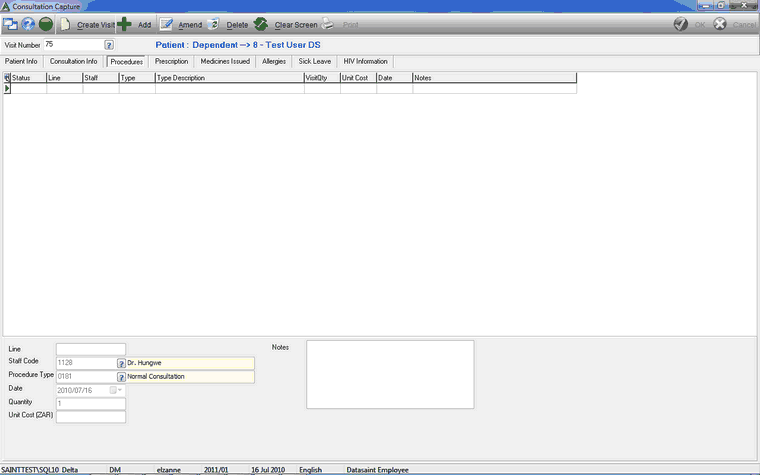
•Prescription Tab - Prescriptions can be Added, Amended, Viewed or Deleted. Prescriptions can be added by selecting the Active Ingredient, or Item, and thereafter filling in specific details, such as the Store that the prescription is from, Ingredient in the prescription, Strength of the Ingredient, the Item code, Frequency, Duration and if it is a Repeat Prescription.
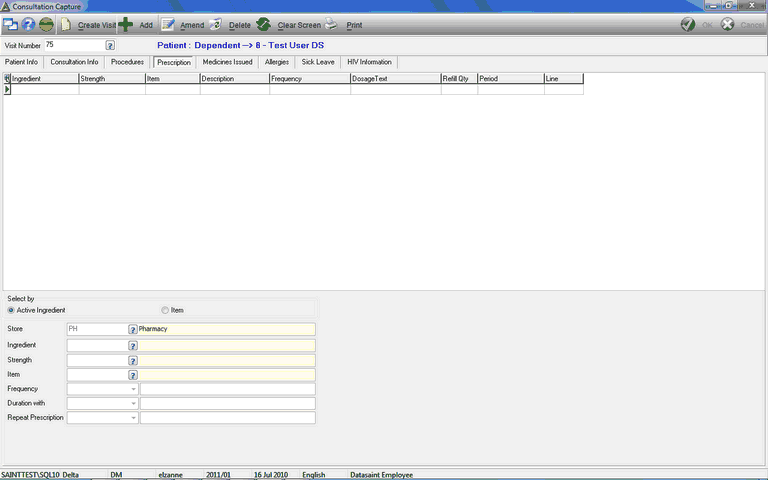
•Medicines Issued Tab - Medicines Issued for the visit can be viewed, as well as the Visit Date, Script Date, Specialist Name who issued the medicine, and the Status (if the medicine has been invoiced). This information can also be Amended, Viewed or Deleted.
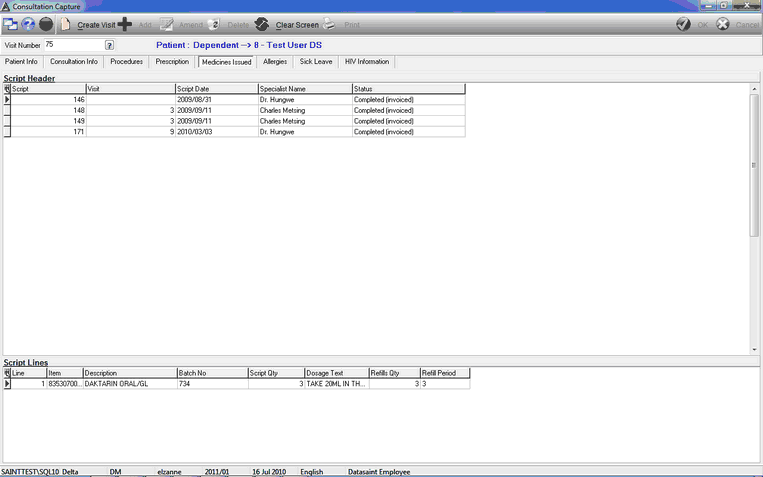
•Allergies - The Patients allergies can be added and Description Notes saved. These can also be Amended, Viewed or Deleted.
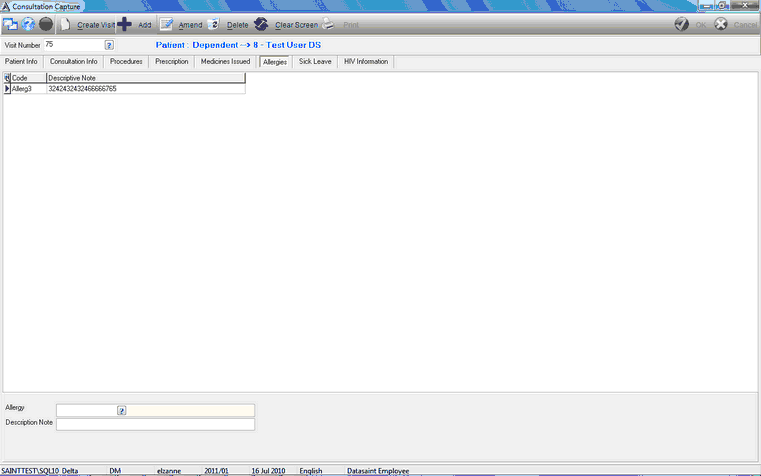
•Sick Leave Tab - Leave Type and Date From/To can be added for the patient. The information can also be Amended, Viewed or Deleted.
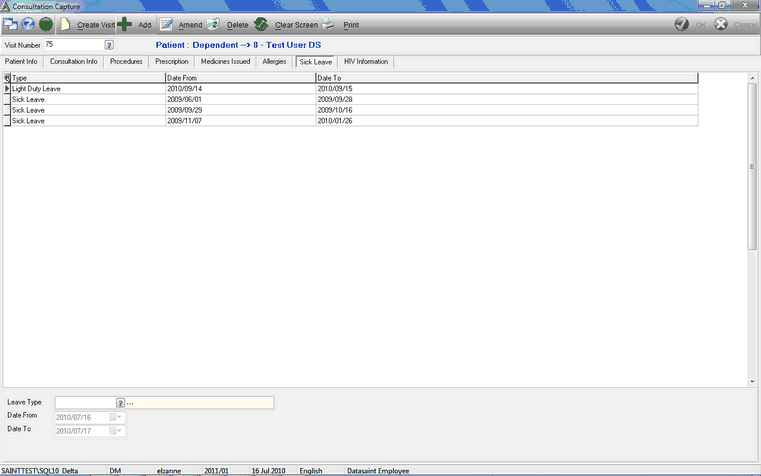
•HIV Information Tab - the Patients HIV information, such as CD4 cell count, can be Added, Amended, Viewed or Deleted.
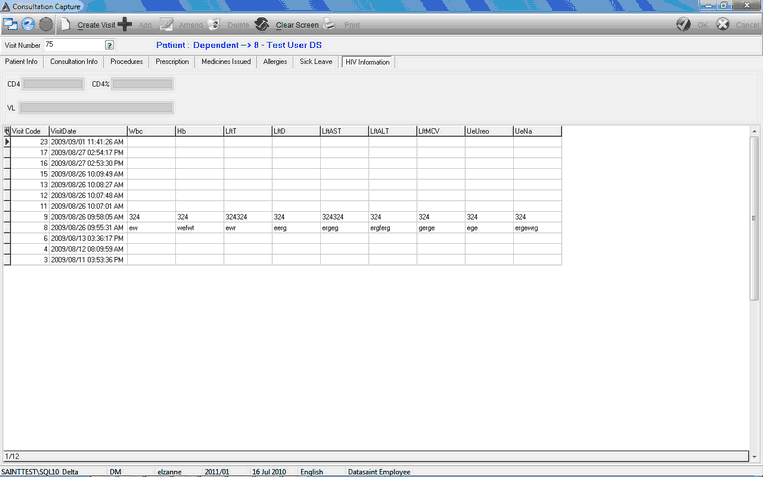
See also:
![]()