Overview
The application suggests items for which stock is needed, taking into account sales orders and current free stock on hand. Sales orders are linked to bulk orders and not directly to tickets. All items that are recommended will first go for Workflow approval. After approval a ticket or range of tickets will auto generate to provide stock for the requirements. Extrusion tickets will be rounded to the nearest multiple of 1375kg polymer. These tickets will be scheduled automatically depending on various factors and will immediately appear in the Production Planning Schedule and Production Schedule View applications.
Function
When the application is opened you will have the option to generate items filtered by category.
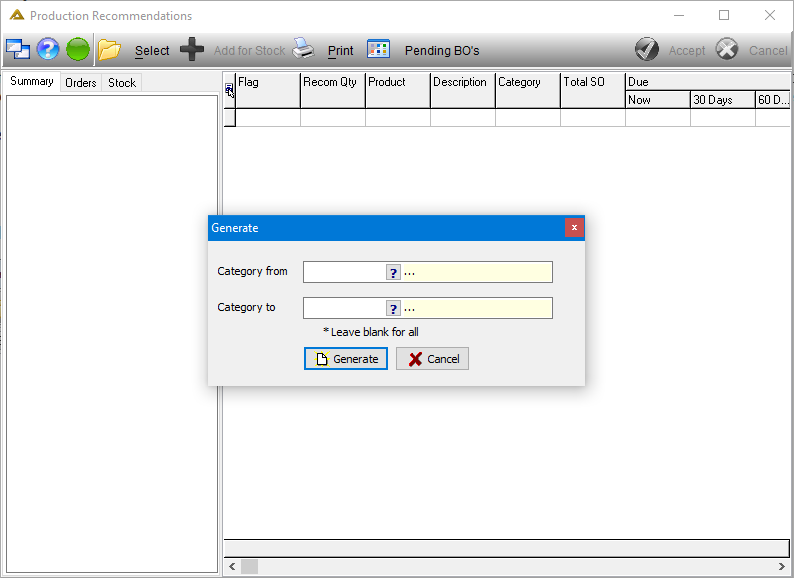
Click on the ![]() button when you have specified the item categories.
button when you have specified the item categories.
All tickets generated will be auto scheduled.
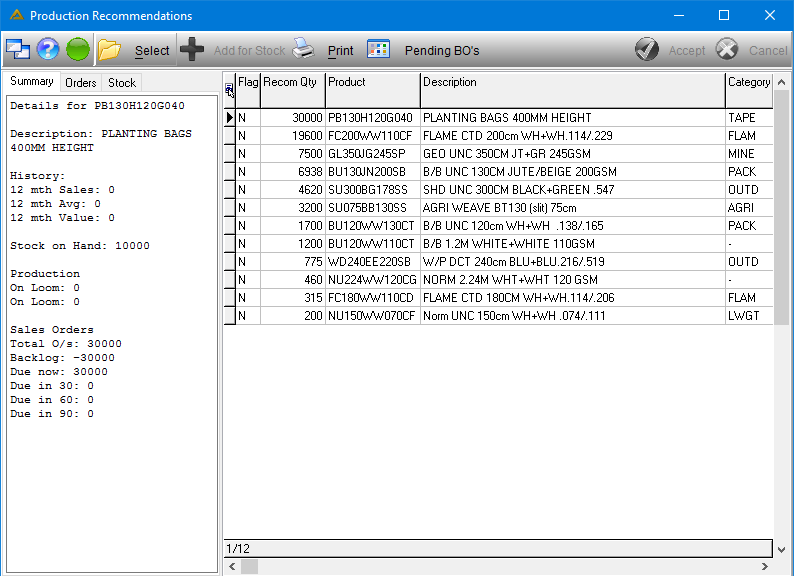
If Workflow is used, bulk order recommendations will not be generated for items that have pending bulk order approvals.
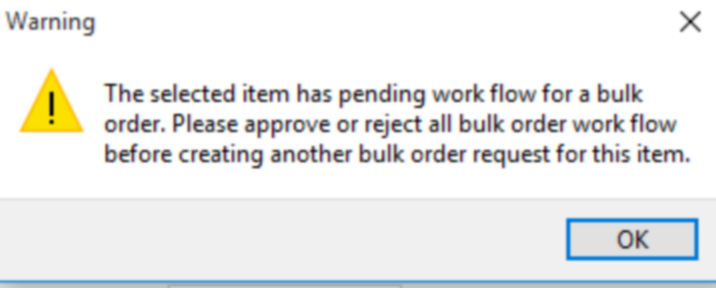
Upon apporval or rejection of orders, a notification email will be sent to the originator.
You can view a summary on the left of each line selected in the grid.
The ![]() button will open the screen to define the category range again.
button will open the screen to define the category range again.
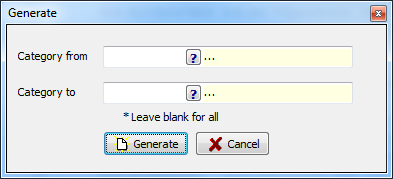
The ![]() gives you two options:
gives you two options:
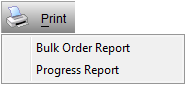
If you select 'Bulk Order Report' you have to choose the range of bulk orders you wish to print:
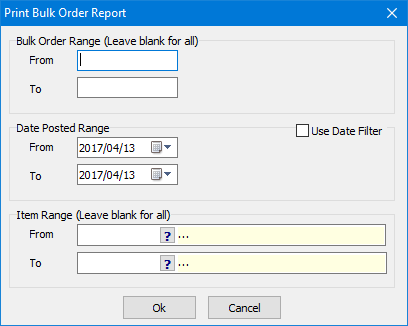
When you have specified the range click on the ![]() button to generate the print preview:
button to generate the print preview:
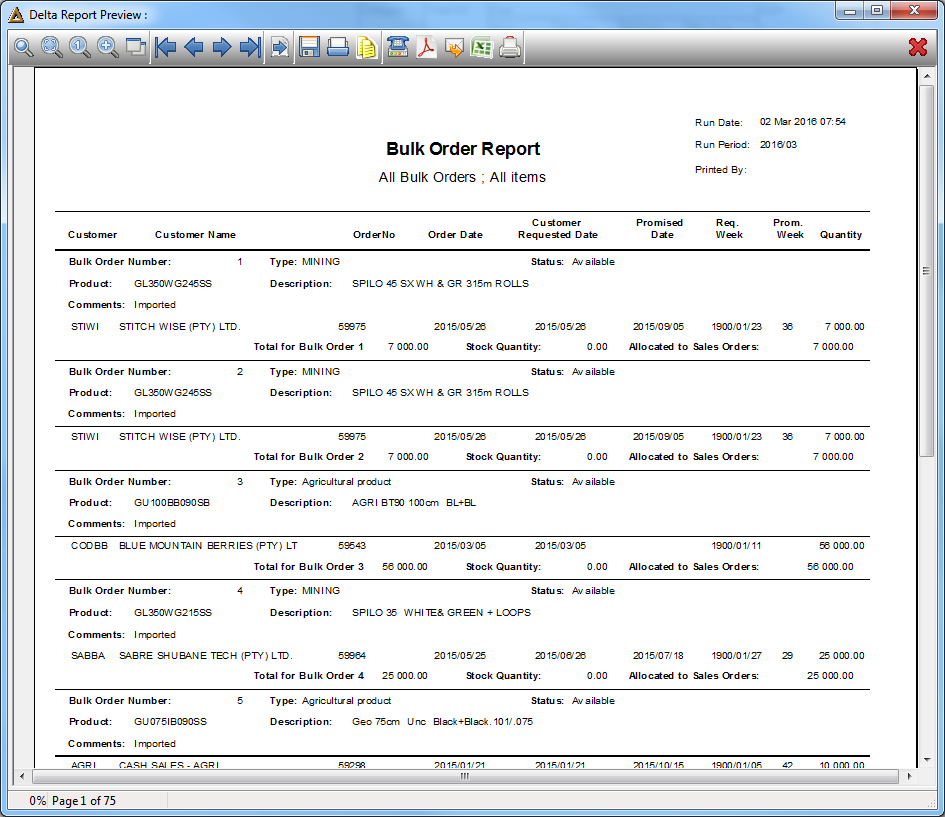
If you select 'Progress Report' you also have to choose the range of bulk orders you wish to print:

When you have specified the range click on the ![]() button to generate the print preview:
button to generate the print preview:
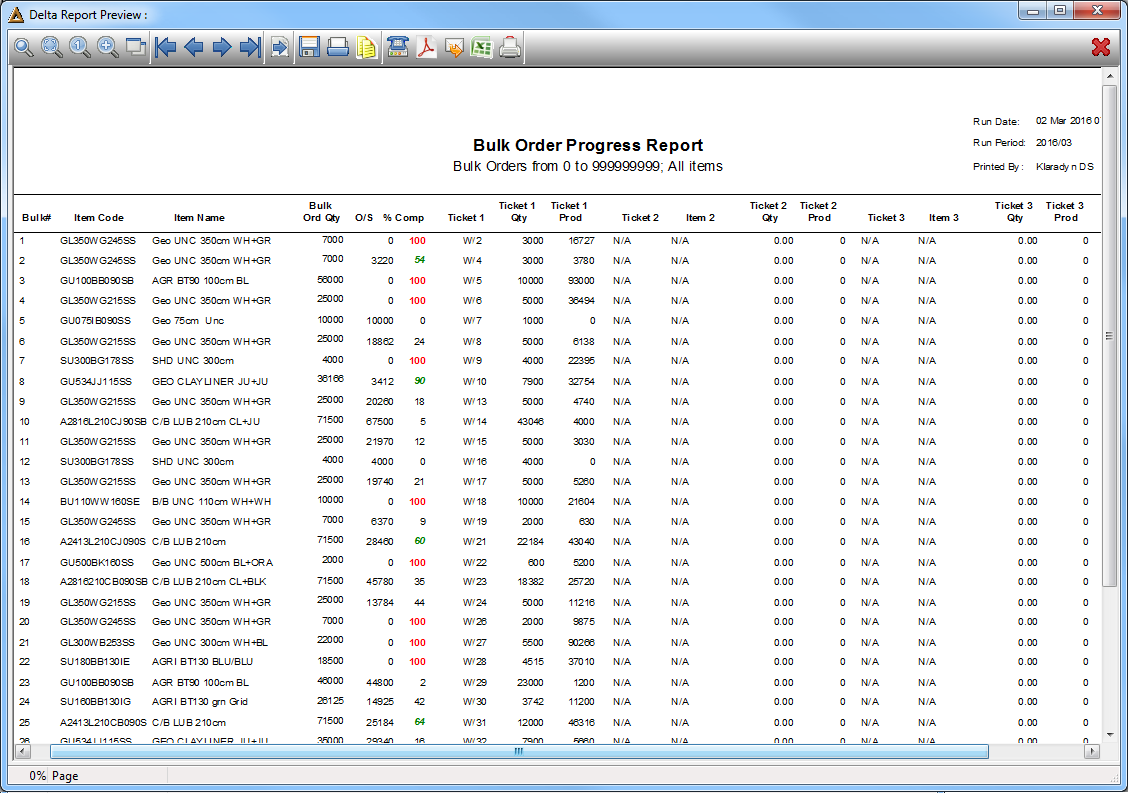
The 'Orders' tab displays the order details for each line selected in the grid:
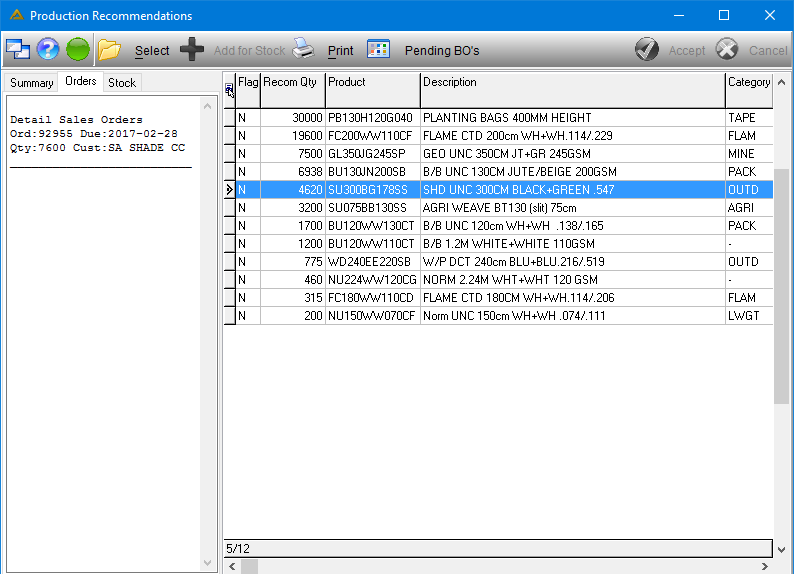
The 'Stock' tab shows the stock details for each line selected in the grid:
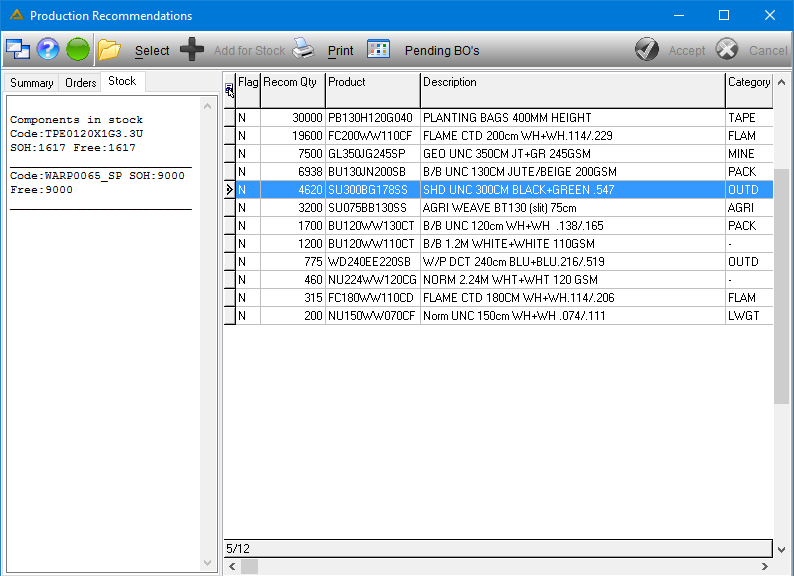
When you double click on a line item you will be able to view the following screen (The same functionality can also be accessed by right clicking on a line and selecting the 'Edit' option):
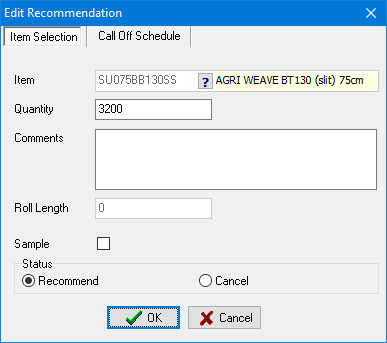
On this tab the quantity of the selected line can be changed before Recommending. Enter the desired quantity and the recommend radio button and select ![]() . The specific quantity appears in the grid and the line is now flagged as Y.
. The specific quantity appears in the grid and the line is now flagged as Y.
The quantity can be left blank and then the quantity as appears in the grid will be recommended.
The above methods are the only ways to change the flag to Y.
All items flagged as Y will be created as bulk orders when the user selects the ![]() button.
button.
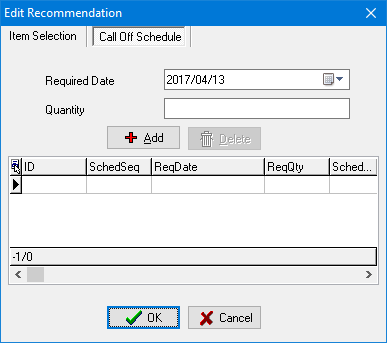
In the second tab the user creates a schedule with dates and the quantity expected to be finished by the required date.
Select the date from the dropdown calendar, enter the quantity and click on the ![]() button.
button.
This will appear in the grid as seen in the picture below:
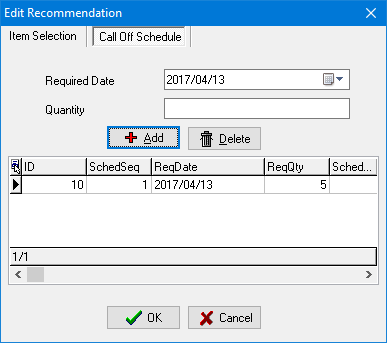
Continue to build the desired schedule by repeating. A call off schedule can stretch over several weeks or months.
Click on the ![]() button to save the changes made.
button to save the changes made.
For all tickets auto created, an e-mail notification will be sent tot the relevant planner responsible for that production department, for instance weaving. It will list the asset on which the ticket is scheduled, the item code and the scheduled date.
The ![]() button allows you to view all bulk orders created but pending approval.
button allows you to view all bulk orders created but pending approval.
The person to approve the order's name will be displayed for follow up.
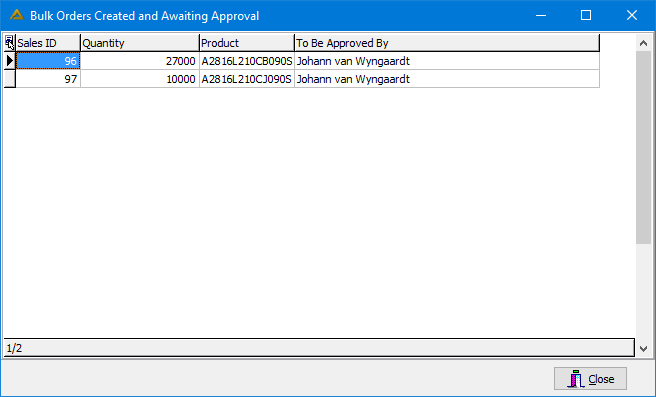
![]()