Overview
Predefined budget drivers are set up using this application as described below. After setting up the budget drivers, you can use them in any of the budget capture applications.
Function
This application consists of 3 tabs: Local Driver, Global Driver and Templates. This tab is used to set up local drivers per month which are used per budget version.
Local Driver Tab
Local Drivers must start with $. This will be added automatically to the Driver Code field when capturing. Enter a Driver Code, Budget Driver Name and enter the amounts to each Month field.
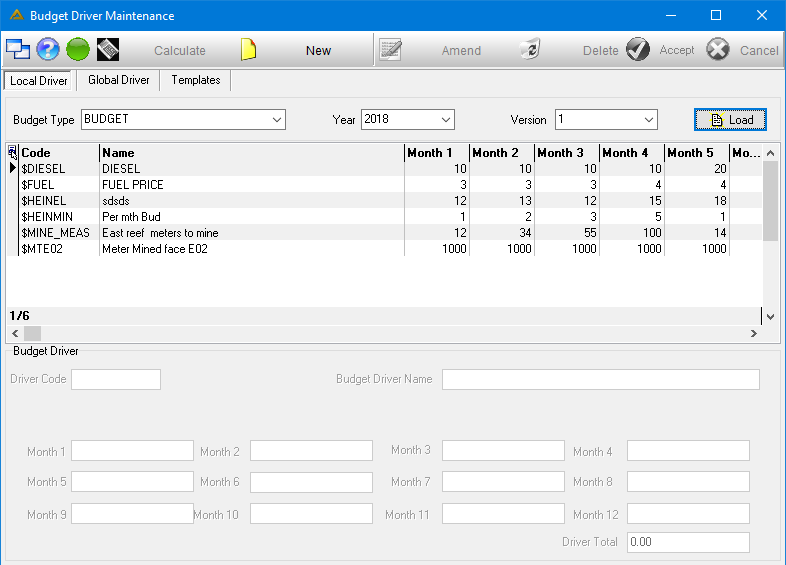
The Local Driver set up here, can be used in all the Budget Capture applications.
Note that the amount displayed here will always be the result of multiplication. When adding formula lines, they will always be multiplied with the previous, you cannot minus, plus or divide.
When you amend a local driver, you will have to confirm whether or not you wish to recalculate selected budget based on new driver values:
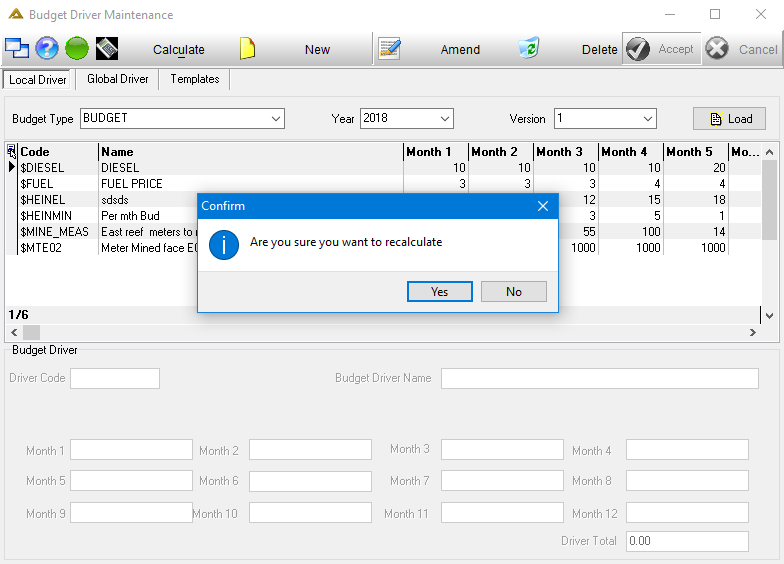
Global Driver Tab
To access the Global Driver tab, you have to select a Budget Type, Year and Version on the Local Driver tab. A new Global Driver has to start with $. This will automatically be populated at the beginning of the field and does not need to be typed.
When you amend a global driver, you will have to confirm whether or not you wish to recalculate selected budget based on new driver values:
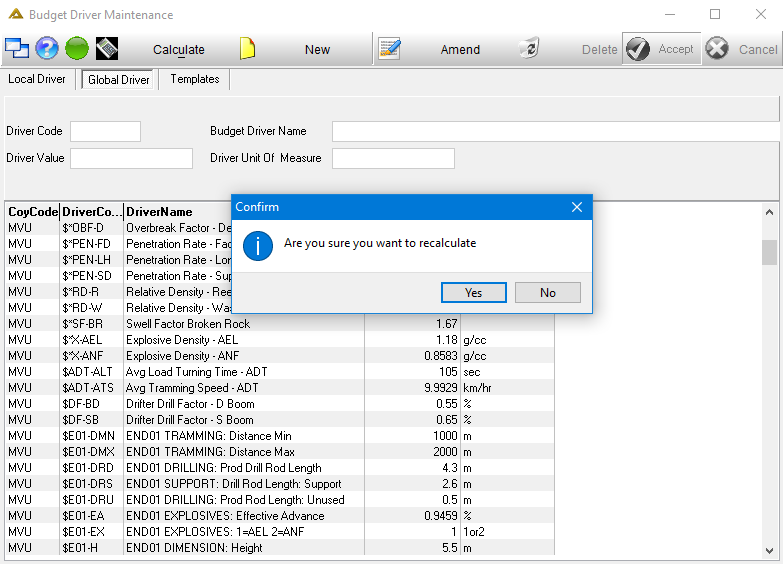
Global Drivers can be used across all budget versions and they can be used in combination with Local Drivers.
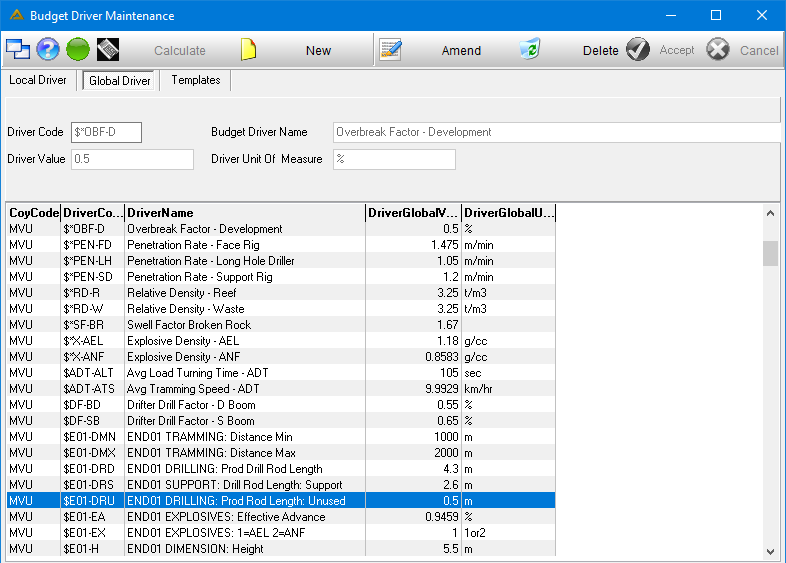
The ‘DriverGlobalUOM’ column is not used in the actual formulae and serves as a description of the unit of measure.
Templates Tab
Budget Driver Templates are created using the Templates tab. Templates consist of multiple formula lines that can be used across various budgets. If the same combination is applicable on more than one budget, this functionality can save you a lot of time.
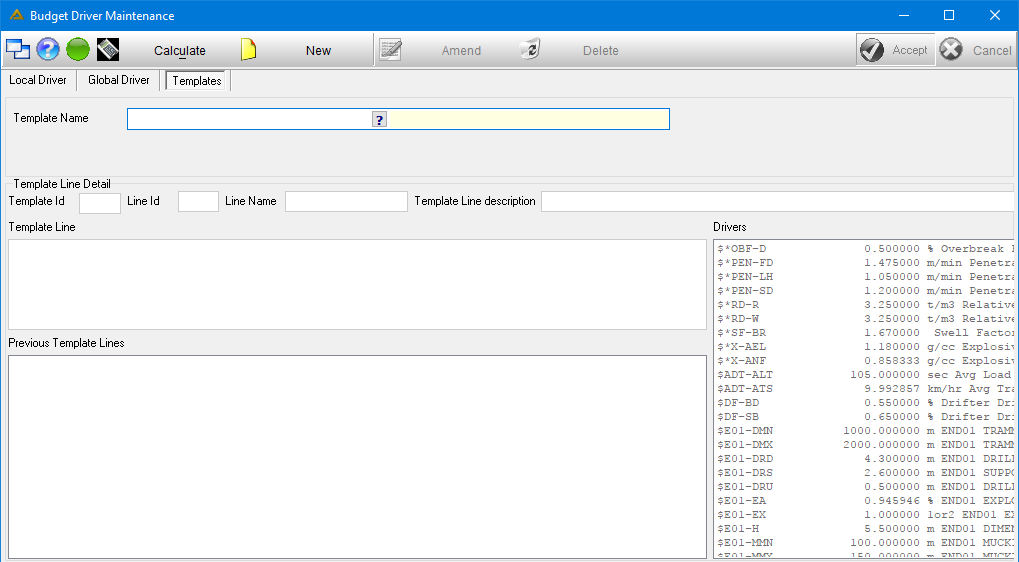
The template captured consists of lines. The last line is the value that will be used in the budget. The lines can also be edited using other applications as seen below in the Operational Budget section.
Example of template lines:
Id Line LineName Template TemplateDesc
3 1 [LHD-M3HR] 51.6455828 LHD Output Rate m3/hr
3 2 [DTT] 30 Dump Truck Load Capacity
3 3 [KW] 335 Engine - KW
3 4 [KW1] (0.25 * ([KW] * 0.85)) {25% of 85%} KW
3 5 [KW2] (0.25 * ([KW] * 0.60)) {25% of 60%} KW
3 6 [KW3] (0.25 * ([KW] * 0.40)) {25% of 40%} KW
3 8 [KW5] ([KW1] + [KW2] + [KW3] + [KW4]) Moving Engine - KW
{PI} is replaced by 3.141592653589793
Anything in { } is for comments only and will not be calculated. (PI being the exception.)
Example:
([DFC] * ([KW - MAX] * 15% {Percentage of peak}) / 1000 {g / kg} * 0.87 {rd-diesel})
Will be treated as follows:
([DFC] * ([KW-MAX] * 0.15) / 1000 * 0.87)
Special cases
In DeltaERP use Power ((1000 / 10 * 300)) ,3).
If statements have a fixed format – (if ([$E03 - STY] = 1) then 1 else 0 eif).
When dividing, keep in mind to add decimals to ensure the correct answer with decimal places:
Example: (234 / 500) * 100 will result in a 0 answer because there is a lack of decimals.
Use (234 / 500.00) * 100.00 = 46.80 instead.
If the template is amended it will not affect the existing budget values (where the template was used).
Calculate Button
The ![]() button allows you to recalculate all the formulas on the active tab. This can be used when various formulas have been changed.
button allows you to recalculate all the formulas on the active tab. This can be used when various formulas have been changed.
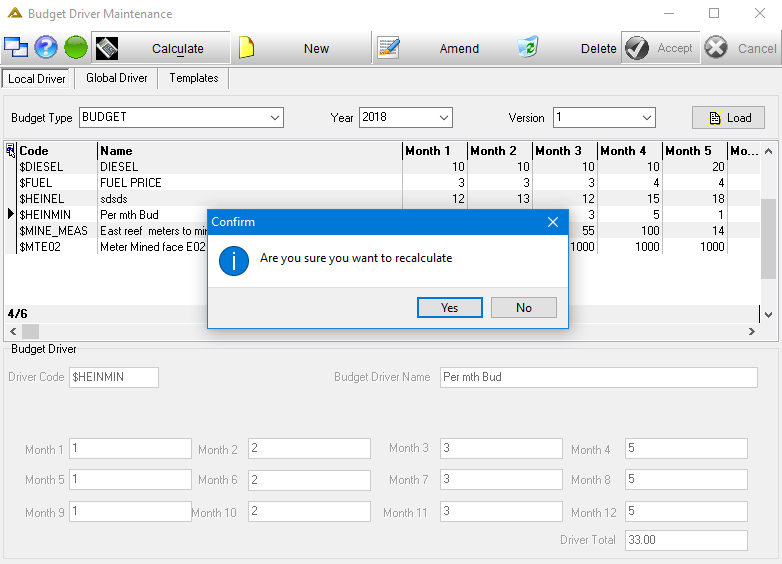
![]()