Overview
This application allows the user to:
•open or close budget versions for use.
•selects which responsibilities are authorized to input data into selected budget versions.
•create a new budget version heading from scratch.
Function
Inserting A New Budget Version
To add a new budget, click on the ![]() button.
button.
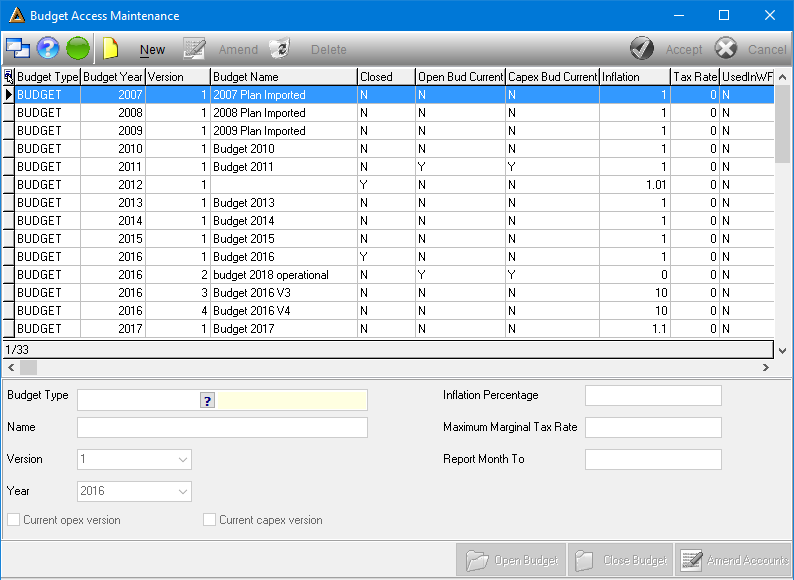
Select the following information:
•Budget Type - select the type of budget\version to insert using the picker.
•Name - enter the description of the budget.
•Version - select the type of version using the drop down arrow.
•Year - select the budget year using the drop down arrow.
•Inflation Percentage - enter the inflation percentage.
•Maximum Marginal Tax Rate - enter the tax percentage.
•Report Month to - enter the month until the reporting should be done.
Select the ![]() button. The new budget will appear in the display screen.
button. The new budget will appear in the display screen.
Opening\Closing a Budget Version
Under the 5th column in the display grid, 'Closed', the status of a budget is shown. If a budget is closed for use it will be marked with a 'Y' for Yes , if the budget is open for use it will be marked with a 'N' for No.
To open a budget for use click on the budget in the display screen and select the ![]() button. The account capture screen will appear.
button. The account capture screen will appear.
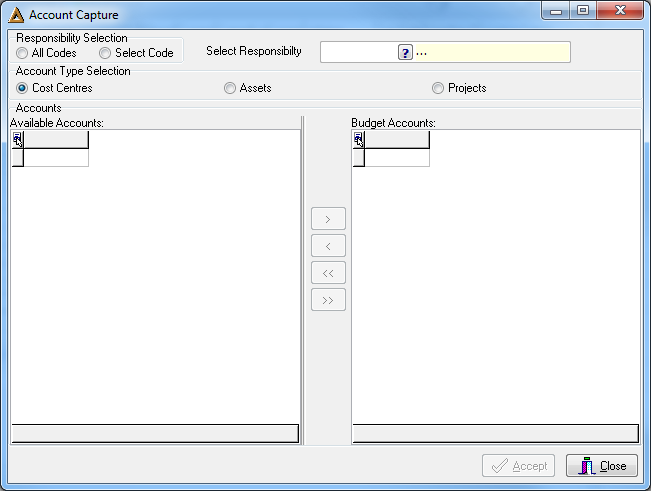
Under the account capture screen the user selects which responsibilities are authorized to have access to the budget.
There are two methods to select the responsibilities:
1.Select the 'All Codes' radio button, all the responsibility codes will appear in the Available Accounts screen on the left, use the double arrow button to move all the codes to the Budget Accounts screen on the right.
2.Select the 'Select Code' option to select a specific responsibility code using the picker in the Select Responsibility field, use the single arrow button to move the codes one by one to the Budget Accounts screen. Alternatively use the double arrow button to move all the selected codes simultaneously.
Select the ![]() button to save the responsibility codes.
button to save the responsibility codes.
The status of the budget will be changed to 'N' under the Closed column.
To close a budget click on the budget in the display grid and select the ![]() button.
button.
The system will prompt the following message to confirm if the user would like to close the selected budget. Select ![]() to close.
to close.
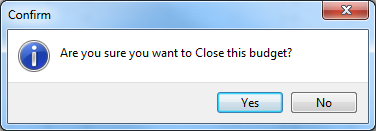
The status under the Closed column will 'Y'.
Amend Authorized Responsibilities
To change the responsibilities that have access to a budget click on the relevant budget in the display grid and select the ![]() button.
button.
The account capture screen will appear.
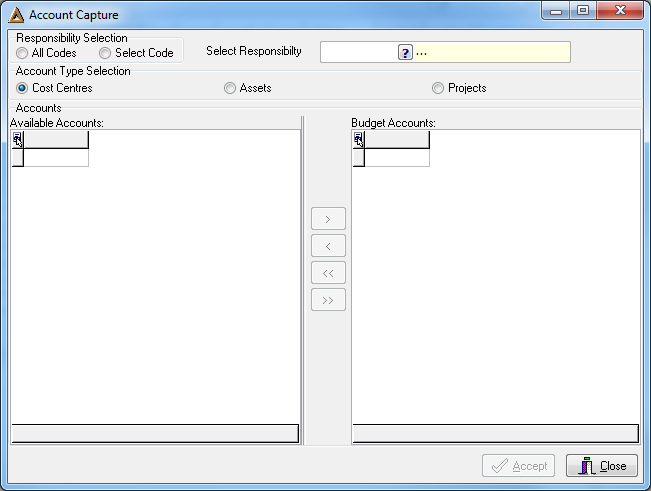
There are two methods to select the responsibilities:
3.Select the 'All Responsibility Codes' option, all the responsibility codes will appear in the Available Accounts screen on the left, use the double arrow button to move all the codes to the Budget Accounts screen on the right.
4.Select the 'Select Responsibility Code' option to select a specific responsibility code using the picker in the Select responsibility field, use the single arrow button to move the codes one by one to the Budget Accounts screen, alternatively use the double arrow button to move all the selected codes simultaneously.
Change the responsibility codes and select the ![]() button to save the changes.
button to save the changes.
Amend an Existing Budget Record
Budgets which have been Archived will not be editable. Select the line to edit in the display grid and select the ![]() button.
button.
When the changes are complete select the ![]() button to save changes.
button to save changes.
Delete an Existing Budget Record
Select the line to erase in the display grid and select the ![]() button.
button.
The system will prompt the following message to confirm if the user would like to erase the record. Select ![]() to erase.
to erase.
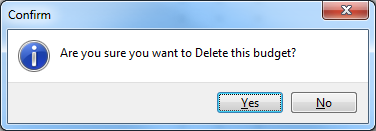
The record will be removed from the display grid.
![]()