Overview
This application is used to request changes on assets. Before the changes are applied, they will be sent for approval. A new asset can be requested, an asset can be moved to a new area, the default account can be changed, and assets can be scrapped or disposed.
Function
When the application is opened select the tab you wish to view:
New Asset tab:
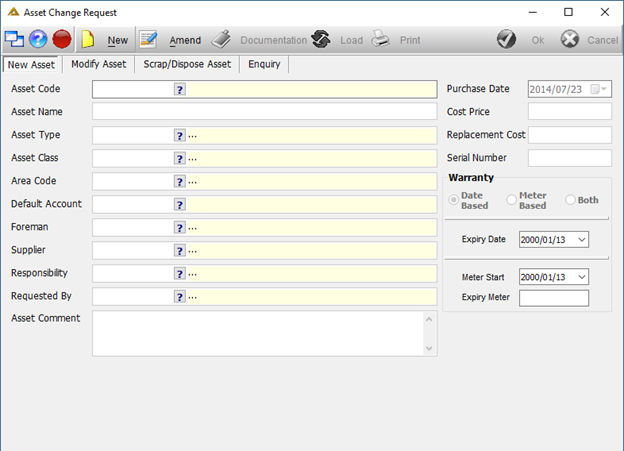
To add a new asset click on the ![]() button. Enter the asset details as required.
button. Enter the asset details as required.
Documentation for the asset can be uploaded using the ![]() button.
button.
Once complete, click on the ![]() button to save the changes made. This request will route for approval to the relevant Responsibility.
button to save the changes made. This request will route for approval to the relevant Responsibility.
Modify Asset tab:
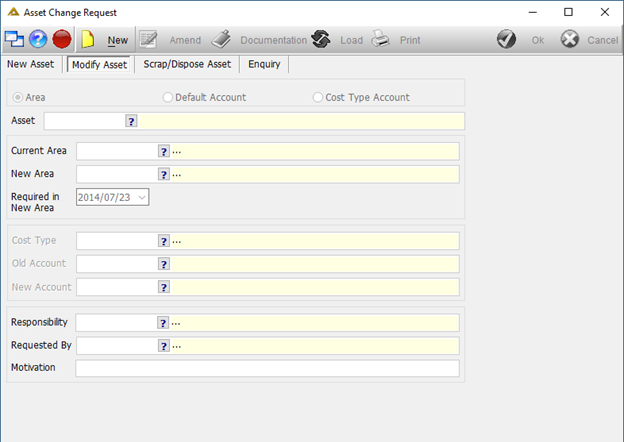
Click on the ![]() button to modify an asset.
button to modify an asset.
Select one of the following options:
![]()
Use the ![]() to select the asset which you wish to modify. Complete the remaining information as required.
to select the asset which you wish to modify. Complete the remaining information as required.
Once complete, click on the ![]() button to save the changes made. This request will route for approval to the relevant Responsibility.
button to save the changes made. This request will route for approval to the relevant Responsibility.
Scrap/Dispose Asset tab:
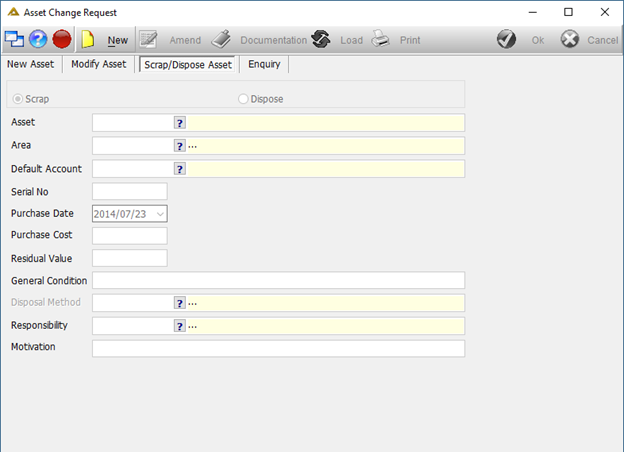
Click on the ![]() button and select whether you wish to dispose or scrap the asset. After selection, the Area, Default Account, Serial No and Purchase Date fields will be populated automatically.
button and select whether you wish to dispose or scrap the asset. After selection, the Area, Default Account, Serial No and Purchase Date fields will be populated automatically.
Complete the remaining detail.
Once complete, click on the ![]() button to save the changes made. This request will route for approval to the relevant Responsibility.
button to save the changes made. This request will route for approval to the relevant Responsibility.
Enquiry tab:
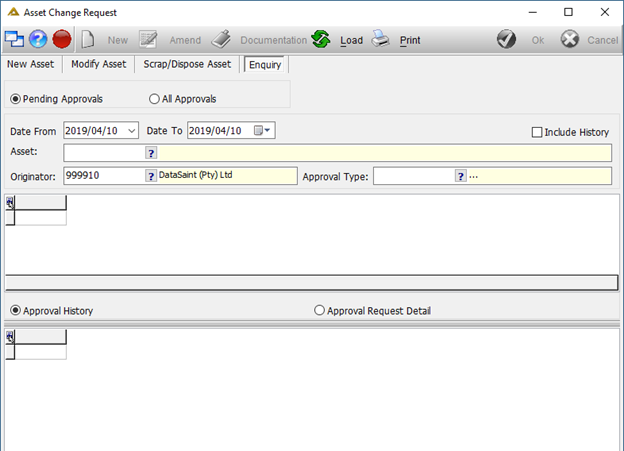
This tab is used to do enquiries on asset request approvals. You can view pending approvals, all approvals and choose to include the history.
Select a date range and an asset you wish to view approvals for.
Once your elections have been made click on the ![]() button to retrieve the data.
button to retrieve the data.
Click on the ![]() button to generate a report format with the data retrieved.
button to generate a report format with the data retrieved.