Overview
This data is used in the calculation of estimated completion dates in the Production planning application when a ticket is released for scheduling.
Function
Once the application is opened you will be able to view the Asset Capacity tab, the Asset Item Details tab, the Block Out Dates tab and the View Calculated Capacities tab.
Asset Capacity tab
This tab allows you to maintain asset data by selecting the asset you wish to maintain from the grid.
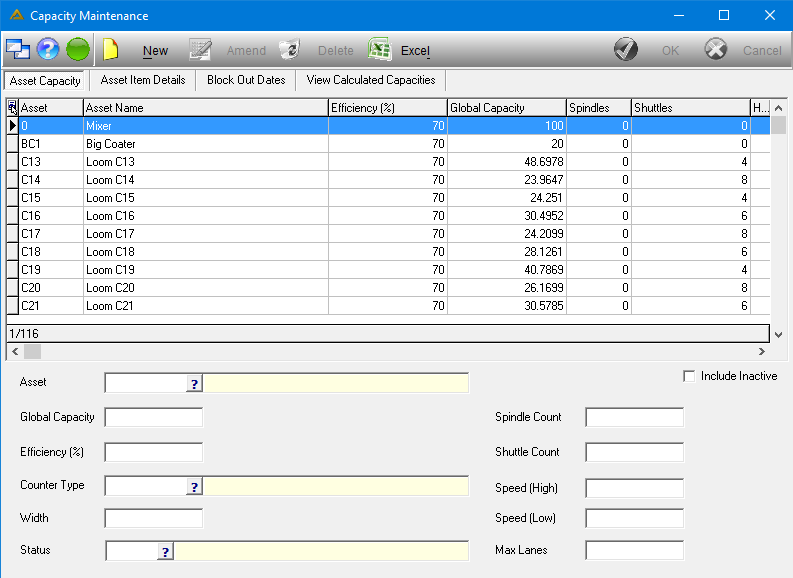
Assets can be added by clicking on the ![]() button.
button.
Enter the details of the asset you wish to add.
Asset - This is the name and code of the asset you are adding.
Global Capacity - This is the capacity of what the asset can produce running for a certain time period at a given speed.
Spindle Count - This is the spindle count of the asset.
Efficiency - This is measured in percentage and tells how much the asset can produce compared to other assets of the same type.
Shuttle Count - This is the amount of shuttles the asset has.
Counter Type - This is either a Continuous pick/meter counter or a resetting 6/8 digit pick counter.
Speed - This is the speed at which the asset produces.
Width - Width capacity of the selected asset.
Status - This will be the current status of the asset. Only assets with status A and R will be available for ticket scheduling. If an asset's status is changed to inactive or unused and there are tickets scheduled against the asset a prompt will warn the user. These will be unscheduled. The following statuses are available for selection:
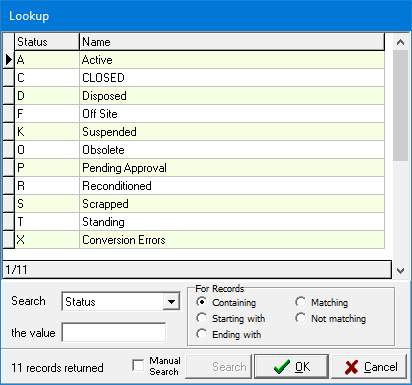
Max Lanes - This is used to indicate the webbing capacity.
Once you have completed the information click on the ![]() button to save.
button to save.
Records can be Amended or Deleted.
If you select an asset which already has capacity captured, using the ![]() you will receive the following message:
you will receive the following message:
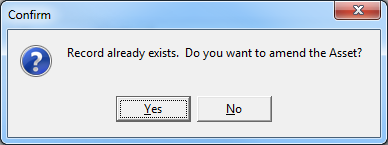
Select 'Yes' to amend the existing asset.
Asset Item Details tab
This tab allows you to maintain specific asset capacity per item code and export the data to an Excel spreadsheet.
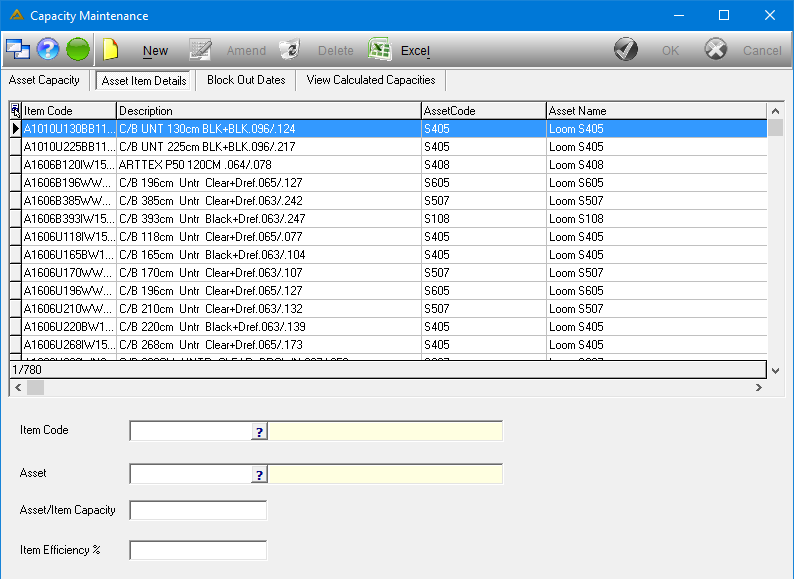
Assets can be added by clicking on the ![]() button.
button.
Enter the details of the asset you wish to add.
Item Code - Select an Item Code using the ![]() .
.
Asset - Select an asset using the ![]() .
.
Asset/Item Capacity - This is entered manually.
Item Efficiency % - Efficiency percentage of the specific asset per item code.
Once you have completed the information click on the ![]() button to save.
button to save.
Records can be Amended or Deleted.
The Asset Capacity details can also be exported to Excel using the ![]() button.
button.
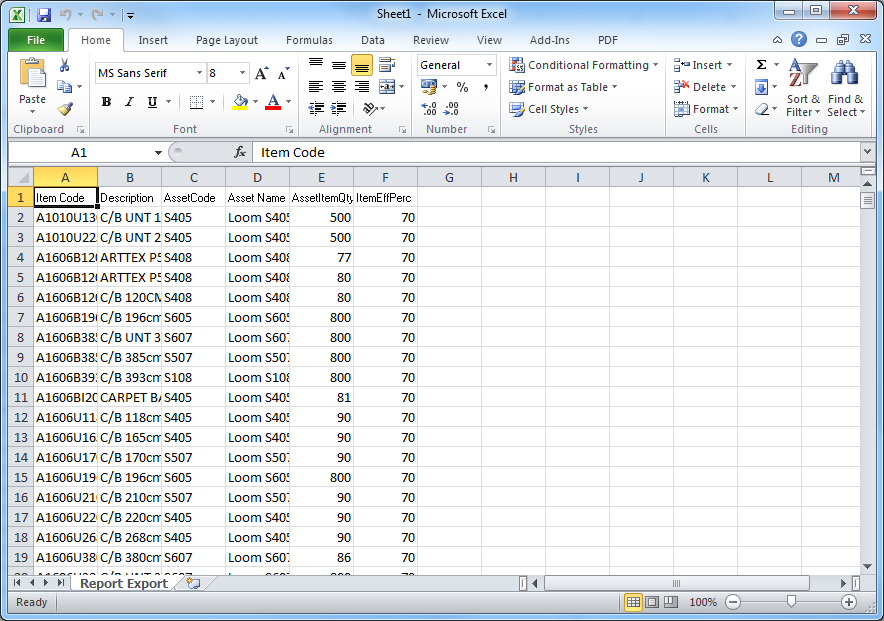
Block Out Dates tab
This tab allows you to select a date range for which a single asset can be removed from the schedule for maintenance or any other reason. This asset will be ignored when tickets are auto-scheduled. If the asset is manually chosen in the Production Planning application, the ticket will only schedule after the date to which the block out was applied.
The user can also elect to apply a block for all assets for the shutdown period in December. All tickets falling within the shutdown block out will be rescheduled after the block and status changed to paused. They can be resumed in the Production Progress application. The Stoppages Manufacturing report will include these block out dates where applicable.
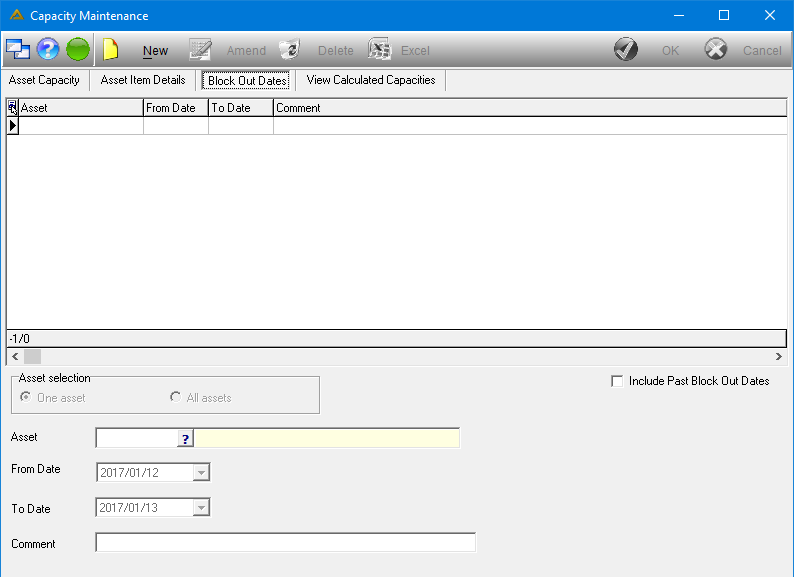
To add new block out dates, click on the ![]() button.
button.
Select whether you wish to block out one asset only or all assets.
Select the asset you wish to block out if applicable using the picker.
Enter the date range for which you wish to block out the asset.
Enter the Comment as to why these assets have been blocked out for the selected date range.
Click on the ![]() button to save the changes.
button to save the changes.

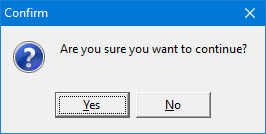
Important aspects to note:
Block out entries can be deleted or amended permitted the schedule block out date is still in the future.
All block outs will have an impact on scheduling.
Block out dates cannot overlap. If a single asset is blocked out for a certain date range and an entire block for the holiday period is applied for the same or overlapping date range, it will not work and support must be contacted.
A visual representation of the blocked out asset, the dates of the block out and rescheduled tickets will look as below on the Gantt chart in the Schedule tab of the Production Planning application and in the Production Schedule View application.
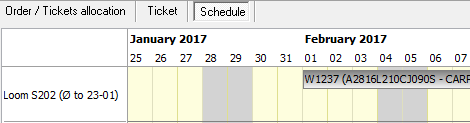
View Calculated Capacities
This tab shows you the capacity of each asset and how much of an item can be produced per hour.
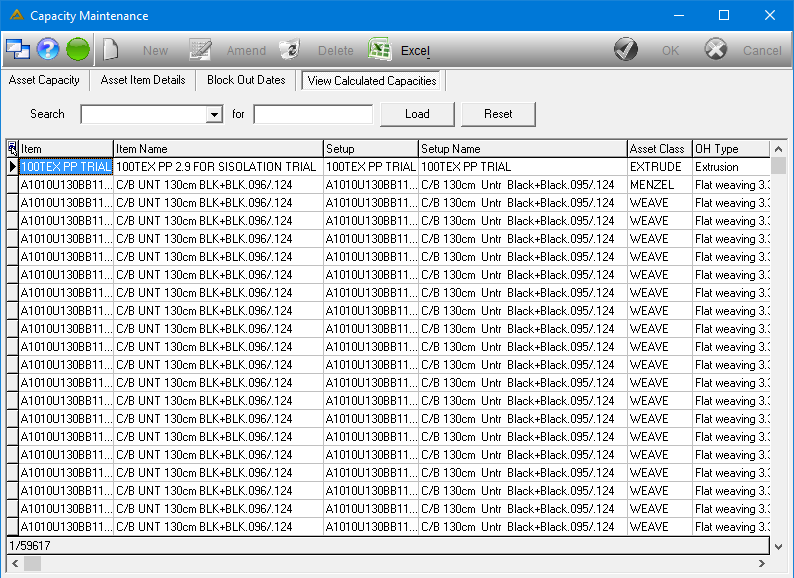
When this tab is opened all items with their assets will automatically be calculated and displayed.
Data can be filtered using the Search option and clicking on the ![]() button.
button.
To return to displaying all assets, click on the ![]() button.
button.
Data in this tab can be exported to an Excel spreadsheet by clicking on the ![]() button.
button.
![]()