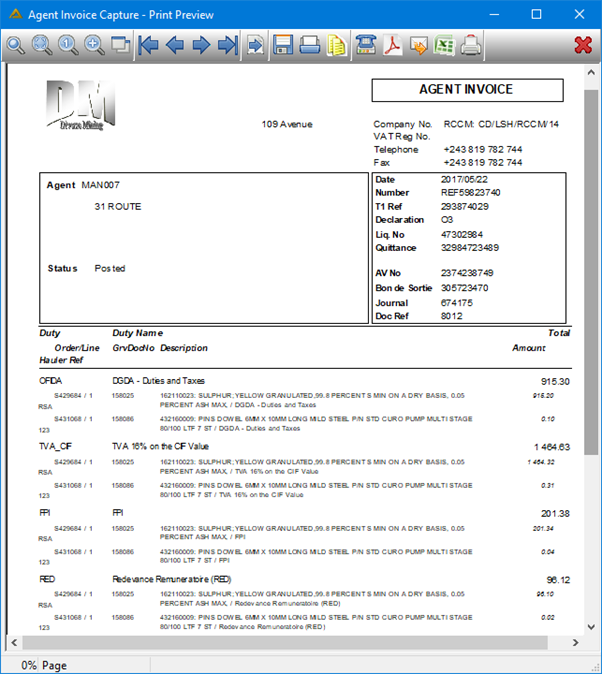Overview
This is the final step for agent invoice processing. The agent invoice received is now captured. The import duties that were provisioned for, will be reversed and the actual import costs will be captured & posted to the order cost account.
Function
When the application is opened, you will view the following;
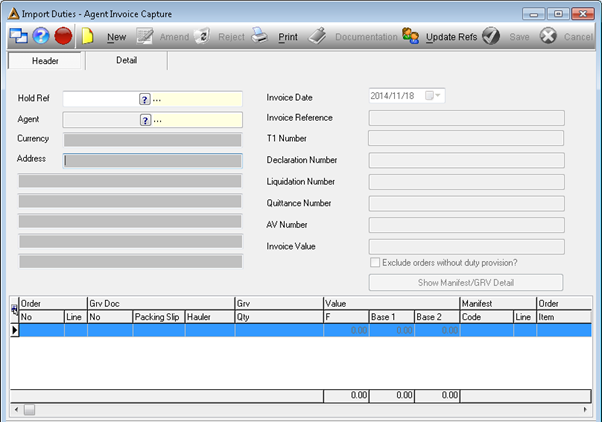
The ![]() button allows you to capture a new agent invoice. Complete the selection criteria as required. Once an Agent has been selected, you will then be able to view the currency as well as the address. Enter in the Invoice Reference, T1 Number, Declaration Number, Liquidation Number, Quittance Number and the Invoice Value. To view the GRV transactions available for agent invoicing, click on the
button allows you to capture a new agent invoice. Complete the selection criteria as required. Once an Agent has been selected, you will then be able to view the currency as well as the address. Enter in the Invoice Reference, T1 Number, Declaration Number, Liquidation Number, Quittance Number and the Invoice Value. To view the GRV transactions available for agent invoicing, click on the![]() button.
button.
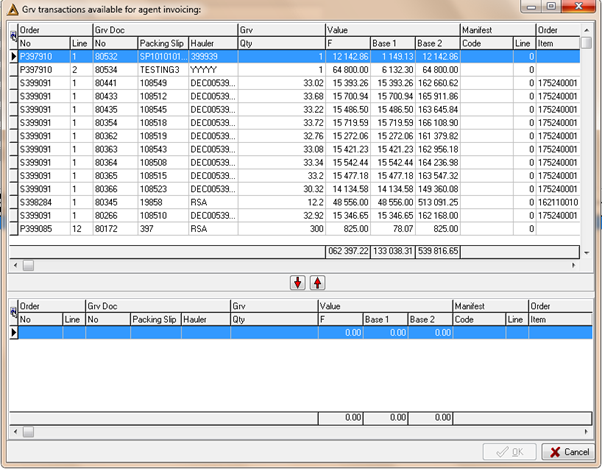
Double click on a line to capture an agent invoice. The following screen will be displayed:
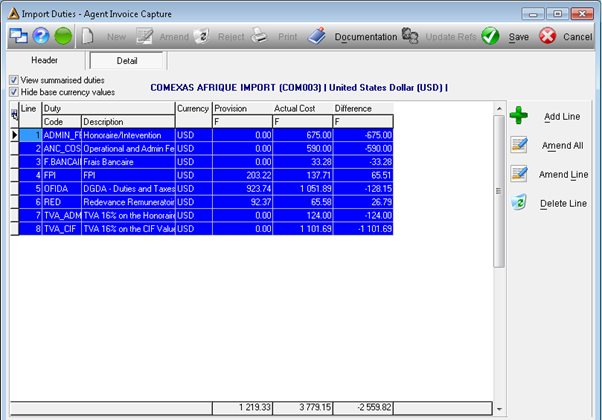
The ![]() button will open the following screen allowing you to add a new import duty for the selected GRVs:
button will open the following screen allowing you to add a new import duty for the selected GRVs:
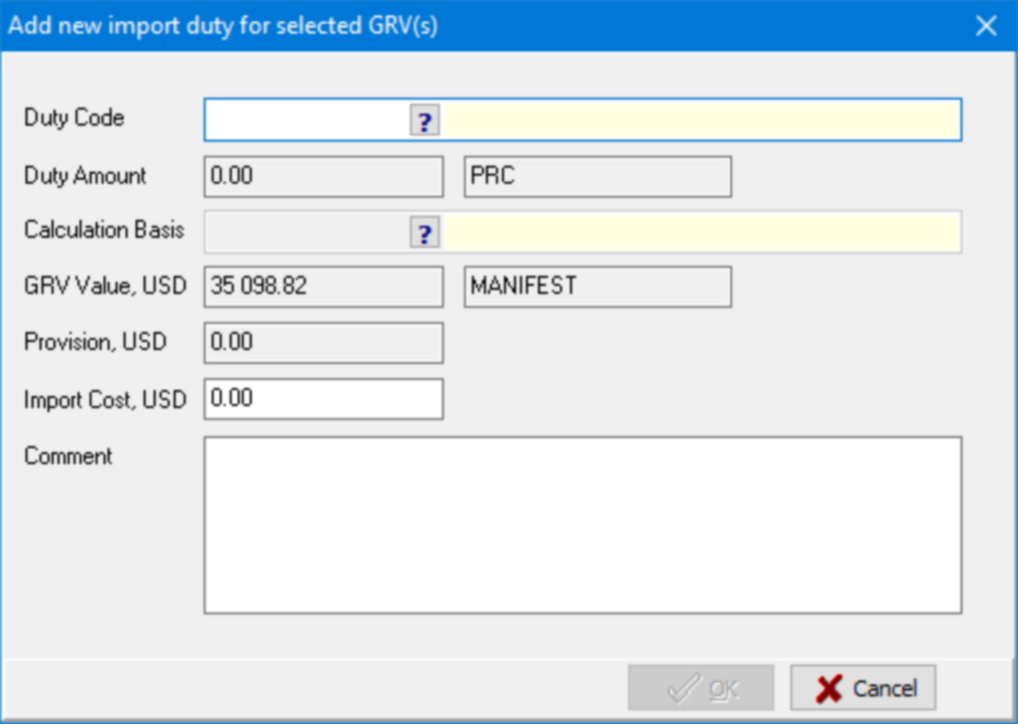
If you are using the translation functionality you will be required to translate the Comment field before being able to continue. Your screen will look as follows:
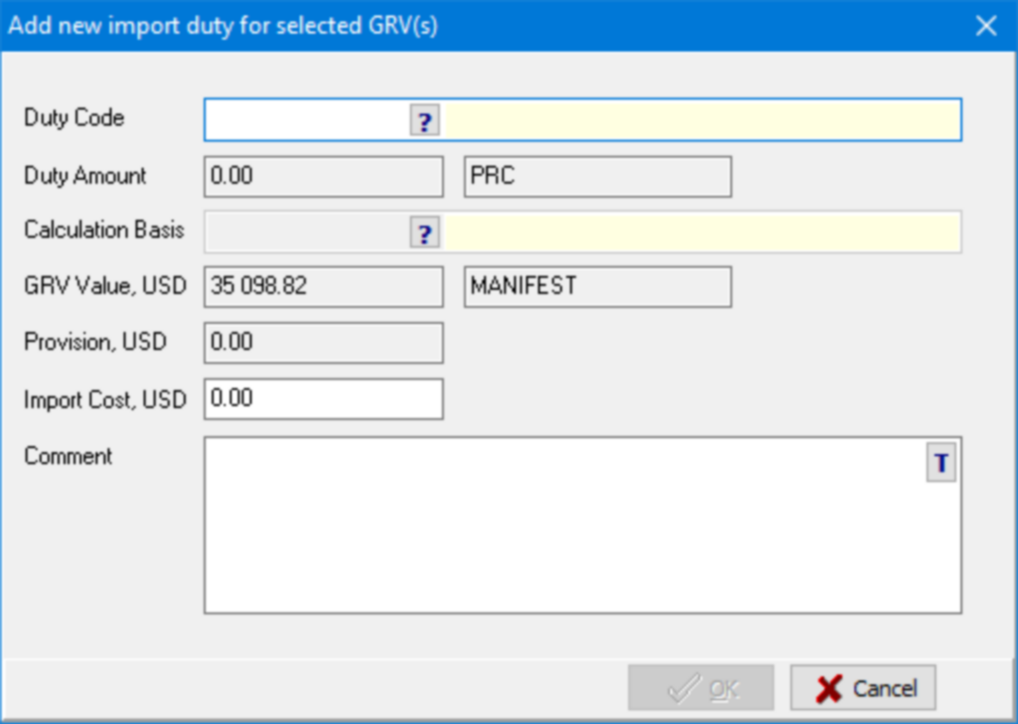
To hide the currency values, select the available tick box and in order to view the summarized duties, select the available tick box.
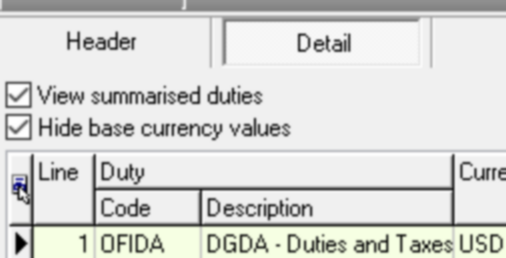
Amending will not be allowed in the summarised view. To amend, untick the View summarised duties box and click on the ![]() or
or ![]() buttons.
buttons.
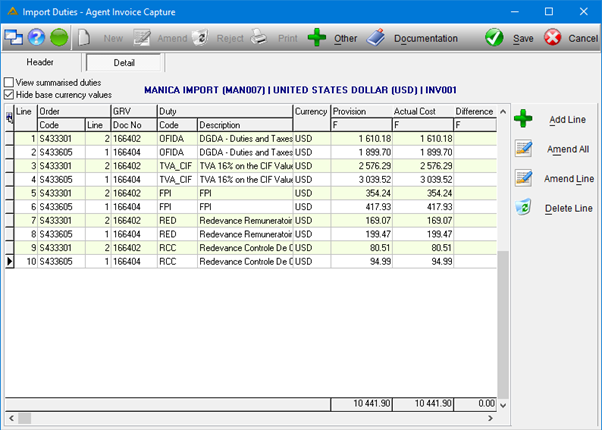
The ![]() button allows you to amend all the existing lines at once, as per the below screen:
button allows you to amend all the existing lines at once, as per the below screen:
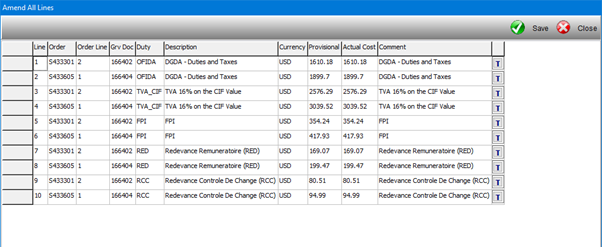
If you are using the translation functionality you will be required to translate all Comments before you are able to save the changes made. Your screen will look as follows:
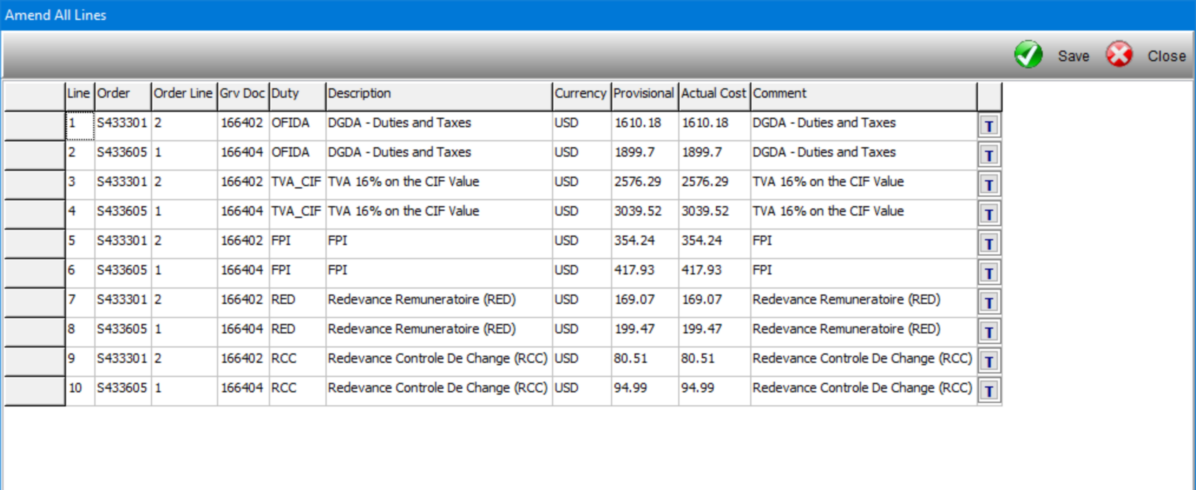
The ![]() button will allow you to edit the selected line only.
button will allow you to edit the selected line only.
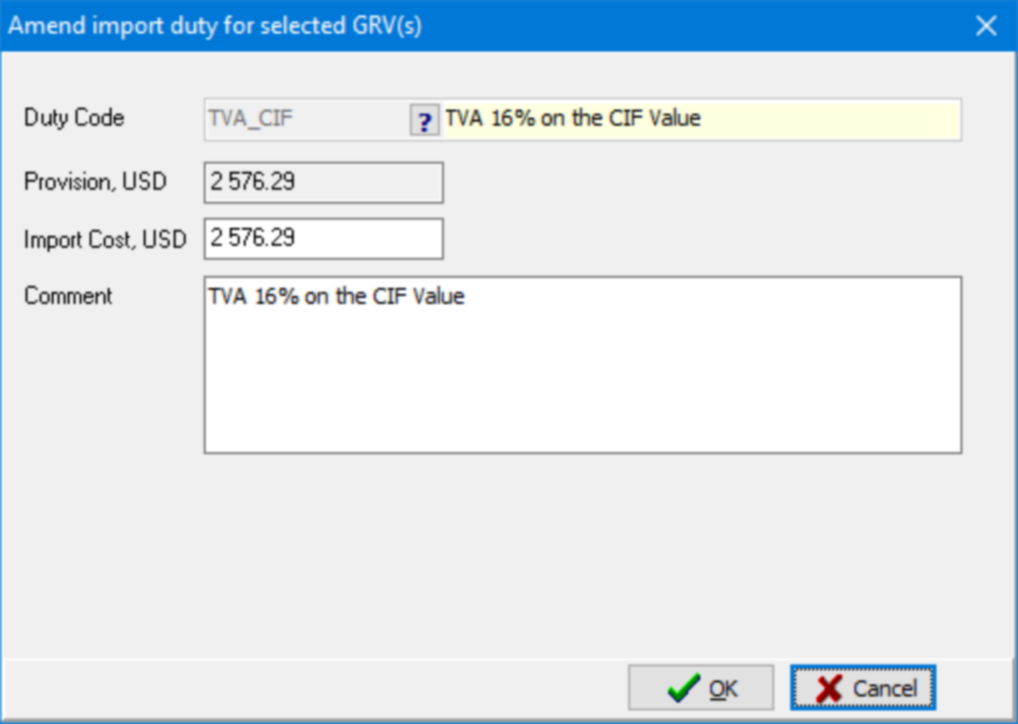
If you are using the translation functionality you will be required to translate the Comment field before you are able to save the changes made. Your screen will look as follows:
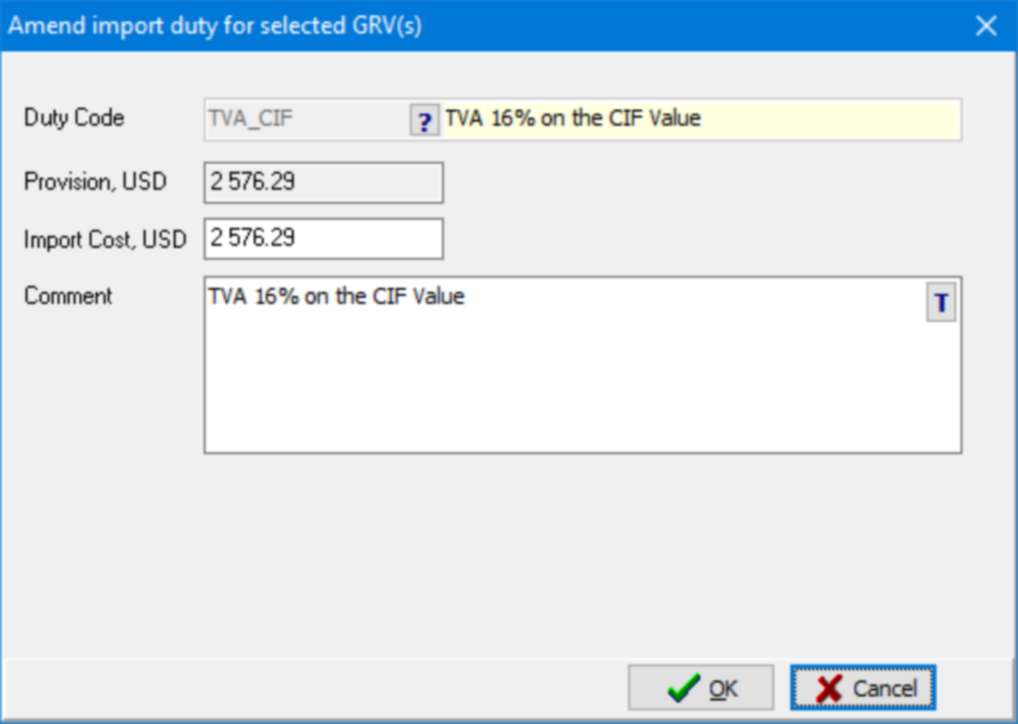
The ![]() button allows you to delete the selected line. View the details and click on the
button allows you to delete the selected line. View the details and click on the ![]() button to remove.
button to remove.
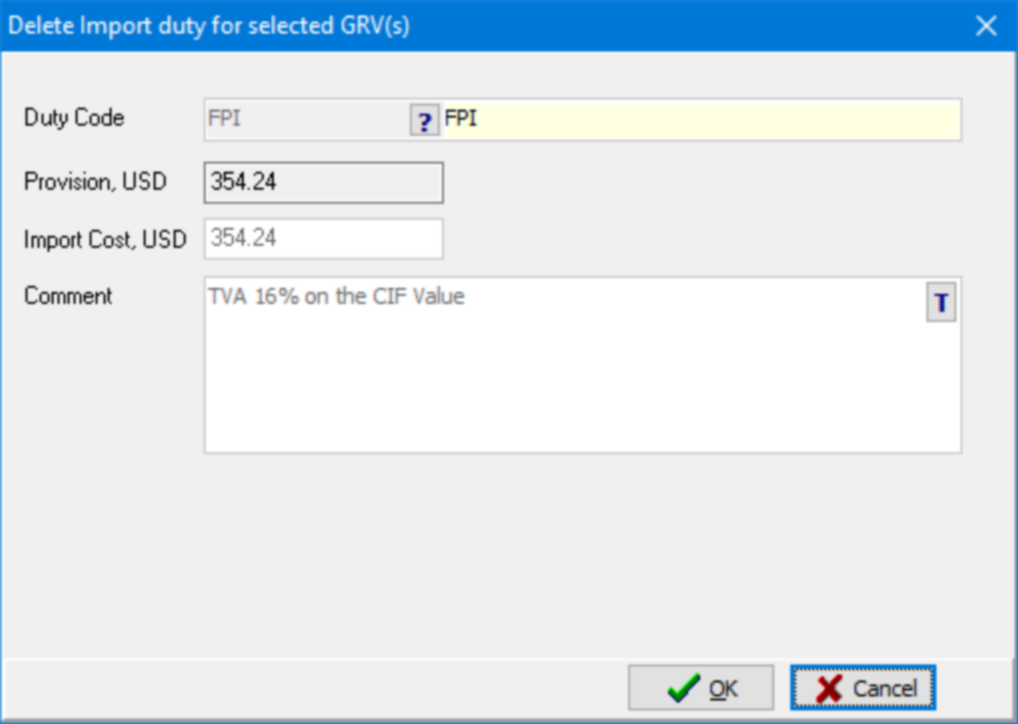
To scan or upload an existing or new document, click on the ![]() button.
button.
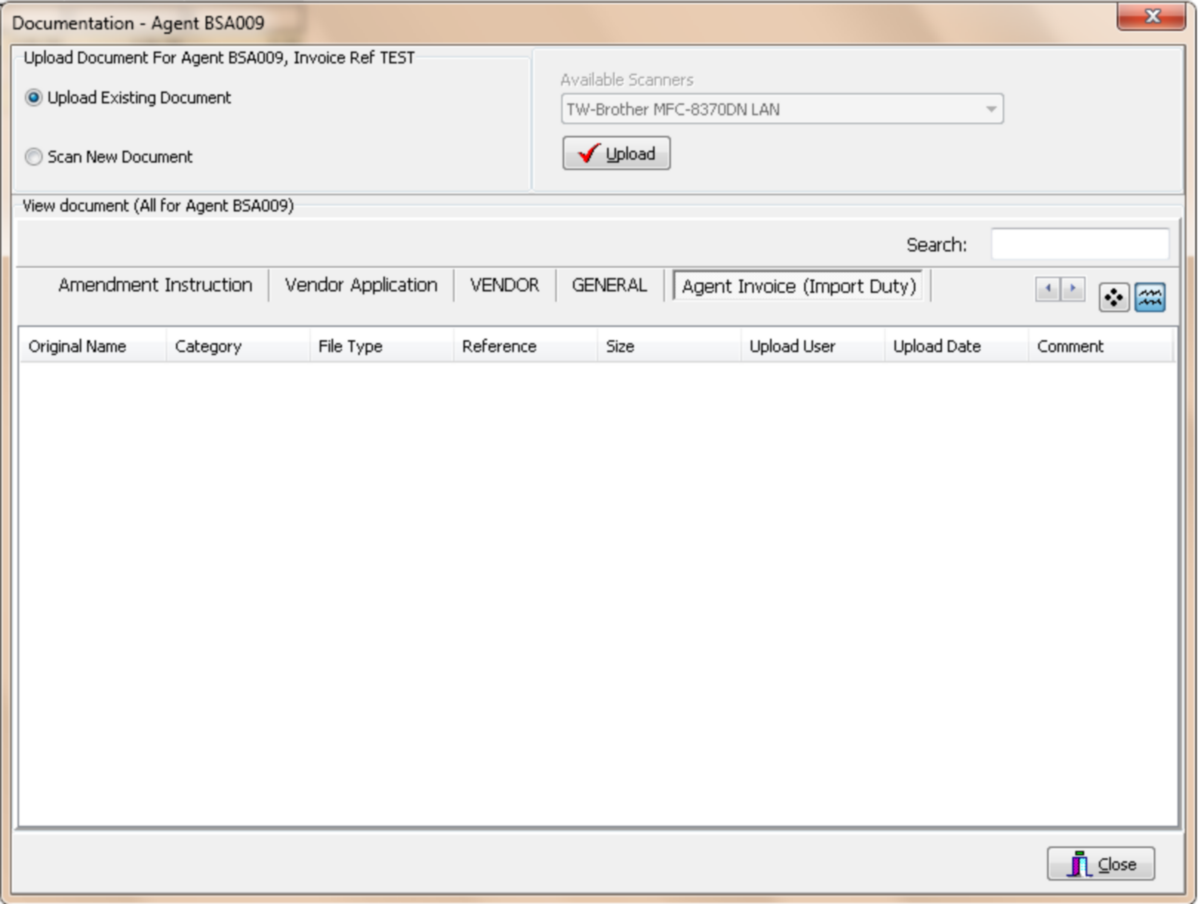
To print the invoice, click on the ![]() button, select the invoice to be printed and click on Journal or Invoice and the agent invoice report will be generated.
button, select the invoice to be printed and click on Journal or Invoice and the agent invoice report will be generated.
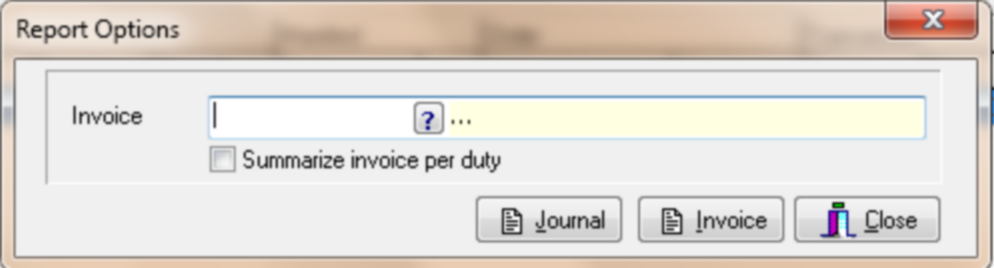
Agent Invoice Report example: