Overview
This report allows you to print a trial balance report based on the selected criteria. Parameter functionality exists which allows you to show capitalised costs separately for Sub System Trial Balance and Trial Balance reports if SUBSYS_TB_PRJ_CAP_SHOW is set to Y (active).
Function
Once the application is opened, you will have the following options:
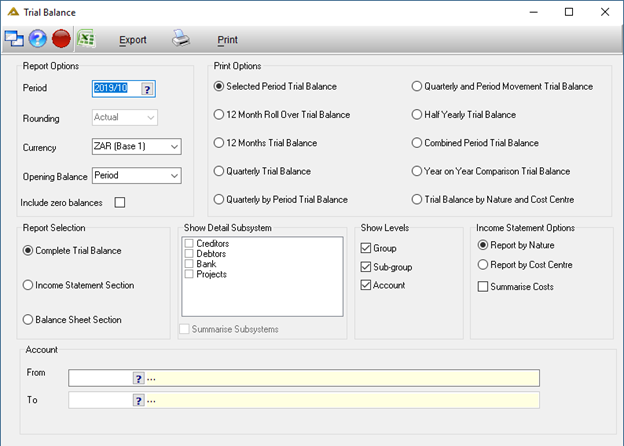
Once you have made all applicable selections, click on the button to generate a report preview:
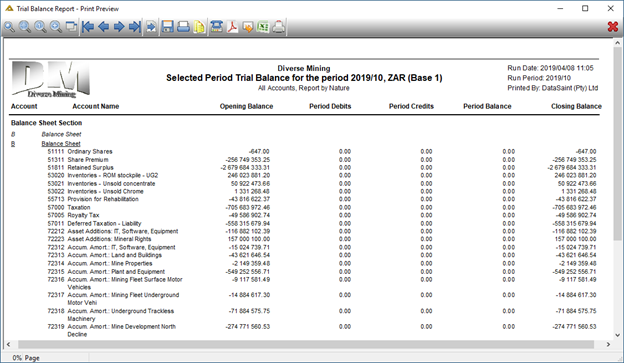
Screen Defaults
To create a screen default, select the fields you require for a new screen default. Some fields are not saved such as period and date pickers. When selection is complete, click on the ![]() icon on the top left side of the screen.
icon on the top left side of the screen.
Select 'Maintain' for the 'Screen Defaults' option:
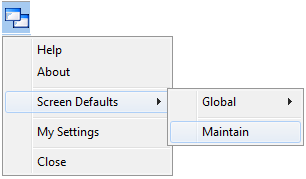
The 'Maintain Screen Defaults' window will open:
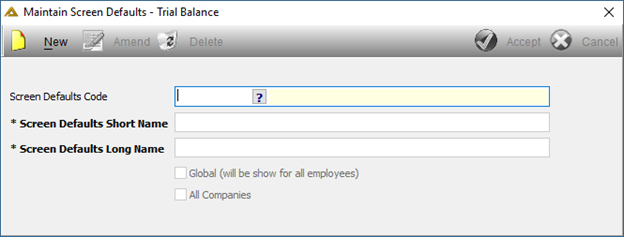
Click on the ![]() button to start. Enter a short name for the default screen. This could be a code or abbreviated version to easily identify the screen default.
button to start. Enter a short name for the default screen. This could be a code or abbreviated version to easily identify the screen default.
Enter a long name for the default screen. This will be a more descriptive name.
If the Screen Default is going to be global, select the ![]() .
.
If this Screen Default is required for all companies, select the ![]() .
.
Once all the fields have been completed, click on the button to save.
When you click on the ![]() icon again a new option will be added - 'Custom':
icon again a new option will be added - 'Custom':
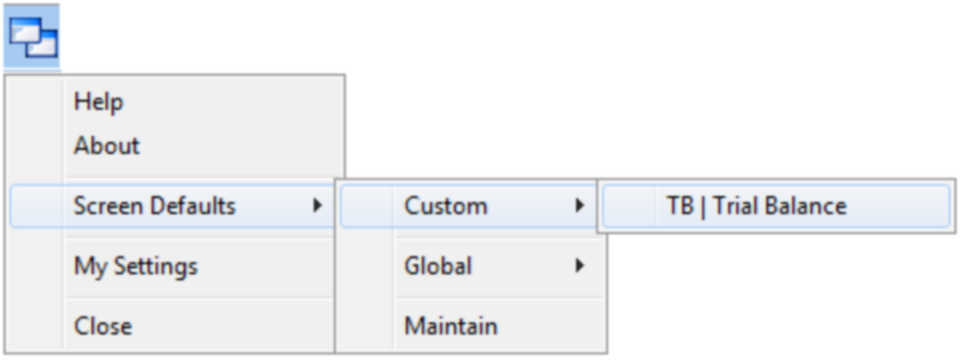
When editing there will be a new tick box - ![]()
This is done to prevent accidental overwriting of Screen Default Values. If you wish to change some of the Screen Default options, please uncheck this option.
To remove a Screen Default, click on the delete button.
When a Screen Default is changed to 'Global' it will be added to the drop-down menu as per below screen shot. When you change a Screen Default to 'All Companies' it will appear next to the name:
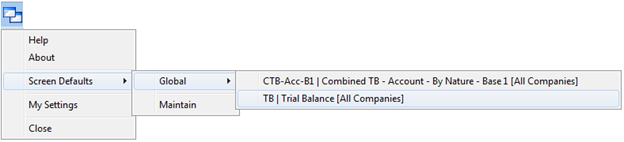
Custom Screen Defaults can only be seen and used by the user who created them.
Global Screen Defaults can be used by every user who has access to the application.